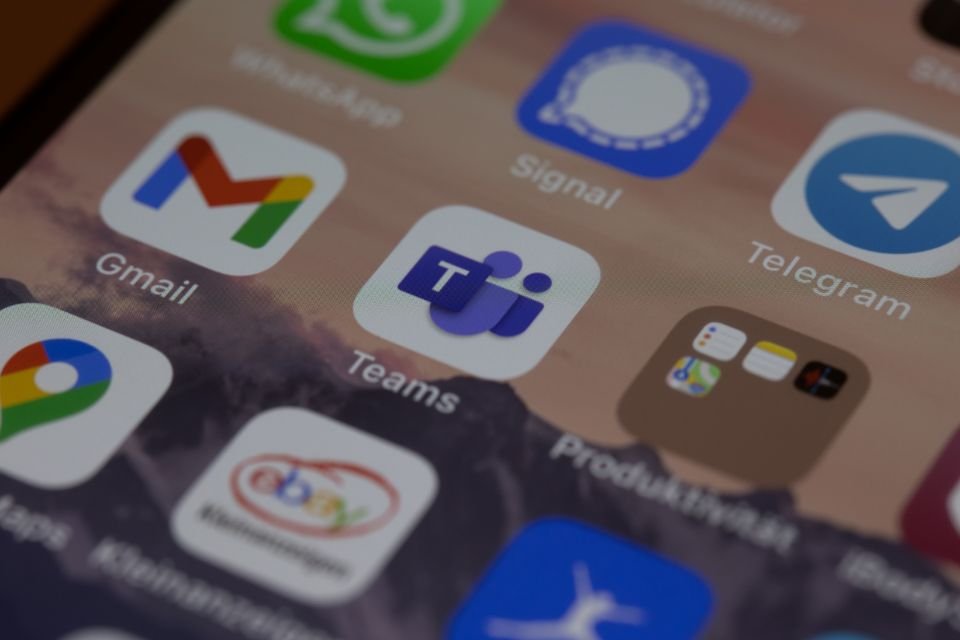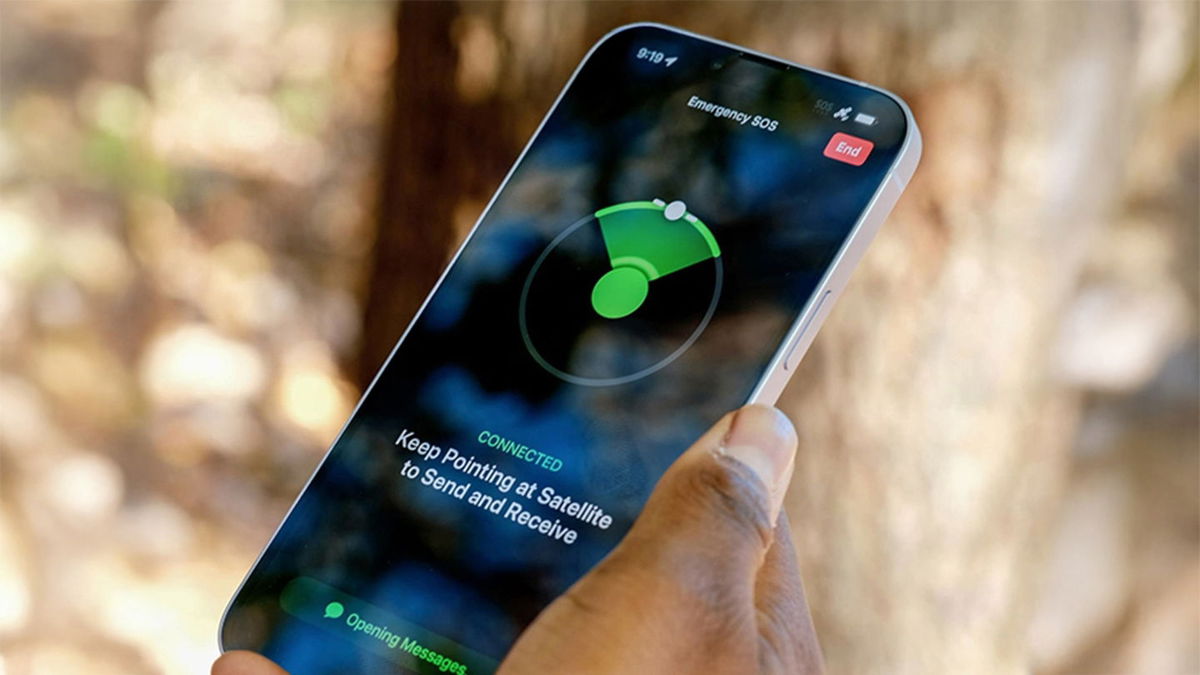Many people choose to hide certain apps from their iPhone. Preventing children from opening social networks or giving criminals access to bank apps or other apps that could cause greater financial damage in case of theft.
The good news is that there are several. procedures that help you hide software on your mobile phonefrom removing it from mobile search or removing it from your iOS system home screen view.
So today TecMundo brings a step by step procedure on how to hide an app on iPhone. Check out!
See step by step how to hide an app on iPhone
Unfortunately, there is still no native way to do this. However, there are two ways to hide a particular app thoroughly on your iPhone: removing its icon from the device’s home screen or hiding it from the system’s own search results. See step by step:
Option 1: Hide the app icon on your iPhone’s home screen
1. On the home screen of iPhone, look for the icon of the app you want to hide;
2. Then press your finger on the app to hide;
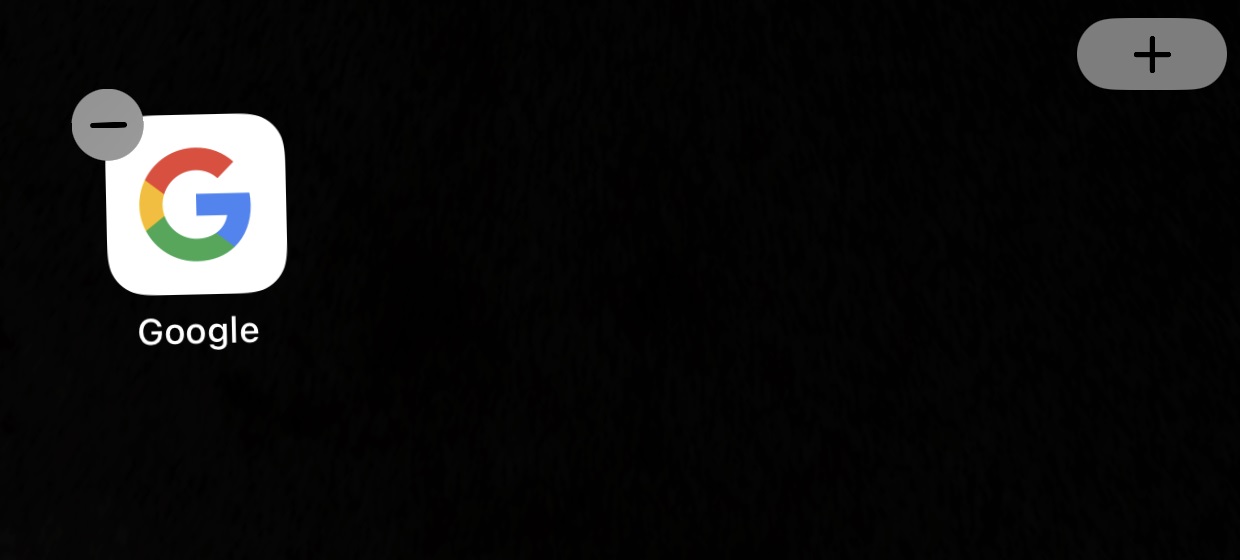
3. Now press the gray symbol with ” – ” design;
4. Next, click “Remove from Home Screen”;
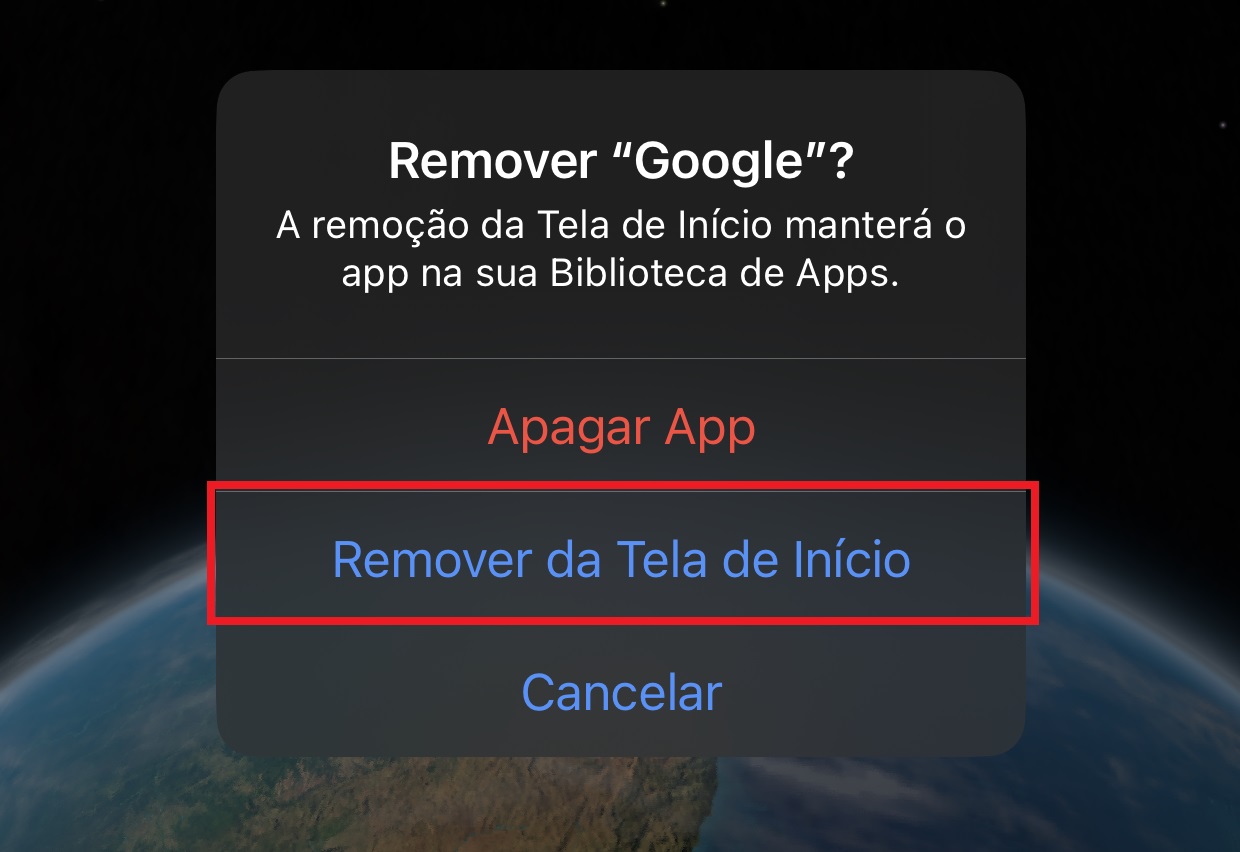
5. The app icon will disappear from the main iPhone screen. However, if you do a search in the system search, you will find it;
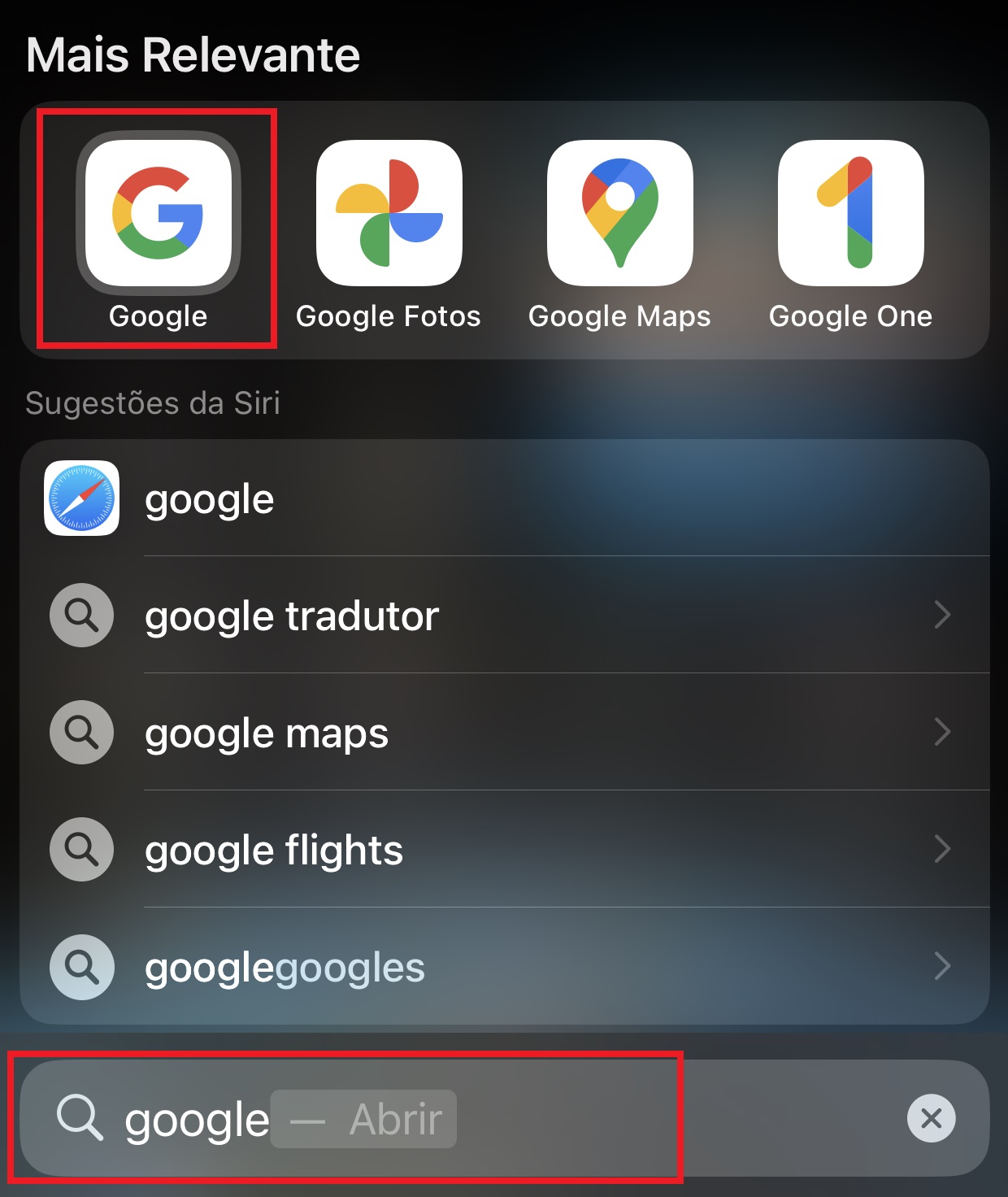
6. To do the reverse operation, that is, return the application to the iPhone’s home screen, simply press it with your finger and press the “Add to Home Screen” option, and it will be sent to where it is hidden. .
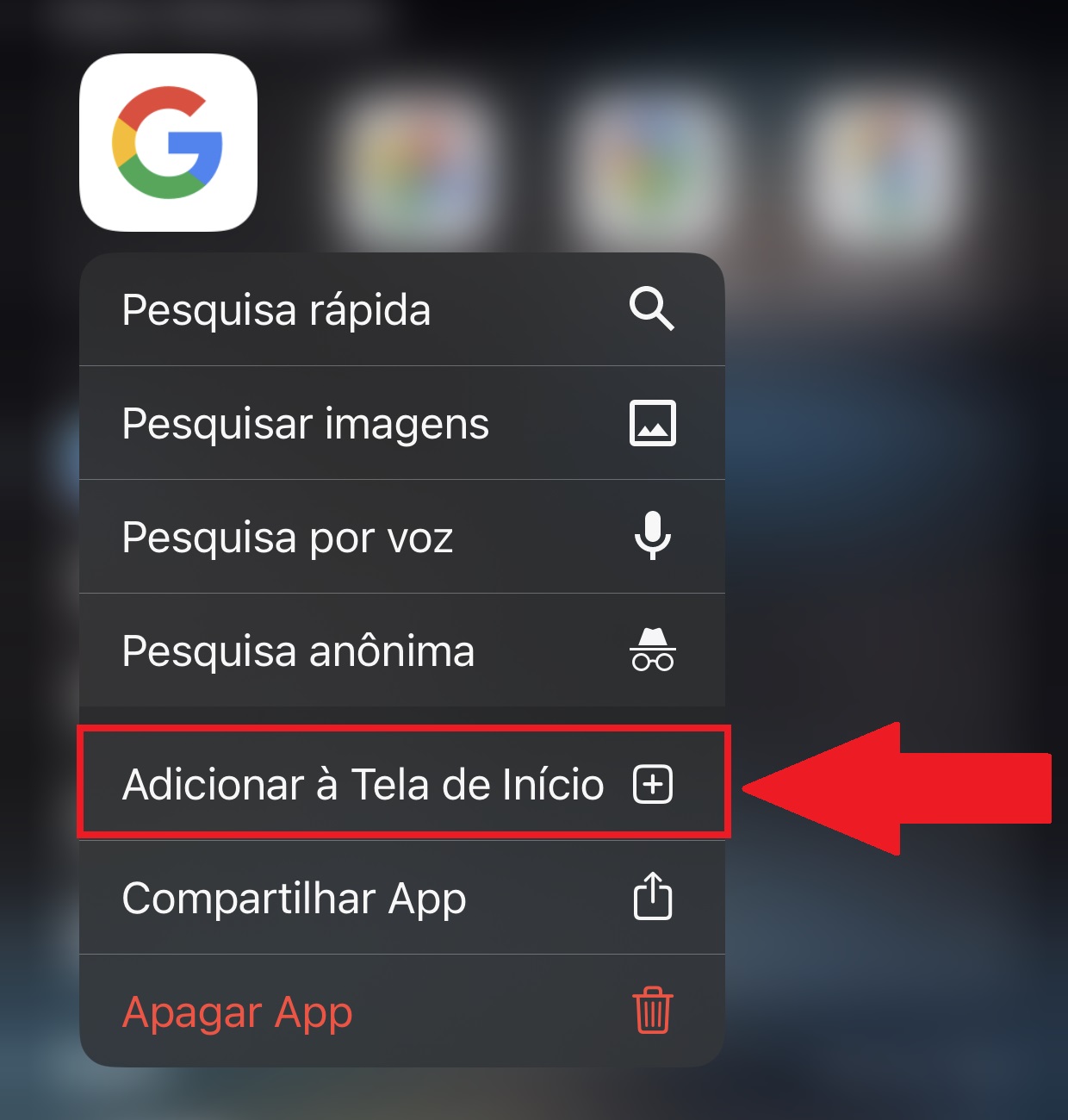
Option 2 – hide an app in iPhone search
1, Access the “Settings” of your iPhone;
2. Next, scroll down until you find “Siri & Search”;
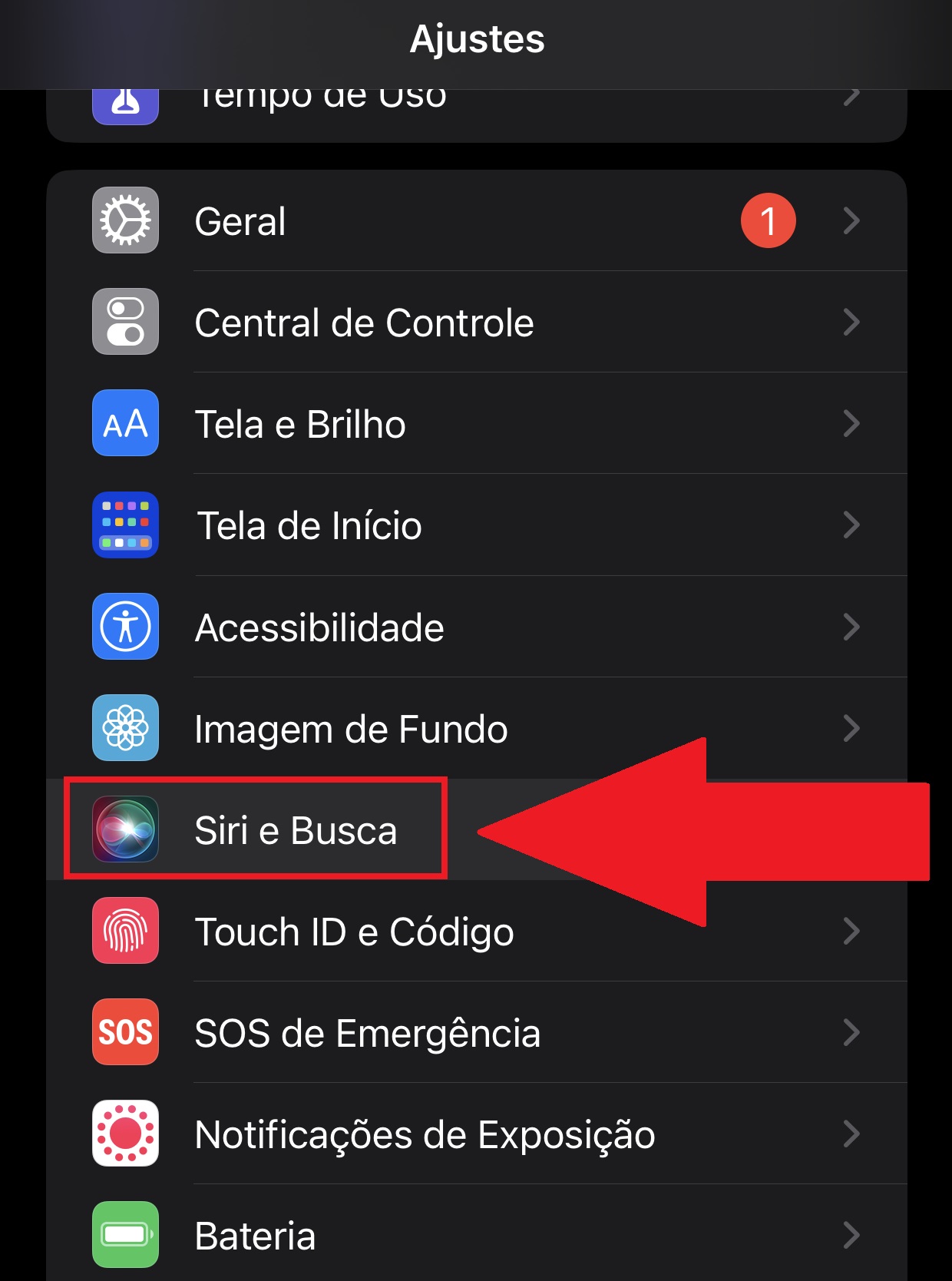
3. Then find the app you want to hide and click it;
4. On the next screen, uncheck the following options:
- “Show App in Search;
- “Show on Home Screen”;
- “Suggest Application”.
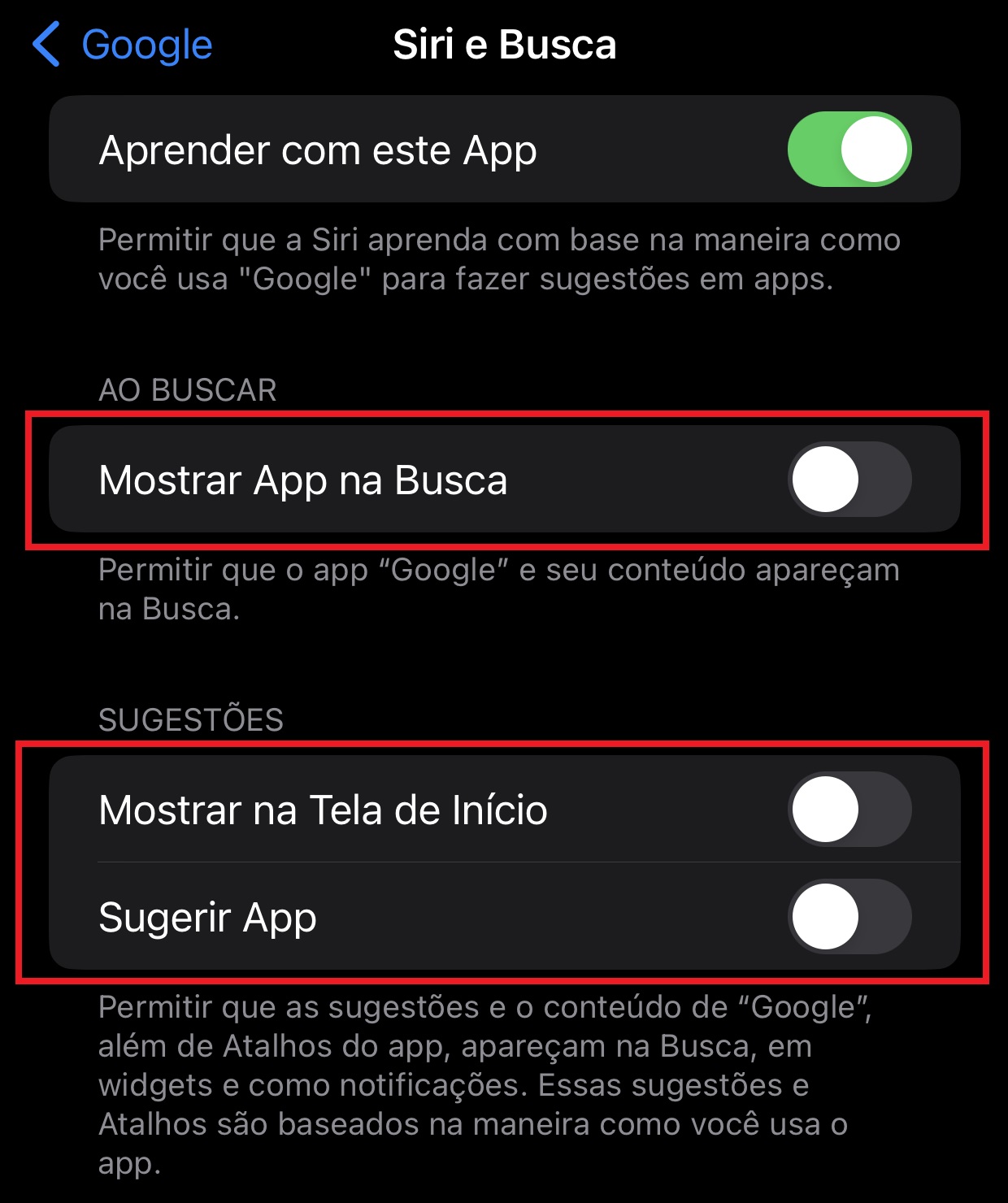
5. Ok, now you can search your iPhone and search for the app, it will not be displayed.
Now that you know how to hide an app, choose which ones you want to keep and follow the procedure for each. Ah, enjoy and read here Technology World About how to unlock iPhone screen if you forget your password.
Source: Tec Mundo
I’m Ben Stock, a highly experienced and passionate journalist with a career in the news industry spanning more than 10 years. I specialize in writing content for websites, including researching and interviewing sources to produce engaging articles. My current role is as an author at Gadget Onus, where I mainly cover the mobile section.