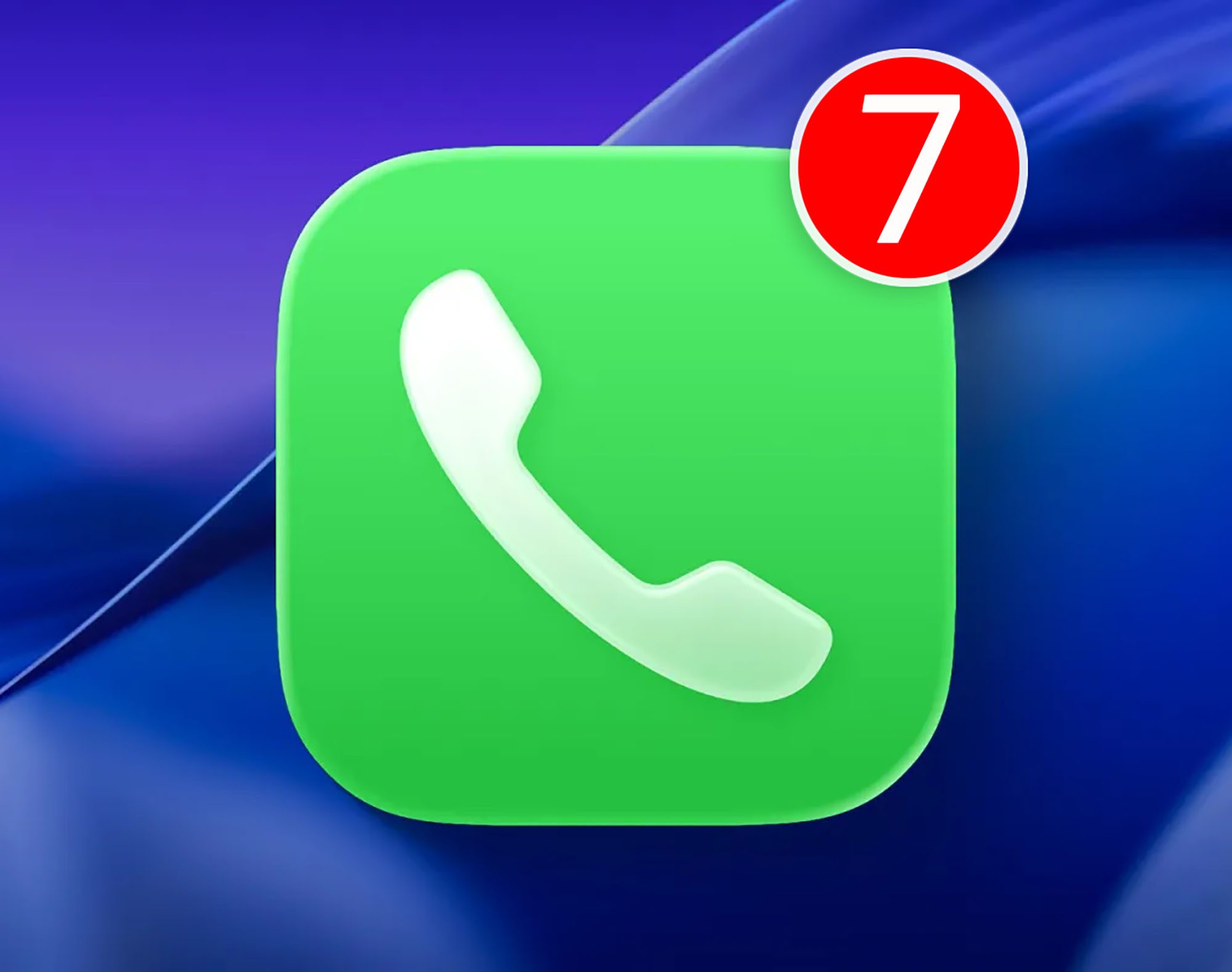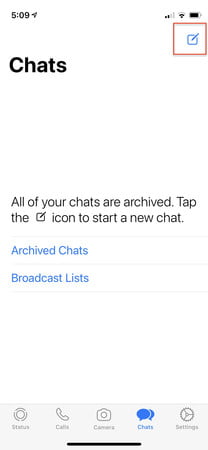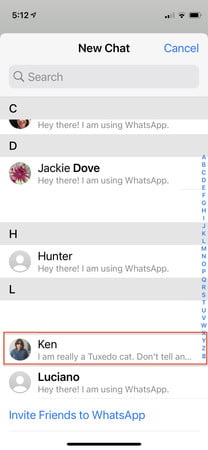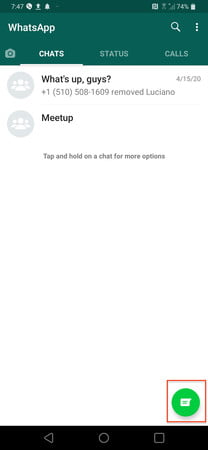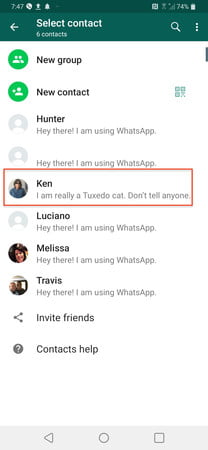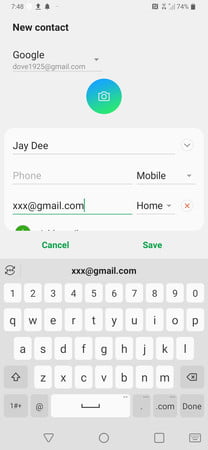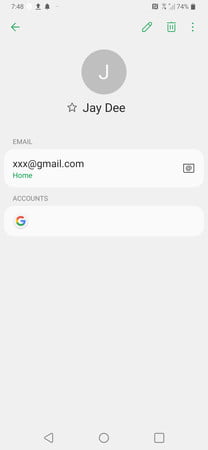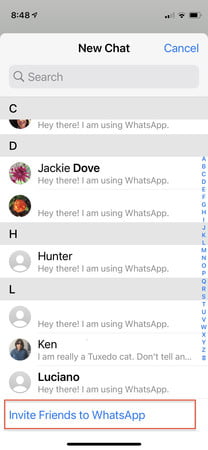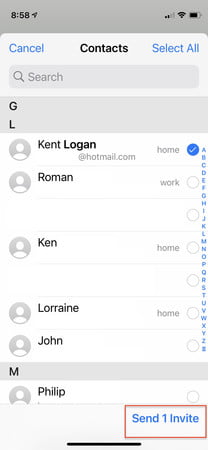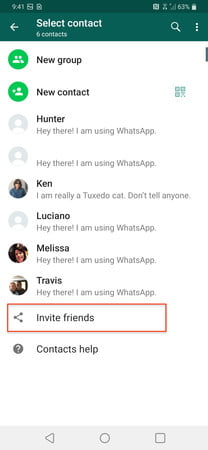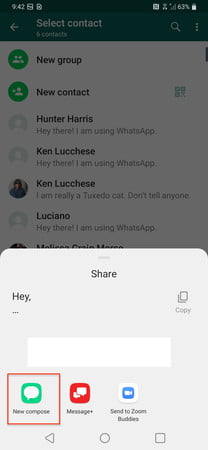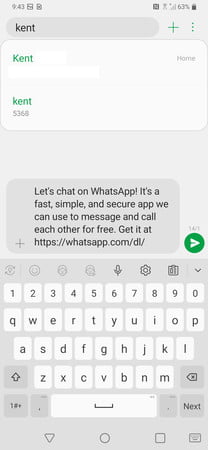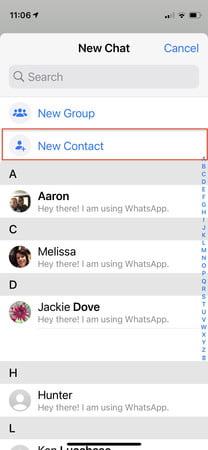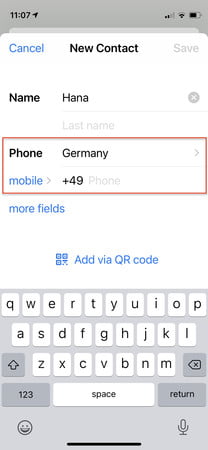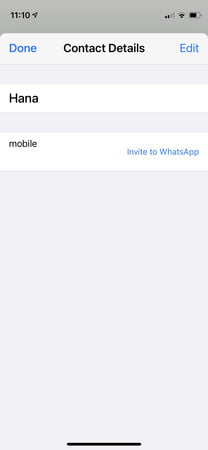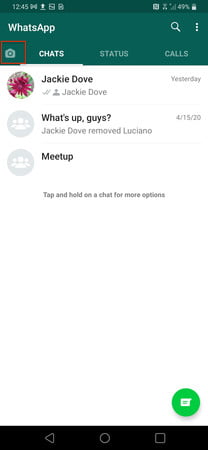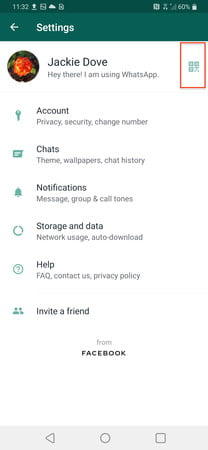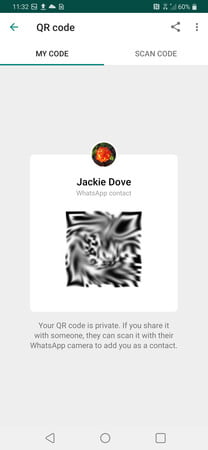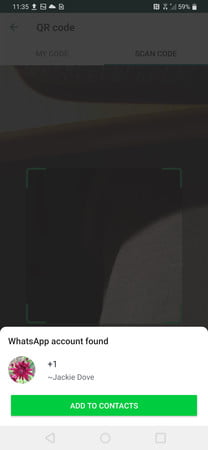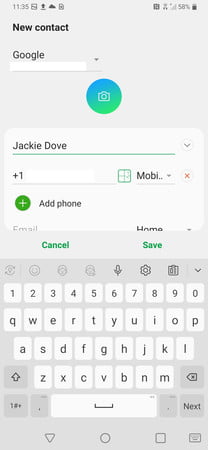Whatever they say, WhatsApp is the leading messaging app in over 150 countries including India, Germany, the UK and all of Latin America. That’s why it’s recommended to download it if you’re looking for an easy way to connect with just about everyone you know, no matter where they live. To help you use it, we have created this guide in which we show how to add a contact on whatsapp in the fastest and most convenient way.
Check here also our guides that will teach you how to delete sent messages on whatsapp, how to use whatsapp on computer And how to unlink whatsapp account on multiple devices.
How to Add Contacts on iOS
- On the chat screen, tap the chat icon in the top right corner of the window.
- On the next screen, click on new contact.
- Enter the name and phone number of the person you want to add. This data is mandatory, just like email.
- The information for this newly added contact will appear in your Contacts.
How to Add Contacts on Android
- On the chat screen, tap the chat icon in the lower right corner of the screen.
- Choose new contact on the next screen.
- Enter the contact information of the person you want to add.
- Press Hold in the upper right corner of the window. The next screen will detail the full contact you just added to your address book.
- This new contact will also appear in your address book.
How to invite a friend to join whatsapp
As you start using WhatsApp more often, you’ll want to add more people to your contacts. Since you can only chat with people who already have WhatsApp, you may need to use friendly persuasion tactics to get your friends to download another app on their phones if they haven’t already downloaded the popular Facebook-owned app.
How to invite friends from iPhone
- Go to the chat window and click on the chat icon in the top right corner.
- Scroll down on the next screen.
- touch Invite friends to whatsapp.
- Choose from the menu if you want to send an email invitation (Mail) or Messages.
- Select your friend from the contact list and click on the button Send 1 invitation.
- WhatsApp sends a pre-made note with a standard invitation text and a link to the app in the App Store.
How to invite friends from an Android device
- Go to the conversations screen and start a new chat.
- In the next window, click on invite friends.
- The application allows you to access email or messages from where you can send an invitation to your friend.
- press Send.
- Your friend will receive a link to WhatsApp in the Google Play store, from where they can download and register as a new user.
How to add a friend from a country other than yours
Adding a friend from abroad is just like adding any other contact in your country. As always, start by going to the chat screen and adding a new contact. Just make sure you follow the protocol for adding foreign phone numbers.
- When adding a contact’s phone number, always start with a plus sign (+).
- Enter the country code, the country-specific numeric prefix, and then the contact’s phone number.
- Search the Internet for your friend’s country code if you don’t know him.
Removes all leading zeros or calling codes from a phone number after entering a country code.
How to add a contact using a QR code
WhatsApp users can create QR codes for their contact information and share it with others to make entering that information easier and more accurate. With QR, you can save or share a contact, start a conversation, or add someone to a group. Here’s how you can create a QR code; The process is the same on iOS and Android.
- Opens WhatsApp > Settings.
- Tap the QR code icon next to your name.
- touch Scan Code > OK.
- Hold your phone over the code until it recognizes it and vibrates.
- touch add to contacts.
- Another option to open the WhatsApp camera is to tap on the camera icon (top on Android, bottom on iOS).
- touch add to contacts.
Source: Digital Trends