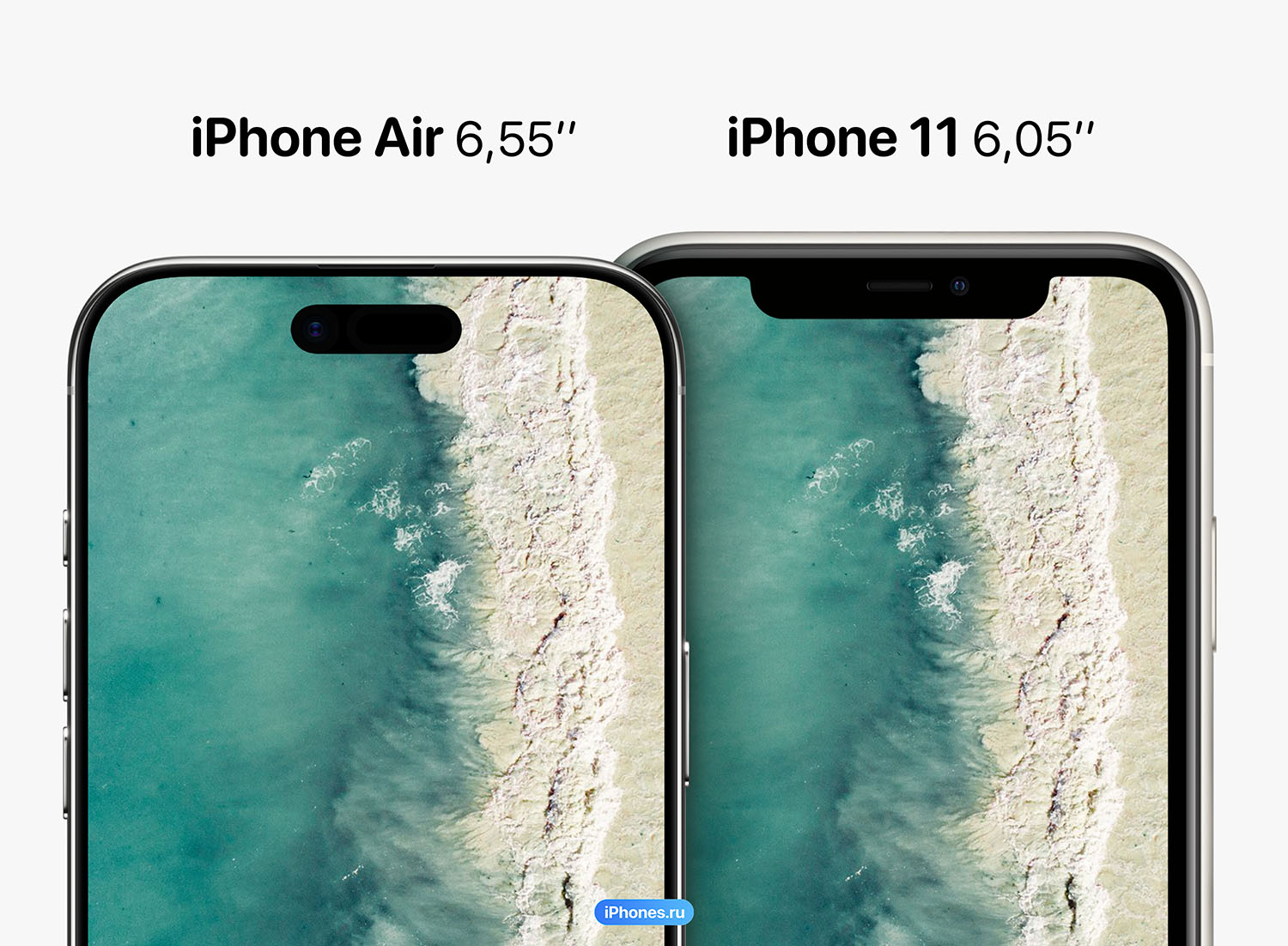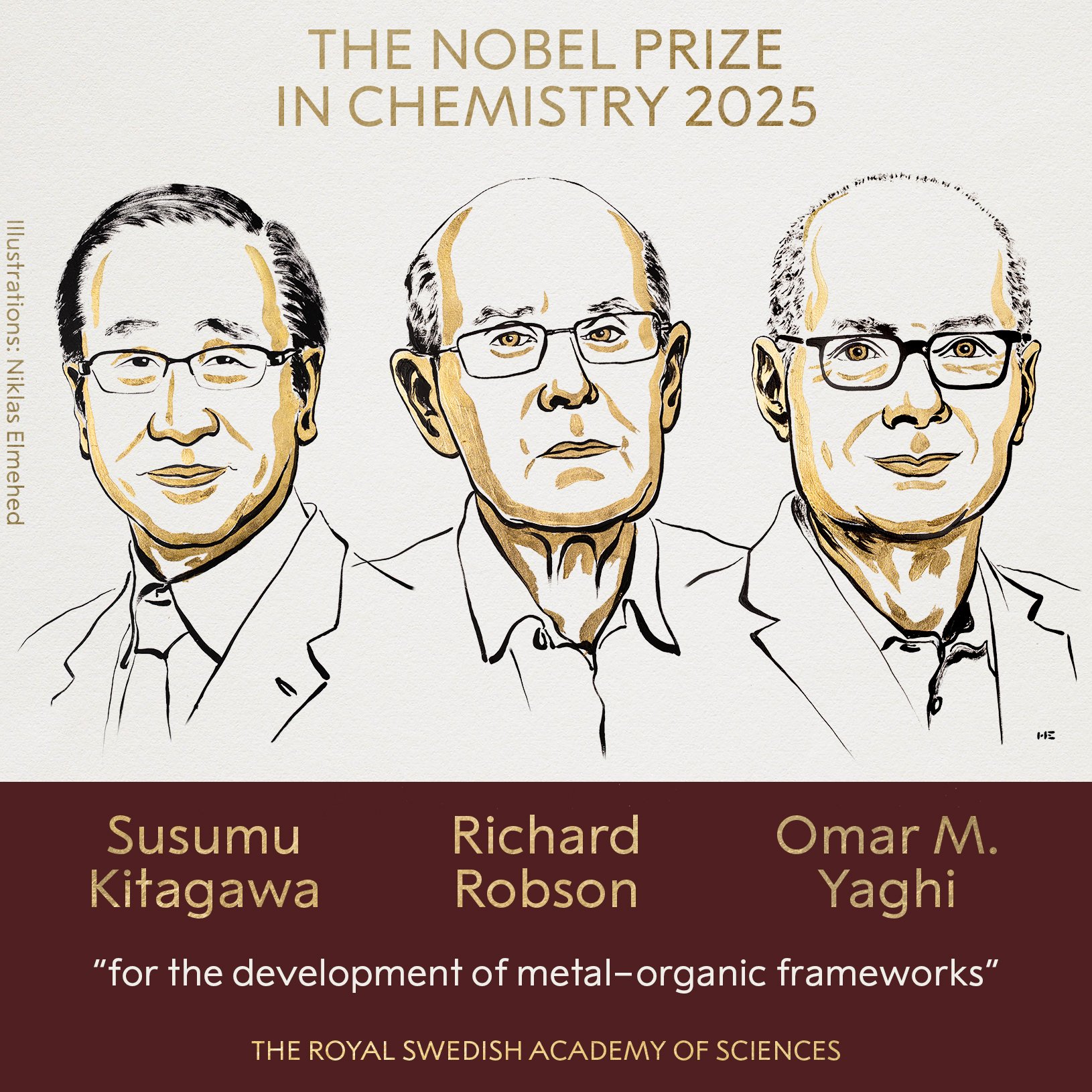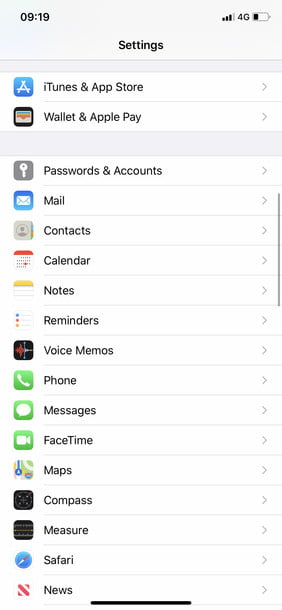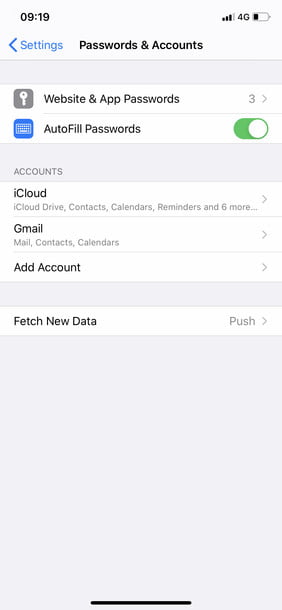With AutoFill, you can save your passwords on iPhone and enter them every time you sign into one of your accounts. And the fact is that the average user today has to remember 70 to 80 passwords. Almost nothing!
We’ll show you how to enable autofill for Safari and see how to use Apple Keychain on both your iPhone and other Apple devices. Both processes should make saving passwords on iPhone as easy as it is secure.
check here too how to switch from iPhone to Android in four steps, how to transfer photos from one iphone to another and how to record calls on iphone.
How to save passwords on iPhone
To save passwords on your iPhone, you just need to enable autofill and we’ll show you how to do it:
- go to Parameter.
- go to Passwords and accounts.
- press Autocomplete so that the slider changes to green.
now you have Autocomplete works on your iPhone. You can use it every time you sign in to an account or create a new one. When you create a new account, it will automatically enter a strong password for you. you can choose Use a strong password use this password, or you can choose my own password instead of. Even if you choose your own password, you can change your mind and select “Suggested Password” at the top of the keyboard, after which an automatically generated password will be entered.
Whether you choose a suggested password or your own, the autofill feature remembers your saved usernames and passwords and quickly enters them when you sign in to your account.
How to use Keychain on iPhone (and other Apple devices)
You don’t need to use Keychain to save passwords on your iPhone. However, if you want to store passwords in your iCloud account and use them on your Apple devices, then you should use Keychain Access.
Here’s how to activate it on your iPhone: Settings > Apple ID > iCloud. In iCloud settings, scroll down and click Keychain Access. Finally click on icloud keychain to move the slider to the green position. (You can follow the same process to activate Keychain Access on iPad.)
Next, if you want to be able to use saved passwords on your Mac, you need to do the following. Go to Apple menu > System Preferences > Apple ID > iCloud; note that for macOS Mojave or earlier, you must select iCloud immediately after System settings. Finally, click “Keychain Access” so that a green checkmark appears next to it.
You should now be able to enter iPhone passwords on your Mac and vice versa.
Third Party Password Managers
Autofill offers the easiest way to save passwords on iPhone. However, you might be interested in exploring one of the many third-party password management apps available for iOS. These include Dashlane, 1Password, and Bitwarden, and they also store passwords on your iPhone, allowing you to quickly enter them when you log into one of your accounts. Some may require a monthly subscription and are a bit more complex than autofill but tend to be very efficient at what they do.
Source: Digital Trends