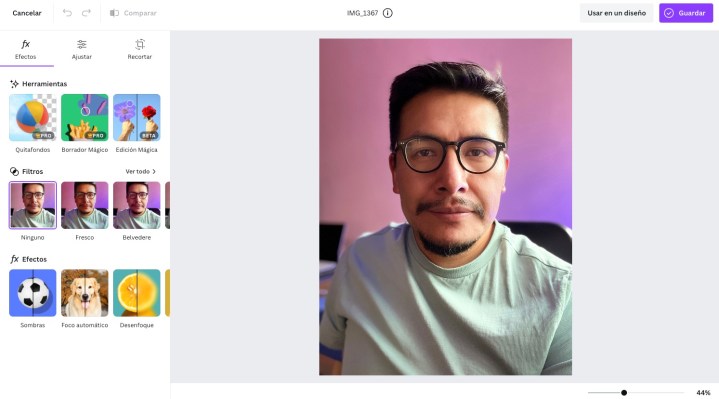A recent TikTok video tries to answer the following question: Can Canva create a photo to use on LinkedIn? That is, from a portrait and using artificial intelligence (AI) it was possible to get a professional image?
We tested the Magic Edit option of the popular visual communication tool, so here’s everything you could expect from it.
What is Canva Magic Edit?
The feature was part of new AI-powered design tools that the service introduced in March 2023. The goal is to make it easier for people to add or change elements in photos.
“You can easily remove distracting elements or add new details to your photos with just a few clicks. Transform them like magic by painting over the areas you want to change and outlining anything you want to add,” Canva explains about Edit Magic.
Where to find this tool
After you drag and drop your photo (portrait) into Canva’s main interface, navigate to images. Hover over the uploaded photo to display three horizontal dots. Click on them and select from the pop-up menu edit photo.
The editor will appear. A bar is displayed to the left of this. In chapter Tools you will find Magic Edition. Click here.
Create your professional image
Once you are in the interface of the tool, the next step is to create your professional image. First of all, mark the area you want to change. In the case of the portrait we chose, we brushed the entire green shirt. Next, click on the button Continue.
A text box will open asking “What would you like to generate in the marked area?”. We just wrote: “Professional white shirt.”
button enabled trigger. Click it to generate results with AI, which can take a few seconds. Four images are shown, but if you don’t like any of them, you have the option to request another four.
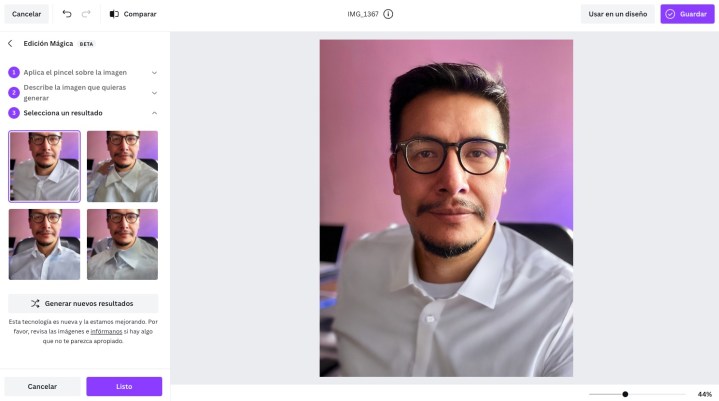
We must warn that because this is a new technology and it is constantly being improved, the results – most of them – may not be accurate. In other words, it takes time to find a good photo for LinkedIn.
Continuing with the example, one of the recurring mistakes we ran into was that the white shirt looked weird, with a few layers that were out of place. Even an image slipped through that reconstructed a severely deformed hand.
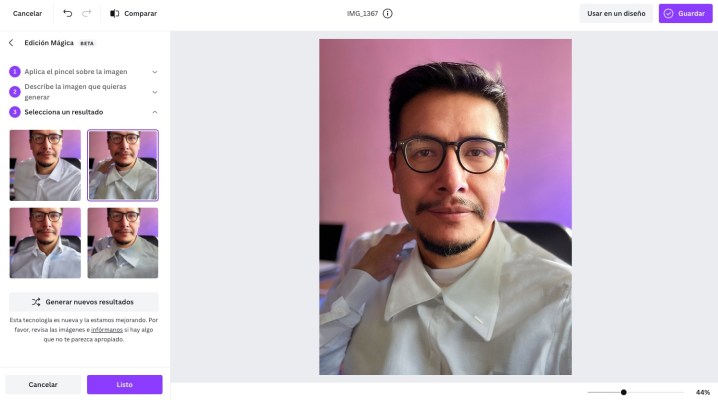
Conclusion
With Canva Magic Edit you can find professional character renderings. However, out of 20 photos created with the help of his AI, only two served us for this purpose. Keep in mind that you can only use this tool up to 25 times a day.
Then it will come in handy at the moment when you urgently need to add a “more official” photo to the network of professional calls. Again, patience is needed here.
canvas
Source: Digital Trends