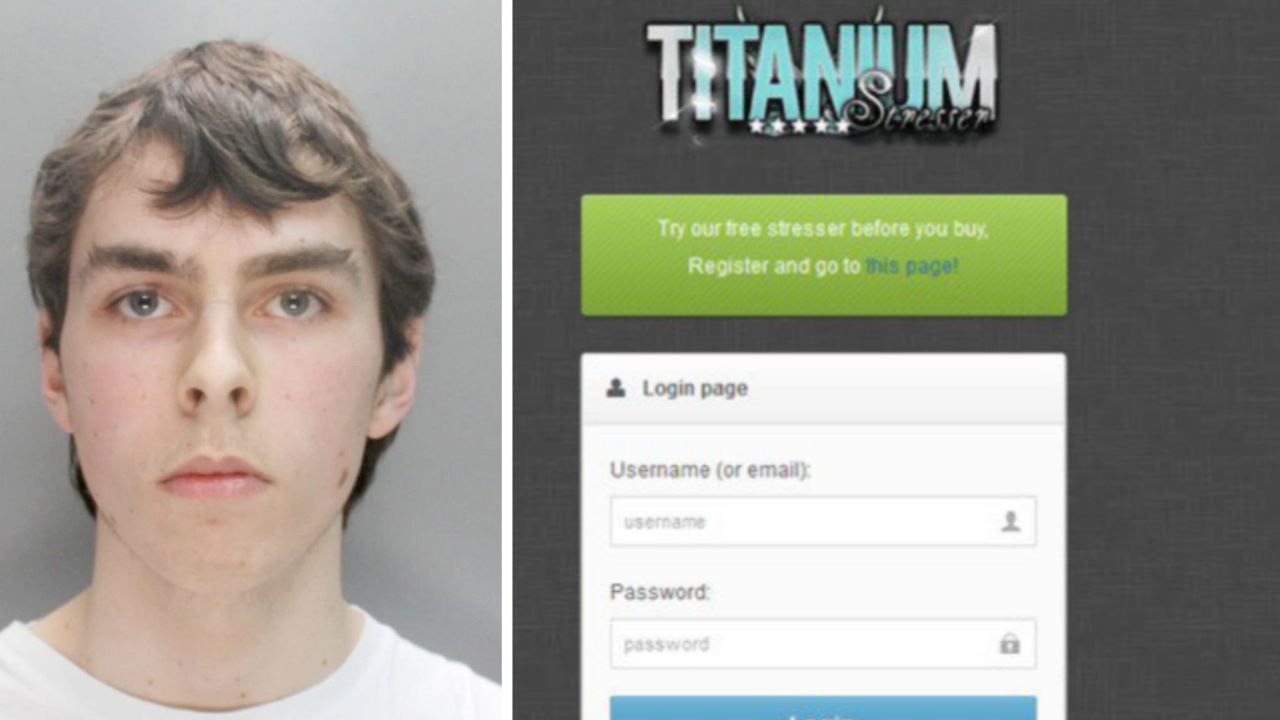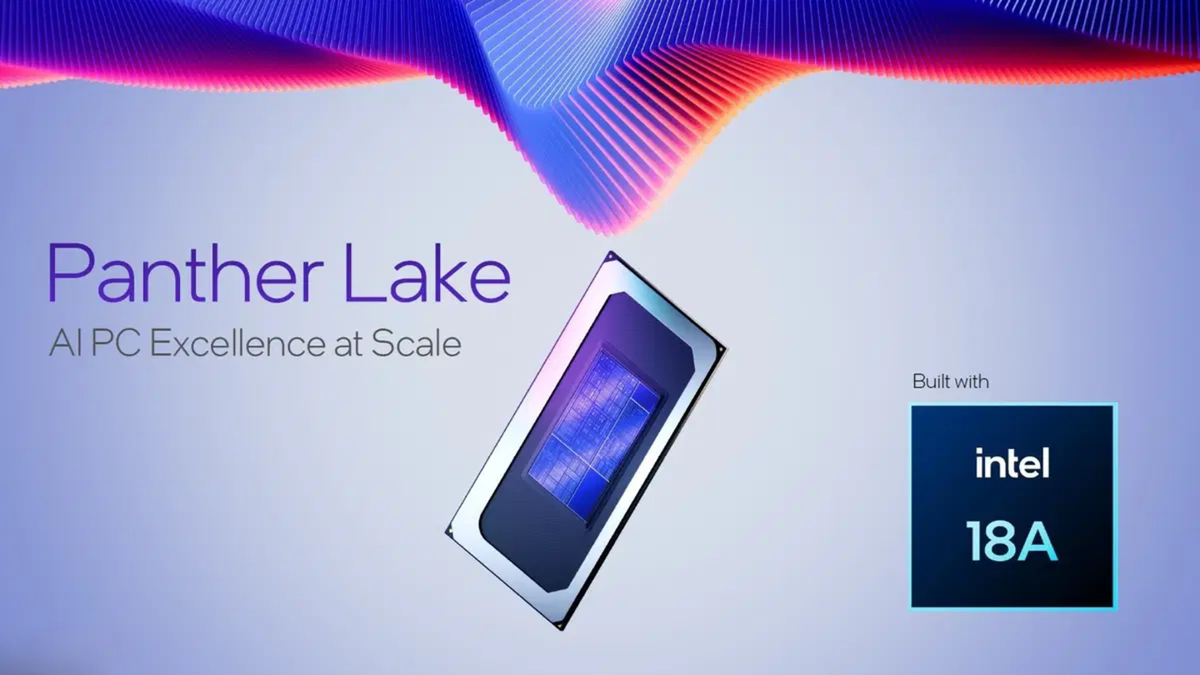Manuel Sifontes Window
If you want to adjust the screen resolution in Windows 11, you should know that you can do it in seconds by following these steps.
Although Windows 11 has changed in many ways, apart from the aesthetics, compared to Windows 10 or previous versions of the system, it still allows you to easily adjust the screen resolution, as it has always been possible. But if this update doesn’t convince you, you can always go back to Windows 10.
If you notice that the resolution you have configured is not optimal and you want to change it, be aware that you can easily customize it with Windows 11. And we prepared this post to tell you how you can do it.
How can you adjust the screen resolution in Windows 11

In Windows 11, you can manually adjust the screen resolution to suit your needs.
If you think that adjusting the screen resolution in Windows 11 is difficult or requires a lot of effort, know that it is not. Actually, it’s pretty simpleas we will tell you below. Just make sure you follow the steps below.
- To start, you must find you on the windows desktop and right click on any empty space.
- Then you need to click on the option Screen settings.
- If the system does not take you to Screenin settings then you will have to search for it manually until you find it.
- When entering the section ScreenYou will have to scroll through all options available until you find the menu Scaling and layout.
- Now you have to enter the option Screen resolutionwhich will show you a list of options.
- Still Windows recommended screen resolution which is best for your monitor, but you can always change it manually.
- You just need to select the desired resolution and apply the changes.
This resolution setting is recommended as soon as you start orderingr, so you didn’t open any programs, as this change in scale may affect the position of all visual elements. Although this is solved by simply turning off and on the computer.
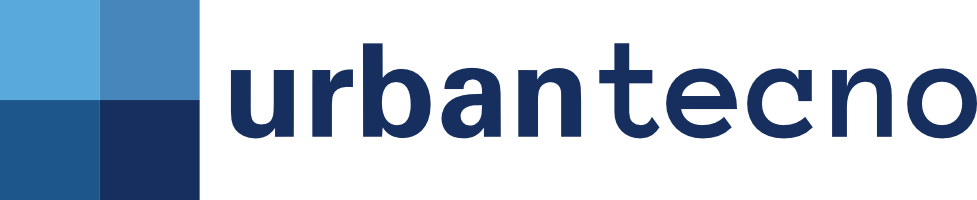
Source: Mundo Deportivo