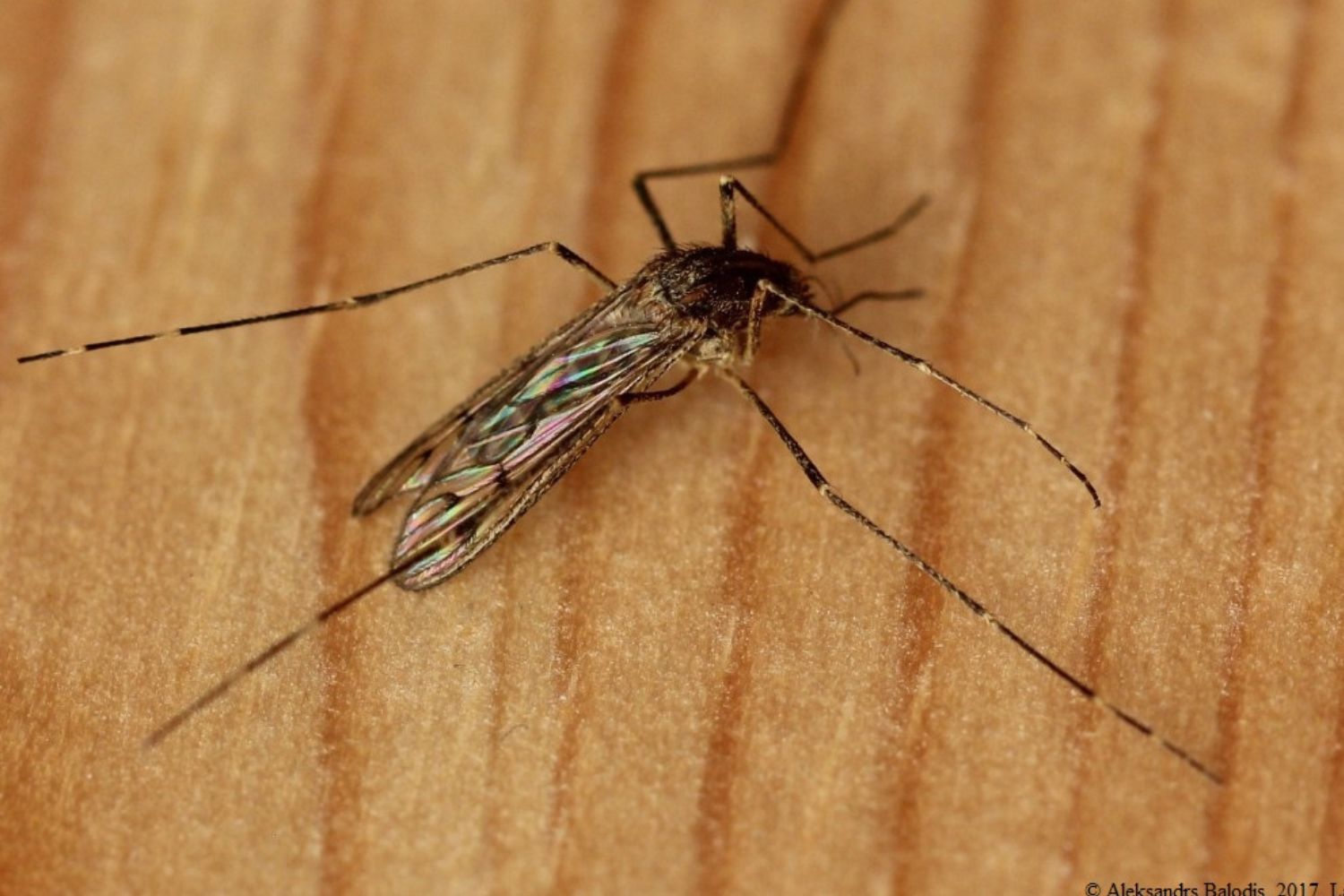One of the great things to consider when buying a smartphone, among many others, is battery capacity, and the big brands know this. In addition, ensuring that it does not deteriorate over time is also a problem for many users who use their mobile phone daily and constantly.
On the other hand, and while battery life is pretty long these days, none of us want to see ourselves in a situation where we’re left without it at some key moment when we don’t have a charging point. As you can see, our dependence on something so small is quite large.
That is why today we bring you 7 tips to help extend the life of our Android smartphone and scratch a few extra minutes.
Disable 5G
If your Android phone has 5G, one of the great recommendations for this purpose is to turn it off, as this is the main cause of battery drain.
Of course, this item is only useful for those who already have this feature, and although they are few, this technology will cover more and more terminals, so disabling it will give you a significant boost in battery life.
Disable always on display
This seems quite logical because, despite the fact that this is a very useful feature for many, its battery consumption, depending on the mode you use it in, can be quite large.
According to Bloomberg’s Mark Ganman, this year we were finally able to see the coveted Always on Display feature on the iPhone, which its main competitor had for many years, and that both users and Apple did not understand its absence in them, so that this item is also for them.
To disable it:
- Go to Settings, Lock Screen from your Android phone.
- Select the Always On Display option.
- Disable preset.
Reduce screen timeout
You can also use a lot of battery power while you’re away, but the screen stays on. If you’re not in the habit of manually pressing the power button to turn off the screen when you’re not using it, you may be draining a lot of battery power unnecessarily.
That’s why We recommend reducing the screen on time so that the device turns off the screen after a significant amount of time.
Activate battery saver mode
It seems obvious, but few people actually activate it. And it’s that it’s a really great battery saver when we see that we don’t have enough of it.
Battery saver mode reduces background activity to improve battery life. In the end, yes, but something bad will have to be, apps, especially third-party ones, cannot send instant notifications.
Highlight it you will still receive messages and calls on time. The basics will always be covered.
Activating it is as easy as:
- Go to “Settings”, “Maintenance” and “Battery” from your phone.
- Tap inside the Battery option.
- Turn on power saving mode.
Check battery usage
On the other hand, one great tip if you see your battery draining at lightning speed is to check your battery usage as this can some app you installed is consuming more than it should.
It is also possible that we have downloaded malicious applicationwho, acting from behind, devour unnoticed by us. Luckily, you can easily identify these apps by checking your battery usage. You just need to access the same settings as before and you will find a detailed analysis there.
Check for software updates
Another thing you can do is check for software updates. In most cases, if the problem is caused by software, Google will release an update to fix the problem.
Usually your smartphone is already responsible for doing this task for you, but this option can be disabled, which creates some other difficulties for your battery, for this:
Decrease screen refresh rate
Mid-range smartphones usually have refresh rates around 60Hz, which isn’t a big deal. However, there are higher ranges that play in a different division and while this is a great advantage, our battery can be damaged.
To significantly increase battery life, You can lower the refresh rate to 60Hz on your phone.
Source: Computer Hoy
I am Bret Jackson, a professional journalist and author for Gadget Onus, where I specialize in writing about the gaming industry. With over 6 years of experience in my field, I have built up an extensive portfolio that ranges from reviews to interviews with top figures within the industry. My work has been featured on various news sites, providing readers with insightful analysis regarding the current state of gaming culture.