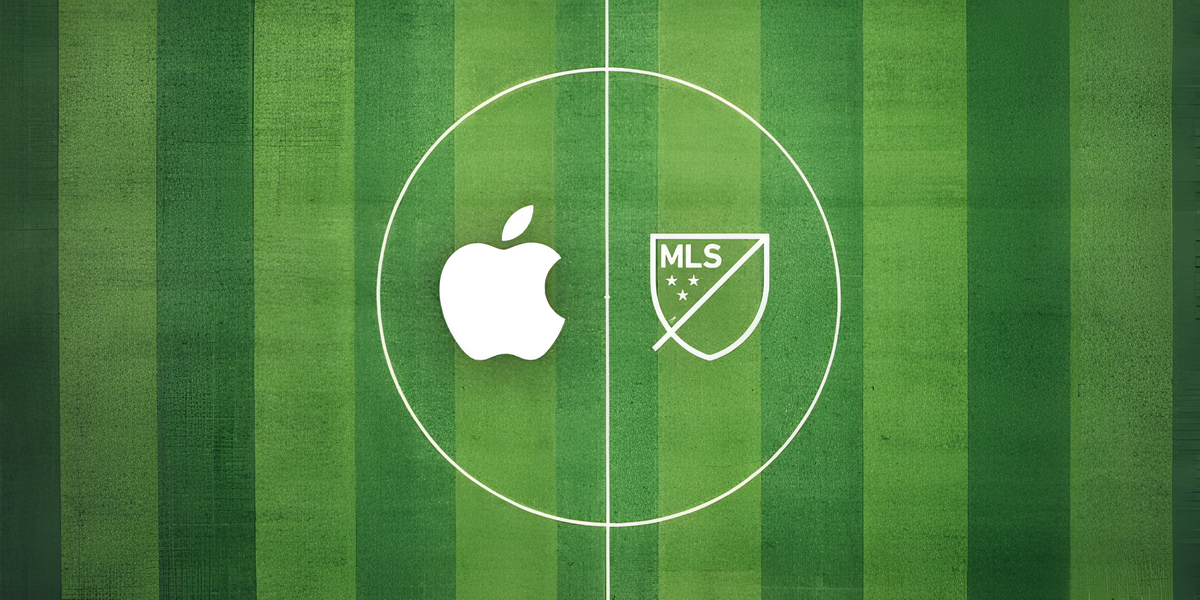How to update Apple TV Siri Remote
In this tutorial, we will explain step by step how to update the Apple TV remote.
In addition to offering a flawless design in all its products, Apple is known for always keeping the software of all its devices up to date. This also includes firmware updates for your AirPods and many other accessories like your AirPods. Siri Remote Control of Apple TV.
- Apple TV for Windows
- Download Netflix movies
- Turn on TV with Siri
- Best Apple TV+ series
- Apple TV+ launches in 2024
HE AppleTV It is mainly a small box-shaped device intended for use. content playback stream It can also be used for many other tasks, like streaming content via AirPlay or using apps from the tvOS App Store. It’s great, but it would be useless without the Siri Remote.
That’s why it’s so important Update Apple TV Siri Remote. Apple regularly updates the controller to support the latest versions of tvOS software and add new features. Below we explain how to update the Apple TV Siri Remote in a series of simple steps.
How to check firmware version of Apple TV Siri Remote

Siri Remote lets you control Apple TV via Bluetooth
Before updating the firmware version of your Apple TV Siri Remote, you’ll first need to make sure which updated firmware your remote is running, regardless of which Apple TV model you have.
Knowing the current firmware version of your Siri Remote will help you find out if a new version is available. These are the steps to follow to check the firmware of your controller.
- you go first AppleTV.
- Access the application Settings.
- Then enter Controls and devices.
- Press Remote control.
Here you will have available information about serial number, firmware version and battery level.
During Older generation Apple TV controllers will show firmware close to 0x257Other versions of the Siri Remote will reflect a firmware version similar to 118. The latest models of Apple TV Siri Remote should have firmware version 33 or 83.
How to update Siri Remote firmware

Follow these steps to update the firmware of your Apple TV remote
Most Apple devices update their software through a settings option in the operating system. But in the case of Siri Remote, you cannot update the firmware manually.
The process is automatic and will install the appropriate updates as long as your Apple TV has access to a Wi-Fi network and your controller has a Wi-Fi network. 50% battery percentage or higher. If you do not know how to charge the battery, we also explain in great detail how to charge the battery of the Apple TV Siri Remote.
If you meet these requirements, follow these instructions to update the firmware of your Siri Remote.
- press and hold power button on your Siri Remote to access the tvOS Control Center.
- Turn off your Apple TV and wait for the device to disconnect.
- Next Place your Siri Remote on Apple TV.
- Wait 30 minutes or 1 hour.
How to update Apple TV remote from previous generations

Point to Apple TV remotely
If you have an older Apple TV, the process for updating the controller firmware is different. Below we explain how to update your firmware.
- open yours AppleTV.
- pops up Settings.
- To choose Controls and devices.
- Enter the section bluetooth.
- Leave your controller selected.
- Press the button four times in a row play stop at your disposal.
Once this is done wait for the operating system to update the latest firmware version on your controller.
Source: i Padizate