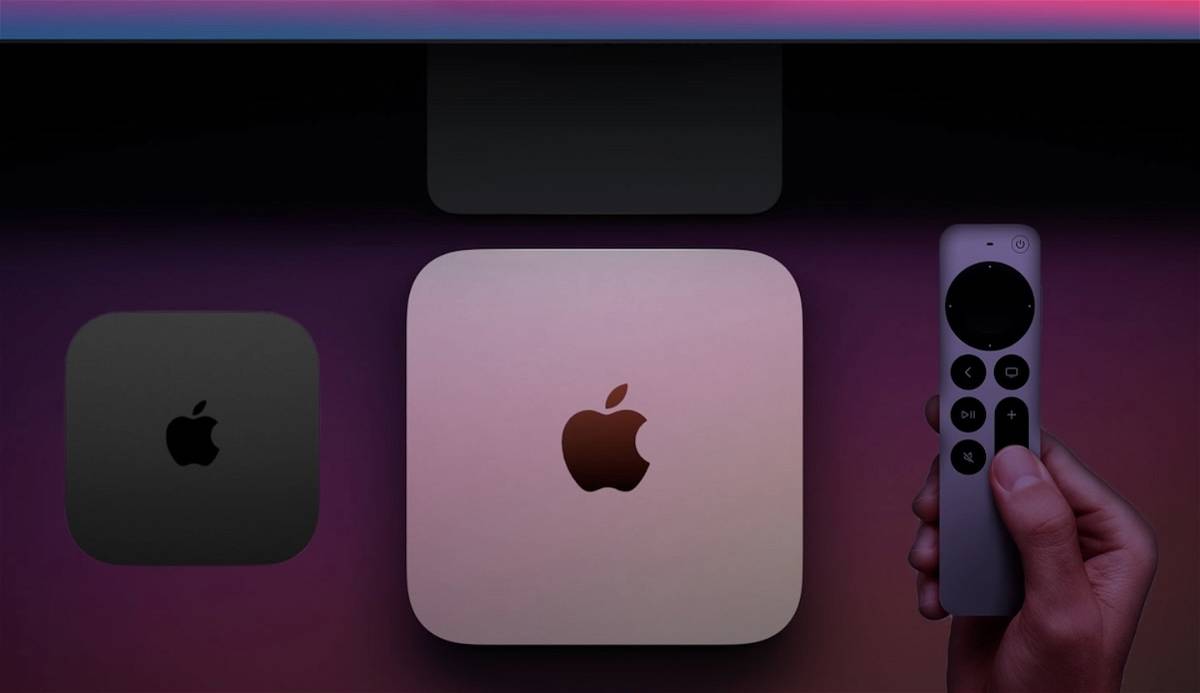Pair Siri Remote with Apple TV or Mac
Got a new Siri Remote? Here we’ll show you how to pair it with an Apple TV or use it to control a Mac.
Since ancient times, it has been possible to use the Apple TV remote control with a Mac, as long as the Apple laptop has the corresponding infrared sensor. I remember unintentionally discovering this because I was projecting a presentation in Keynote and had one of the old controls for the then-second-generation Apple TV, thanks to the slides moving forward. Of course it is It’s totally normal to use it on Apple TVyou may need pair a new one due to a malfunction or error in the original remote control or you just want to change it. Here we’ll teach you how to do both, how to pair it with your Apple TV or Mac..
- Apple TV for Windows
- Download Netflix iPhone
- Control Apple TV with Siri
- Best Apple TV+ series
- Apple TV+ 2024
Key points about Siri Remote and Apple TV
Siri Remote can only pair with one Apple TV or device at a time. If by any chance another Siri Remote is connected (like the original one), it and the other remotes will be unlinked. If one of the Siri Remotes disconnects, you will need to pair it manually. When the Siri Remote stops responding, it is recommended that you reset it and pair it again..
necessary for this Press and hold the TV button (icon on TV screen) and volume down button for 2 seconds. This is when the Siri Remote is reset and therefore no longer paired with Apple TV. Now let’s pair it with an Apple TV.

Restart Siri Remote
Pair Siri Remote with an Apple TV
- Activate Apple TV by connecting it to a power source and wait for it to start up completely
- Hold the Siri Remote within 10cm of Apple TV
- Press and hold the menu button and volume up button for 2 seconds. For second generation and later controls, it is necessary to press and hold the Back button and volume up button for 2 seconds.

Pair Siri Remote with Apple TV
Once paired successfully, you will see the message on the screen stating that the Siri Remote is connected. It couldn’t be easier! If for some reason the Siri Remote has not registered any response on Apple TV, remember to store it with a charged battery.
Pair and control macOS with Siri Remote
Siri Remote now includes Bluetooth, so it’s possible to connect it to a Mac seamlessly. In this case, if there is Apple TV nearby, it is better to disconnect it from electricity so that it does not interfere with this procedure.
- pops up System configuration and then click bluetooth
- With your Siri Remote in hand Press Menu and volume up button as we did in the previous steps
- Select the controller by tapping Pair when it appears on Bluetooth devices
- Once paired it’s a matter of Download SiriMote.

Let SiriMote run
- Provide accessibility permissions is necessary for it to work.
- Now possible to use with your Mac To control content playback and volume. You can also use them for apps like Keynote and PowerPoint for slideshow.
It’s important to know that if you need the same Siri Remote for your Apple TV, you’ll need to pair it with the Mac and pair it again with the Apple TV. SiriMote is an application from a developer company called Eternal Storms Software.
Source: i Padizate