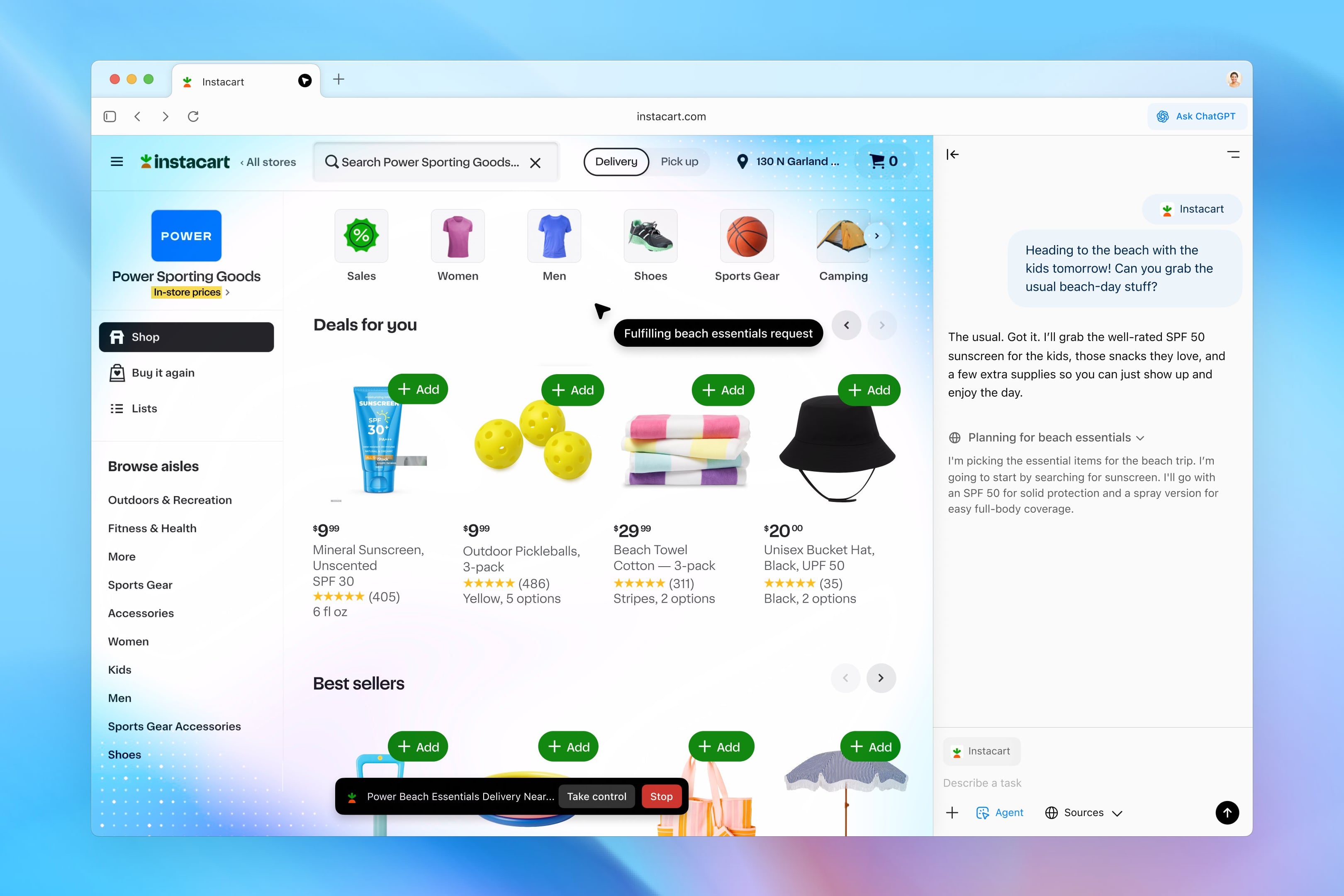Top 16 AirPods Tricks
We go over the top tips and tricks for AirPods: If you have some, you need to know them all.
AirPods are great headphones for all Apple users and they have a lot of tricks in them. Whether you just bought a new AirPod or have been using them for years, know all these tricks to get the most out of them. You probably didn’t know most of them.
- Why only one AirPod is heard?
- Reset AirPods
- How to connect AirPods to PS4
- How to prevent AirPods from falling out
- Connect AirPods to Windows 11
- Best AirPods
- Recognize fake AirPods

These are the best tricks for your AirPods, you should know them all
Set up touch controls on AirPods
this AirPods have specific controls You can customize it to your liking so that different actions occur when you tap or press one of the earbuds. By default they are defined one way, but you can configure them however you want:
- interest AirPods connected to iPhone.
- enter inside Settings.
- You will see an access in the upper area. AirPods settings menu.
- choose what you want it to be press or press each AirPod.
If you have a version earlier than iOS 16, Settings > Tap the “i” button of Bluetooth and AirPods To access this menu
listen live
This is a feature that allows our iPhone to send ambient sound to our AirPods so that we can hear better. Although it can also be used to do evil, it is something that is recommended for people with hearing problems.
Since Settings> Control Center> Customize controls We must enable Hearing. Now we will see an icon with ears in the Control Center. Once we press it, this option will be activated and we will listen to whatever our iPhone is listening to. If we leave the iPhone in a room and move away, we will be able to hear what is happening even if we are far away. As long as you are within Bluetooth range.
Find your lost AirPods
Find My iPhone is one of the most useful tools Apple has created. From here we can locate any of our devices on a map and even remotely wipe them or make a sound. And of course, Also works with AirPods.
Losing your AirPods is a serious problem, as replacement will cost almost the same as new ones. But Find My iPhone will show you the last known location of the AirPods before you lose them and go offline. Also, if you are close to them, you can also make sound to find them more easily.
Find out who’s calling you from AirPods
AirPods are great for answering calls, but if the iPhone is in our pocket, we may not know who is calling us. But there is a function where you can know who is calling you. To do this, follow these steps:
- enter inside Settings on your iPhone.
- enter section Telephone.
- tap on announce the calls and choose headphone only.

There are many great tricks you need to know for your AirPods
Answer and end a call from AirPods
and how can you answer a call With AirPods? It’s pretty easy, although it depends on the model of AirPods you have:
- 1st and 2nd generation AirPods: Double-tap a headset.
- 3rd generation AirPods and AirPods Pro: tighten the “bar” of the headset.
- AirPods Max.: Press the Digital Crown.
And to end a call on AirPods? so you have to do exactly the same rather than answering.
Turn up and mix sound from AirPods
It was not possible to turn the volume on or off on AirPods until the latest Apple models, and only with AirPods Max and AirPods Pro 2. AirPods Max, simply turn the Digital Crown and swipe up or down on the “bar” on AirPods Pro 2.. On other models, you can only do this from the iPhone or via Siri.
Share audio with other AirPods
By connecting two different pairs of AirPods to a single iPhone or iPad, you can let two people listen to a song or movie at the same time. A very interesting function that is very easy to configure, While listening to something with your AirPods, bring other AirPods closer together and tap the floating window.
Get a notification if you accidentally forget your AirPods somewhere
If you have an iPhone 12 or later, you can: set breakup alerts To avoid accidentally leaving your AirPods 3, AirPods Pro and AirPods Pro 2 or AirPods Max in one place.
- Open the Find app.
- Go to the Devices tab and select your AirPods.
- In the Notifications section, tap Notify me when I’m not with you.
- Turn the key.
Rename AirPods
As with any Apple device, we can change the name of the AirPods to know how to identify them properly. It’s something we all have to do as soon as we sync them. To do this, we follow these steps:
After AirPods are connected to iPhone or iPad Settings> Bluetooth> Click on the “i” of AirPods. In the Name section, we can choose what we want.
Update your AirPods
Keeping AirPods up to date is very important, improvements can always come and bugs are fixed. And best of all, the test runs automatically, more or less. You can always see the AirPods version from Settings AirPods e. “Try to force” the update by connecting iPhones to the charger and turning them on next to the iPhone.

Keeping your AirPods up to date is a must
Automatically switch AirPods to another Apple device
This is one of the most magical things about AirPods, being able to use them on iPhone, switch to iPad and have AirPods automatically switch. For this to happen, you need to verify that a setting is on:
- connect From AirPods to iPhone and enter Settings.
- Open the settings menu AirPods.
- tap on Connect to this iPhone and choose Automatically.
Turn on spatial audio
this spatial audio is one of the best innovations in audio Apple released it recently, especially if you use Apple Music. To activate it, you must follow these steps:
- Make sure you’re wearing your AirPods Pro (1st or 2nd generation), AirPods Max, AirPods (3rd generation), or Beats Fit Pro and they’re connected to your iPhone or iPad.
- Open Control Center on iPhone or iPad.
- Press and hold the volume control or select Spatialize stereo to enable spatial sound while playing multi-channel content.
Pair AirPods with non-Apple devices
AirPods are devices that connect using Bluetooth technology; this means: Can be used with any device with this technology. Of course, they are easier to configure and pair with if you use them with Apple devices.
But there is no problem using AirPods with Android or Windows. fully compatible Even if you lose some options. Press and hold the button on the box until the LED turns white and start flashing and on your device select AirPods from the list List of Bluetooth devices.
Find out how much battery AirPods have with LED light
One in the AirPods box led light that tells us something About the health of the AirPods battery and the case that charges them. Note that this case has its own battery.
- light off: There are no batteries in the AirPods and the case.
- Orange light with AirPods in the box: AirPods are charging.
- Orange light without AirPods in the box: Out of battery for a full AirPods charge.
- Green light with AirPods in the box: AirPods are charged.
- Green light without AirPods in the box: There is a battery for a full AirPods charge.
- flashing white light: AirPods are ready to sync.
- flashing orange light: sync error.
Announce notifications
If you get a notification like a WhatsApp message, you can listen on AirPods without having to do anything, and Siri will do it for you. just enter Open Settings > Notifications > Announce notifications and Announce Notifications & Headphones.
Reset AirPods
Like any device, AirPods can be reset. One option is to do this by simply holding down the back button for more than 10 seconds. Another possibility is to reset the AirPods by going to: Settings > Bluetooth, slo select AirPods and tap “i” and Bypass device.
Source: i Padizate