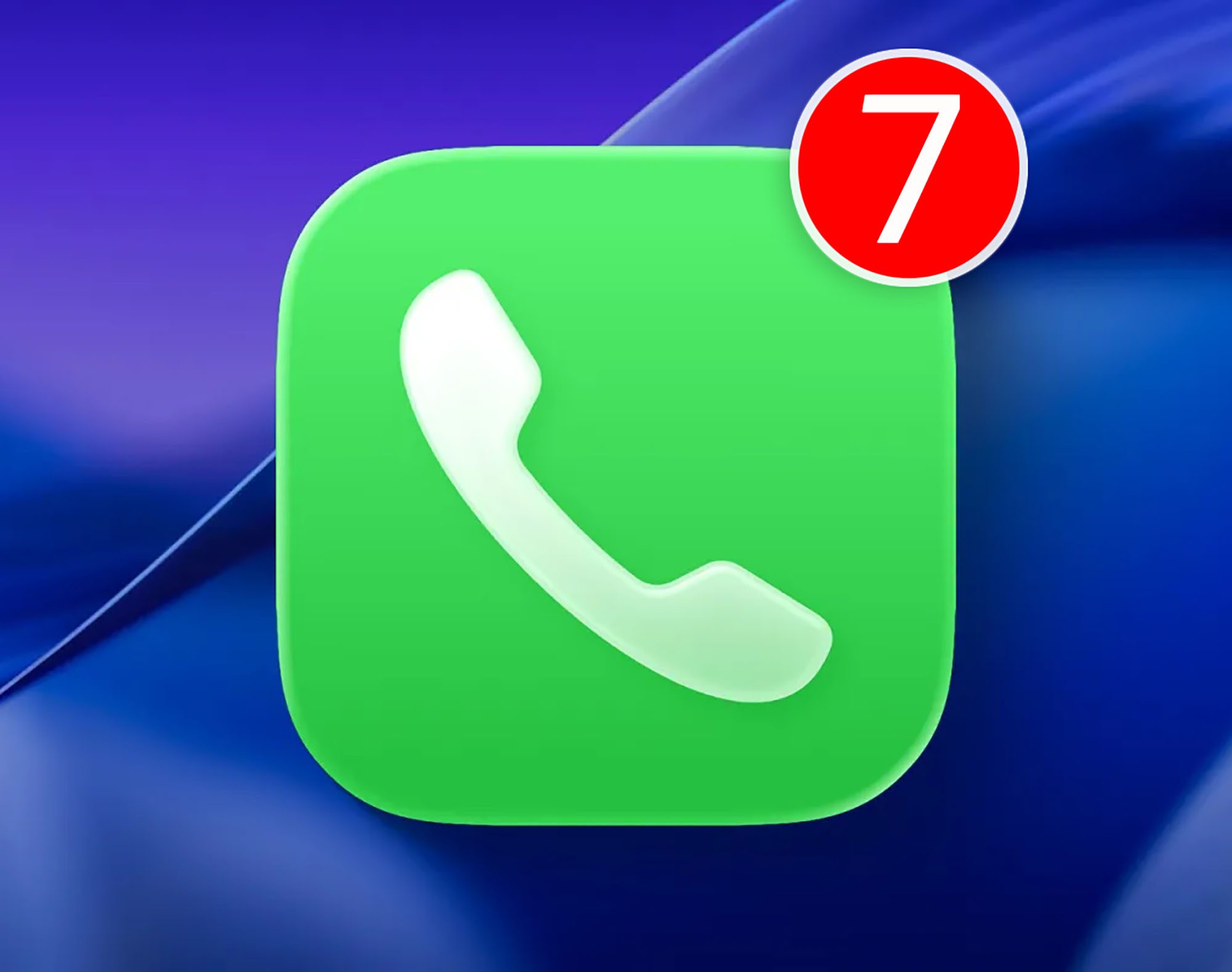Windows 11 came to stay. Since last October we have been able to take advantage of the latest version of the Microsoft operating system. The truth is that the advantages this operating system offers means that millions of users do not hesitate to update Windows 10 on their computers.
In addition, it should be noted that very soon Microsoft will add one of the most anticipated functions, which will allow us to. Install android apps on windows 11 To get the most out of apps in the Google ecosystem.
Not to mention a plethora of tricks to get the most out of Windows 11. For example, we have already shown how you can save resources by preventing certain applications from opening when you boot the system. And today we will teach you How to hide all desktop icons in windows 11.
Hide desktop icons with a simple click
There are many reasons why you would want to hide desktop icons in Windows 11. For example, you may want to save a tutorial and do not want all the tools you have installed on your PC or laptop to appear.
You may also need to concentrate, and the cloud of icons surrounding your desktop isn’t the best way to stay focused to increase your productivity. Whatever your reason for running this trick for Windows 11, you will find that the process is extremely simple and should take no more than a few seconds. Now let’s see all the steps you need to follow.
- First go to the Windows 11 desktop.
- While on the desktop, right-click the mouse to open the options tab.
- Click on View.
- Now you need to uncheck Show desktop icons.
- If you want to see the application icons again, repeat the process but check the Show desktop icons option.
As you can see the process is very simple. However, there are several factors to consider. To begin with, the icons of the programs are only hidden, but Windows 11 does not delete any applications.
Moreover, You should know that when you hide Windows 11 desktop icons, they are hidden and disabled by the operating system. In this way, even if you double-click on the area where the application should be, the application does not open. Yes, you will be able to start the application or program by running the corresponding .EXE file, but the desktop icons will be disabled.
Source: Cincodias Elpais