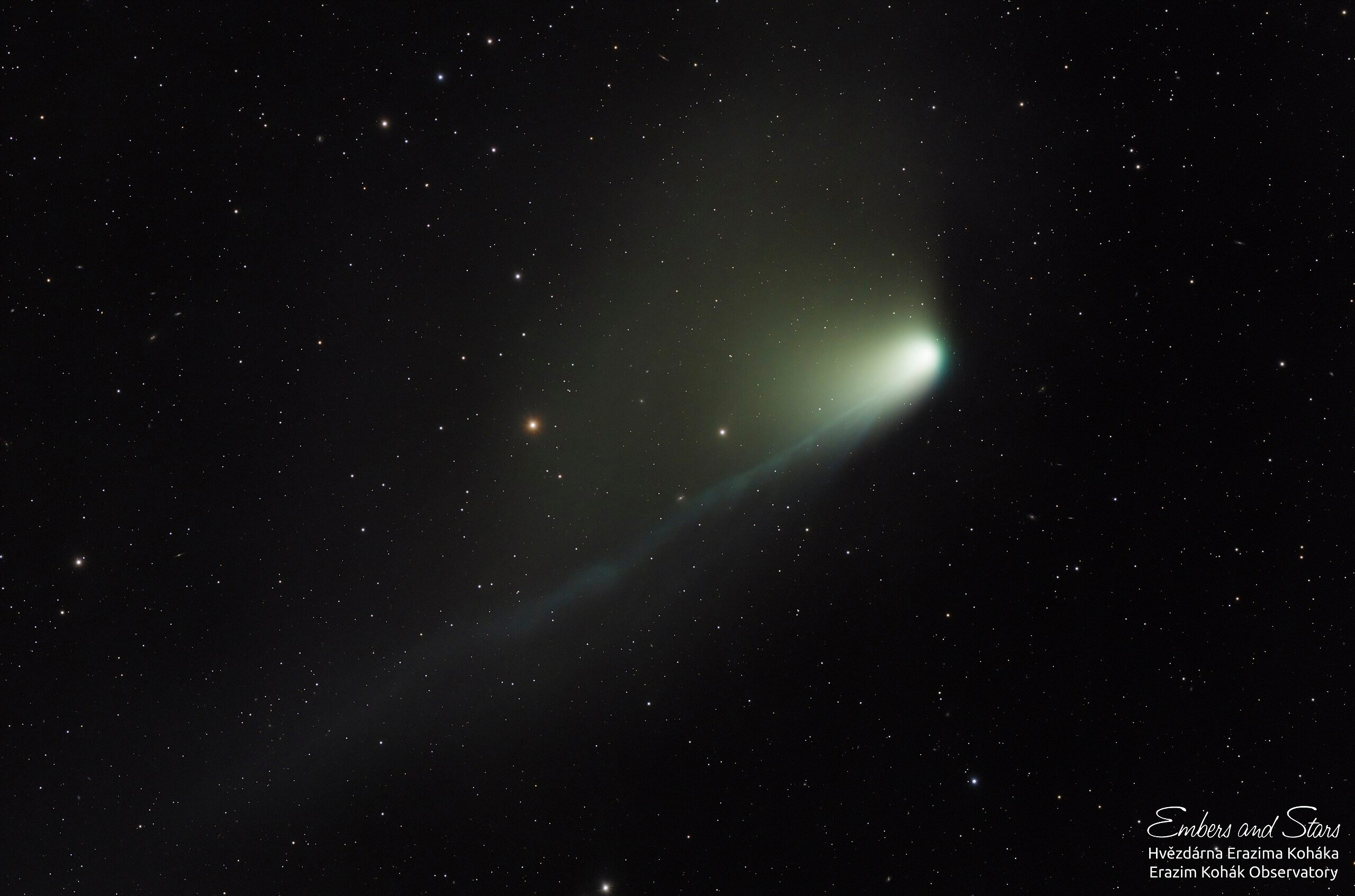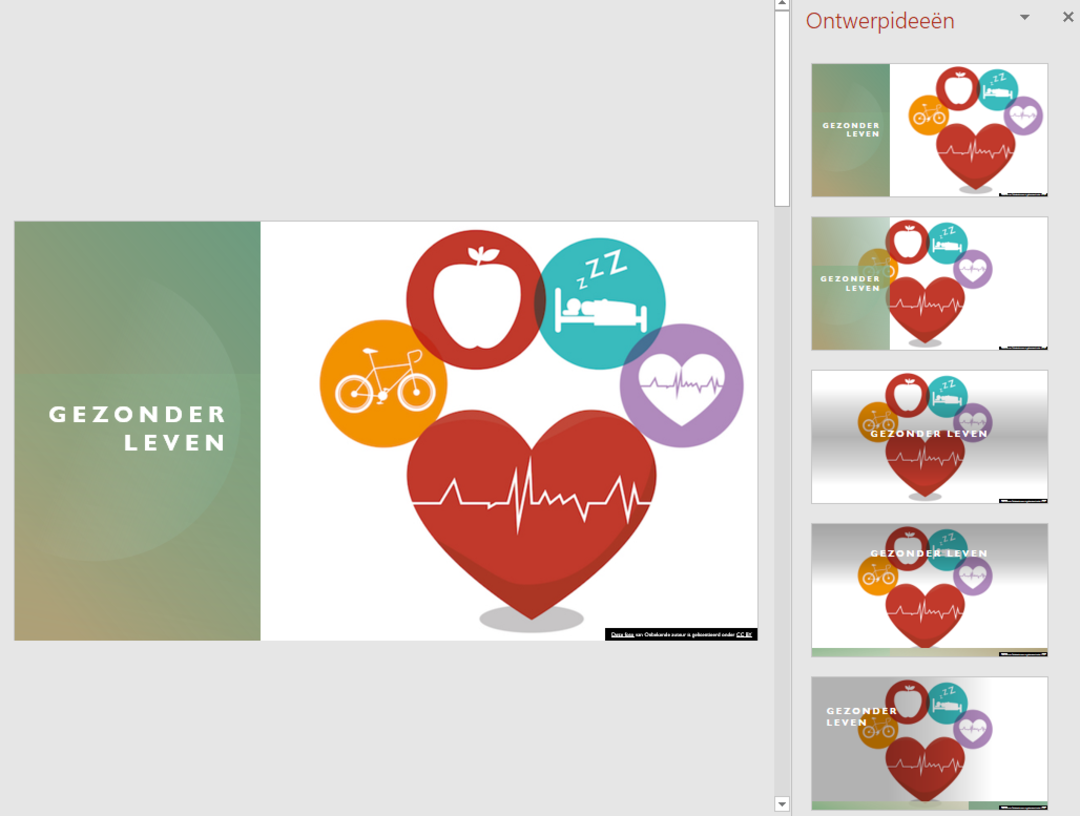Of course, PowerPoint has loads of templates to help you create stylish slideshows. But beyond that, there’s one feature for Microsoft 365 subscribers that consistently delivers graphically powerful design ideas when creating the presentation: the PowerPoint Designer feature.
Step 1: Design Ideas
First, you are mainly concerned with the content structure of a slideshow. Let the designer help you with the layout and color selection. go to tab Design and click design ideas† This will open PowerPoint in the margins with a number of makeover suggestions. You can compare a little with Themeshowever, Designer relies on the text, list, charts, and images you enter.
Moreover, Designer brings new suggestions dynamically. Each time you make a selection, this helper will suggest more variations on the chosen design.
Step 2: You decide
One of the great features of Designer is that you still have control over how the result will look. You can add images until you reach a design you like the most. And when you create the next slide from the tab Stingautomatically adopts the title slide design.
For example, if you type keywords in the text boxes, the Designer provides new suggestions with images or icons. Bullets you type in a text box will also graphically highlight this helper.

Step 3: Content-Aware
The designer belongs to the so-called intelligent services of Office. You will find that this feature even understands the meaning of the words you type. For example, if the presentation is about health, the assistant will suggest icons related to that topic.
PowerPoint also picks up when you list things without bullet points, and the Designer will try to improve that here as well. And if you add a list of dates, for example, you’ll automatically get design ideas with timelines and tables. If you notice that designer ideas are not appearing all of a sudden, you should first check that your internet connection is not down.
Also, it’s important to start with a PowerPoint theme. This will not work if you design your own theme or use a theme you downloaded from somewhere. Finally, the Designer won’t work if several people are working on the same presentation.