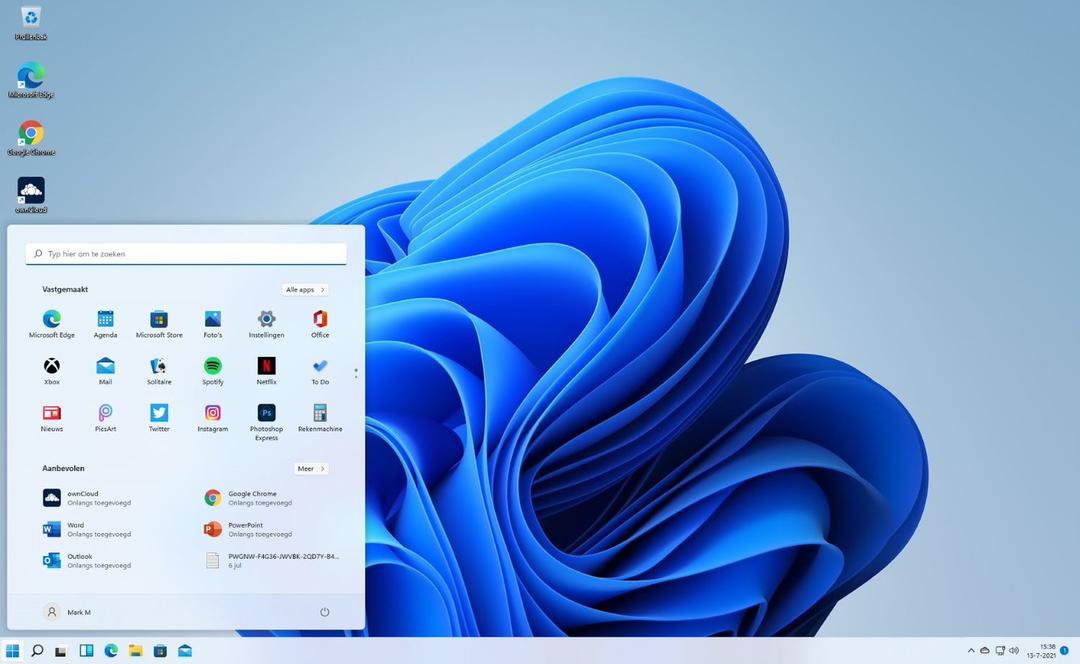Sometimes you may have applications on your Windows 11 computer that you use very little but cannot delete. Then a function like being able to archive apps comes in handy as it will free up space without completely uninstalling the app. This is how archiving apps works in Windows 11.
What exactly is archiving apps? Windows 11 can automatically archive certain applications on your system when it detects that you rarely use it. The app will then disappear from your system, but important system files will remain.
When you need such an application again, Windows can install it immediately when you connect to Microsoft’s servers. This means that archiving apps only works with apps from the Microsoft Store. This doesn’t have to be a big deal, because this digital store has a large selection.
Archiving applications in Windows 11 therefore immediately provides extra disk space. This means you don’t need to use an external drive or cloud storage quickly. But another advantage is that these apps do not use bandwidth, so the internet connection is less crowded. Many apps use your Wi-Fi network in the background; so by archiving them, the internet can at least feel faster than before.

Archive apps in Windows 11
Want to archive some apps in Windows 11 as well? Which could it be? If all goes well, the function will be activated immediately when you use Windows inappropriately. But if you want to control the settings or don’t want the system to uninstall apps, you can follow the steps below (and possibly disable the option).
- Hungry Settings in Windows 11
- go applications and then Apps and Features
- Now click on the advanced app settings header
- You will find application archiving settings here
- Click this and you will see a slider
- When the slider is blue, the option is on
- You can turn it off by moving the slider to the left, clicking on it.
Footnote
We would like to add one more caveat to this option. Because in theory this seems like a nice balance between apps where you’re using little and available disk space for other things. However, if it turns out that such an application is no longer in the Microsoft Store, you will not be able to install it from its archived state with the push of a button.
This is something to keep in mind in the future. Microsoft can adjust, remove or add store options and developers can always choose to get their apps from the Store.