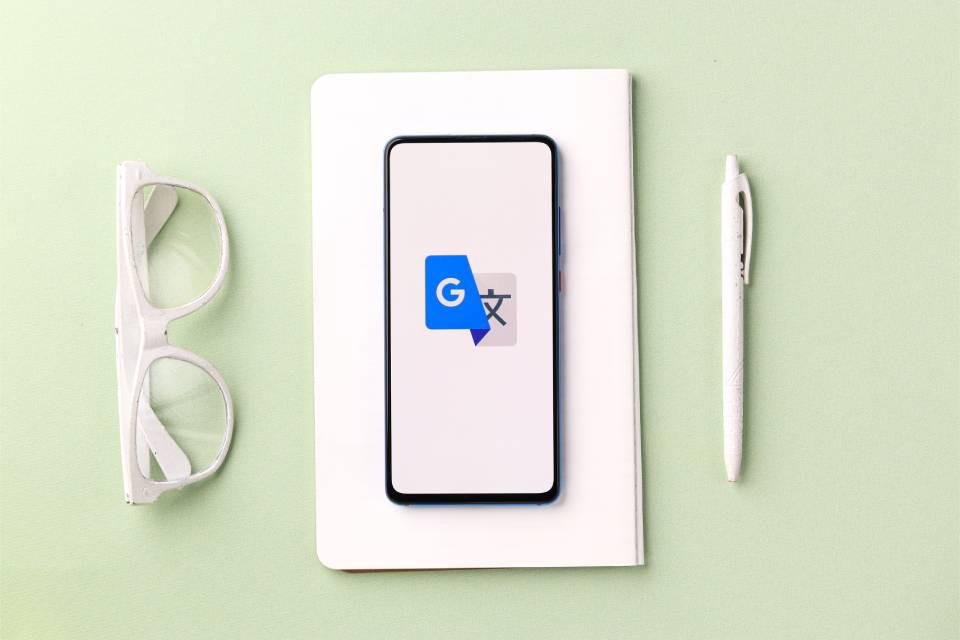HE application Google translator It allows users to translate words, terms, phrases and texts in real time anytime and anywhere, which is very useful when traveling abroad or doing research involving other languages. The app is available for mobile devices such as Android phones, iPhone and iPad.
Even to be able to access other languages not connected to internetHowever, fortunately, some configurations are required that are very simple, fast and easy to perform.
How to use Google Translate offline?
For Use Google Translate offline, when you are no longer connected to the internet, you need to install it on your phone and download the languages you want. When downloading any additional languages, remember to preferably be connected to a Wi-Fi network to avoid using your mobile data entitlement.
Using Offline Google Translate on Android
Download languages to translate terms, phrases and text completely offline on android It’s very simple and fast. Below you can see exactly how you can download any of the languages available in the Google app.
- Open the Google Translate app;
- Tap on your profile picture and select “Downloaded languages”;
- In the list provided by the application, tap the language you want to download;
- A confirmation message will appear, select “Download”;
- The downloaded language will now be available for offline use.
There is a possibility that some languages available in the app cannot be downloaded and used offline. In these cases, it is necessary to be connected to a mobile data network or a Wi-Fi network to translate words and sentences.
How to Use Google Translate for iOS Offline
Although Android is Google’s official mobile operating system, the company is also making its apps available for other devices like Apple. Therefore, it is possible to use it among other applications. Google Translate is on iOS.
Below you can see step-by-step instructions on how to use the app. Google Translate is offline on iPhone and iPad.
- Open the Google Translate app;
- Tap the top of the screen;
- In the list displayed on the screen, tap the icon of the language you want to use offline;
- Confirm language download;
- After the download is complete, you will be able to use the language offline.
As with Android, it is possible that some languages cannot be downloaded on iOS. Local languages that cannot be downloaded are still available in the app, but you must be online on a mobile network or Wi-Fi to do so.
manage languages
Besides downloading different languages, exclude languages that you no longer want to use (or no longer want to be available offline). The procedure for this is basically the same, but instead of selecting a language to download, you have to tap the language you want to delete (or press the trash icon).
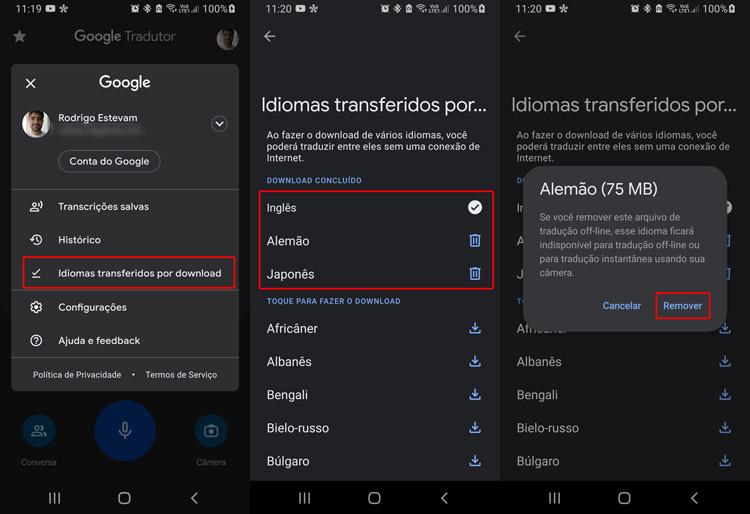
Finally, you can too update languages If there are new versions of the file, it will be downloaded. When a local language change is made, the Translator app will show the “Update” option. Select this option to always keep the languages downloaded in the app up to date and have the best possible translations in the Google app.
Source: Tec Mundo