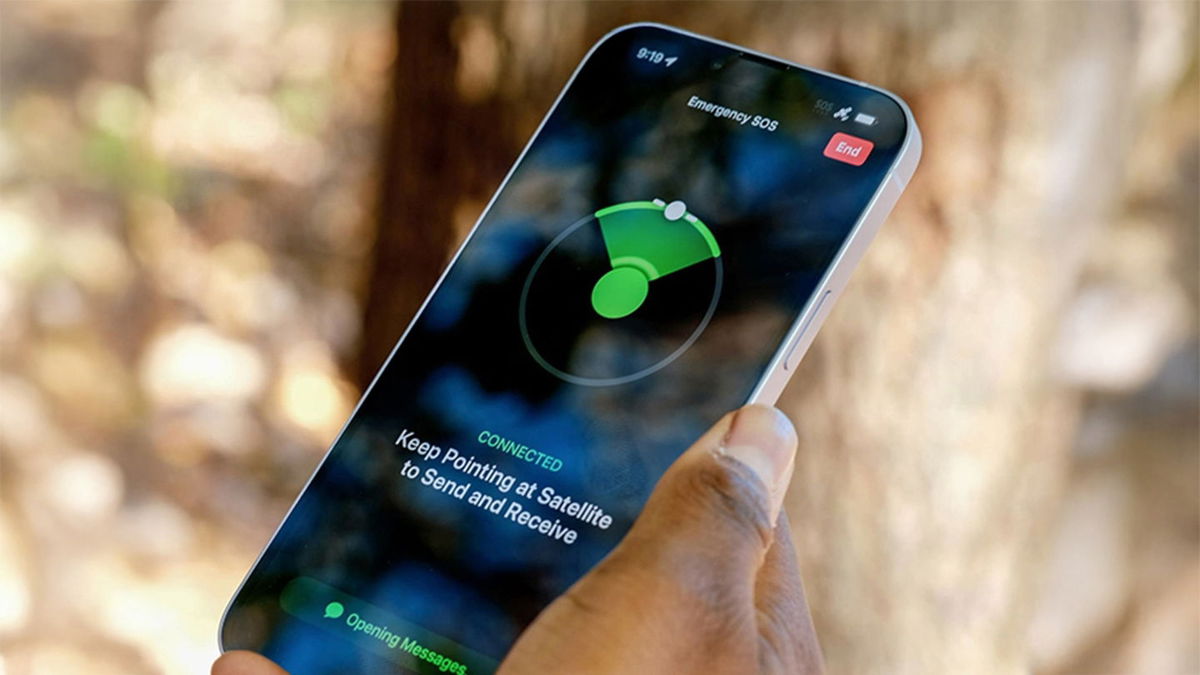Surely you stopped and asked yourself “it would make life easier if I had this function on my Android”. But wait, did you know that some of these fanciful features already exist, they just aren’t popular?
If you want to get the most out of your device and increase productivity, check out 8 hidden Android functions you should know right away.
1. Screen section
Android has a feature that lets you split the screen in half to use two apps, one on each half. You have to respect memory to avoid running two heavy apps at the same time, but overall it works very well.
As of Android 9, if you want to open an app normally and split the screen, tap the button showing recent apps and hold for a few secondsuntil you have a new field at the bottom.
After the screen is split, tap the bottom area and choose which app you want to use in the second half. If you want to go back to the traditional view, simply press the button that turns into two squares for a few seconds to go back.
2. Share Wi-Fi
Admit it: How many times have you had to connect to perform a task on someone’s Wi-Fi and were afraid to answer no when asked for a password? Many do not know, but as of Android version 10 there is a way to do this safely using your mobile device.
If your device has been updated to at least version 10, Just use Nearby Sharing. sign in settingsenter Network and Internet and then tap the name of the Wi-Fi you are using. press the icon To share and then show the QR Code to your friend. That’s it: you shared your Wi-Fi without revealing the access password.
3. Guest mode
Another Android feature that can be very helpful, especially for parents who leave their mobile phones alone with their children for a while, is the option to create a guest profile. That way, the other person won’t be able to access all your apps as they will have a “new” device in their hands.
To activate, access: settingsthen tap . Users and then, Devices. When that’s done, just select Guest to activate a new profile on your device.
4. Setting up notifications
Another possibility with Android is choosing which apps should actually send you an alert. Disabling others (such as banking apps when shopping with a credit card) to avoid being bombarded with small pop-ups at unwanted times.
To have control over these alerts, you need to open the menu. settingsthen tap apps and notifications. In this field you can choose: Notifications to choose which apps will give a warning and some other options.
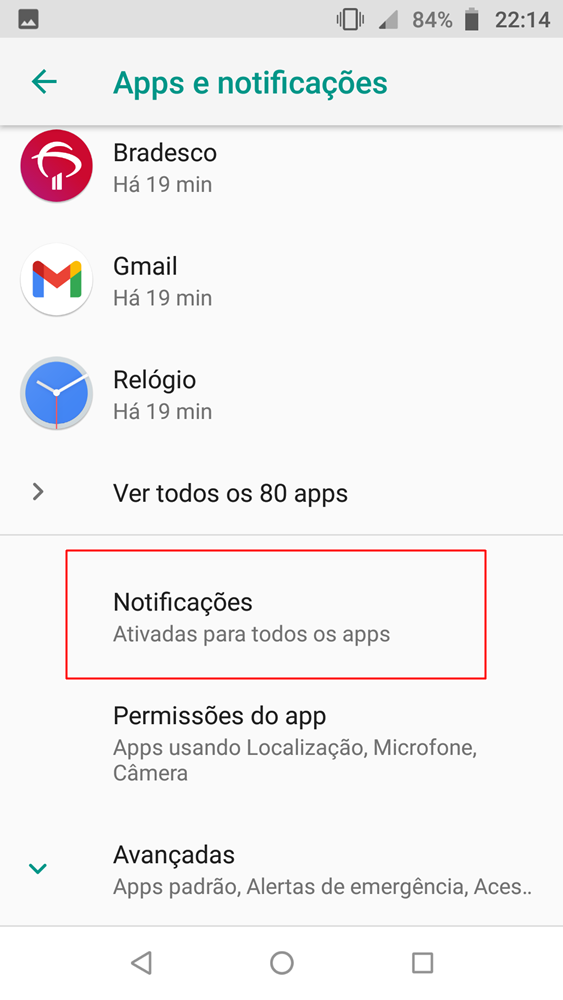
5. Focus Mode
Need more attention at work or while performing an important task? No problem, Android has a Focus Mode that blocks your apps and pauses notifications for a certain amount of time. When you do this, all your apps are grayed out and only functions like Phone and Clock are accessible.
You can set any time you want for this feature, just go settingsto touch digital health and then enable the option focus mode as long as you deem necessary.
6. Dedicated button for screenshot
Sometimes it’s common to have to take a screenshot (the famous screen capture) to send it to someone or keep a record of something on your screen. What many don’t know is that you can configure a particular button to perform this action.
By default, Android devices already perform this task by pressing two buttons (usually power on/off and volume down), but you can simplify this process by using just one of them.
For example, it is possible to briefly press the on and off button to perform this function, as long as you have it enabled in the menu. Screenshot or in the region side key settings.
7. Predictive text selection
The text selection feature in Android is already known to many. It may come as a surprise, however, that the little green robot’s system, by default, has an option that allows it. determines in which application the selected information will be used.
this option It is already enabled by default on devices running Android 8 or higher. Just select the information you want and specify which vehicle to use among the applications specified by the system.
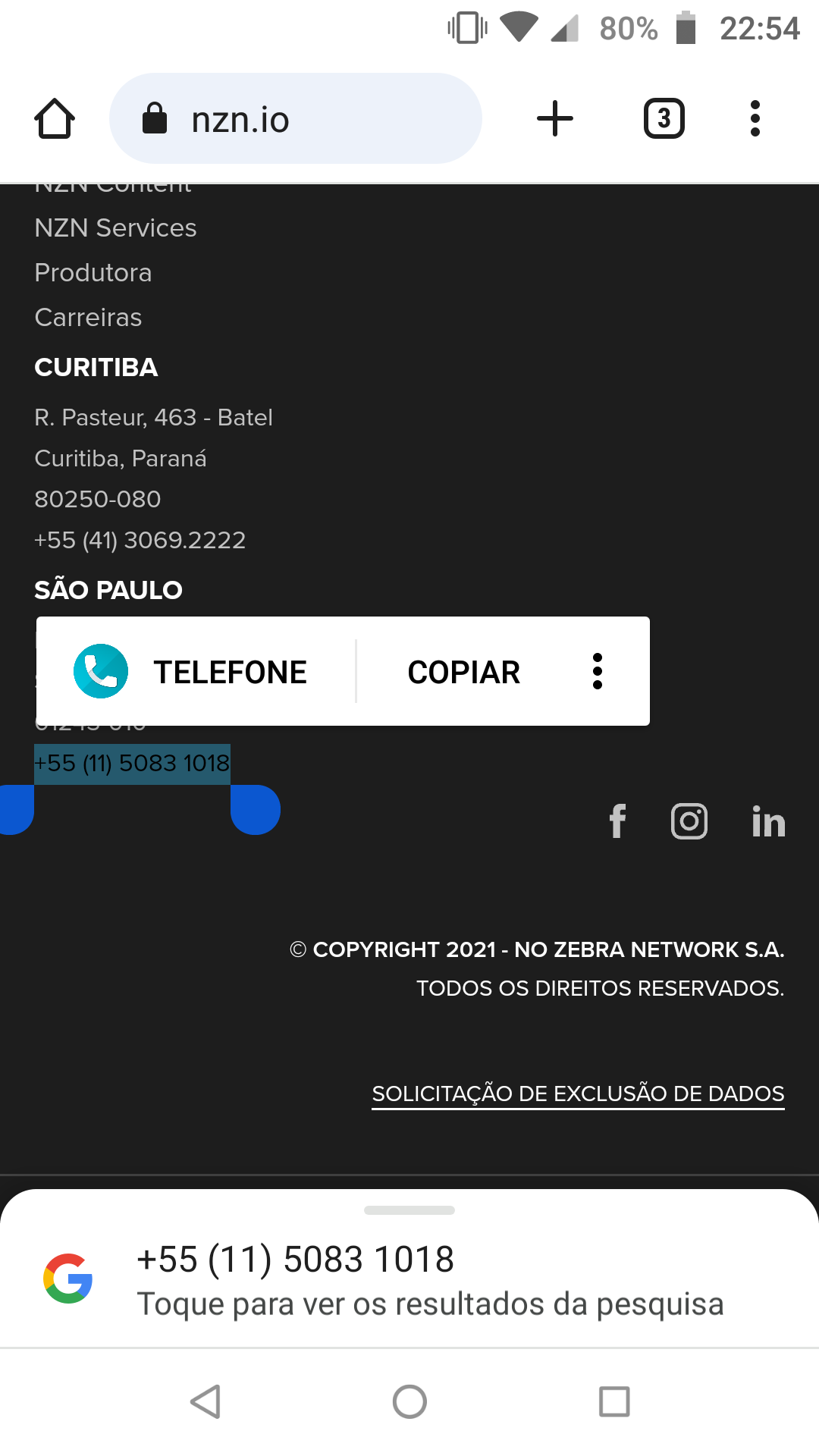
8. Anonymous call
Ever wanted to call someone without the option to reveal your number? Know that this is entirely possible on smartphones with Android systems.
Take the quiz right now: when calling someone, press #31# before entering the contact’s number. This will make your search anonymous without revealing your contact information. detail: The system will hide your number from the other person even if you are one of their contacts.
And do you know any other cool and little-known Android features? Share your message with other readers using our social networks and take the opportunity to see which Samsung mobile phones will not be updated to version 14 of the system.
Source: Tec Mundo
I am a passionate and hardworking journalist with an eye for detail. I specialize in the field of news reporting, and have been writing for Gadget Onus, a renowned online news site, since 2019. As the author of their Hot News section, I’m proud to be at the forefront of today’s headlines and current affairs.