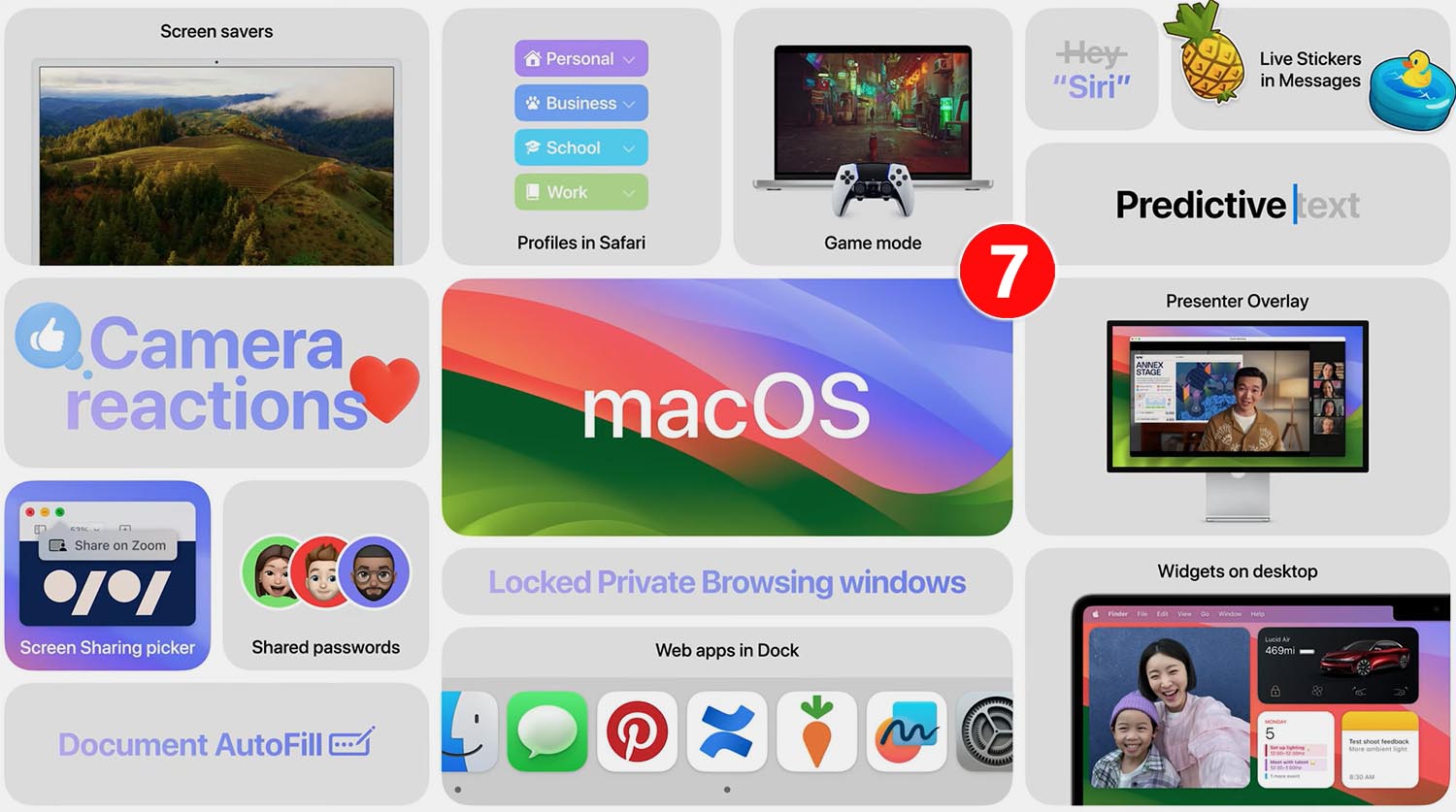Cupertino will release the final release macOS 14 Sonoma on Tuesday, September 26th. The system can be installed on all used computer models.
We are already working on changes to new LED systems for Mac, and now we suggest recalling the most interesting and annual features for this OS.
Which Macs qualify for macOS Sonoma
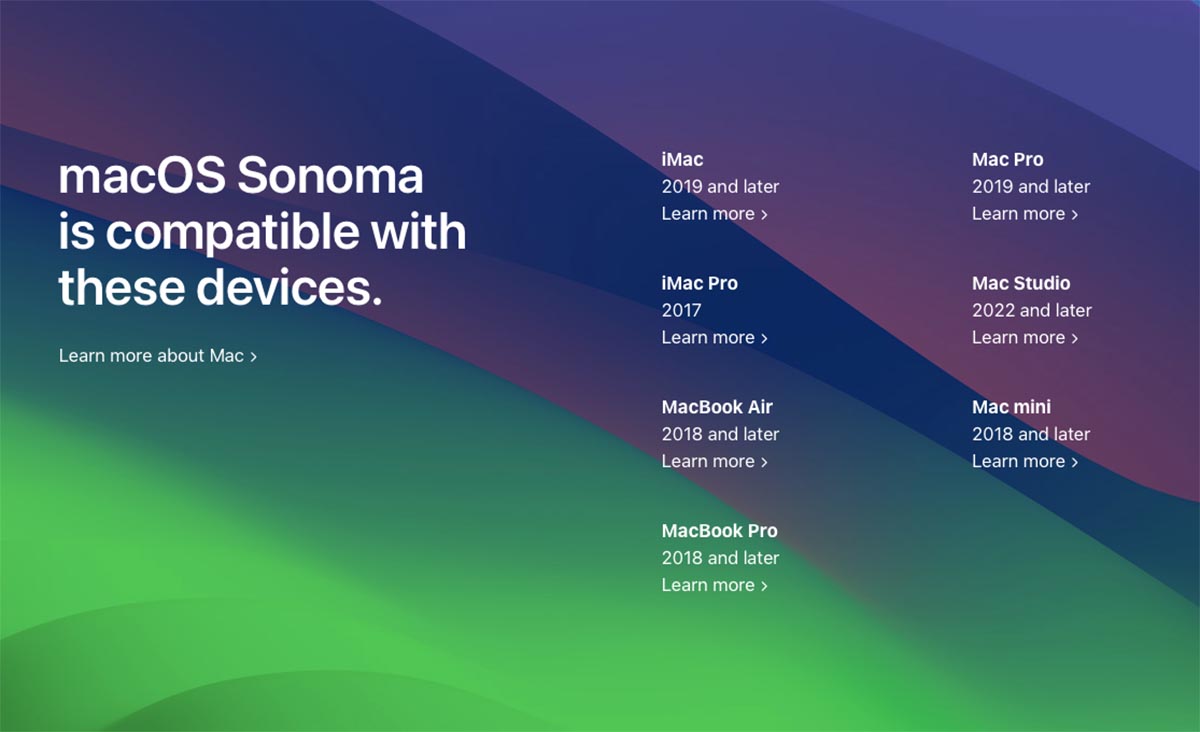
The update will be available for the following computers:
▶ Mac mini 2018 and new products;
▶ iMac 2019 and new products;
▶ iMac Pro 2017;
▶ Mac Studio 2022 and new;
▶ Mac Pro 2019 and new;
▶ MacBook Air 2018 and new products;
▶ MacBook Pro 2018 and new items.
Now let’s figure out what features need to be tested immediately after the update.
1. Dynamic wallpapers and screensavers
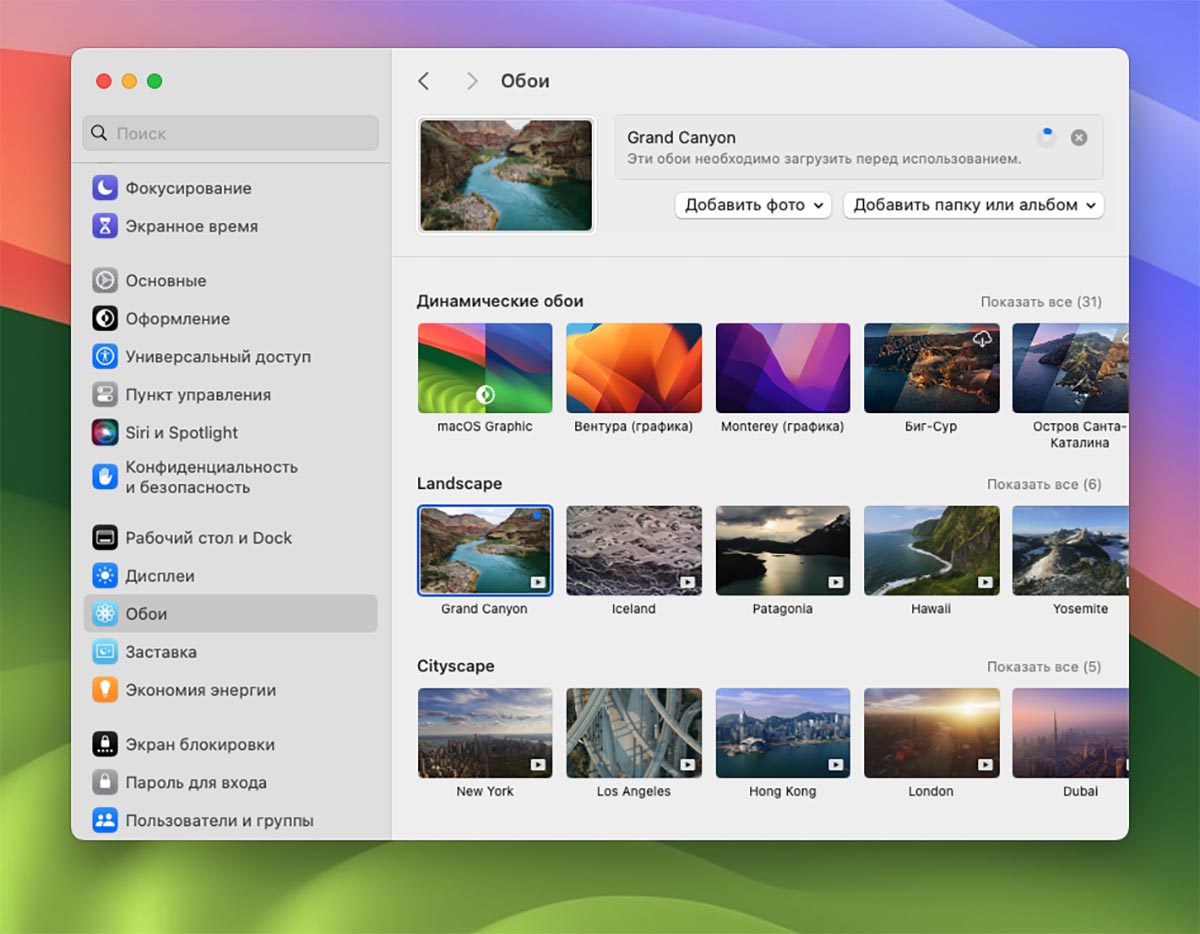
One of the best visual news for macOS Sonoma is the cool new wallpaper. In the latest test version, the Cupertino team uploaded more than 100 high-resolution photos and screensavers. These are the coolest screensavers with Apple TV and several exclusive pictures.
Topic: Now your Mac desktop will look cool. How to enable a new wallpaper type in macOS
The video will play when the computer is locked, and once unlocked, it will smoothly turn into a static wallpaper.
Where to look for an option: participation in System Settings – Wallpaper and choose a new desktop theme and unlock your Mac.
2. Widgets on the desktop
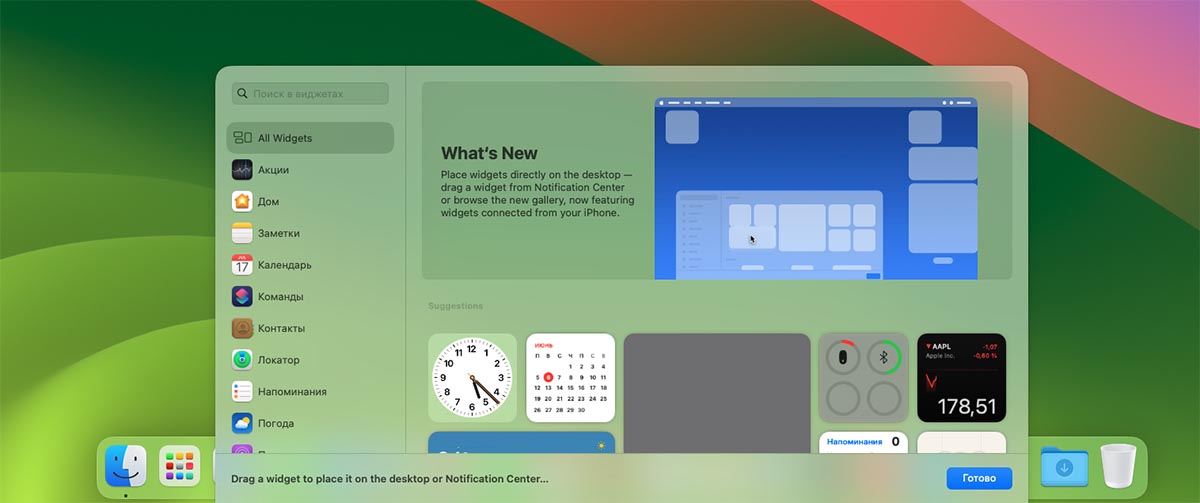
This visual innovation has more practical implications. Finally, you can store useful cards on your macOS desktop. These can be either basic widgets with a clock, weather and calendar, or extended application component cards.
The Cupertino team also promised to transfer widgets directly from iPhone and iPad without installing standard applications in macOS. Let’s see how the feature will work after release.
Topic: I found an unexpected app for my old iPhone. Works with the new macOS Sonoma
Of course, all widgets are interactive, for example, you can turn on the light through the widget for the application. House or switch tracks in the widget Apple Music.
Where to look for an option: Context menu for going to the desktop and selecting an item Set up widgets. A panel will open at the bottom from which you can drag widgets onto the desktop.
3. New privacy mode in Safari
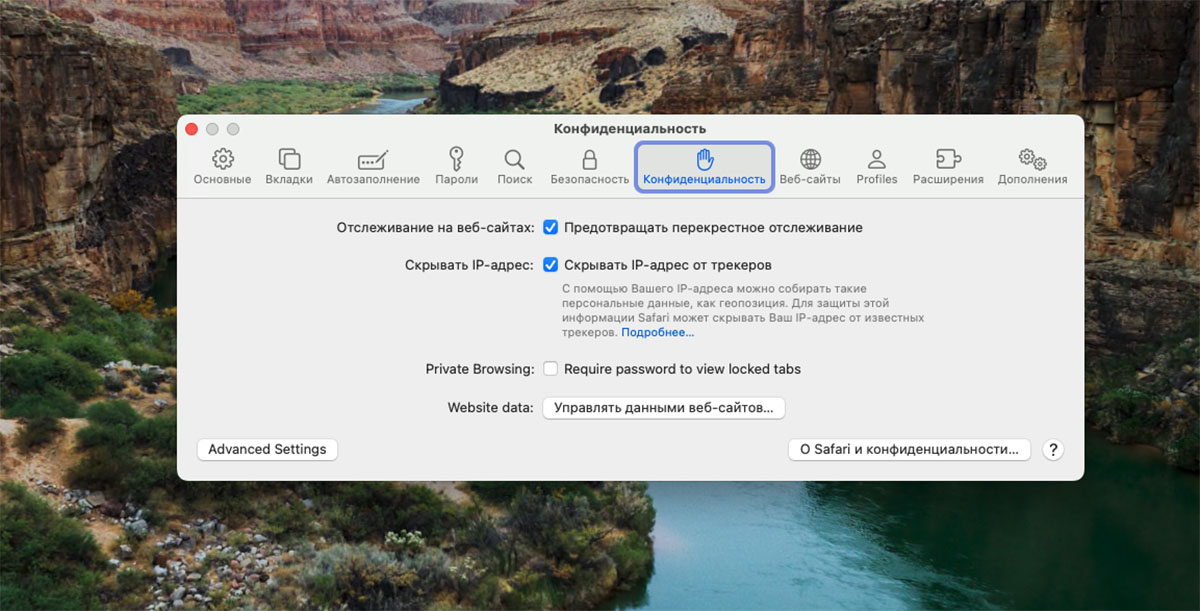
The standard macOS browser now allows you to lock tabs from private browsing mode. No more pages need to be closed after each viewing, just switch to another application and they will be automatically blocked.
To remove the block, you need to enter the administrator password or scan your finger using. Touch ID.
Where to look for an option: transfer parameters Safari and include in the section Confidentialityan option will appear there Private browsing (parameter translation was not available in the test system).
4. Dividing contributions into work and personal.
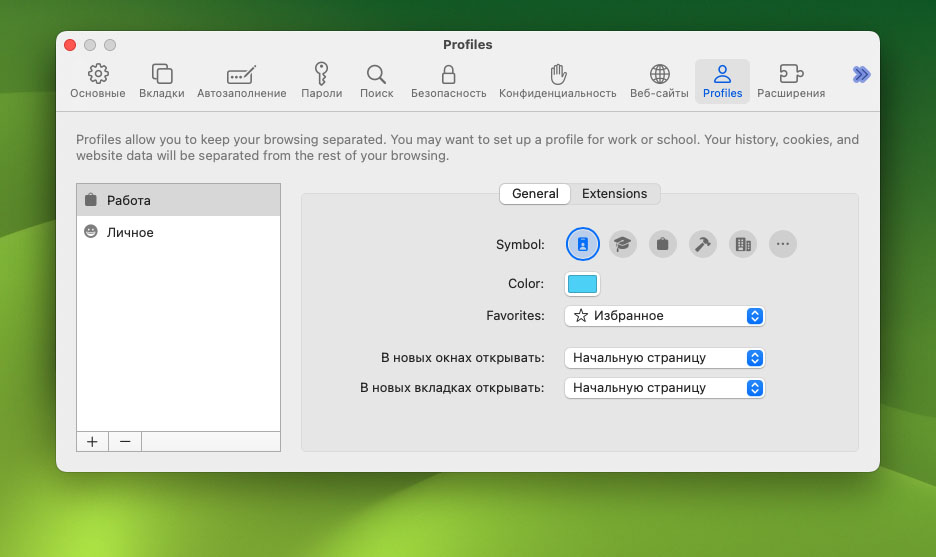
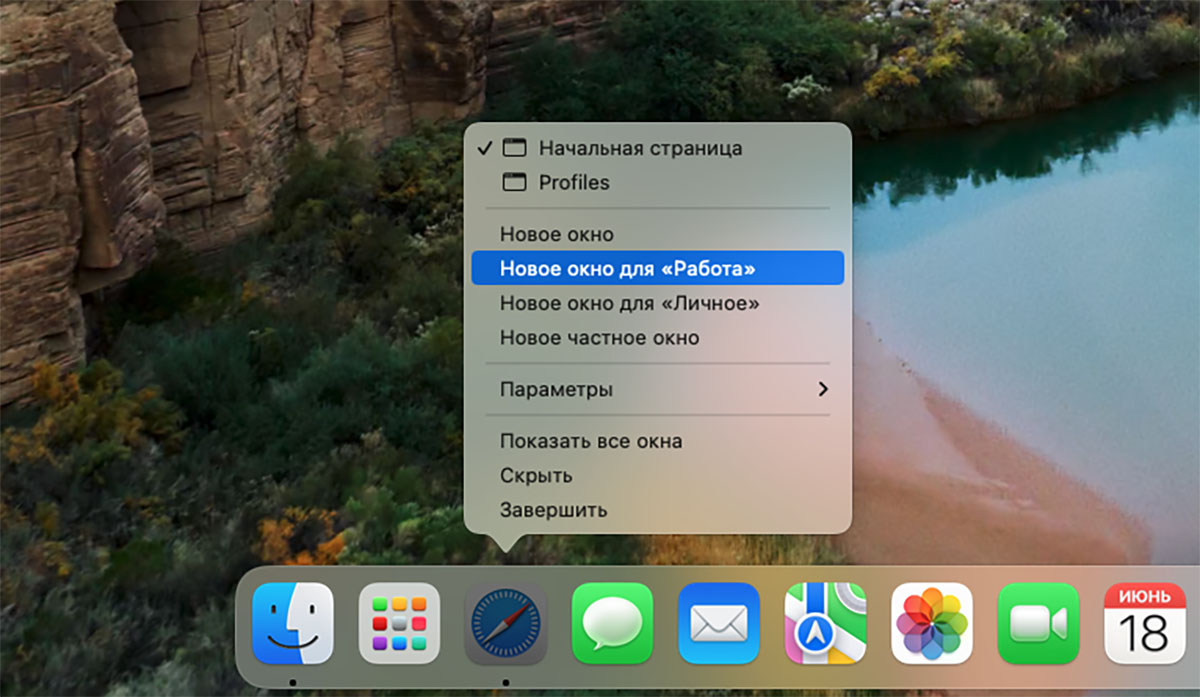
Another useful Safari feature. Allows you to create multiple browser profiles and quickly switch between them. For example, you can separate tabs for different projects or separate them into personal and work.
The feature is cross-platform, configured profiles will be transferred to your iPhone and iPad.
Where to look for an option: You can enable the option in the section Profiles browser settings. There you can set the required number of profiles, choose a theme design and an icon for each.
After that, switch between side profiles through the context menu or panel. Safari.
5. Appearance settings for different applications
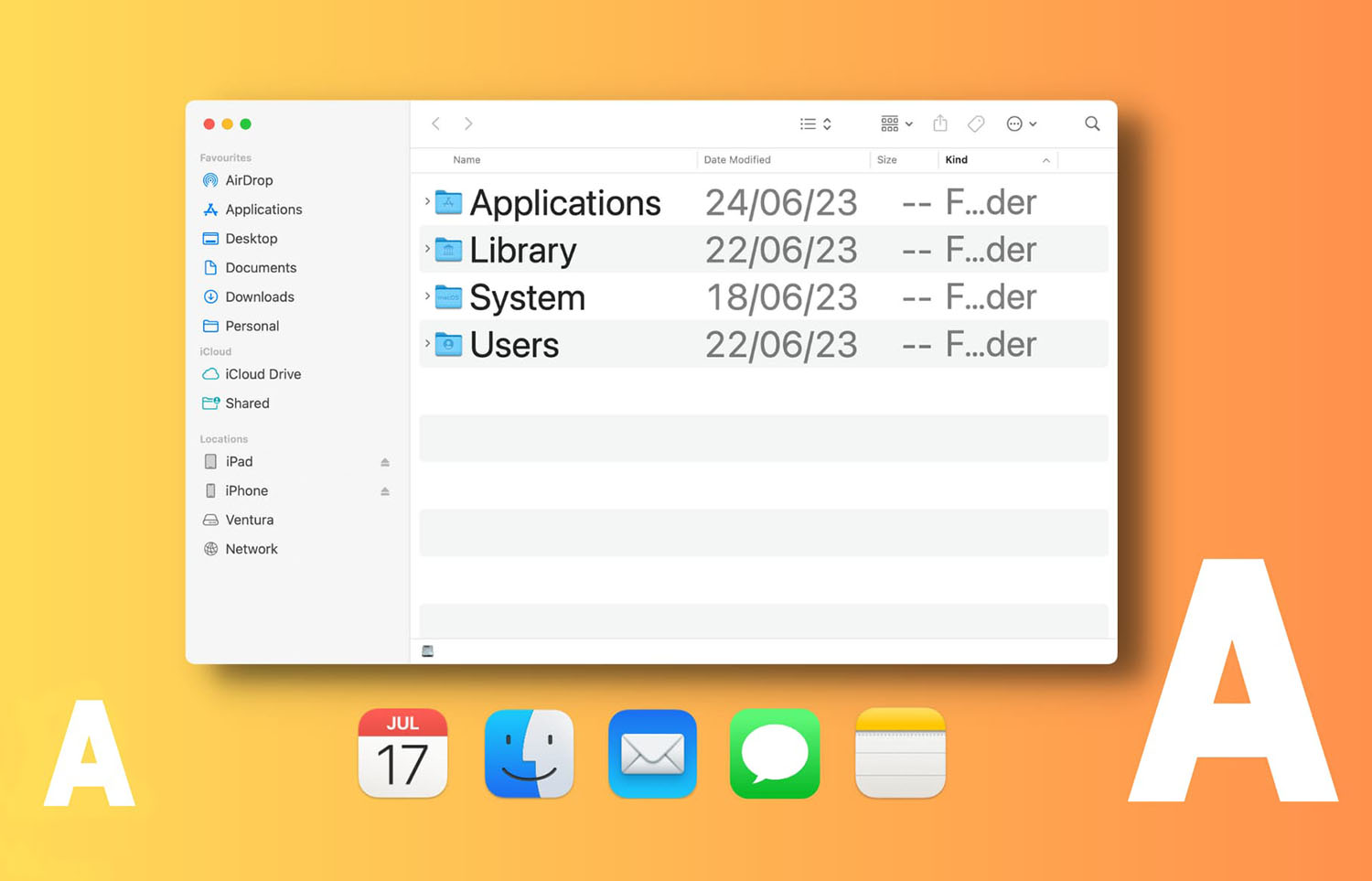
Cupertino has transferred a useful option from iOS, which allows you to change the appearance parameters of other applications. At this time, you can change the font size for some standard system functions.
I hope that in the future the option will become available for additional programs.
Where to look for an option: participation in System Preferences – Accessibility – Display and go to the new menu item Text size.
6. Web applications for banks and services
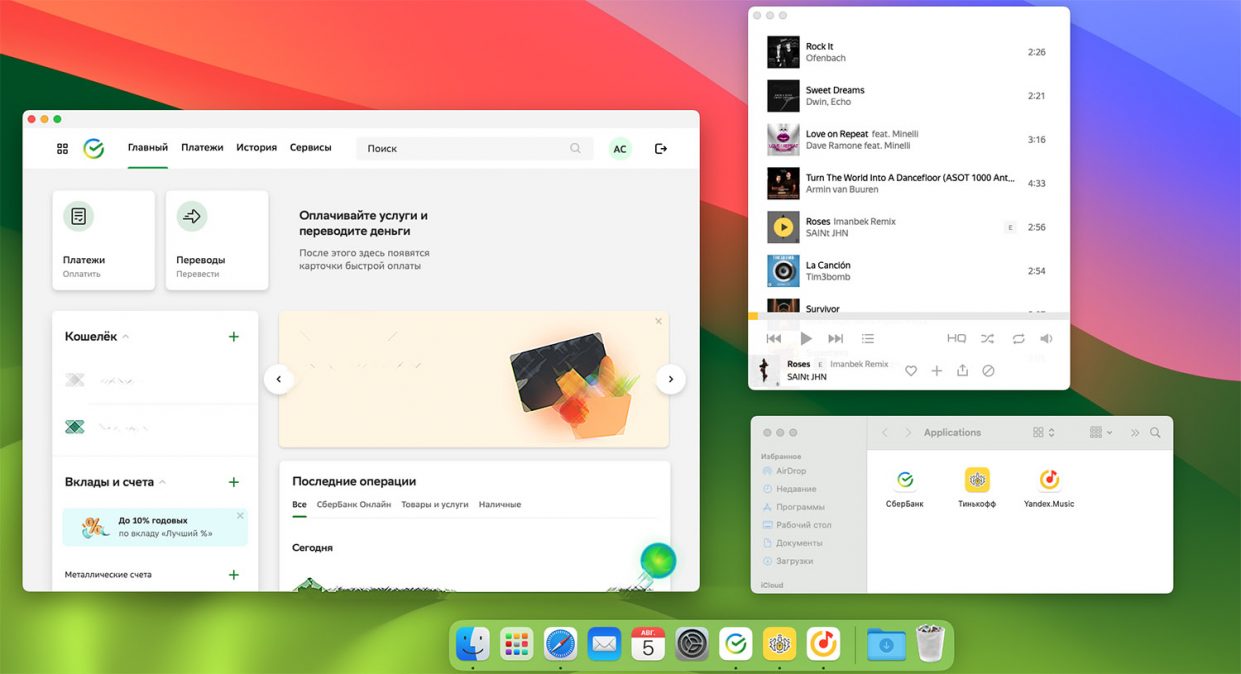
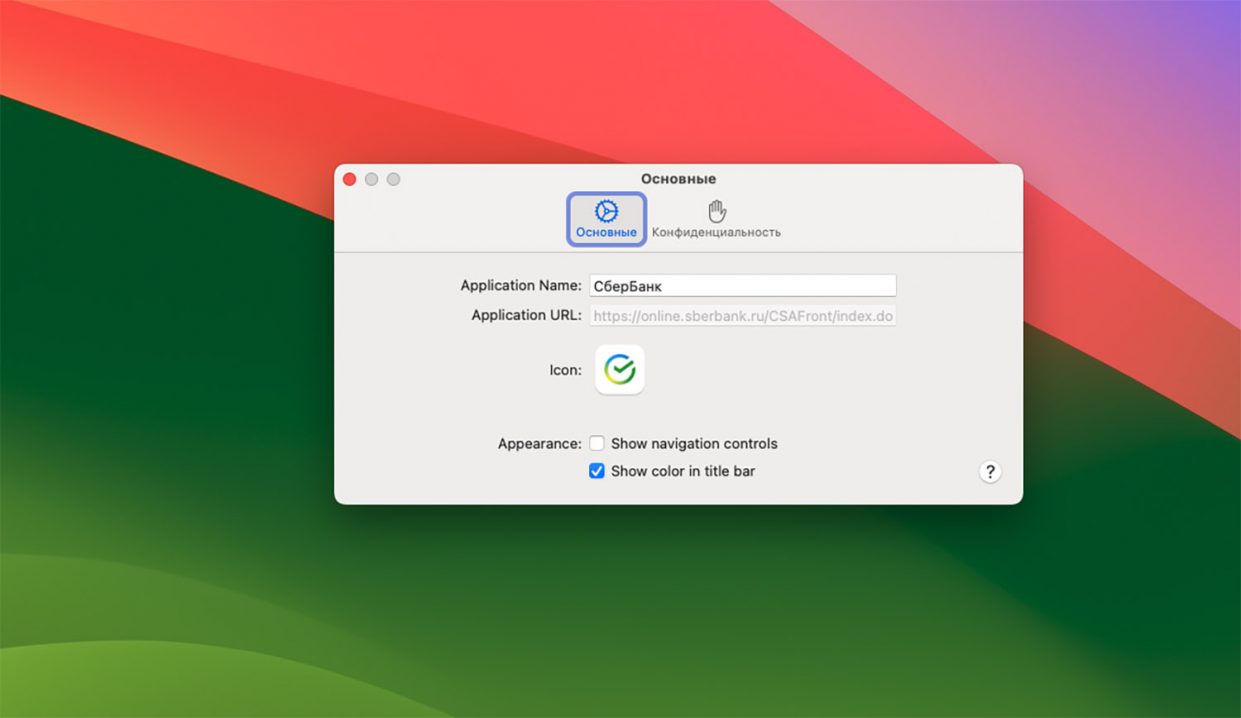
A useful option is the new macOS Sonoma. Allows you to create web applications from any site. This works especially cool if the company specifically adapts its website. For example, it is available with some reliable banks.
You can now add a web app directly to your Dock without having to hold that separate tab in your browser.
Topic: How to turn any bank’s website into an application for macOS
Where to look for an option: the feature is available in the menu bar along the path File – Add to Dock.
7. Running a Windows game on a Mac with Apple Silicon processors
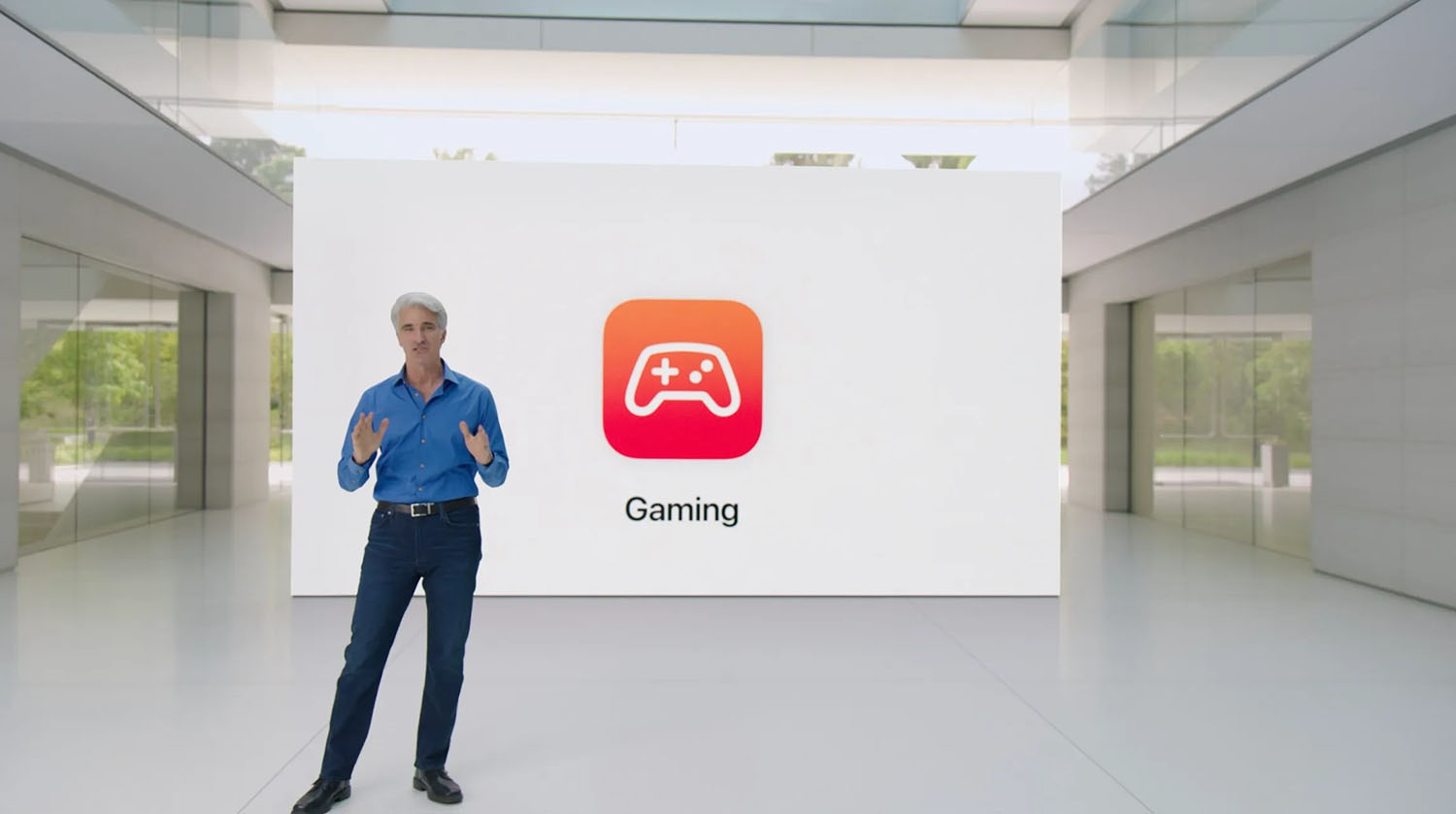
The Cupertino team, together with the inclusion system, activated a utility for launching a Windows game on a Mac; everything works only on computers with M1\M2 processors any modifications. have 16 GB RAM, but not the most demanding games will run on Mac with the result of RAM detection.
Where to look for an option: install Game Porting Tool Contact the site developers and follow our setup instructions.
This set of features and options will be available on Mac after the update.
Source: Iphones RU
I am a professional journalist and content creator with extensive experience writing for news websites. I currently work as an author at Gadget Onus, where I specialize in covering hot news topics. My written pieces have been published on some of the biggest media outlets around the world, including The Guardian and BBC News.