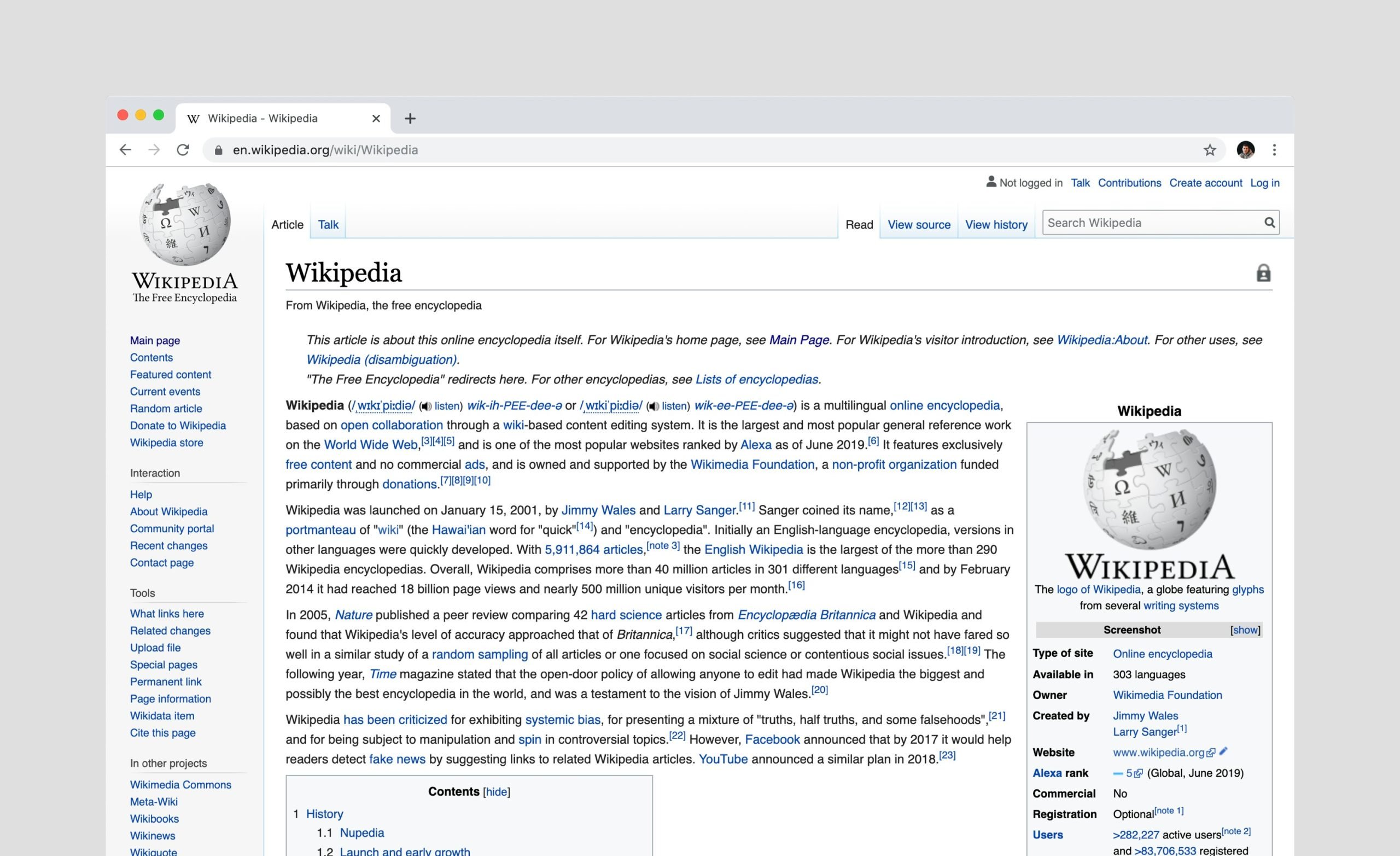Per reply or send a message In WhatsApp, you can write text, speak live or recorded, use GIFs or send emojis, static or animated. It will be for options. Come on, texting is the least of it. And recently you can respond to messages Whatsapp with emoji. Directly to this post. That way, whoever gets your reaction will know that the emoji is a reaction to their message, not an appearance. distracted in conversation.
WhatsApp reactions work in both individual and group WhatsApp chats. Anyone can react and see emoticons reactions to each message. Way avoid misunderstandings with emoticons if they were not sent on time or mixed with other messages.
Especially in whatsapp groups reactions another way to check, approve or reject a message using emoticons instead of a direct response with words. A kind of “Like” or “Dislike”, as we see on Facebook, Instagram or YouTube. And it allows you to respond to any message from WhatsApp, both on iOS and Android, on the web and on the desktop.
Whatsapp reactions limits
As we said before, reactions are made up of emojis. And they have some limitations. For example, you can add only one reaction to each message. One reaction for each WhatsApp user. Second. Reactions temporary messages They disappear with them. Also, after adding the reaction you can’t hide italthough it removes. But if you take too long, the recipients may see a reaction.
Another limitation of WhatsApp’s responsiveness is that there are quite a few emojis available at the moment. presumably more emoticons will be added in the future. Moreover, his own managers are aware that in the future they will all emoticons available and even with different skin tones. But for now, you can only use the thumbs up, heart, laugh with tears, surprise, tear, and punches (or prayer, depending on how you interpret it).
Add a reaction to a post
Reacting to a WhatsApp message is very easy. With iOS and Android, we hold the message in question for a few seconds. A menu of options will appear along with a series of emoticons. Select the desired emoticon and it will appear as reaction to the message. If you’re using WhatsApp for web or PC, you’ll see an emoji icon next to every message you hover over. You can also right click and you will see something like add reaction or respond to a message. In both cases, when you click, you will see a list of emoji available to add as a WhatsApp reaction.
Remember that you can add one reaction to each message. By clicking on the reactions, you will see who submitted each reaction. In individual chats, this does not make sense, but in groups, WhatsApp will help you see who responded to your message and how. Finally, you can change whatsapp’s reaction after sending. You just need to repeat the steps we saw before and choose any emoji.
Source: Hiper Textual