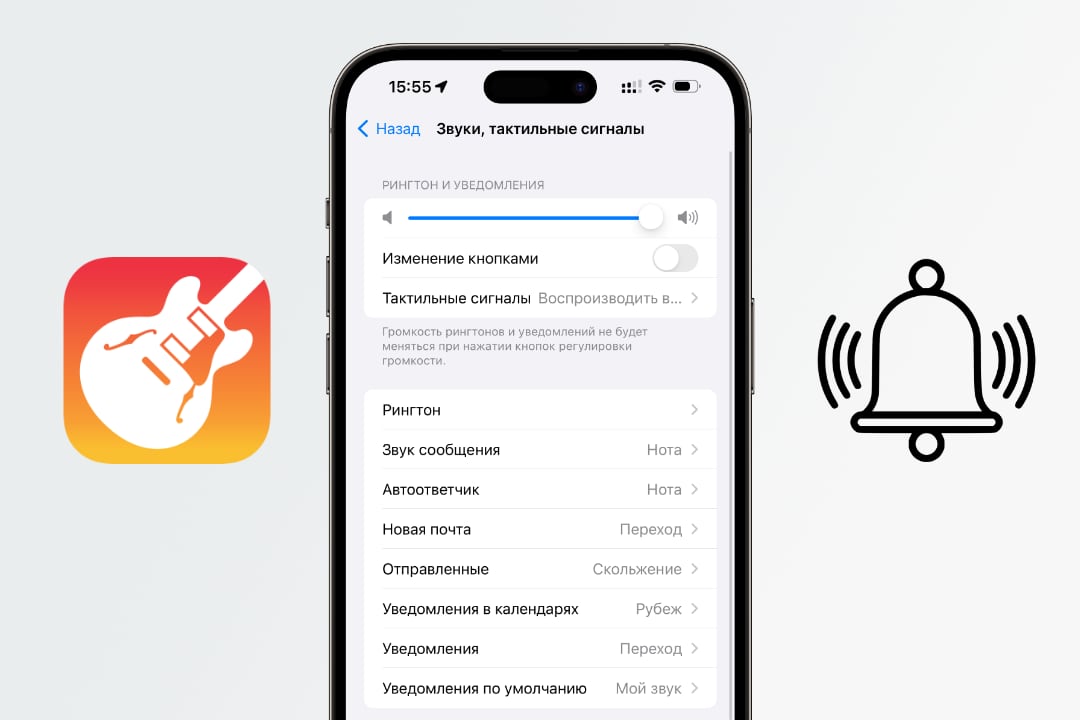Starting with iOS 17.2, Apple allowed the use of its sounds in notifications, but did not say what is needed for this. Here are instructions on how to do it for free and without SMS.
The bonus will be the 10 best sounds that can be used in notifications.
Content:
1. Standard system sounds
2. The case when the application played its own set of sounds
3. I want my own sound signal, but what should I do?
4. Sound signals. They can be downloaded for free
5. How to make your own sound for the application and install it
6. How to add a call
7. How to set a ringtone that plays from the speakers
8. How to add an alarm ringtone
Standard system sounds
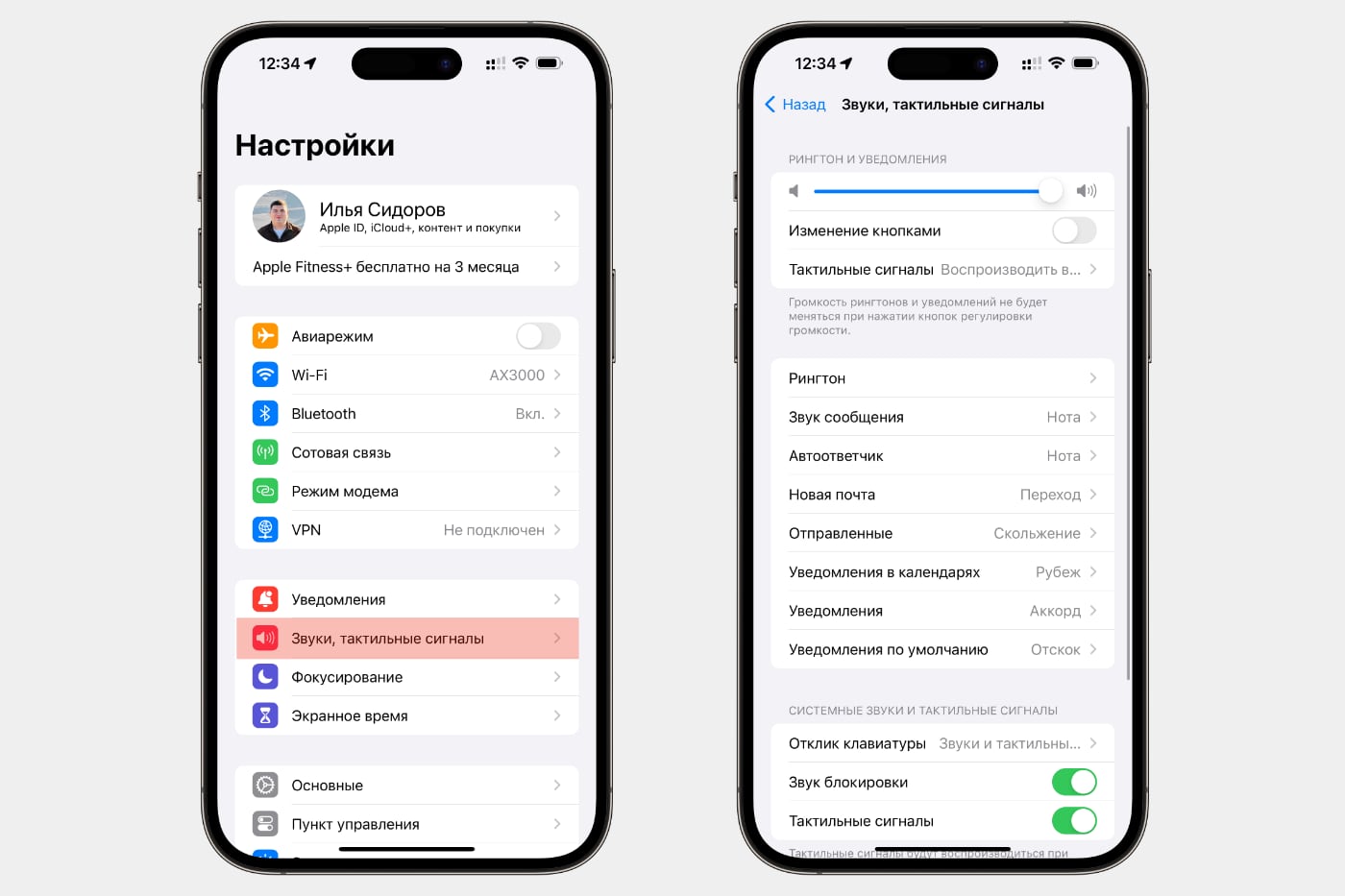
All standard iOS sounds can be found by opening Settings → Sounds, tactile signals → Notifications.
First, iOS shows modern sounds, many of which appeared only in iOS 17. At the end of the list there is a section with classic sounds that were preinstalled in the first iPhone.
◦ Back to contents ◬
A case when the application had its own set of sounds
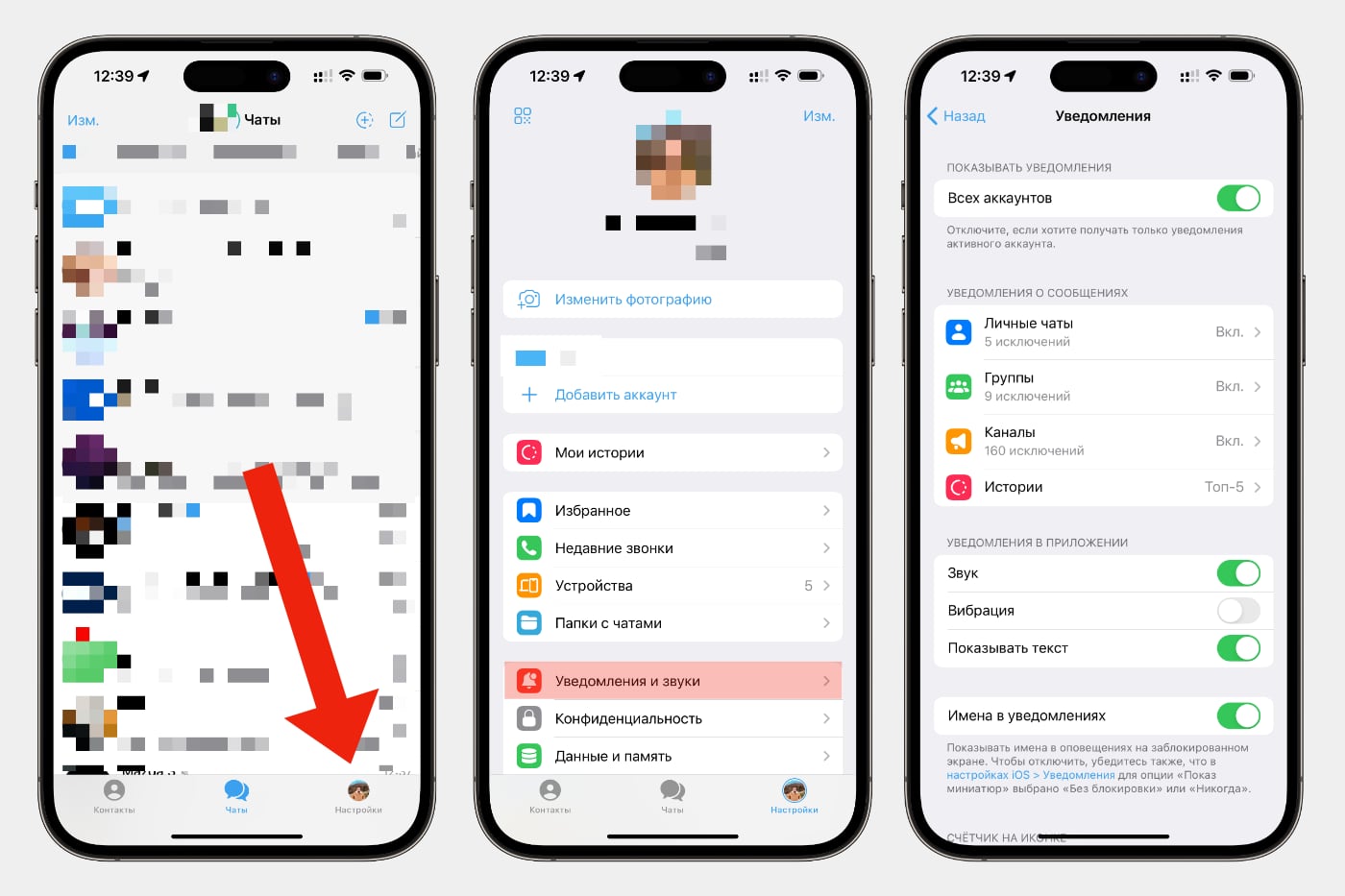
Some apps like WhatsApp and Telegram allow you to save custom sounds for different events.
Using Telegram as an example, for example, how this happens: transition Telegram → Settings → Notifications and sounds. Here you can customize sounds for personal and group chats, as well as conversations.
◦ Back to contents ◬
I want my own sound, but what should I do?
In iOS you can change the following sounds:
▪️ Ringtone
▪️ Messages
▪️Answering machine
▪️ Incoming email
▪️Sent letter
▪️ Calendar notifications
▪️ Notifications from reminders
▪️ Sound of all other standards that do not fall into the above categories.
For ringtones and messages, Apple allows sounds up to 30 seconds long in aiff, wav or caf formats.
The custom creation produces sound quickly, and if your hand is full, its notifications take less than one minute.
Of the applications, you only need the free GarageBand, which allows you to convert audio sounds into sounds for ringtones and directly on the iPhone or iPhone itself.
◦ Back to contents ◬
Sound signals. They can be downloaded for free
1. Access permission sound
⬇️ Download
2. Notice about the Arabic Mystery Harp
⬇️ Download
3. Call notification
⬇️ Download
4. Clear sound signals
⬇️ Download
5. Reward for the correct answer
⬇️ Download
6. Game notification wave alarm
⬇️ Download
7. Notification of lucky bells
⬇️ Download
8. Magic marimba
⬇️ Download
9. Fanfare
⬇️ Download
10. Orchestral emergency alarm.
⬇️ Download
◦ Back to contents ◬
How to make your own sound for the application and install it
1. Open GarageBand
2. Select tools in the carousel Audio recorder and click on it
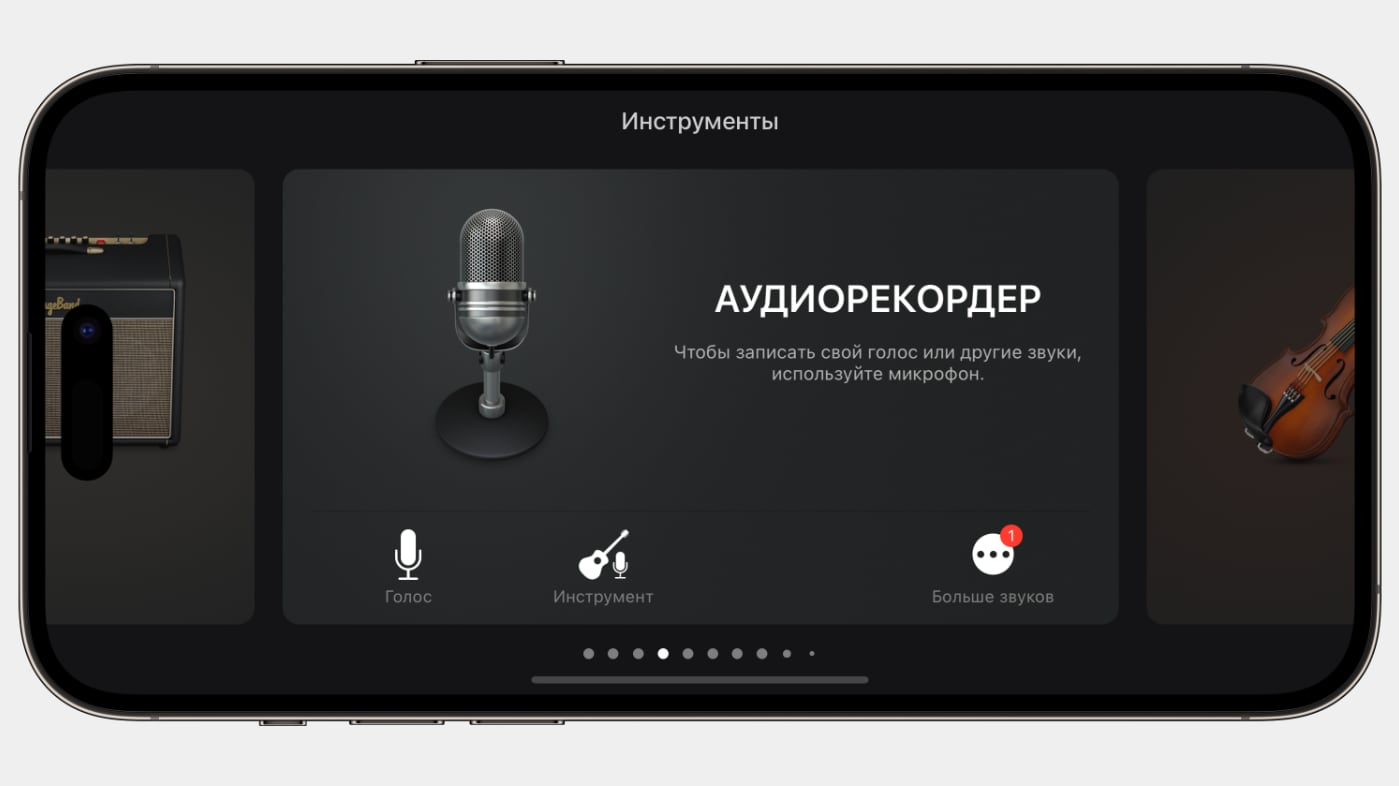
3. Click the tracks button (third one in the top left corner)
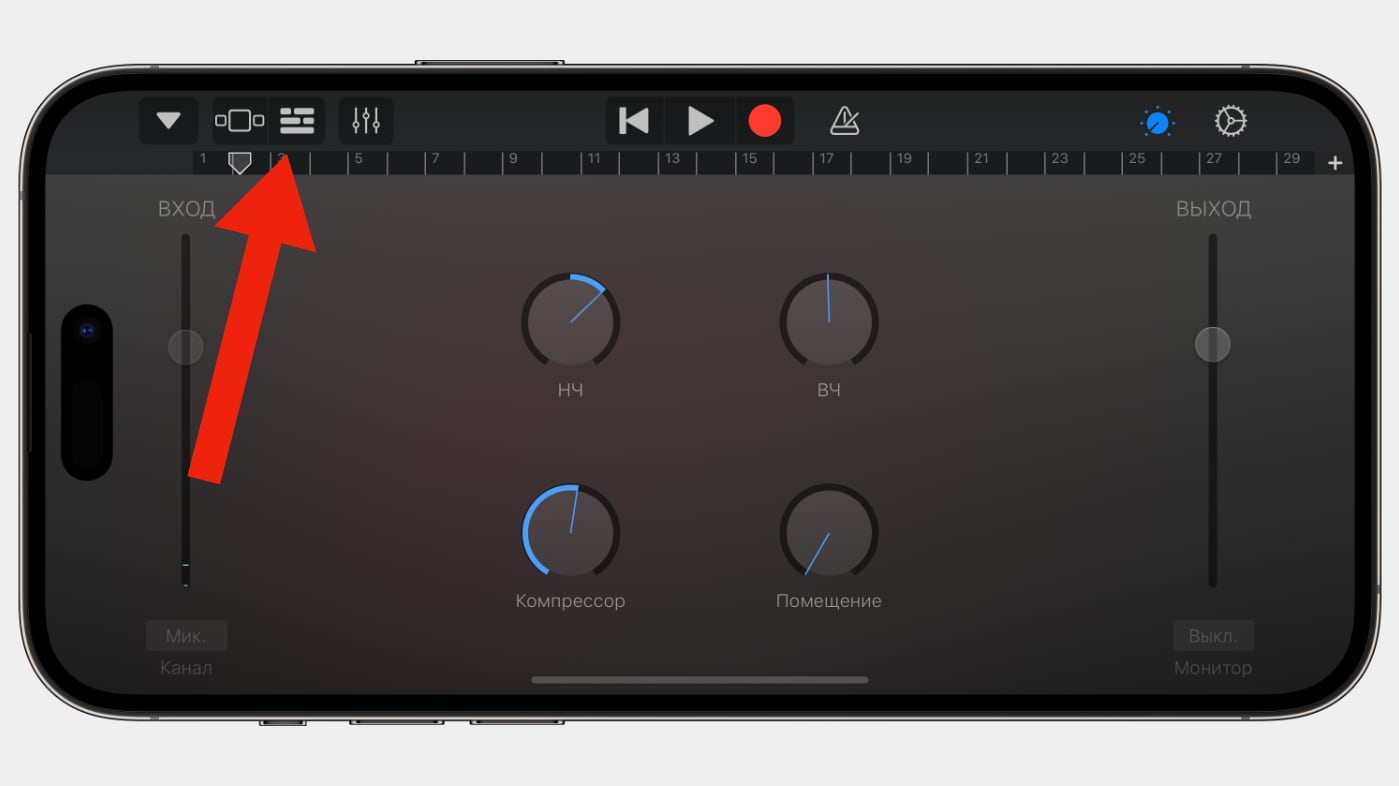
4. Turn off the metronome (the button next to the red circle)
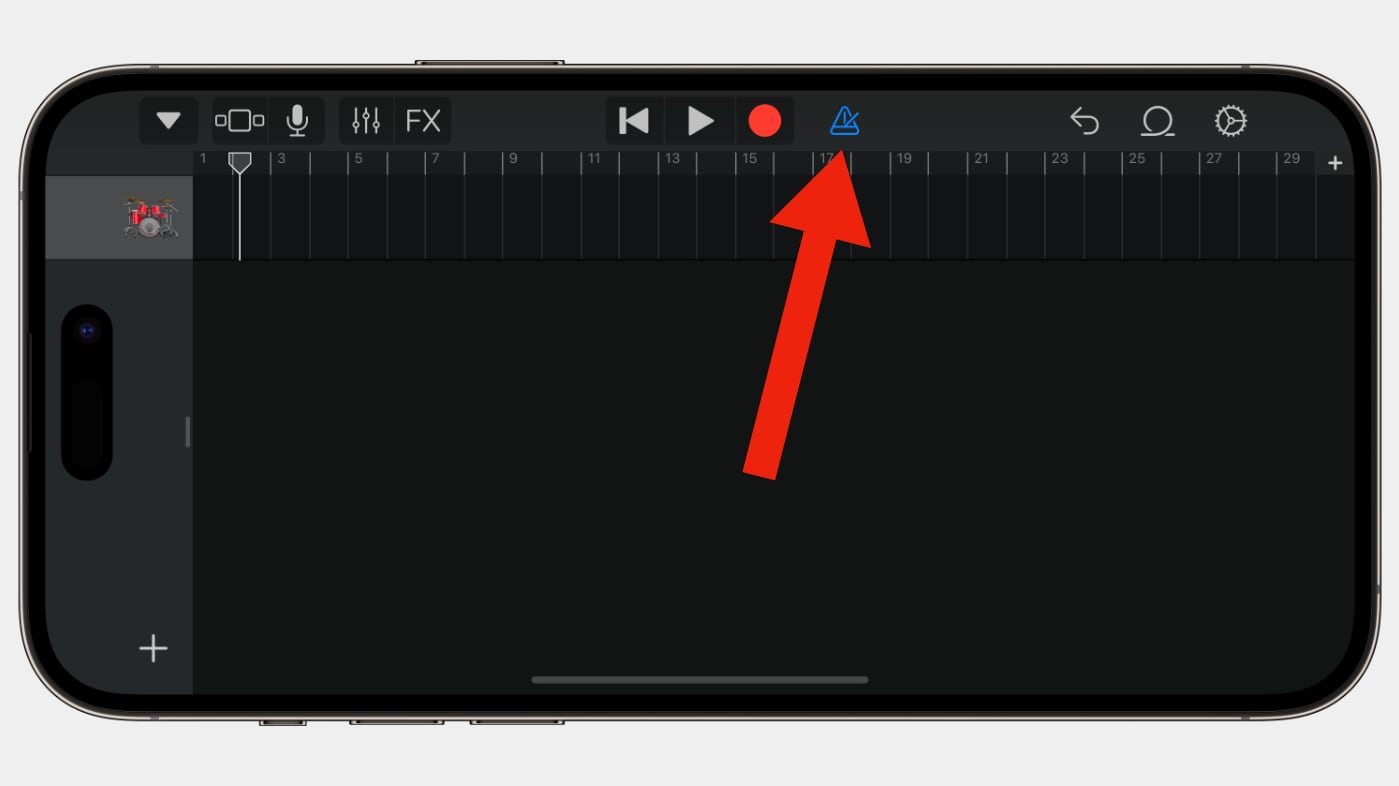
5. Press the loop button, then press the button Files and select View objects from the Files application
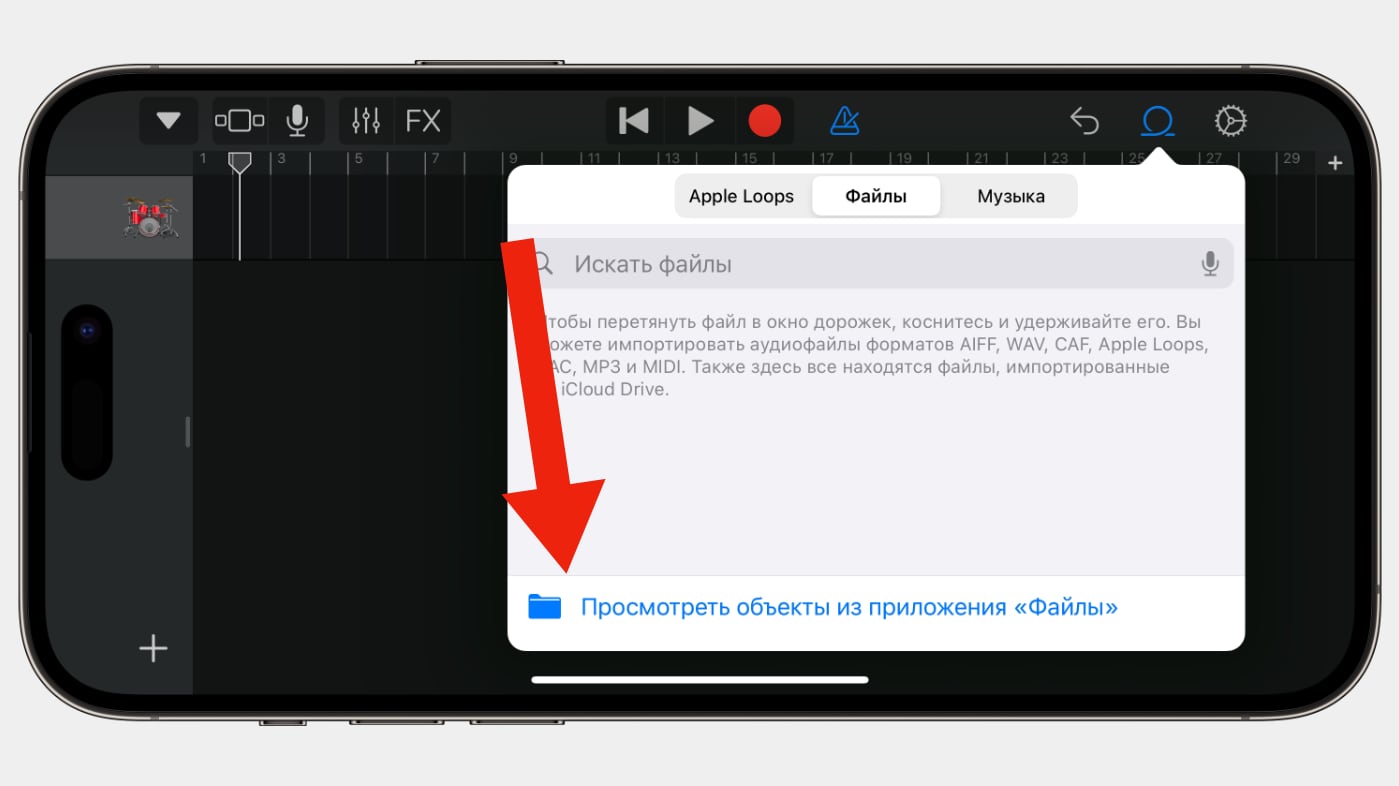
6. Select the sound you downloaded
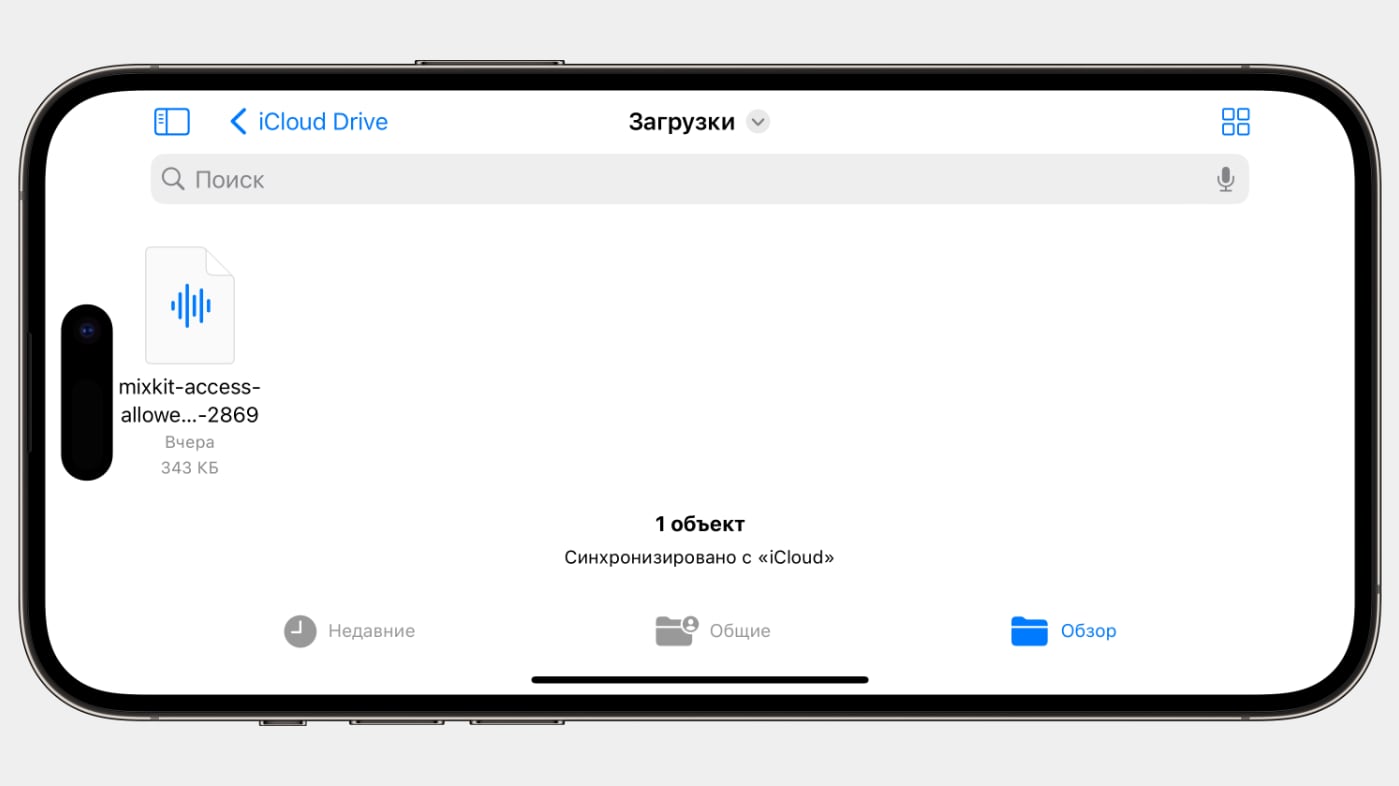
7. Now drag it onto the audio track.
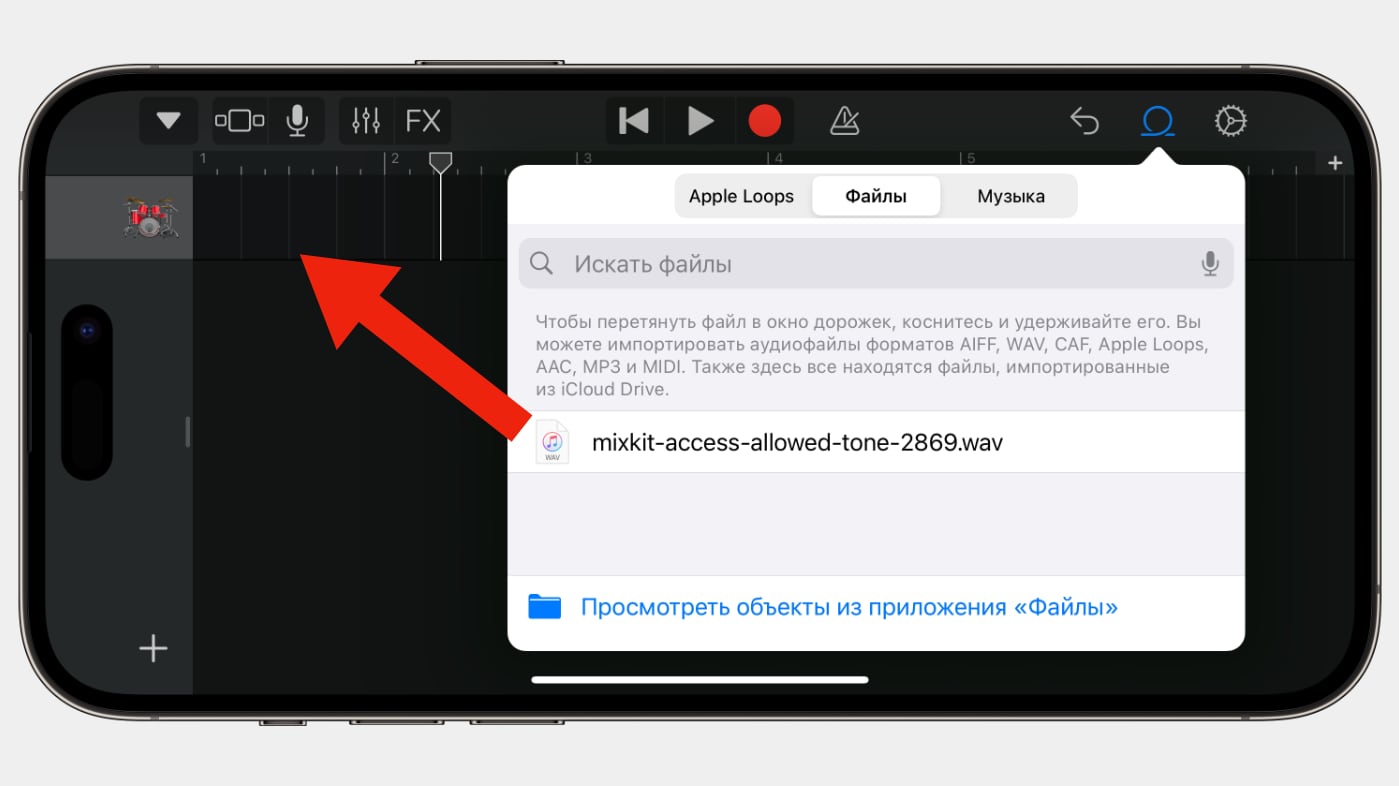
8. Click on the down triangle button (the first one in the upper left corner)
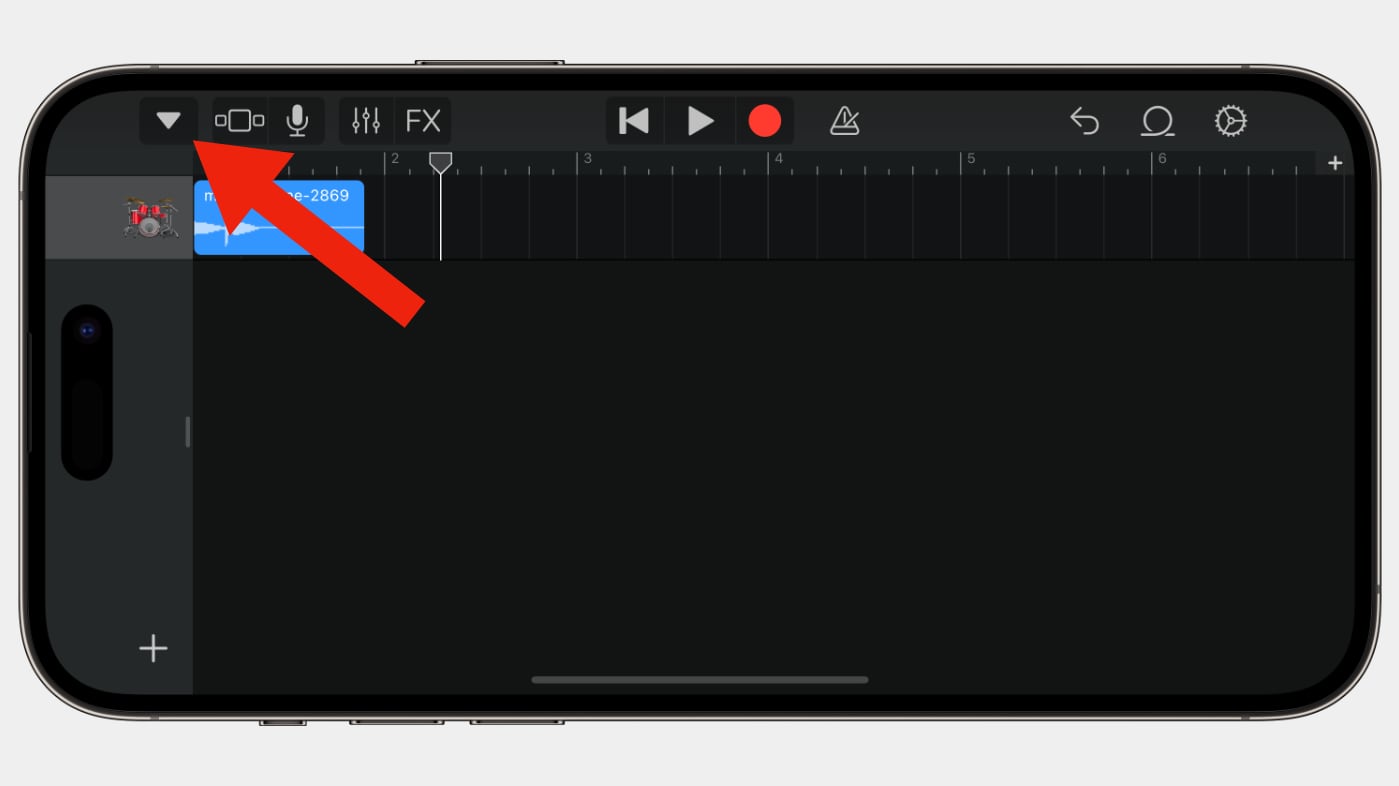
9. Click the button My songs. After this, a new project will appear in the application. Files
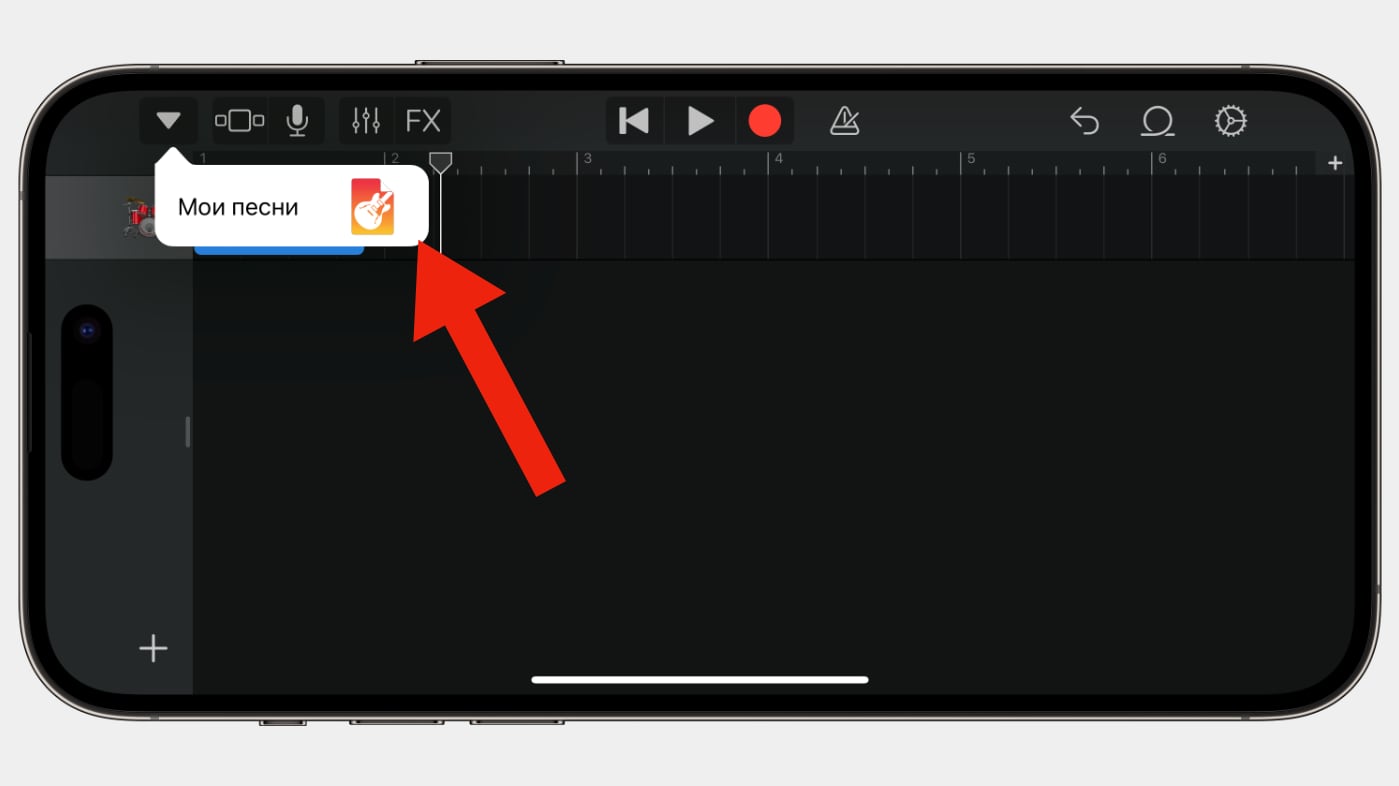
10. Hold your finger on the project that was exported to Files and select Share
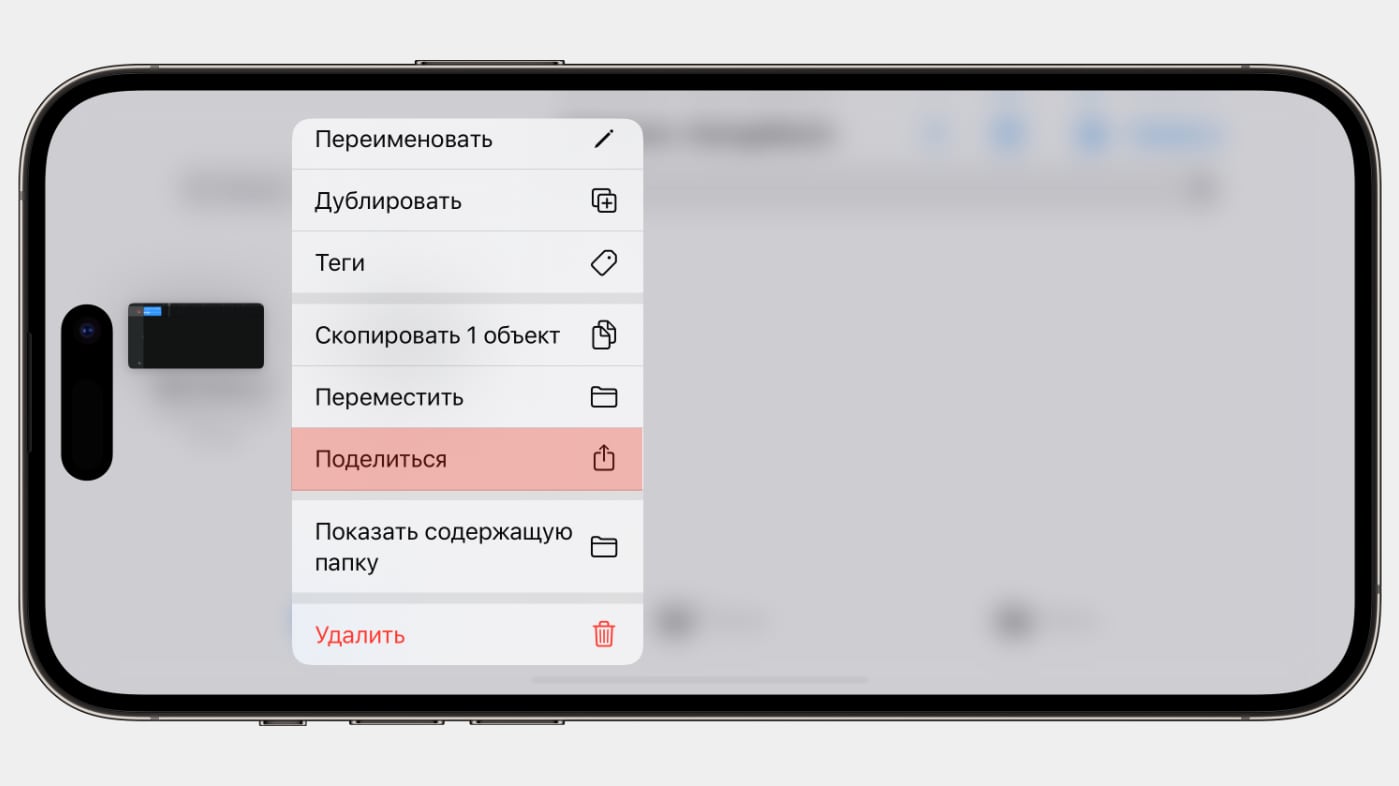
eleven. Click on the call button and tell him his name and then press the button. Export
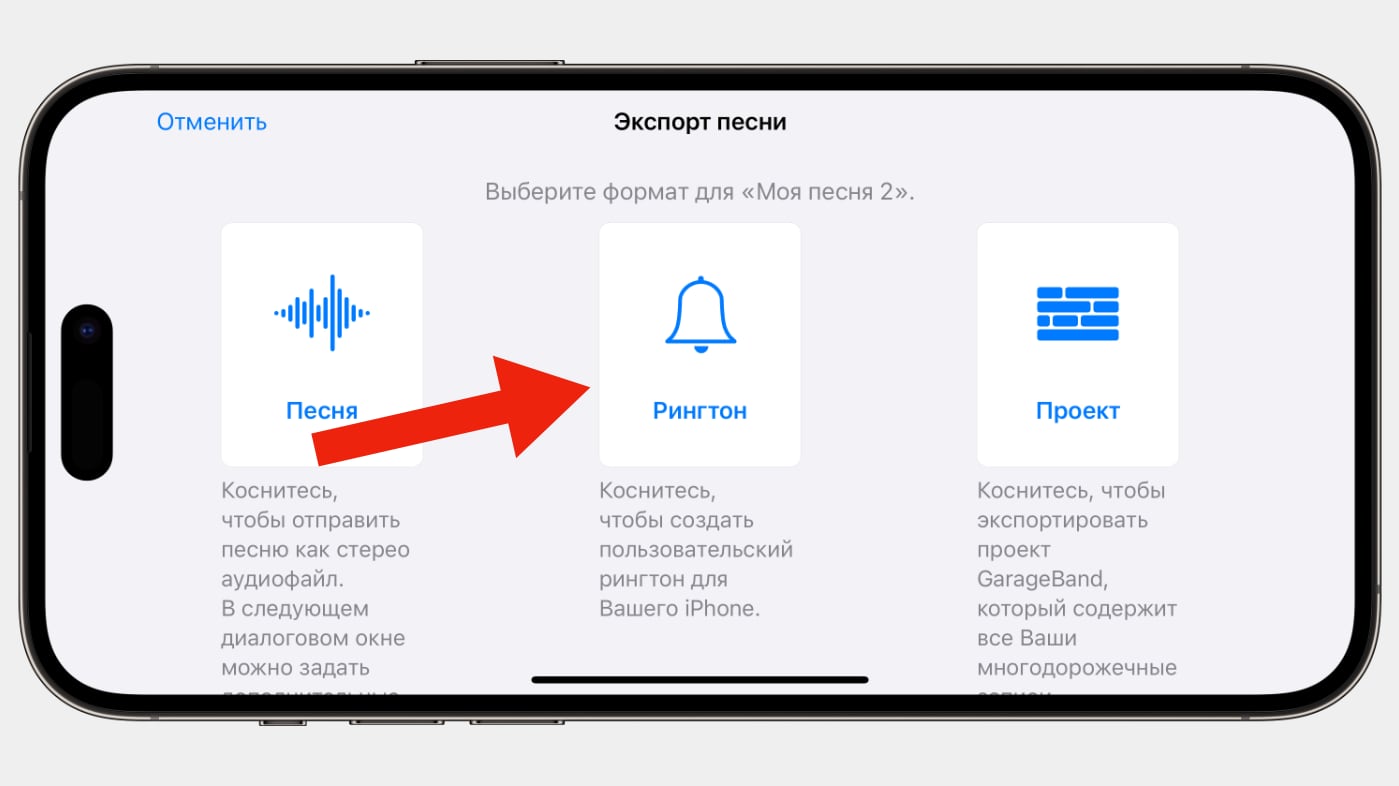
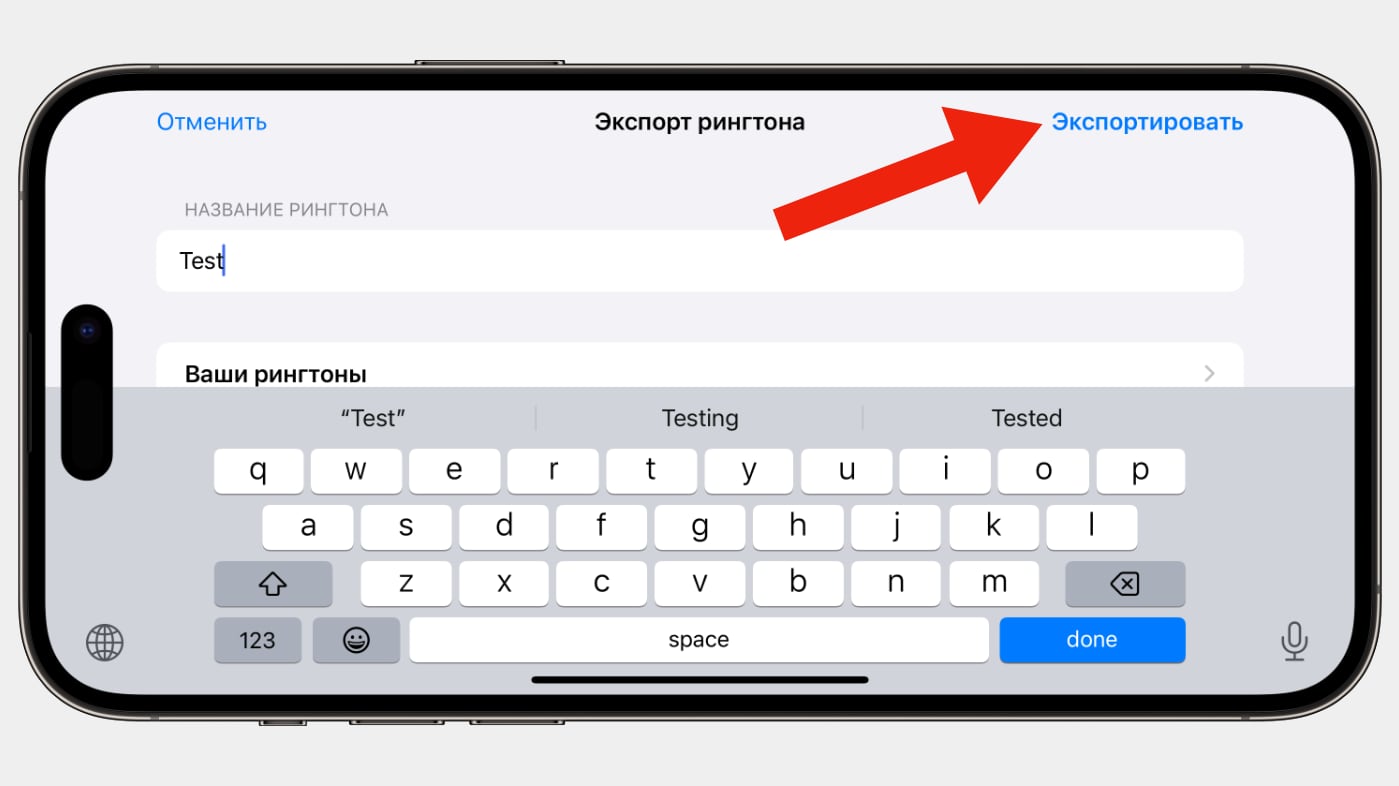
This sound is now available for installation as a profile.
◦ Back to contents ◬
How to add a ringtone
The easiest way is to download the ringtone from iTunes, but we want to do everything for free, so here everything is done in the same way as with sounds. With only one difference – in GarageBand you need to specify the duration of the track to 30 secondsbecause iOS has a 30 second limit on all ringtones.
To do this, before adding a track click on the plus sign in the upper right corner → section A → set the value to 30.
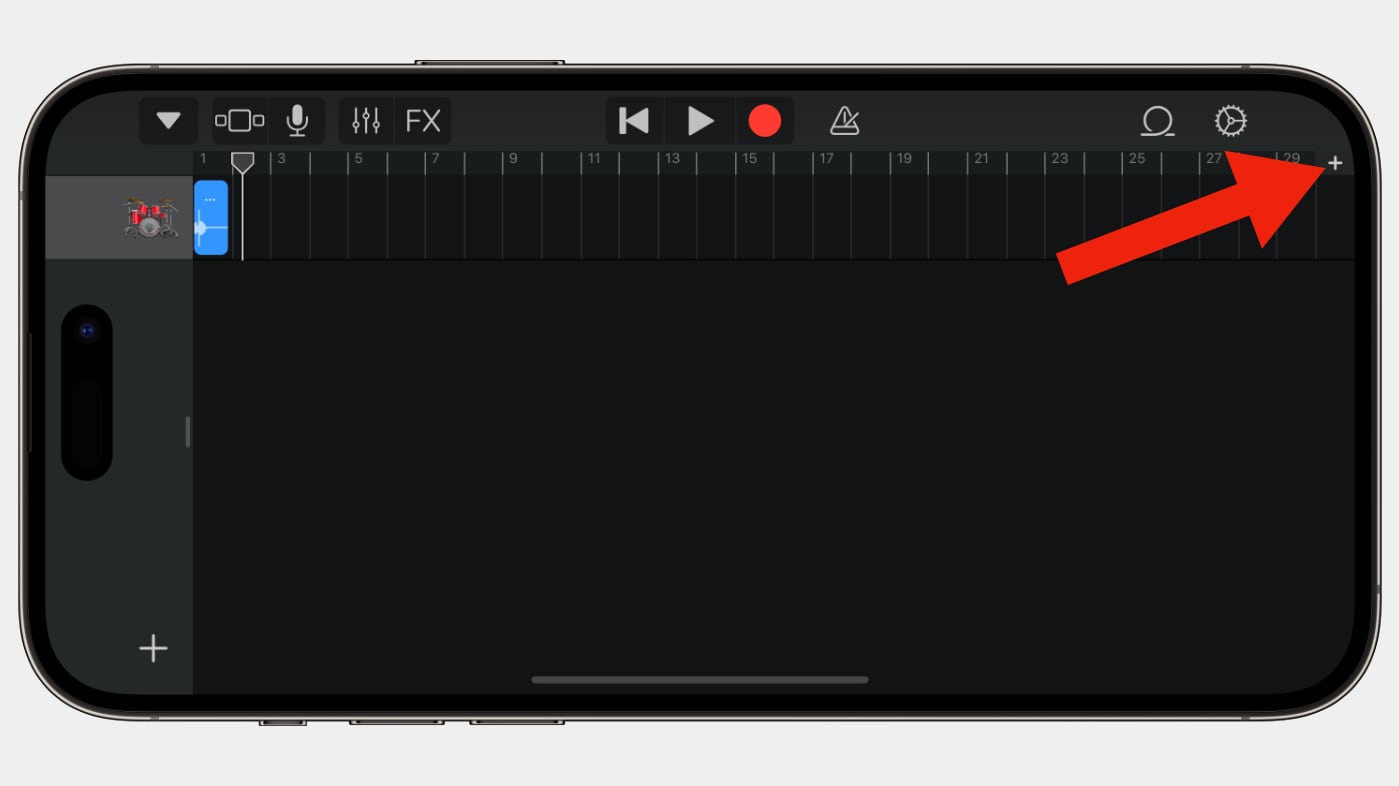
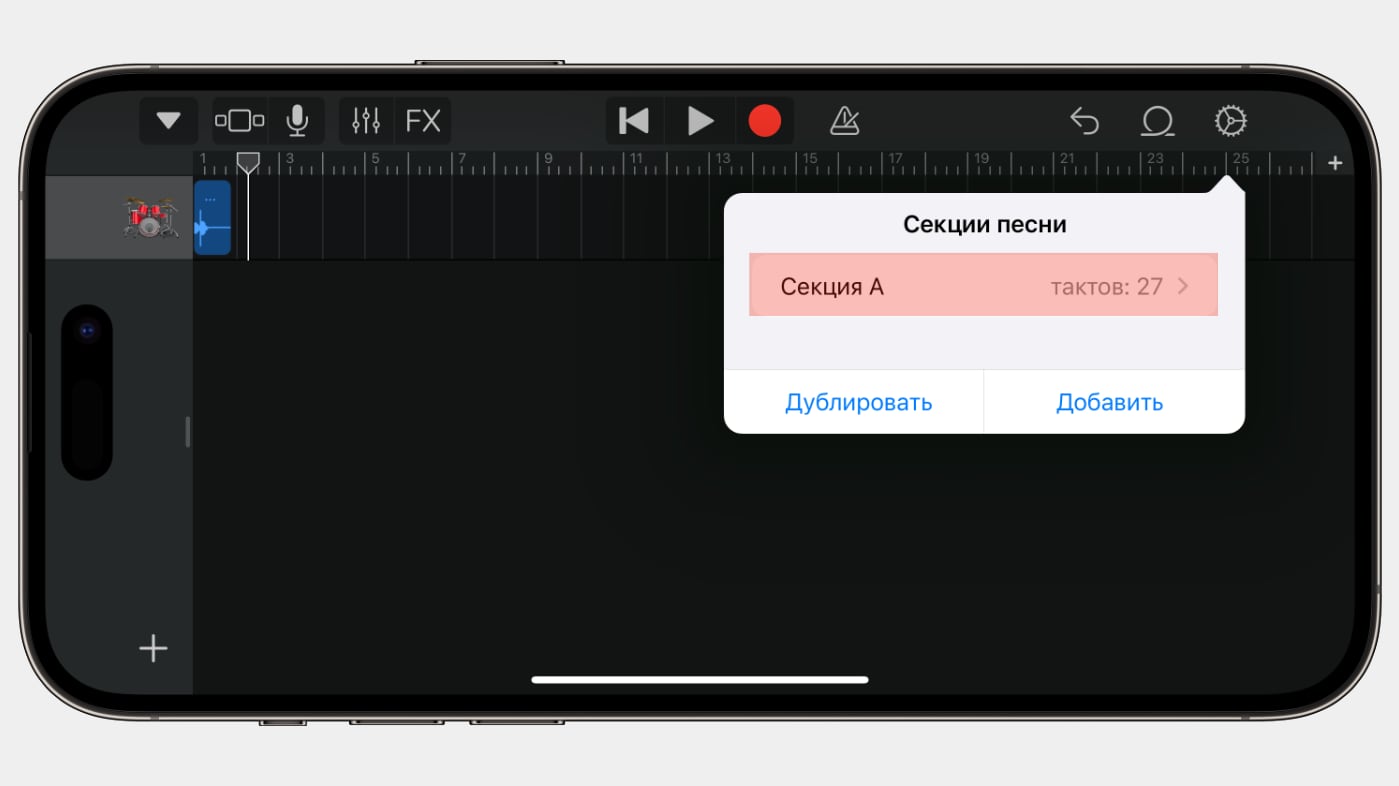
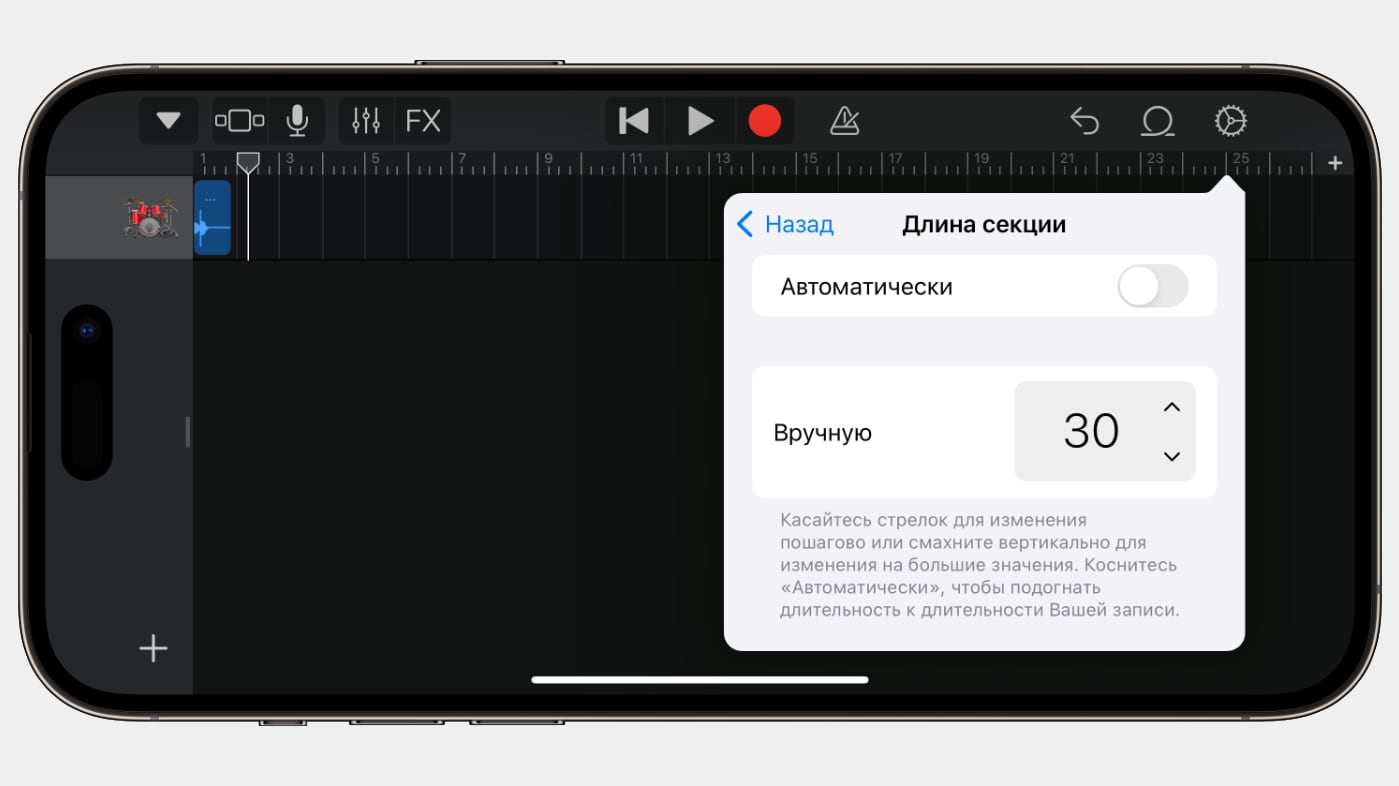
◦ Back to contents ◬
How to set a ringtone that plays from the speakers
iOS has a life hack that allows you to set any melody playing from the iPhone speaker as your ringtone. For example, from YouTube.
1. Play your favorite melody/track/sound
2. Open Command centre and recording screen. Record the part you want and then stop recording
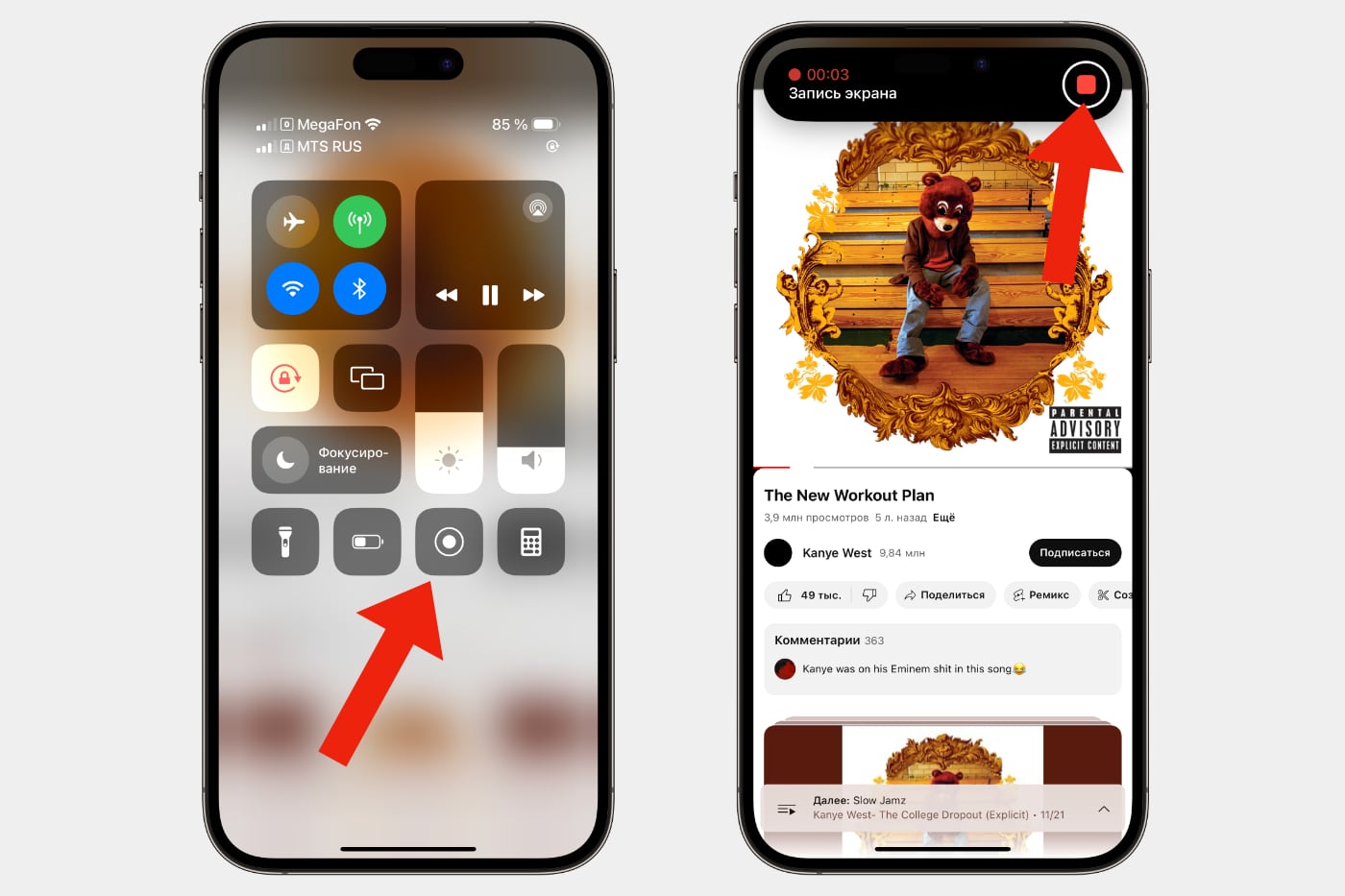
3. download and install the command that converts video to mp3
4. Open captured video in Photo and press the button Share
5. Click the button For audio
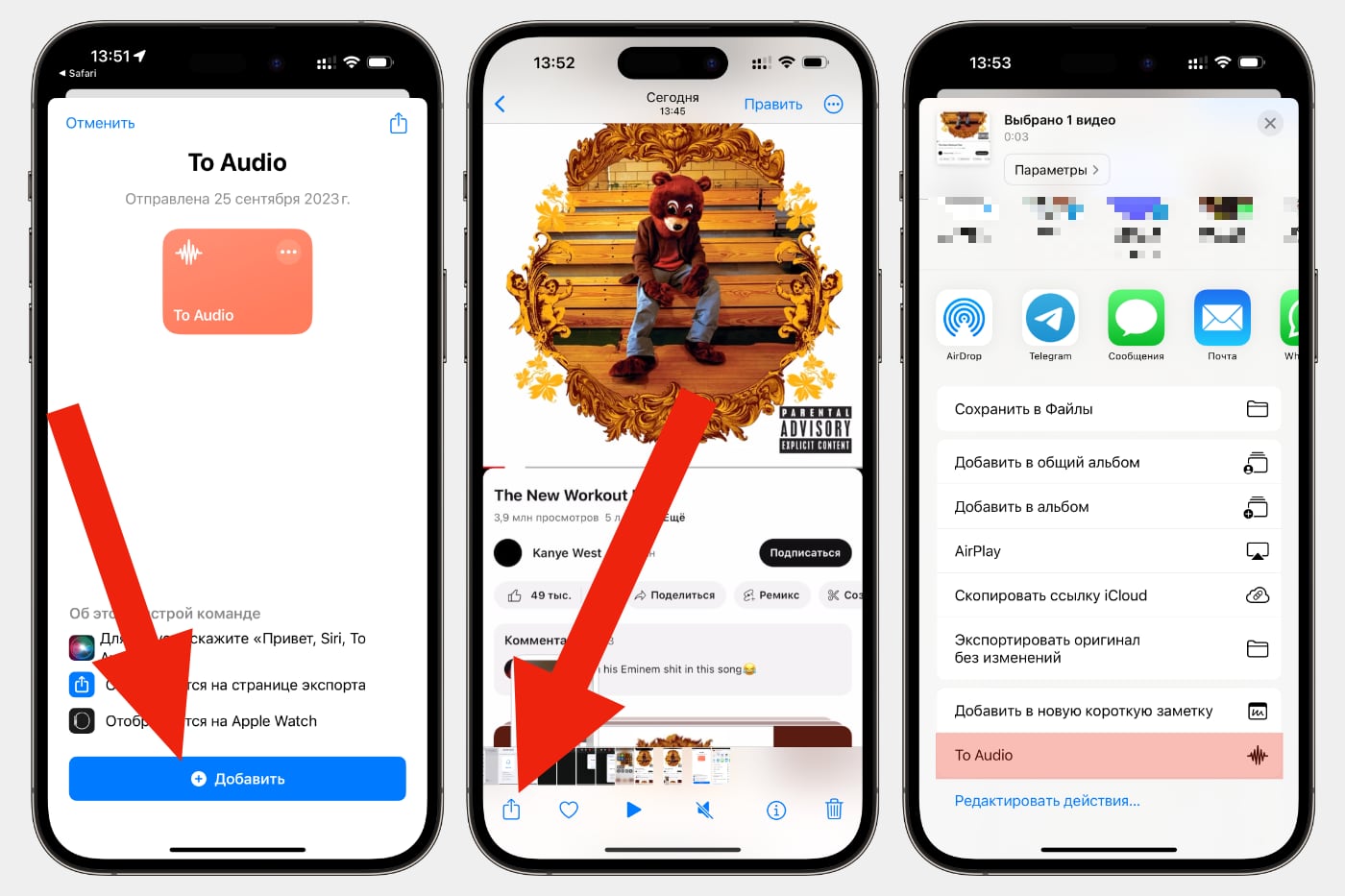
6. Select the “Files” folder to save the file and click the “Open” button.
7. Next, create a ringtone as indicated in the instructions above.
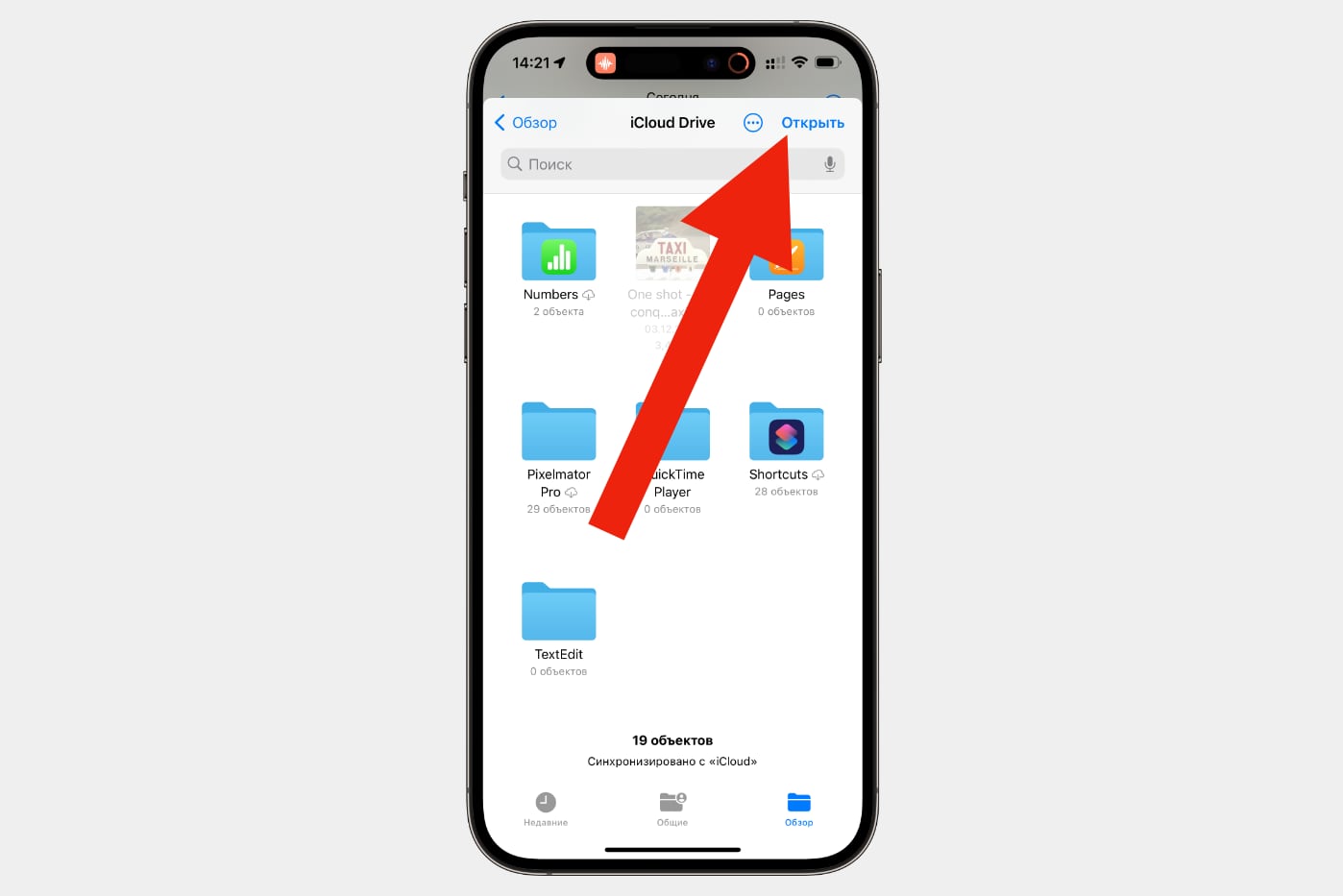
◦ Back to contents ◬
How to add an alarm ringtone
1. Open Watch
2. Go to section Alarm and click on the desired alarm clock
3. Click the button Melody and choose your sound
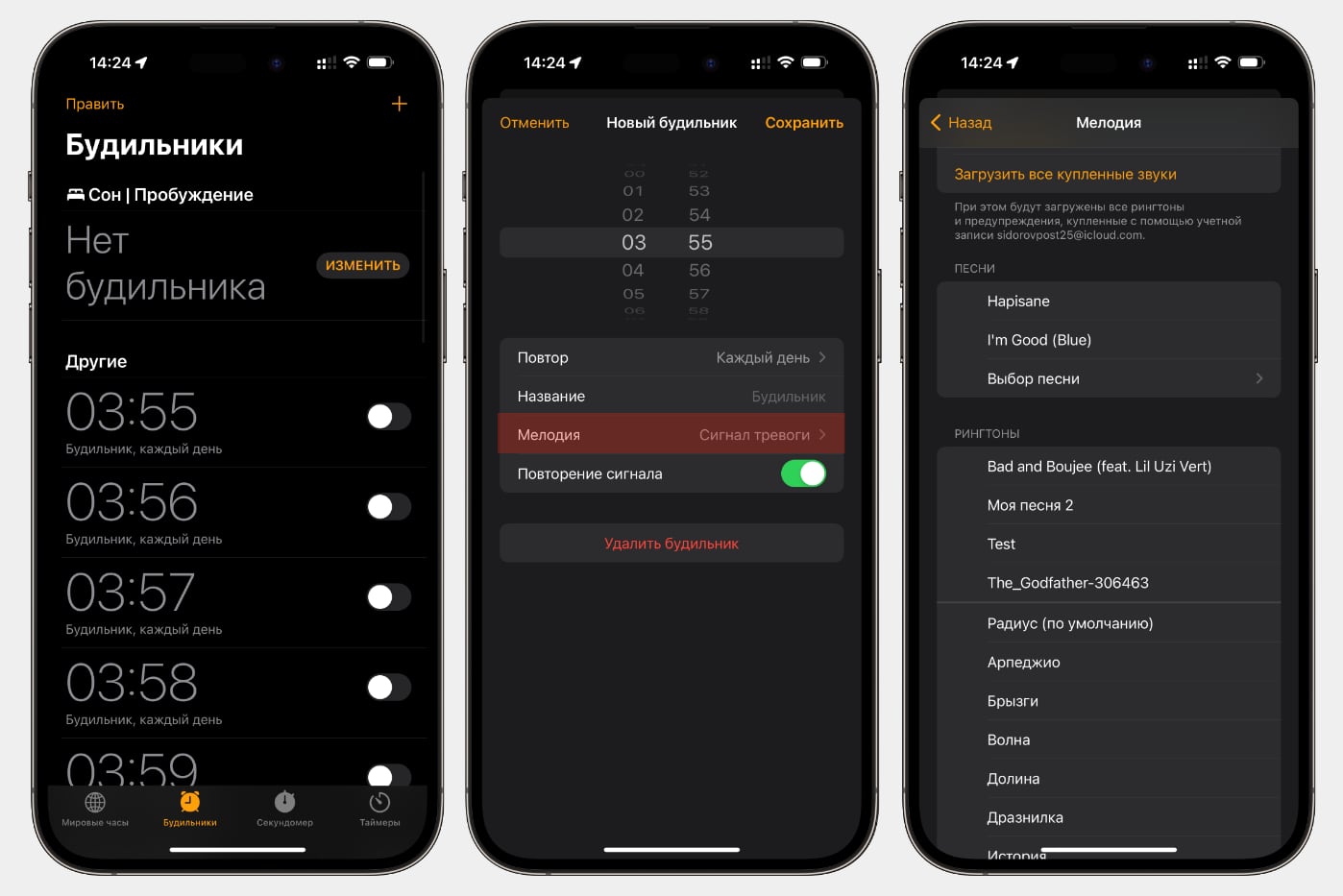
◦ Back to contents ◬
Source: Iphones RU
I am a professional journalist and content creator with extensive experience writing for news websites. I currently work as an author at Gadget Onus, where I specialize in covering hot news topics. My written pieces have been published on some of the biggest media outlets around the world, including The Guardian and BBC News.