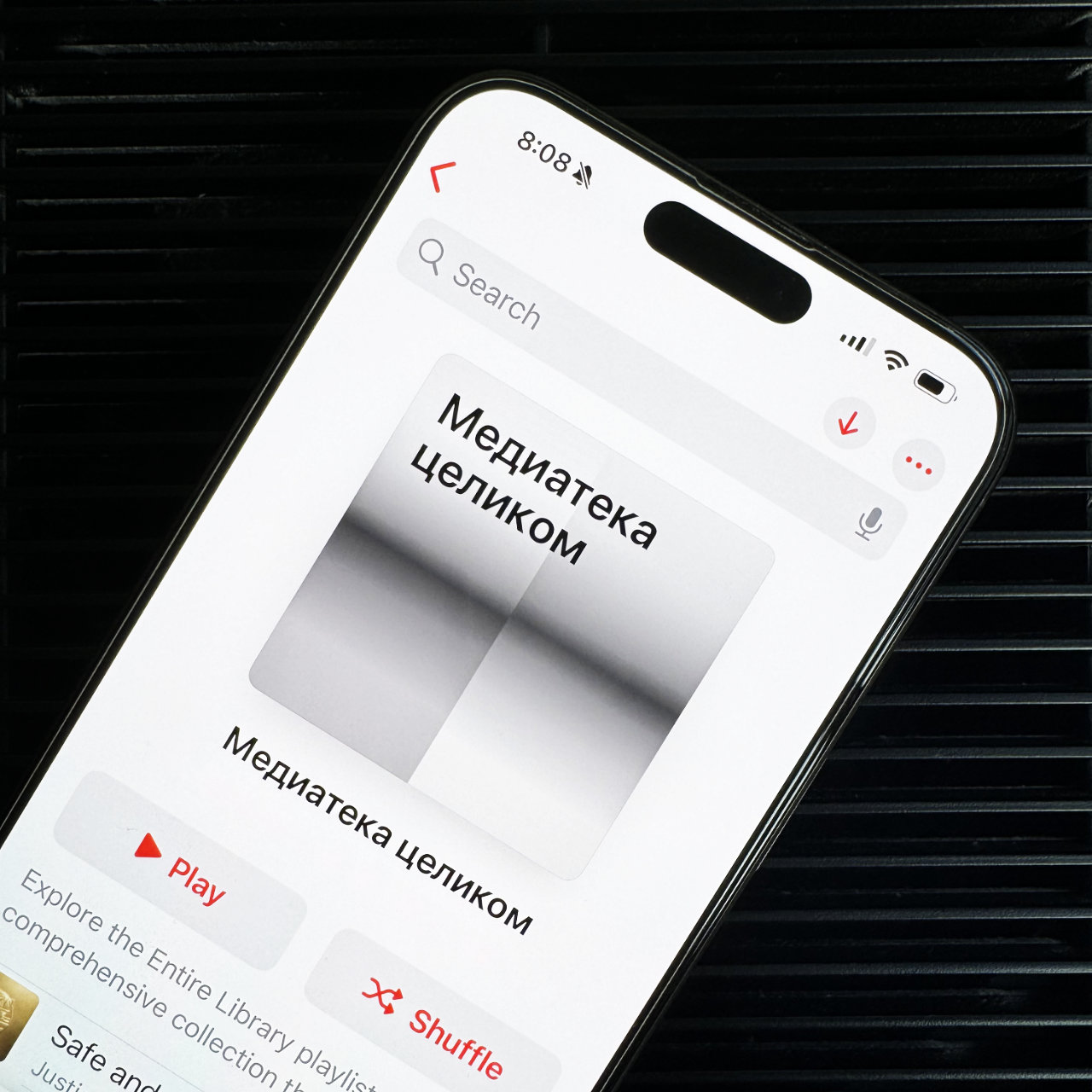When there is not enough free space in the iPhone storage, you want as much information as possible to be stored offline for easy and quick access. This also applies to music.
I thought about this myself when I got a 512 GB iPhone 15 Pro Max (read the review). Now the Apple Music library with thousands of your favorite songs will always be available. This is especially important when you usually travel between cities by driving or by train or by plane.
The only thing is that Apple developers did not provide a button that allows you to immediately download all the albums added to the library. Considering that the company also has 1 TB smartphones, this is very strange.
However, we have There is a life hack on how you can still do this very quickly.
In short: You need to create a special smart playlist on your Mac that will collect all the music, and then just download it to your iPhone.
Stage 1. Create a playlist with all the songs on Mac
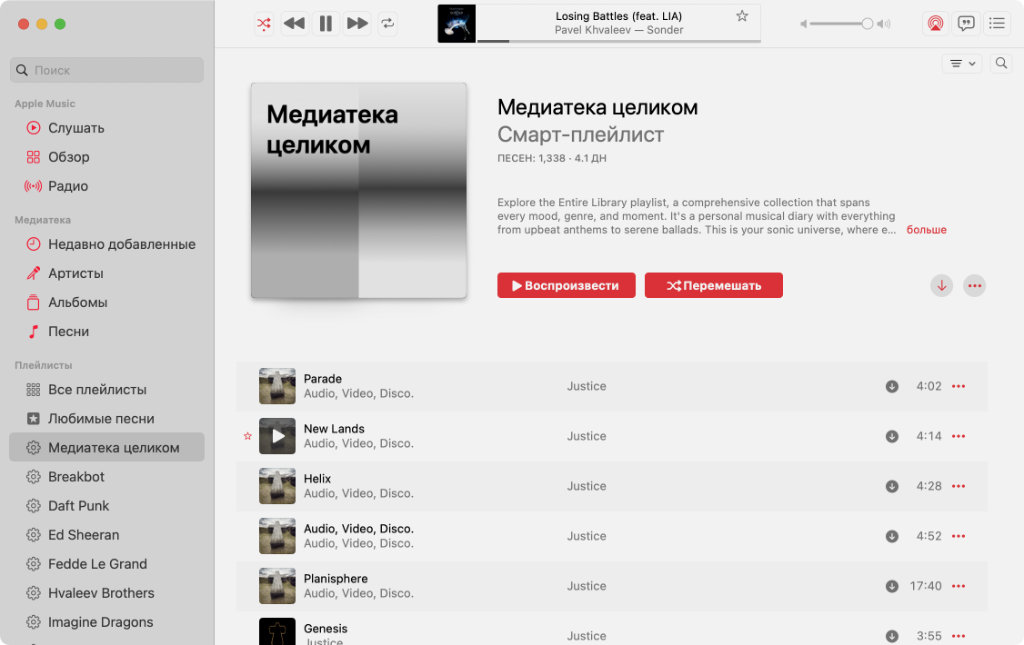
I recommend that everyone create a chain of playlists with their library so that they can quickly download all the songs from their library if necessary.
It’s a pity, but the Music mobile app does not allow for the creation of new smart playlists. However, thanks to the developers, all files created on Mac are synchronized without problems with iPhone.
If you create an entire smart playlist with a media library on a Mac, you can download it to your iPhone in one technology.
Step 1. Open Music on Mac.
Step 2. Expand the File section to the menu bar.
Step 3. Go to the Create menu.
Step 4. Select the Smart Playlist option.
Step 5. Define the duration in the filter menu.
Step 6. Change the condition to Greater than.
Step 7 Enter the value 00:00.
Step 8 Click OK to save the smart playlist.
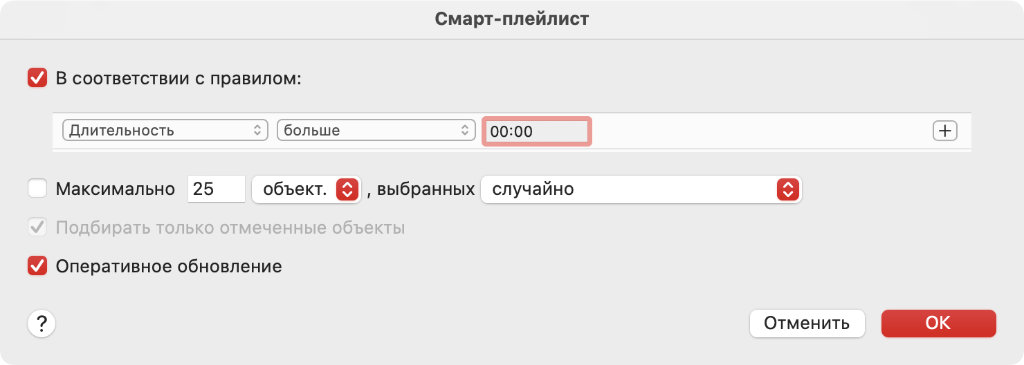
You can come up with an infinite number of filters that will suit all compositions, this is just one of the options.
You are awesome!
It is also important to make sure that the Maximum switch is inactive. Otherwise, the playlist has a certain number of tracks, rather than all at once.
It would also be nice to set the Live update switch to the active position so that new songs that will be added to the Media Library will immediately appear in this playlist.
You can then change the name of the playlist so that you can find it on your iPhone as quickly as possible.
By the way, a similar procedure can be carried out in the iTunes application for Windows. It’s a pity, in the web version of Apple Music, for a reason unknown to me, working with smart playlists is not provided at all.
Stage 2. Download the playlist to iPhone in one turn
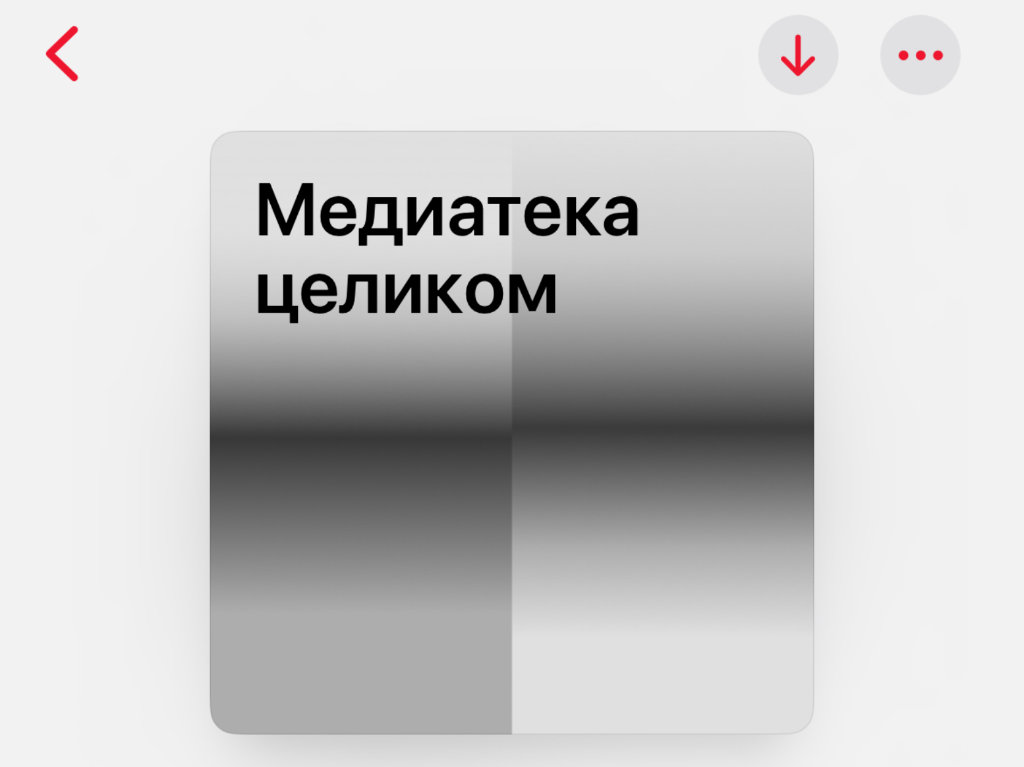
When your Apple Music library finishes syncing, you just need to download all the music in the specified playlist.
In a few minutes, the smart playlist created on your Mac will be automatically transferred to your iPhone.
All that remains is to download it on your device if there is enough free space in its storage.
Step 1. Open Music on iPhone.
Step 2. Go to the Media Library section.
Step 3. Expand your playlists.
Step 4. Open only the smart playlist you created.
Step 5. Click the download button in the top right corner of the screen.
If the smart playlist does not appear on your iPhone, you need to check the automatic synchronization of music between your devices.
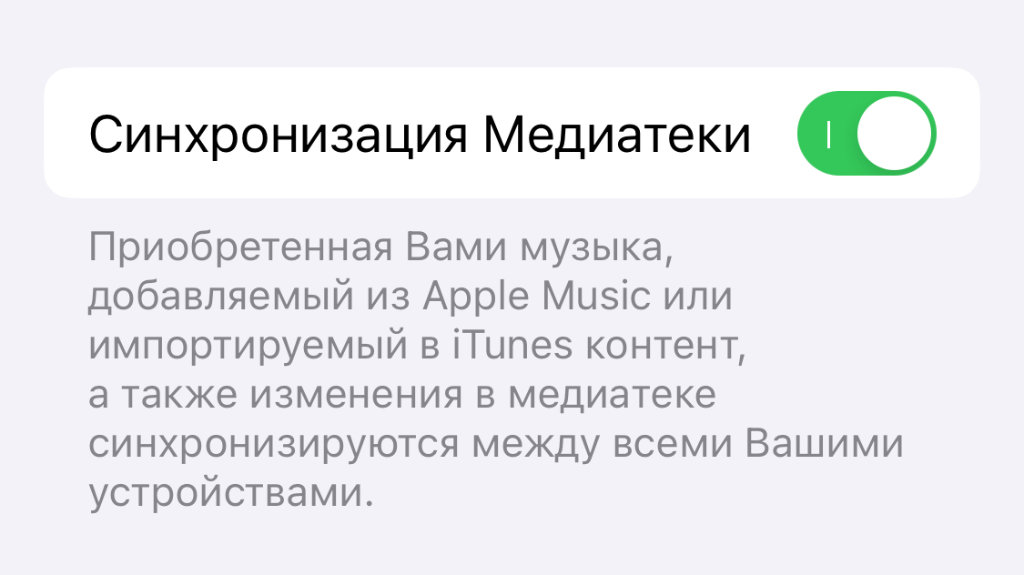
If Media Library Sync is turned off, you need to turn it on.
This can be done in the Settings → Music → Library Synchronization menu.
We really hope that in the next updates Apple developers will add the ability to create smart playlists in Music on iPhone.
Plus, it would generally be nice to just have a library download button on your mobile device. Today, many of the company’s smartphones have more than enough storage space for this.
Instead of conclusions, another interesting life hack in the topic
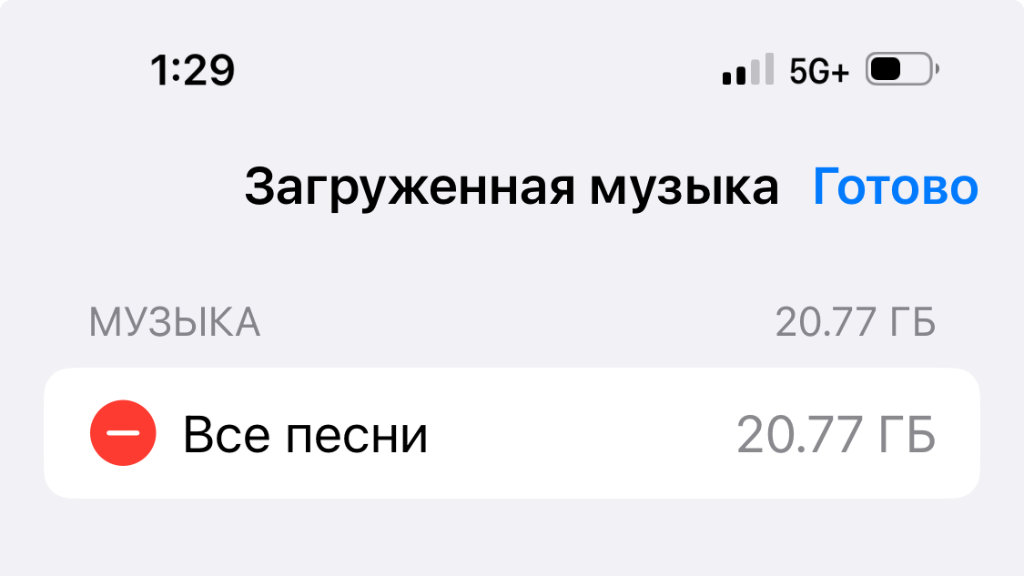
All songs downloaded to your iPhone can be deleted very quickly using a separate menu in Settings.
Okay, but what should you do if you don’t need every media library in the downloaded video on your iPhone all the time? Then her can be extracted and loaded as needed.
You can delete all tracks through the menu Settings → Music → Downloaded music → Edit. Simply click the corresponding button to the left of the “All songs” item.
When you are ready to travel and are sure that the Internet will not be stable, you can simply download all the tracks to your mobile device again using the smart playlist that has already been added to your iPhone.
In general, there is nothing complicated.
▪ 10 important iPhone tweaks that increase battery life by 30%. try
▪ 10 tricky iPhone settings that are important to check after purchasing or reinstalling. Start with them
▪ I haven’t worn an Apple Watch, Garmin or even a regular watch for exactly a year. Why did I give them up and I don’t regret it at all
▪ I have been using iPhone 15 Pro Max for 3 months now. Here are 7 unusual impressions of it after the iPhone 11
▪ I bought a new MacBook Air 15″ instead of a MacBook Pro 16″. Why this is the best Apple laptop
Source: Iphones RU
I am a professional journalist and content creator with extensive experience writing for news websites. I currently work as an author at Gadget Onus, where I specialize in covering hot news topics. My written pieces have been published on some of the biggest media outlets around the world, including The Guardian and BBC News.