Apple Pencil is not only a great tool for creativity and working with graphics. Many people hold an iPad, use the stylus only for their favorite apps, and the rest of the time they put the pencil down and still use their fingers.
Topic: How do Apple Pencil models differ? Compare 3 styluses for iPad
Now let’s look at little-known and unobvious actions that you can do on iPad using the Apple Pencil. Below we have collected universal tricks that work on all stylus models.
1. How to open a window for quick notes
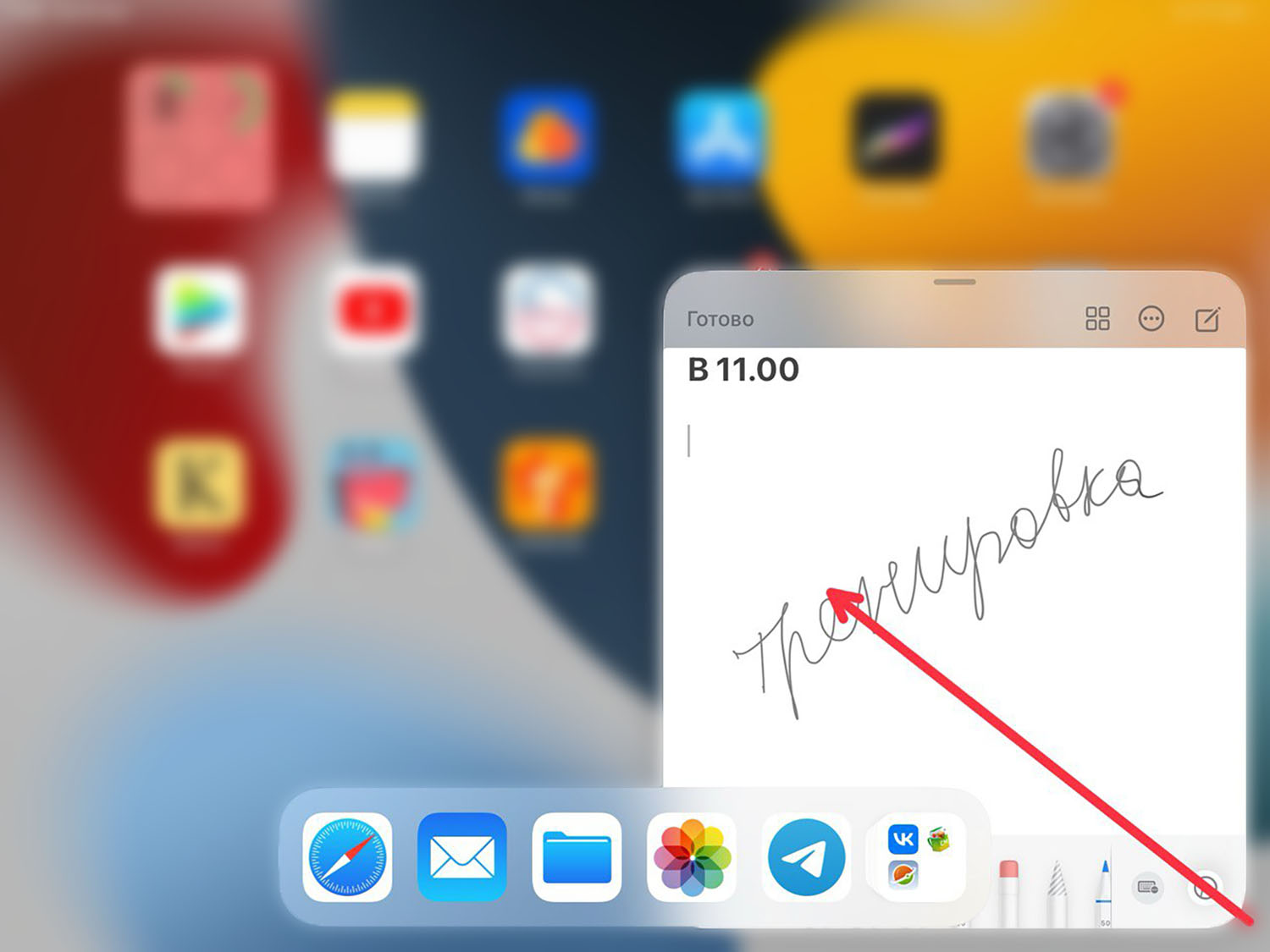
When you need to write something down, swipe the stylus from the bottom right corner to the center. A quick sketch window will open on the screen where you can write or draw something. Here handwritten text is converted into printed text and everything is saved in Notes.
2. How to take screenshots on iPad with one gesture
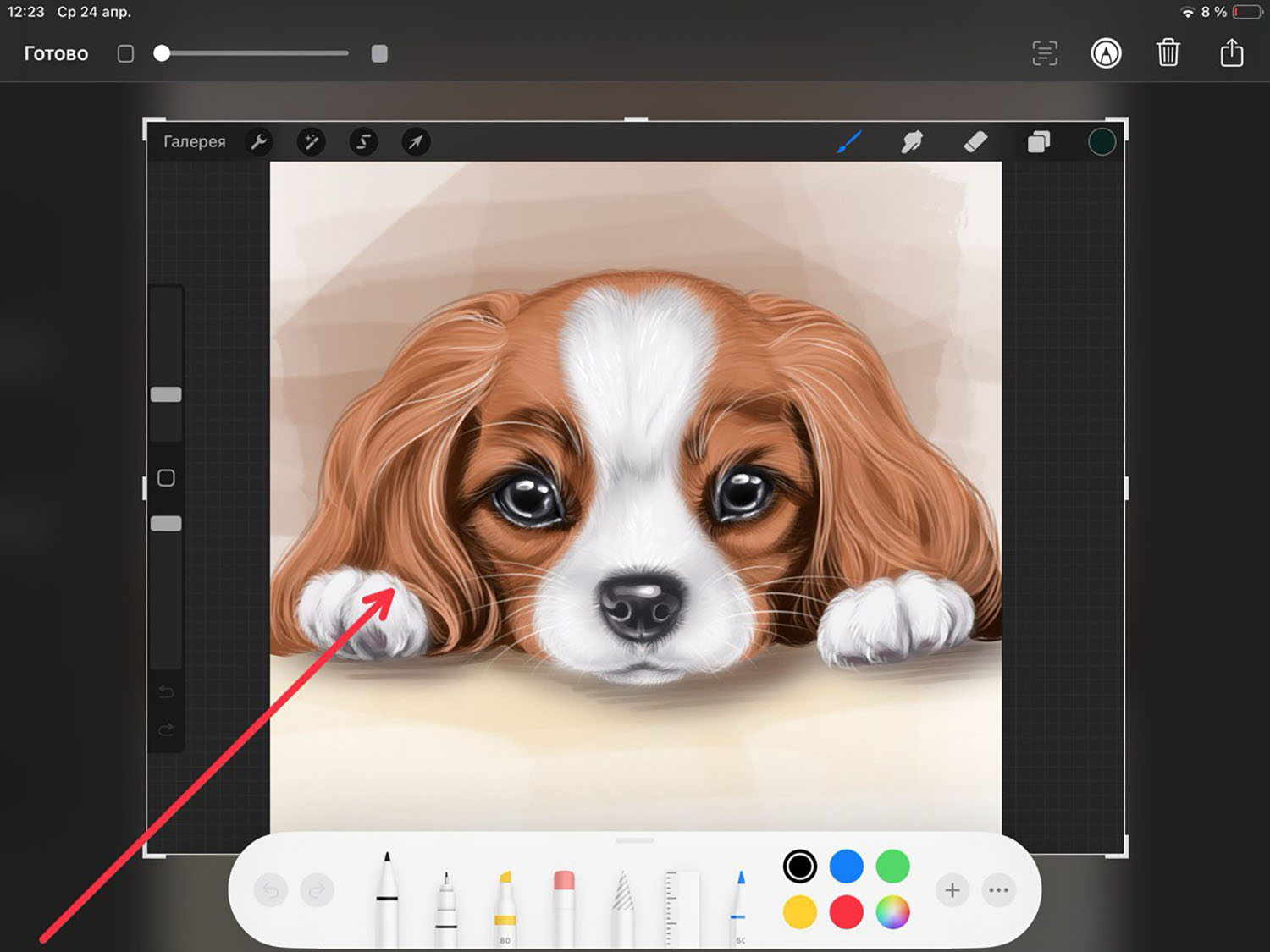
Apple Pencil can also take screenshots with one swipe. To take a screenshot, swipe the stylus from the bottom left corner towards the center. A window will immediately open with a screenshot in which you can edit or delete it.
If this and the previous options are Blocking, they can be disabled in the section Settings – Apple Pencil – Pencil Gestures.
3. How to Write Notes on iPad Lock Screen
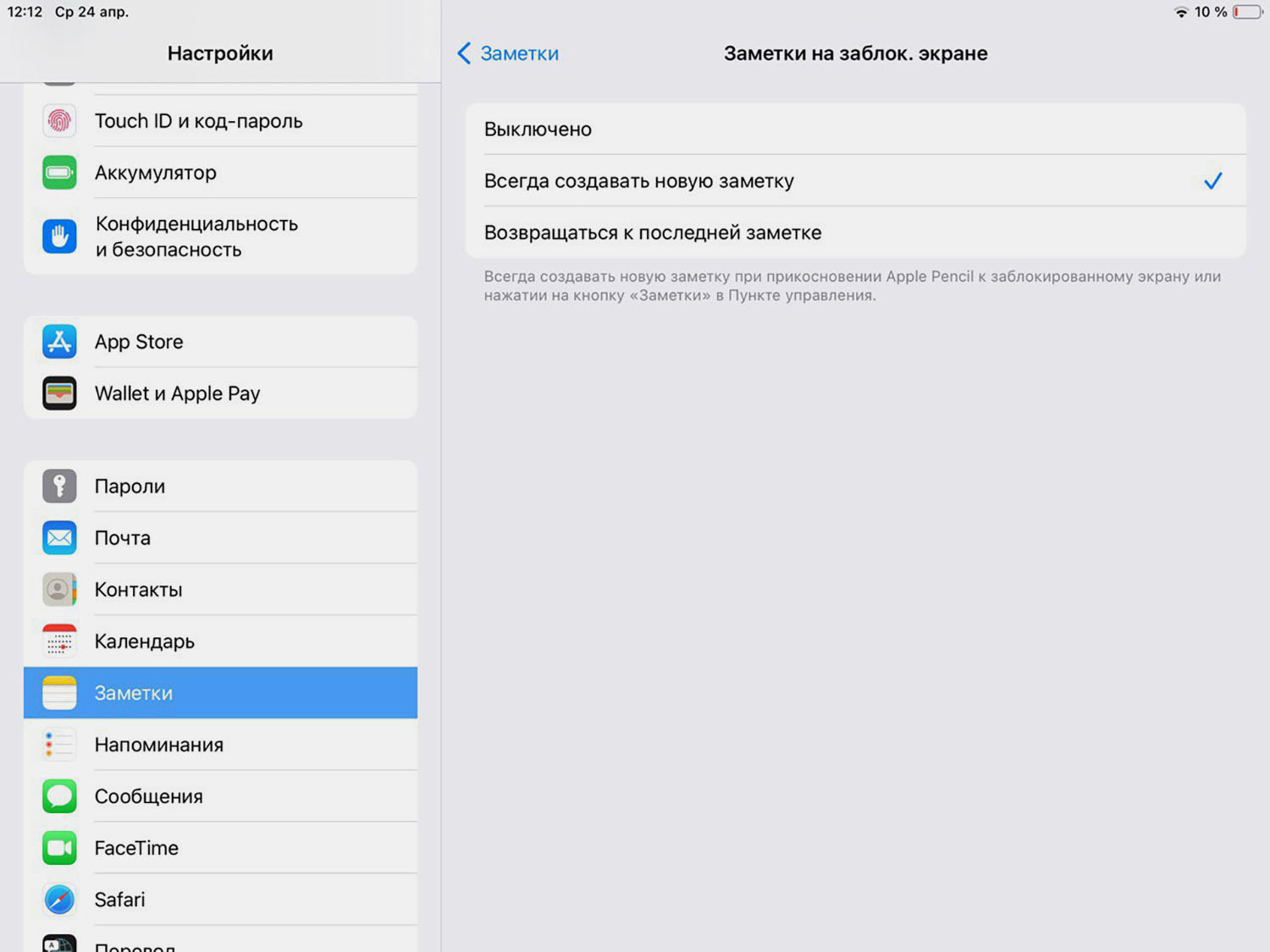
On your Apple tablet, you can take quick notes on the lock screen. The disadvantages of this option are:
▶ open Settings – Notes.
▶ Click Notes on the locked screen and select an action I always create a new note.
Now tap the stylus on the locked screen and a window for writing notes will open.
4. How to appear on the Home screen using a stylus
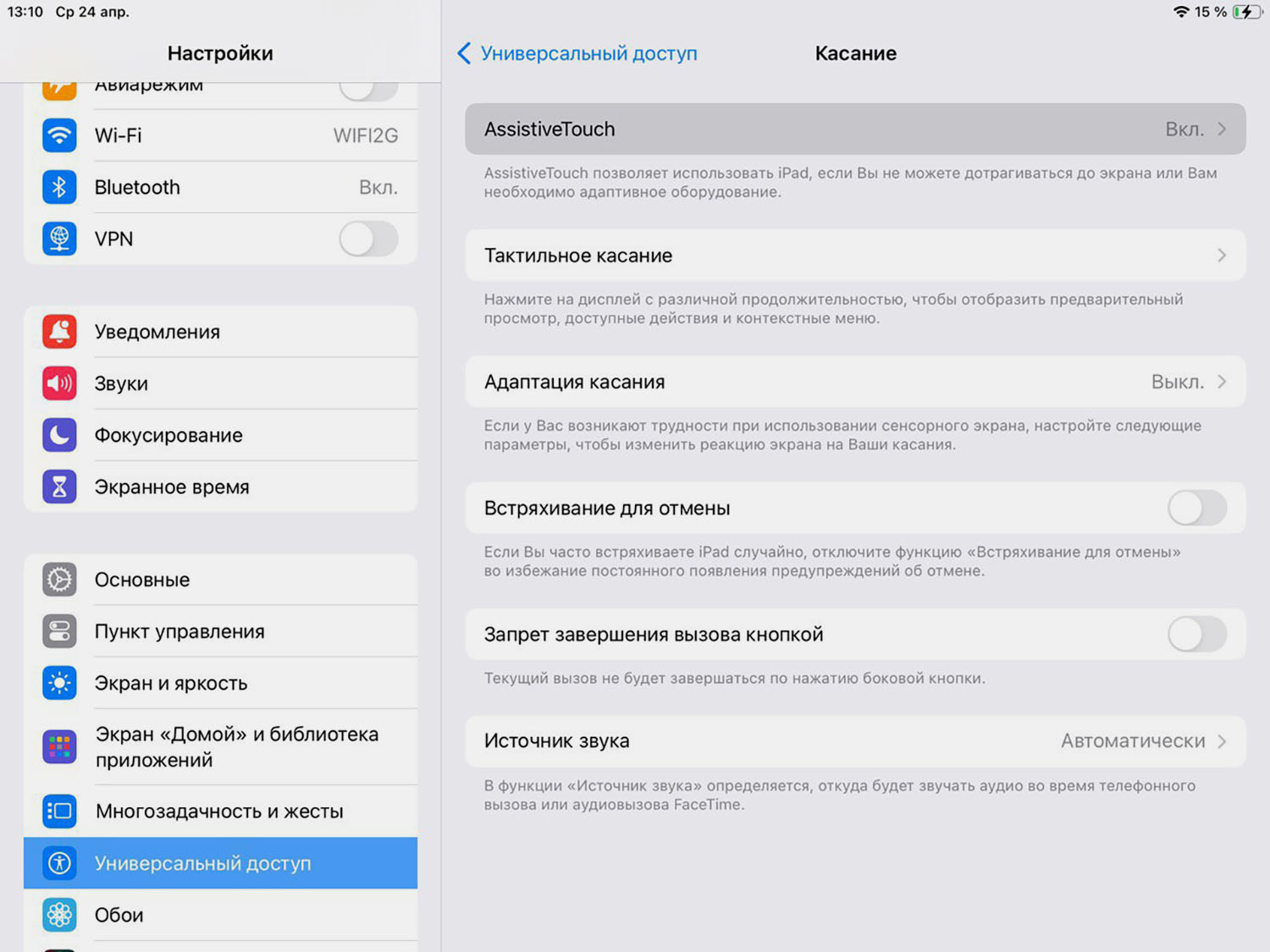
Unfortunately, when using the Apple Pencil, you can’t swipe or tap to access the home screen. But there is a workaround. You can go to the home screen using the virtual button Assistive touch. What does it affect as follows:
▶ open Settings – Accessibility – Touch.
▶ Activate the switch Assistive touch.
▶ Install a suitable transparency button so that it does not interfere with operation.
▶ In the block Setting up actions single or double tap and select Home.
If you select Open menuthen in addition to going to the main screen, it becomes possible to open with the stylus Command centre And Contact Center.
5. How to Write Text Using Handwriting on iPad
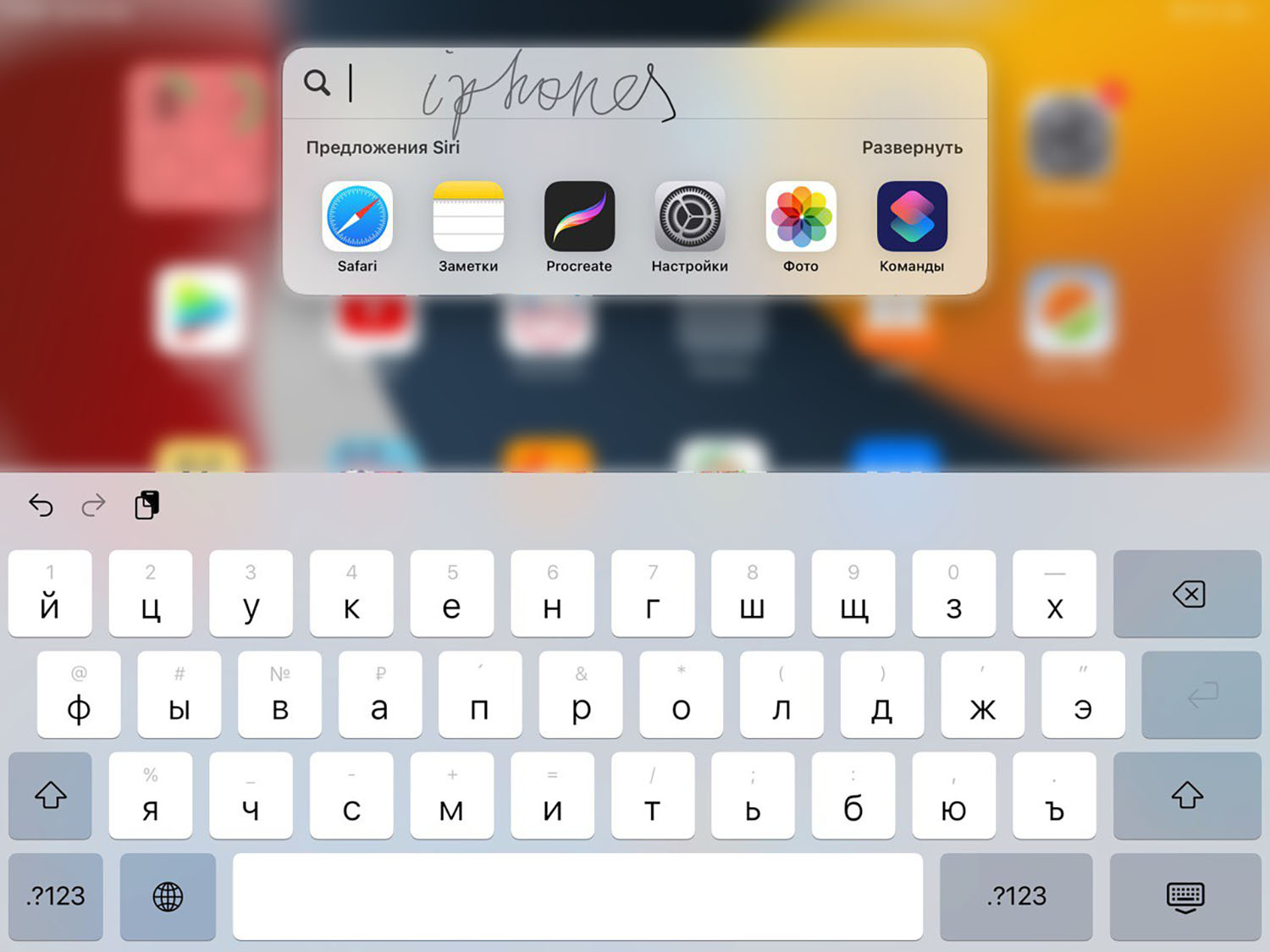
When working with the stylus, you cannot use the keyboard, and if you need to enter text, write it using the Apple Pencil. You can write in Notes, Safari, Spotlight Search, or any other text field on iPad. The system converts handwritten text into printed text and produces the desired result.
The chip turns on along the way Settings – Apple Pencil – Freehand.
6. How to mark up PDF documents
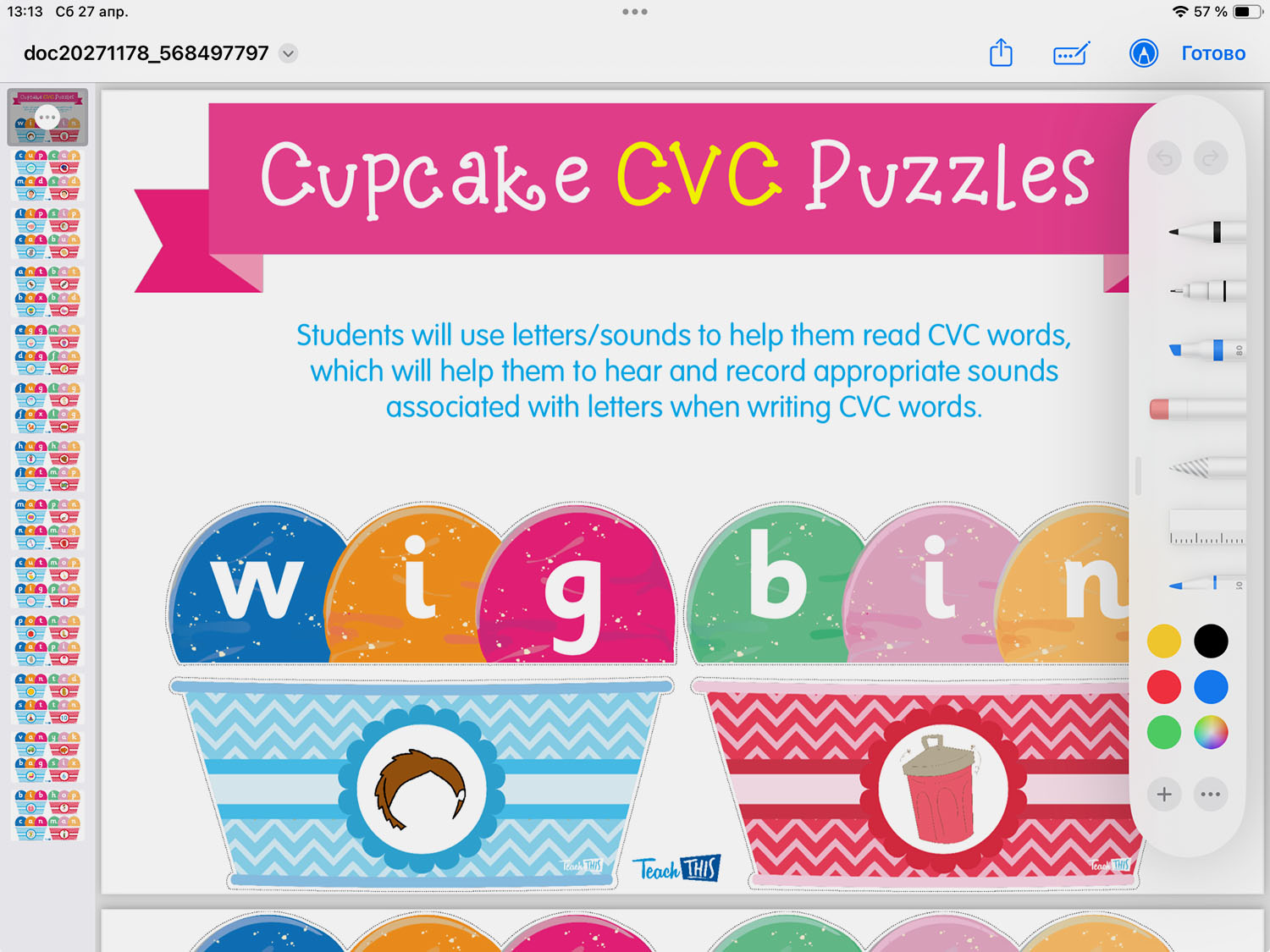
If you receive a document, questionnaire or layout in PDF format, you can make notes directly in the file. You can shade unnecessary elements, some highlights or strengths.
Simple introductory document included Filesdrawing panel (blue indicator with a pencil) and makes the necessary notes.
7. How to sign PDFs and documents using Apple Pencil

On the iPad, you can create your own electronic signature for working with documents. To do this, do the following:
▶ Open the file you want to sign and click the button. Marking.
▶ Click on “+” in the bottom panel and select an action. Add a signature.
▶ In the window New signature Sign with Apple Pencil and save your autograph.
The created signature can be saved and inserted into other documents. It will also migrate to other Apple ID gadgets, and she will be able to insert it on her iPhone.
Previously, we were already able to sign documents, photos or PDF files on the iPhone.
8. How to draw smooth geometric shapes on iPad
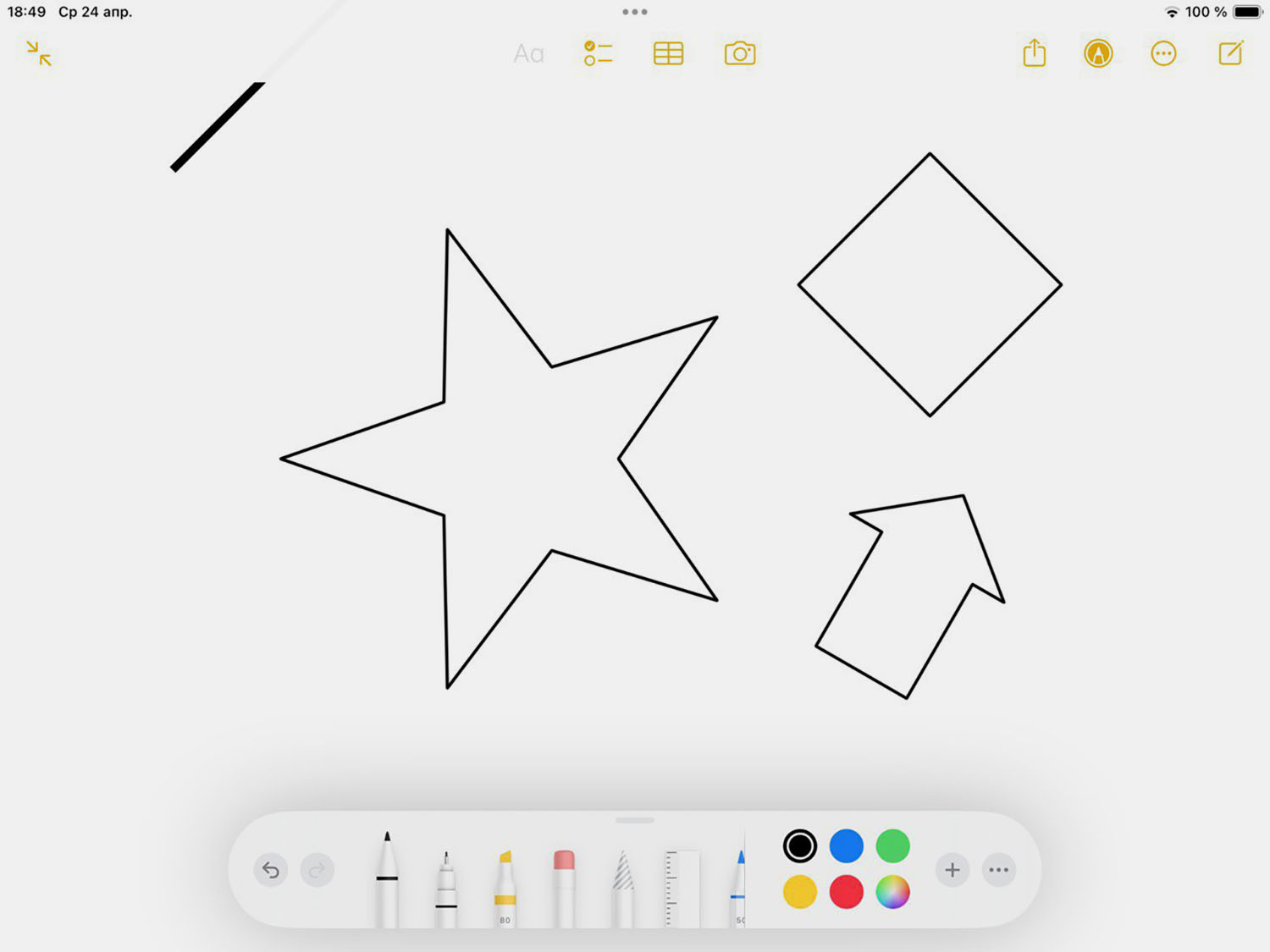
If you want to draw a square, circle, star, or other geometric shape, hold your Apple Pencil for a couple of seconds in the end zone of the drawing. The system quickly corrects any curvature or unevenness.
This advantage is also useful when you need to quickly draw a table or graph.
9. How to track your Apple Pencil charge
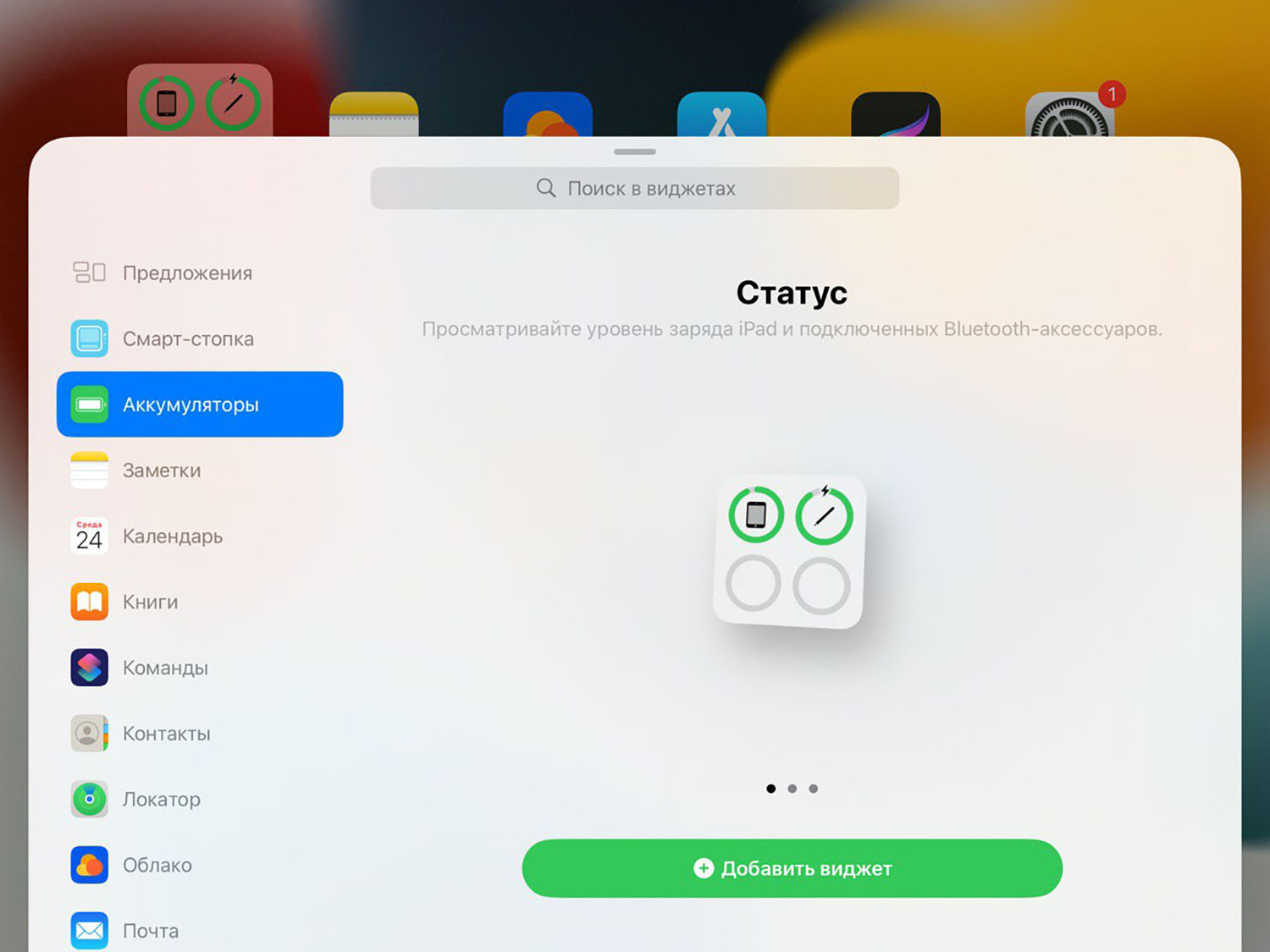
The easiest way to monitor your stylus’s charge level is to add a widget to your iPad’s home screen. It takes literally a minute to cause harm.
▶Hold your finger on the home screen and then tap on the top-bottom control panel. “+”.
▶ In the panel, select the widget Batteries and put it on the desktop.
Now the main screen will display the battery status of the iPad and all connected Bluetooth gadgets, including the Apple Pencil.
10. How to find a lost Apple Pencil
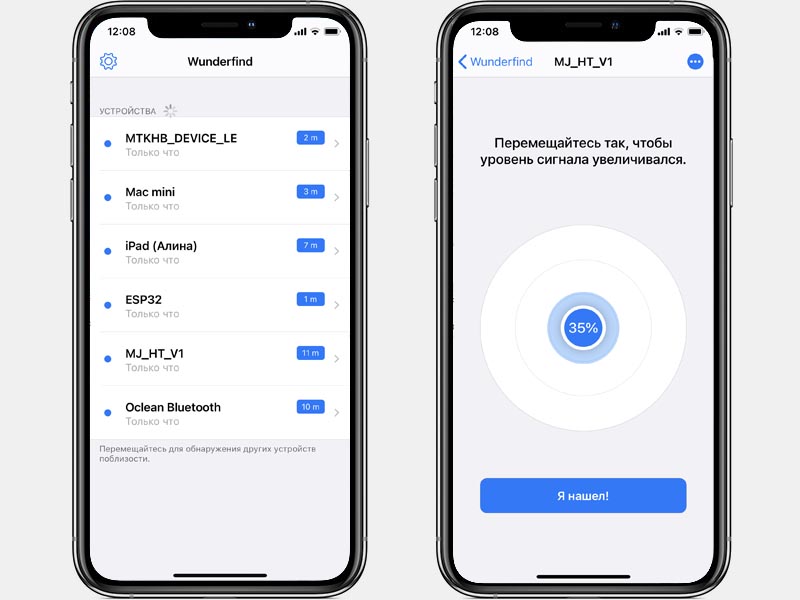
Apple Pencil is easy to lose due to its small size. Look for its source, because it does not vibrate or beep.
We suggest using the Wunderfind app settings from the App Store.
When launched, it reflects all Bluetooth gadgets around, so that the signal allows you to determine the distance to the lost stylus.
You can read more about various ways to repair gadgets in our article.
Now you know how to use the Apple stylus beyond drawing and taking notes.
Source: Iphones RU
I am a professional journalist and content creator with extensive experience writing for news websites. I currently work as an author at Gadget Onus, where I specialize in covering hot news topics. My written pieces have been published on some of the biggest media outlets around the world, including The Guardian and BBC News.










