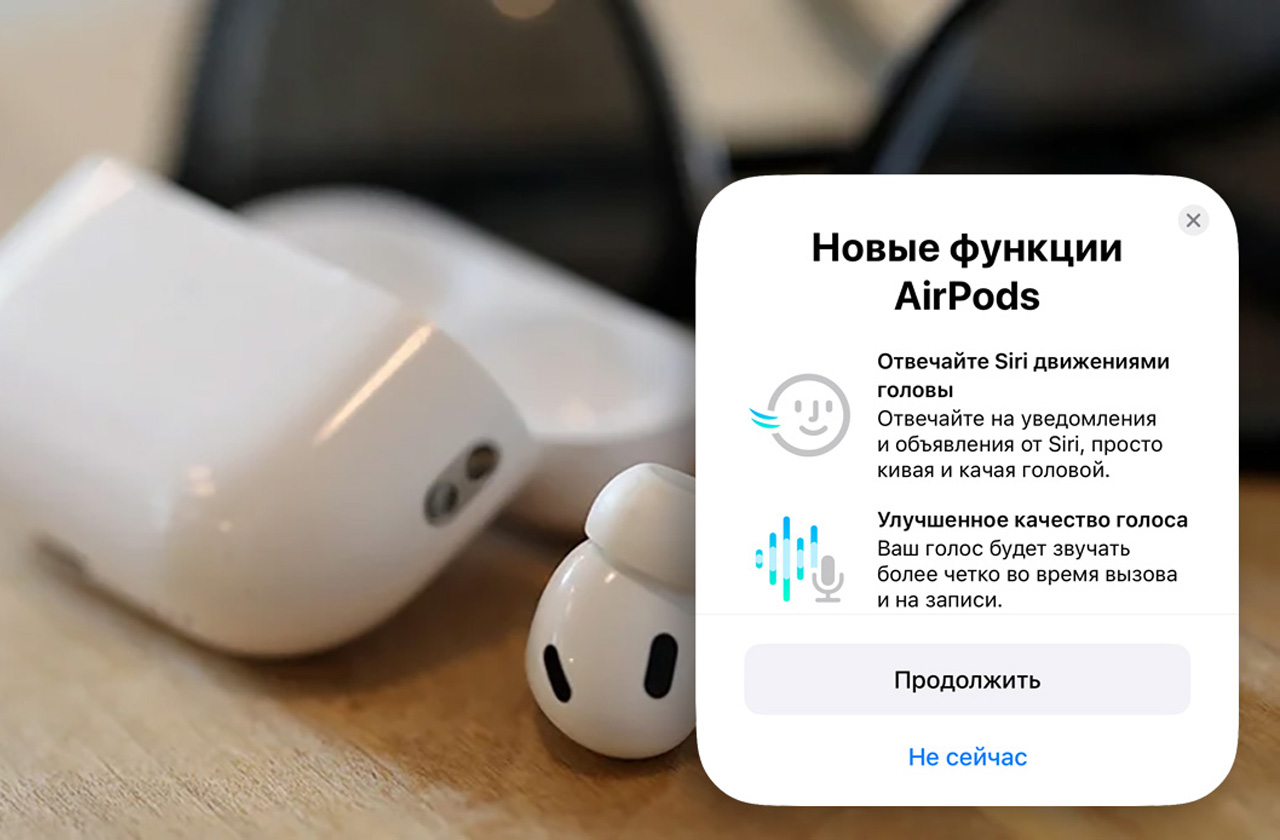A few days ago, at a presentation, Apple spent quite a lot of time talking about the new features of the AirPods Pro 2 headphones. I have already updated “my pods”, and then racI’ll tell you about new software functions:
▸ Head movement control in AirPods
▸ Improved version of Voice Isolation
▸ Fine-tune adaptive sound
It is important to understand that Half of the announced features for AirPods Pro are still unavailable and will appear later It’s autumn. Here’s what we can’t test yet:
🔺 Hearing protection (Hearing protection). These are headphones that analyze ambient noise 48,000 times per second, drowning out harsh sounds and switching from transparency mode to passive noise cancellation mode.
🔺 Hearing test (Hearing test). This function is used to check your hearing at home using AirPods and iPhone. During the check, you need to listen to the iPhone sounds through headphones and mark “I can hear this or that sound well”. Based on the results, the results are saved in the Health app.
🔺 Hearing aid (Hearing Assistant). As a result of the test, a personalized audio profile is created on your iPhone so that the sound in your headphones adapts to your hearing characteristics. This audio profile will work in transparency mode, when listening to music and watching any videos.
As you can see, there are still many interesting things waiting for us in the near future, but there is also something to tell about the functions that were brought in with the 7A294 firmware.
So, let’s start with the main thing.
How to Update AirPods Pro 2
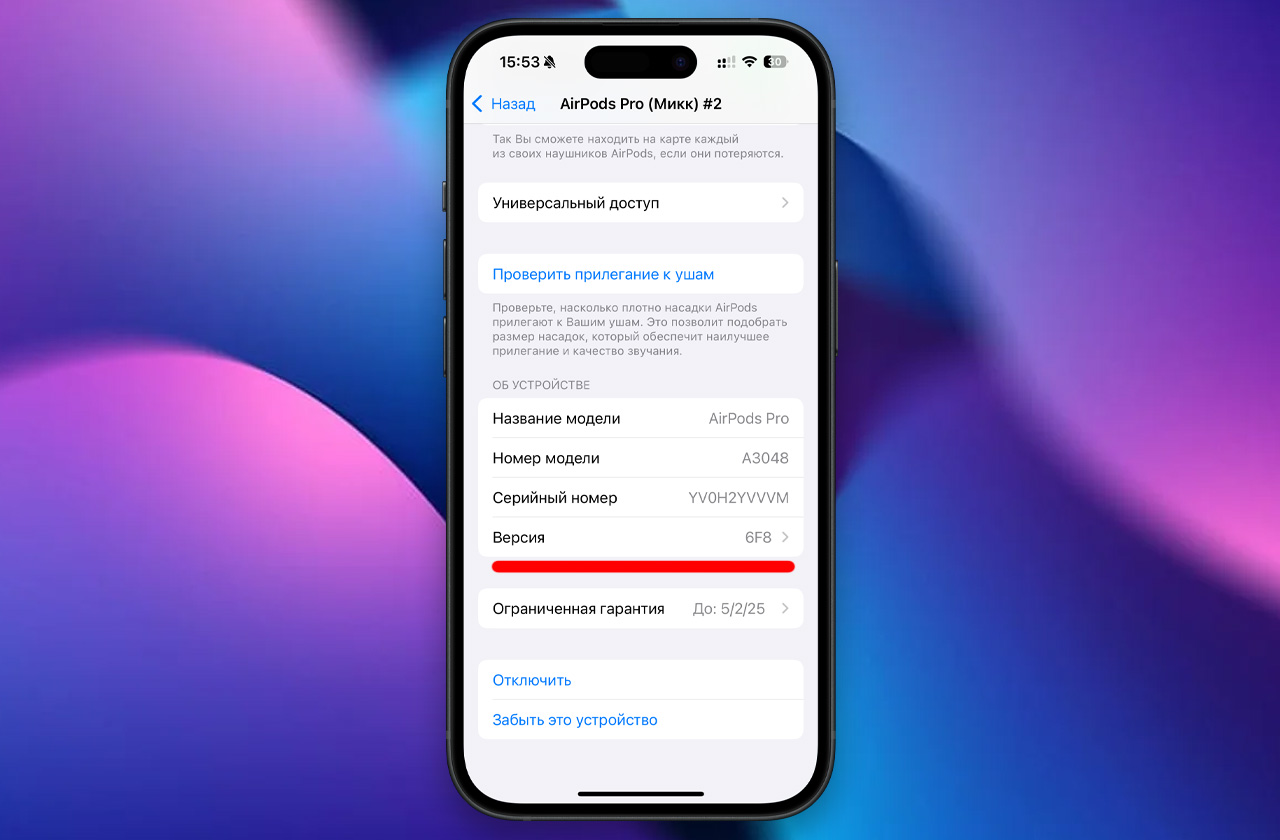 This is an old firmware version, check yours.
This is an old firmware version, check yours.
AirPods firmware update is automatic, just put the keys with headphones on charge and do not go far from them with iPhone to protect your “proshki”.
To make sure the update was successful, go to the keys (without sufficient headphones) and follow the path. Settings → Main → About this device → AirPods.
If you have the beta version of iOS 18 installed and the firmware of the headphones is still via 6F8, do the following:
1. Go to Settings
2. Scroll down to the very bottom of the screen and go to the section. Developer
3. Find Testing AirPods – Beta firmware version
4. Turn on the switch next to your AirPods
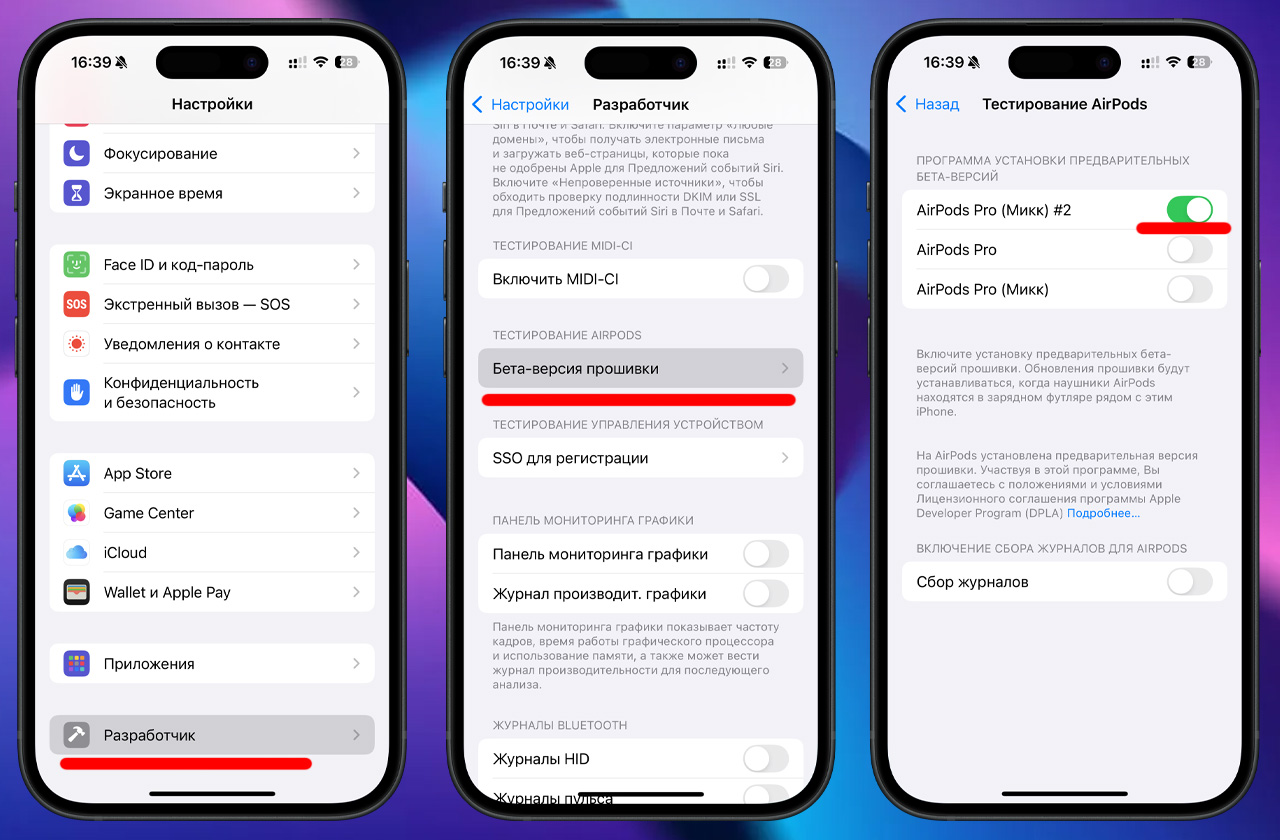
Now there were 5 to 15 minutes left, and then you can check the firmware version.
Instead of 6F8 there should be a number 7A294.
How to set up head movement call control
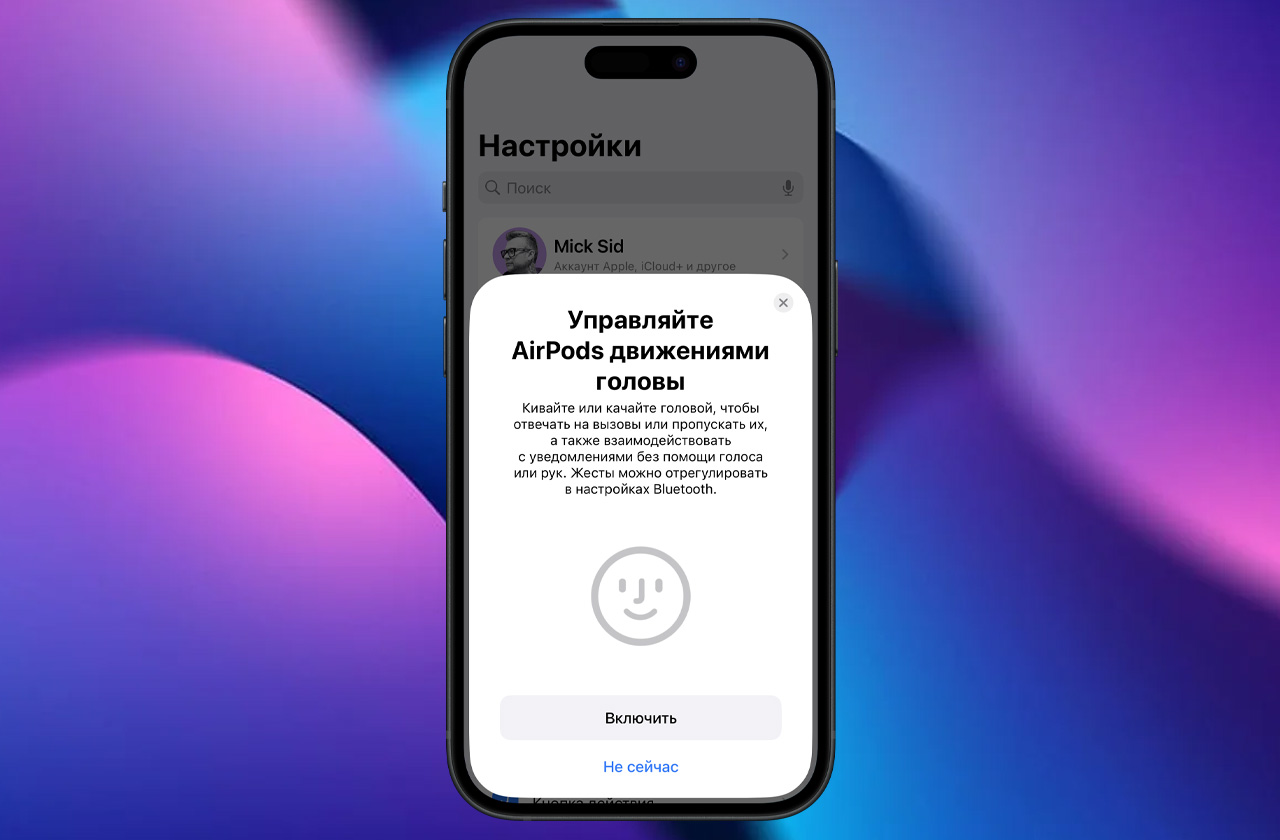
After updating the firmware, insert your AirPods Pro 2 into your ears and on the iPhone paired with them, go to Settings → AirPods. Scroll down the menu and go to the new item called “Head Movements”.
In this invention, you can deactivate the head control function, and also reconfigure the gestures. By default, to answer a call, you need to shake your head up and down, as expected, and to reject a call, you need to shake your head from side to side to say “no”.
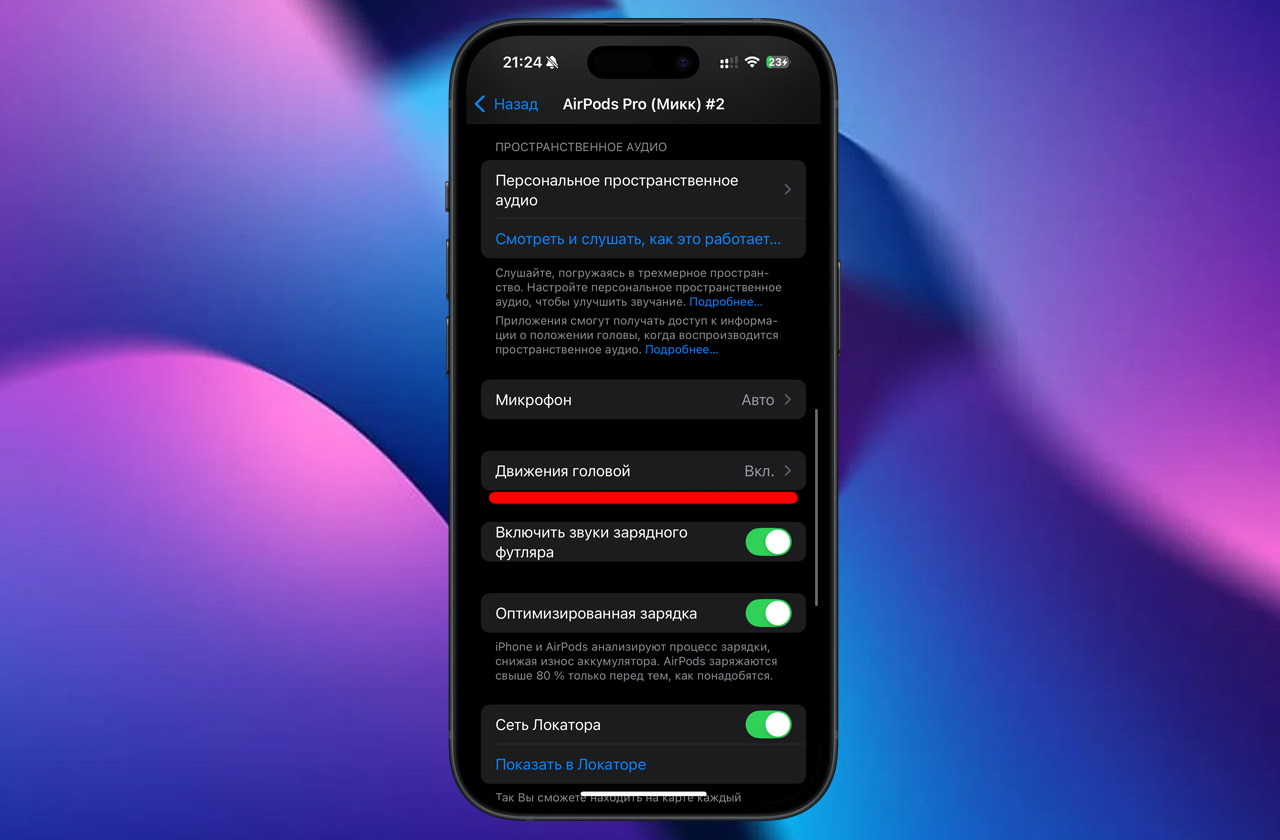
If you want, you can switch places with gestures and go to the phone, shaking your hand negatively. I don’t know why anyone would do this, but it’s like that in the living room.
Personal impressions: Bluetooth function works. Tested in different positions and with different call signals, including calls via messengers.
At the moment, my iPhone is running the iOS 18.1 developer beta, so I couldn’t fully implement call management, but the fact remains that when you receive calls via Telegram, WhatsApp, and even Viber, you can nod your head to accept or reject an upcoming call.
The headphones respond to my movement 10 times out of 10.
However, when making calls over a cellular network, the function is no longer as efficient. If you nod your head while standing or sitting with a straight back, the function works 5 times out of 10. If you lean back in a chair, half-lie on a bed, or even just lower your head forward, calls stop being received or are dropped altogethereven if you shake your head with all your might in different directions.
In this function, you can test head movements, and they are recognized very accurately in any position.
As a result, the method of managing calls is currently quite unreliable. You can leave the function on the controller, but you will still have to take the phone out of your pocket or interact with the headphones using the manipulators to answer a call often.
☑️ I give this feature 5 “Good morning” Tim Cook out of 10
How to turn off the voice

Now you can talk on headphones even on the phone in a noisy subway, checked. When you are on a call, go to the Control Center on your iPhone and click on the top panel “Phone controls”. Then open the menu where you can select the new item “Voice Isolation”.
Activating this point will help eliminate wind noise, construction work, traffic, and even background music, bringing your voice to the forefront. This “noise suppressor” works on the basis of machine learning and really does almost completely cut out all external loud sounds.

The iPhone remembers your choice and when you turn on calls, the function continues to work until you change it to “Standard” or “Automatic” through the Control Center.
Personal impressions: I tested this trick in the Moscow metro, listening to an old train entering the station. According to the person I was talking to, there was no sound from the train at all, my voice sounded loud and clear.
When examining the voice quality with and without active voice isolation, I received a comment that my voice with the volume turned on sounds higher than when I call with the noise reduction turned on in the “Standard” mode.
☑️ I give this feature a 9″amazing” Tim Cook out of 10
Fine-tuning adaptive sound
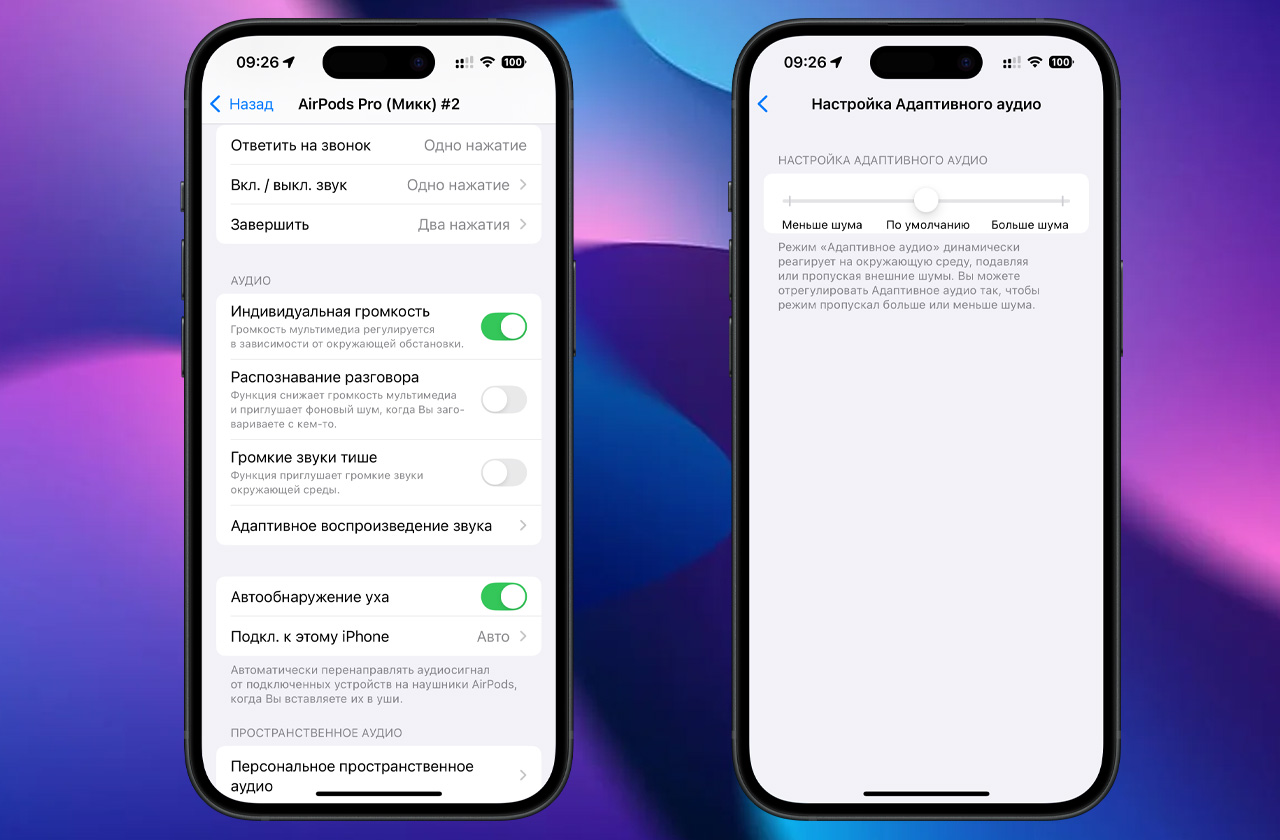
If you go to the headphone menu via Settings – AirPods, you can see new items related to managing constant noise.
For example, if you select “Adaptive Noise Cancellation” so that you can adjust the level of external sound that will not cut off the headphones.
Once activated, the Individual Volume option automatically reduces or decreases the volume in your headphones when listening to music or watching videos with headphones, depending on the volume of the sounds around you.
I immediately turned off this function because the sound jumps if you walk along the road and, for example, a motorcycle constantly passes by.
Maybe this thing is supposed to learn over time, but for now it’s unstable.
☑️ I give this feature a 4”so exciting” Tim Cook out of 10
Bonus: Sound has become better in games

It is no secret that some games, such as PUBG or League of Legends Mobile, have a built-in voice chat option for coordinated actions with teammates. So, this function is also a precaution.
Now, when communicating via AirPods, the delay in sound transmission has been reduced to a minimum and there is now support for audio quality 16 bit/48 kHz. That is, with the new firmware, your game partners who are next to you are instantly and almost in Hi-Fi mode.
In fact, I didn’t notice any changes, and my teammates didn’t appreciate it either. The sound when communicating with a voice in games was good before, so we’ll take Apple’s word that it’s gotten even better.
☑️ I give this update a 5″Wow” Tim Cook out of 10
And that’s it for the new features. Let me remind you that the firmware update is automatic, so if you become a successful AirPods Pro 2, you’ll be able to test the new features yourself.
If not, we recommend upgrading these “pros”. I’ve been wearing them for a few months now, and they are truly the best headphones I’ve ever listened to.
Why You Should Buy AirPods Pro Now Before iOS 18 Releases
Source: Iphones RU
I am a professional journalist and content creator with extensive experience writing for news websites. I currently work as an author at Gadget Onus, where I specialize in covering hot news topics. My written pieces have been published on some of the biggest media outlets around the world, including The Guardian and BBC News.