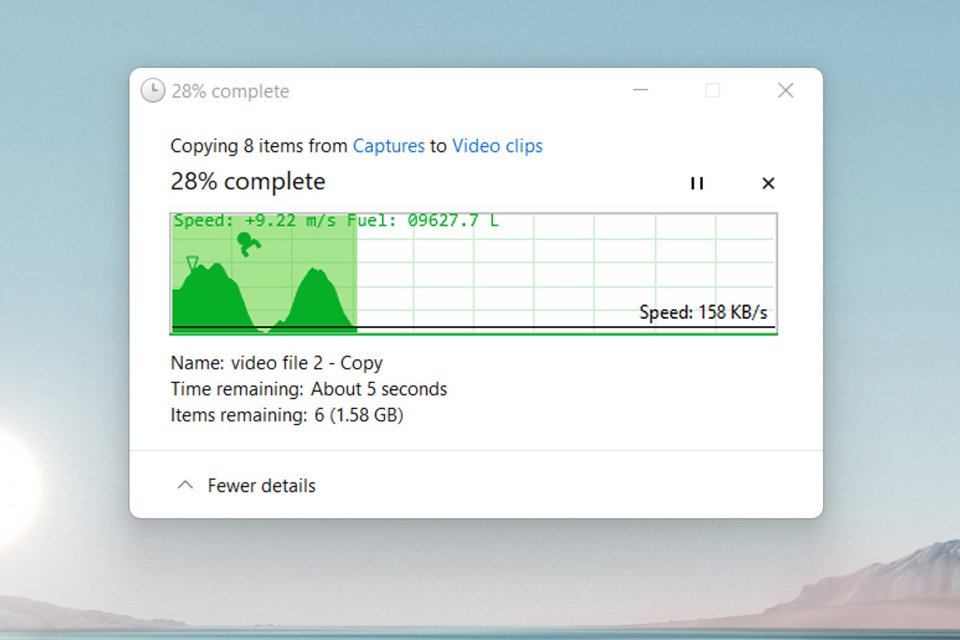You know the box that shows. Transfer progress of a file in Windows 10 and Windows 11🇧🇷 It pops up all the time when installing a program, installing a game or downloading photos and other files. When the computer isn’t helping much, it can be a demanding and tedious task where it’s better to go and do something else than wait.
But there is an interesting way to change that. You can do turn the transfer stick into a minigame to entertain yourself while you wait. Do you want to know how to change the file transfer box in a spaceship game? We teach you!
The game in the transfer progress bar
A little older and remembering Windows XP, a file copy animation🇧🇷 At that time, in addition to the progress bar, we saw the following animation: pages and documents flying from one folder to another🇧🇷
Unfortunately, this animation was replaced with a cleaner design in Windows Vista and we never got anything similar again. However, the developer nicknamed Sanakan8472 seems to have solved this problem.
The game he created to replace the boring progress box is “Copy Dialog Lunar Lander” where you control a p.small spaceship on a journey on the progress chart copy of your own file.
Do you know the waves that go up and down during the transfer? That’s where the ship ventures. Your goal is to have your ship land only on the platform placed in a certain area.
But that’s not all: you need to pay attention to the speed and fuel information at the top of the bar to avoid losing your thrust or landing at a much higher speed and causing your ship to explode. Isn’t it cool?
How to Turn Windows File Transfer Box into a Game

If you are interested in the ship game and want to install it on your Windows, follow the tutorial:
Stage 1🇧🇷 Download and install Git for Windows to get started. You will have a tool called Git Bash, which is a command line editor very similar to the Command Prompt we use for one or more configuration activities in the operating system, but with more powerful features. Unless you still have a very old PC with an x86 (32-bit) processor, we recommend downloading the 64-bit version. If in doubt, use an official Microsoft guide to determine whether your computer is running a 32-bit or 64-bit version of Windows.
Step 2: Create a folder where you can store the game installation files.
Stage 3: Right-click the folder and click “Git Bash Here”.
Step 4: After running the command a Git Bash window will open. In this window, paste the following commands after the ‘$’ sign and press Enter after each one:
git clone https://github.com/Sanakan8472/copy-dialog-lunar-lander.git
git submodule initialization
git submodule update
Step 5: Download and install Microsoft Visual Studio with the installation files downloaded to the folder you created earlier.
Step 6: Open Copy Dialog Lunar Lander.sln from the folder we created earlier in Git Bash. Be careful not to change the code that pops up in the editor box, okay?
Step 7: Click “Create” in the Menu Bar and then click “Create Solution”. Or you can press Ctrl+Shift+B if you want.
Step 8: Click “Debug” and then “Start Without Debugging” to run the code we just created.
This will enable Copy Dialog Lunar Lander in your file copy dialogs. But stay tuned! The game requires Windows 10 to play and may or may not struggle to run on Windows 11.
Despite that, it’s really worth a try and makes your PC completely different from others. The beauty of the game is that even if you can change the difficulty level, you will never see the same levels as they are all based on your own progress bar. What’s up, did you like it?
Source: Tec Mundo