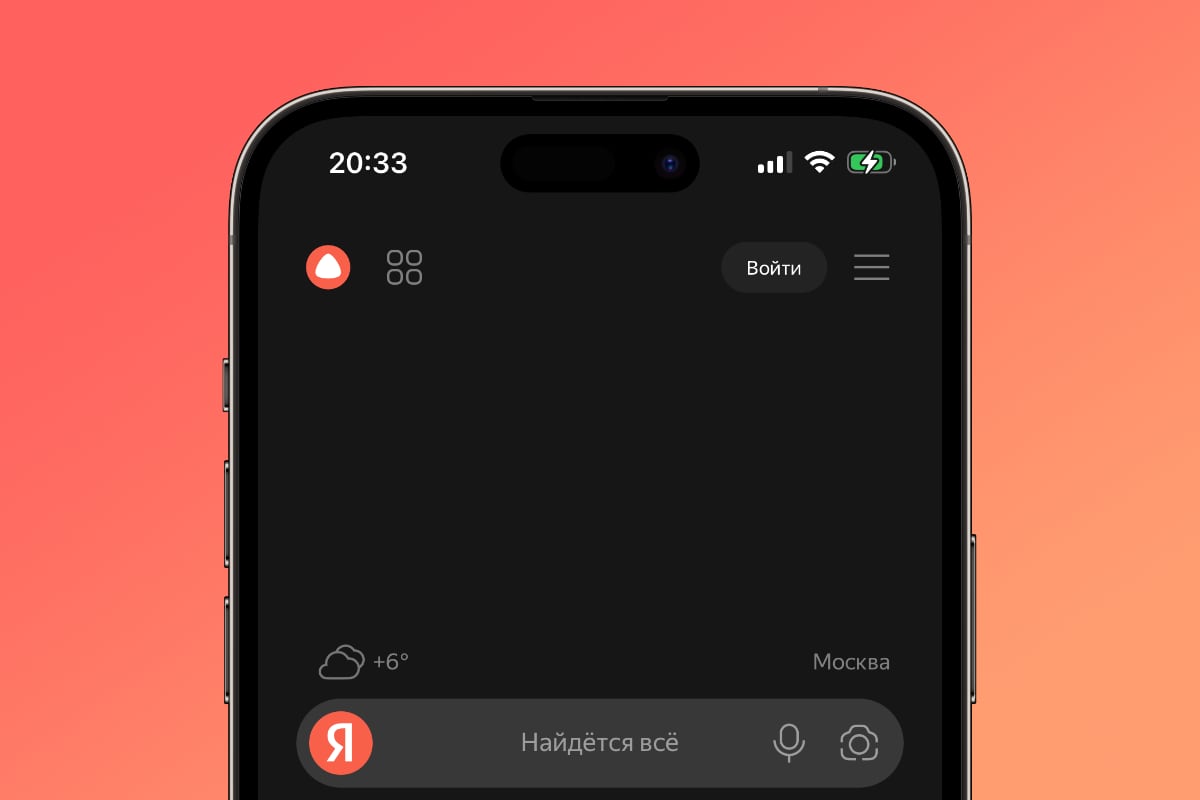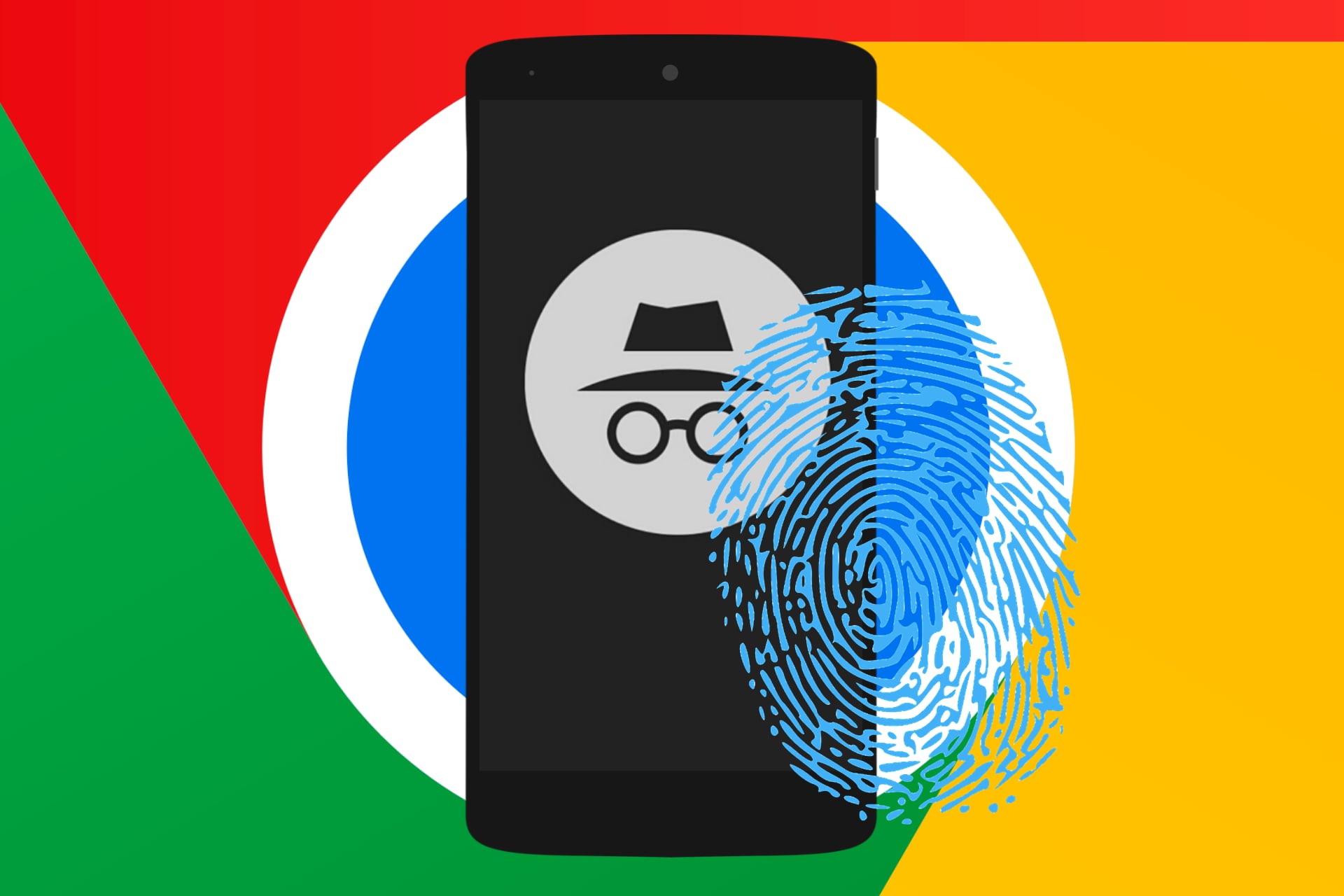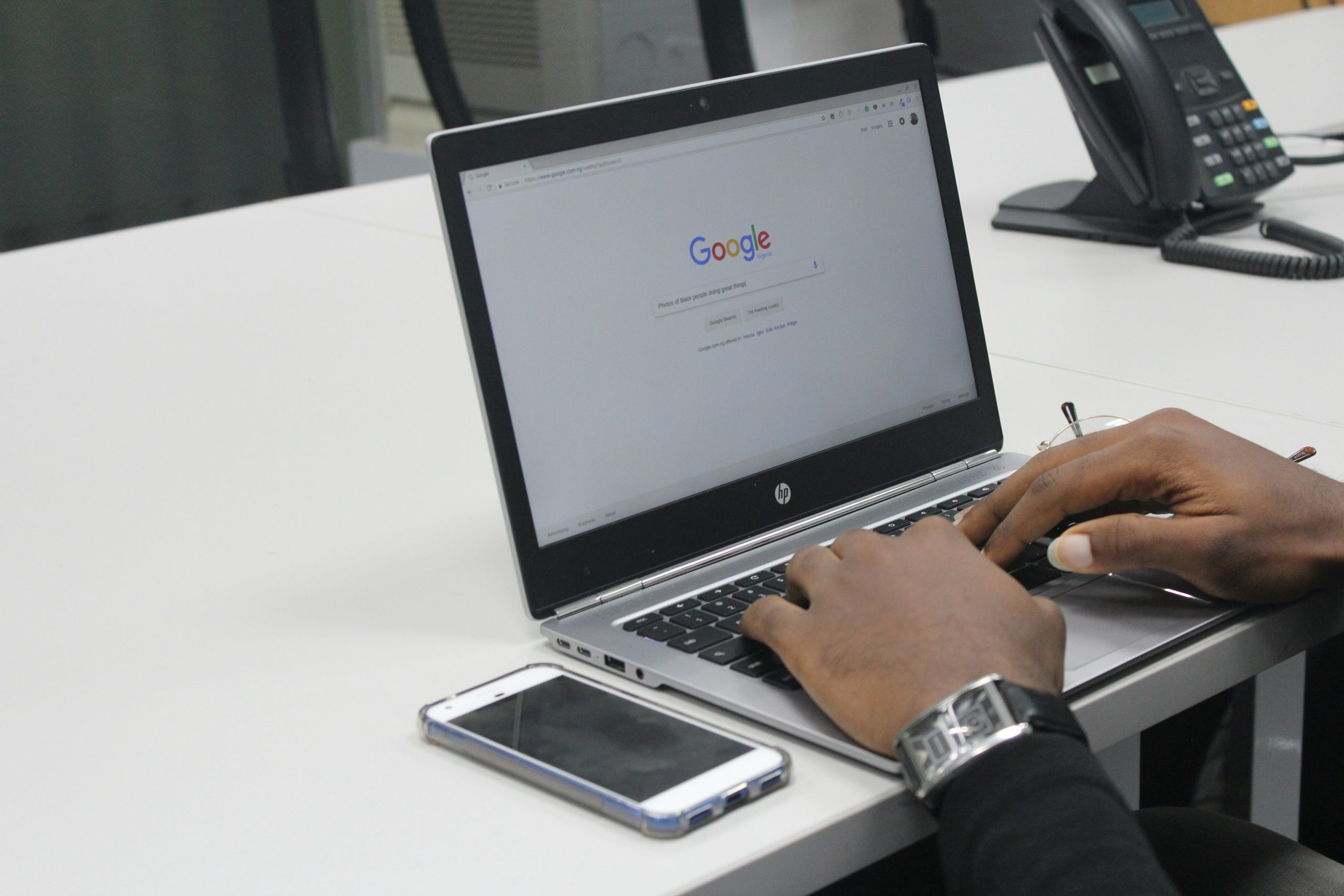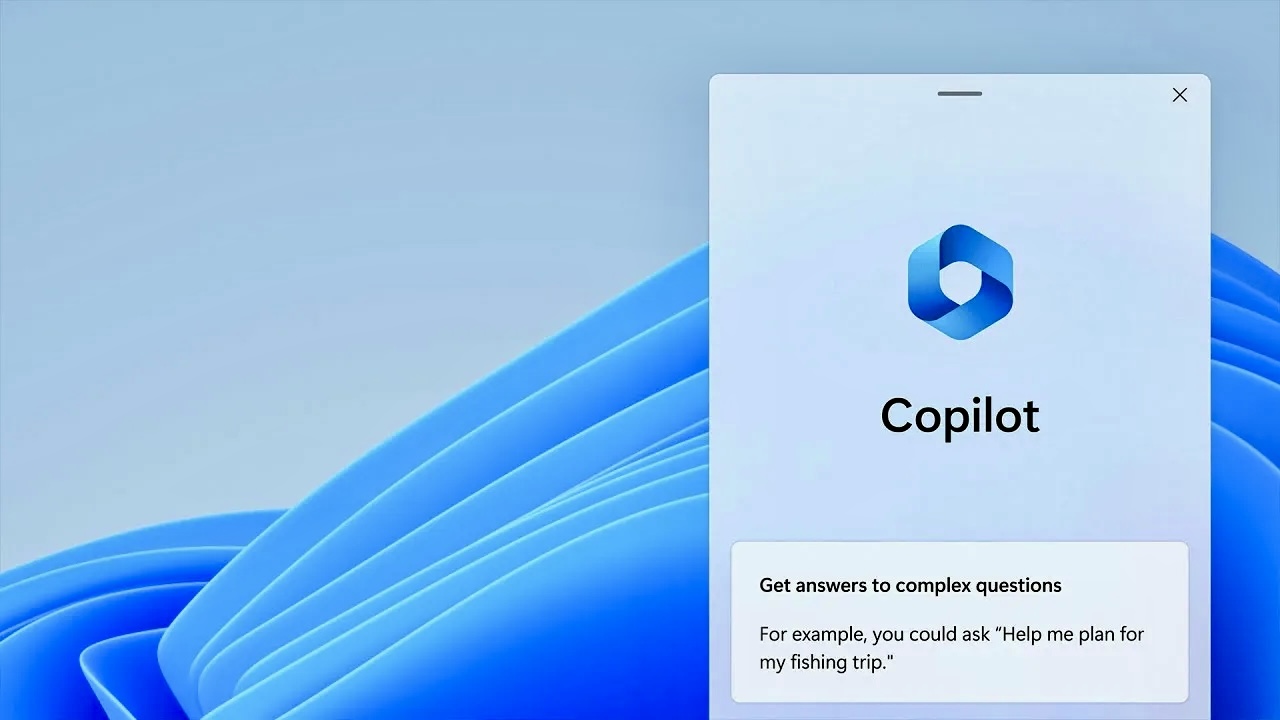Ever since Google introduced private tabs in their Chrome browser, millions of people were able to view pages without a trace on your phones or computers. Thus, you will save yourself the need clear cache, cookies and other things that Chrome downloads to view the website. And that for various reasons you don’t want them to leave a mark. Now you can also protect incognito mode with your fingerprint.
This feature is currently under testing. So you won’t see her in Parameter from google chrome. and this is the thought exclusively for Android. called reauthentication for incognitowhich we could translate as re-authentication for incognito. And the point is that when you have one or more private tabs open in Google Chrome, if you exit and return to your Android browser, you will have to identify yourself again to see those tabs in incognito mode again.
Thus, in addition to the fact that you will not leave traces of visiting certain pages, thanks to private tabs, you will prevent other people see them if they have physical access to your phone. Without your fingerprint, they won’t be able to see these tabs. even if you left them open. By mistake or on purpose.
Activate private tab protection
To start using this feature, you need to activate it. As I said before, this experimental feature. So maybe it’s not available in Chrome’s settings yet. Anyway, make sure update google chrome on your Android device to receive all the news, whether they are visible or not.
To enable protection of private tabs using your fingerprint, you need to open a new tab and type chrome://flags, which shows us the disabled experimental features. The one that interests us, you will find it in search incognita and his full name Enable device re-authentication for incognito. Click the dropdown button that shows Default default and check the option included.

Now you just have to close Google Chrome and reopen it on your Android to see the changes applied. Specifically, you will see a new option in Settings > Privacy & Security call Lock tabs in incognito mode when exiting Chrome. You just need to activate it by clicking on the button on the right. To turn it off you have to repeat the same process.
After restarting the browser again from now if you open private tabsin incognito mode, when you log out of Google Chrome and log back in, it will ask you to identify yourself in order to unlock those tabs.
Activate fingerprint protection
You may not use your fingerprint in your daily life with an Android device. And what is it used for lock your phone and popular apps like WhatsApp. Instead, you can use a PIN, password, or pattern. If this is the case, when you turn on the protection of private tabs in Google Chrome and go to Settings > Privacy & Securityyou won’t be able to activate this feature because you don’t have a fingerprint set up.
Instead it will display function blocked and, below, a shortcut for set up fingerprint on android. Click and follow the instructions. The shortcut will take you to Settings Android in particular in the section Safety. There you will see the option fingerprint or similar.

To set up your fingerprint, you will be prompted what combination do you want. That is, a fingerprint plus one of these three possibilities: pattern, PIN or password. Then we enter the graphic key, PIN code or password and, finally, set up the fingerprint. You must read the instructions offered by the setup wizard, accept and place your finger on the sensor for android to discover it. You may need to do this several times to complete the process. following the instructions which will appear on the screen. Click to finish Did and you will have set up your fingerprint to lock Android, unlock it and improve the security of other compatible apps.
And returning to the topic under discussion, after setting up a fingerprint, you need to return to Google Chrome and enter Settings > Privacy & Security enable protection of private tabs. When it comes to incognito mode and accessing certain pages without the knowledge of others, no special precautions are required.
Source: Hiper Textual
I am Garth Carter and I work at Gadget Onus. I have specialized in writing for the Hot News section, focusing on topics that are trending and highly relevant to readers. My passion is to present news stories accurately, in an engaging manner that captures the attention of my audience.