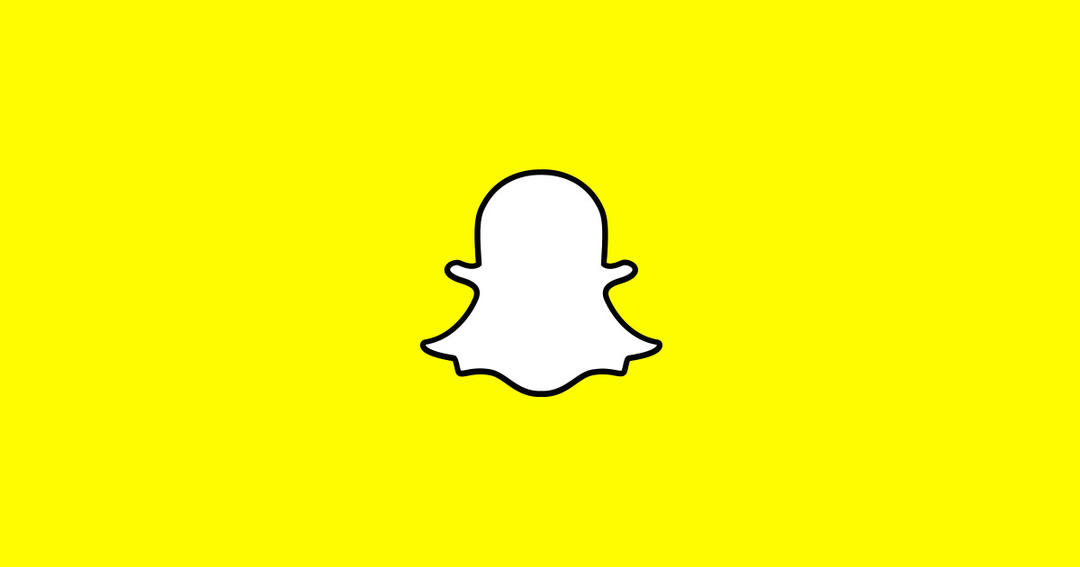Snapchat has made it easy to add YouTube videos to your Snap or Story. So you no longer have to manually copy and paste a video link to Snapchat. We explain how to add YouTube videos as stickers on Snapchat.
There is very little participation. Search for the video you want to share in the YouTube app on your Android or iOS device, tap the three vertical dots, then tap the Share button. You’ve seen Snapchat lately, in addition to options like Twitter, WhatsApp, and Facebook.
Of course, this only works if you have the Snapchat app installed on your phone or tablet. If you’re using YouTube in the browser, you won’t see the option to share videos on Snapchat. This only works via the mobile app.
After clicking on sharing options Snapchat Open the social media app and you will see the YouTube video as a sticker on the picture. You will see a thumbnail, the name of the video and its creator. After taking a photo or video on Snapchat, you can not only adjust the size of the video sticker, but also rotate the sticker or paste it elsewhere on the screen. Anyone who sees your Snap or Story can click the link to watch the video in the YouTube app or on the video service’s website.
Previously, you had to manually copy the video link from YouTube. To add the video to Snapchat, you had to take your photo or video first and then tap the paperclip icon to paste the link of the video. The video then appears on the screen as a title that you can reduce or enlarge yourself. By the way, you can still add videos this way, but it’s not as easy as new video stickers.

Also Twitter stickers
Snapchat has been using stickers to share content from other apps for some time now. For example, you can create stickers from your Twitter messages since 2020. Anyone who sees your photos or videos on Snapchat can swipe up to view the original Tweet and the Twitter replies. Of course, you also need the Twitter app on your phone or tablet for this.
Have you installed Snapchat for the first time and need some getting started tips? In another article, we’ll guide you through this list of Snapchat tips.
Source: Computer Totaal