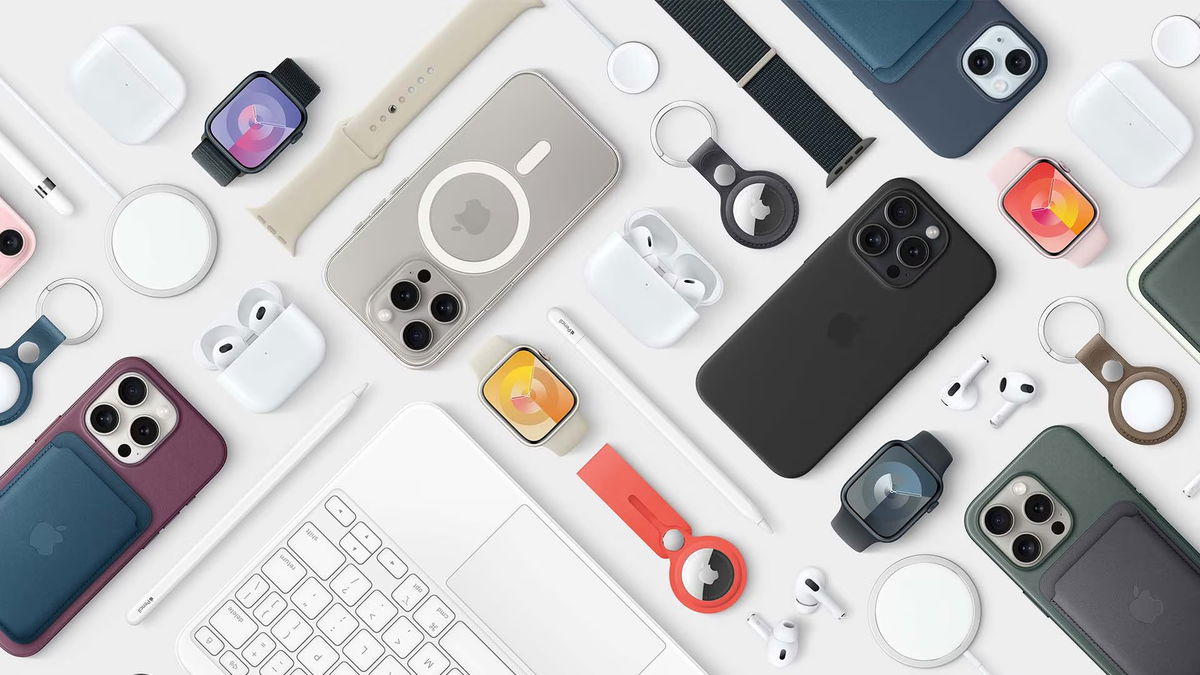Today, Windows computers boot so fast that you do not have time to enter the BIOS. Fortunately, there are other ways to configure the system settings of your PC or laptop.
BIOS (Basic Input/Output System) is a menu of your computer where you can configure the system settings of your laptop or PC. For example, consider the system time or boot order (CD-ROM, USB, disk, etc.). How to access this menu depends on the manufacturer. You have to press a key before Windows 10 starts, this is usually drill† F8 or F12†
Computers have gotten much faster over the years, and the days of showering before Windows starts are over. Traditionally, you had to press a certain key when starting your computer (before Windows was loaded) to enter the BIOS. Today, startup is so fast that it’s not always possible to press the key in time.
Chances are, you don’t want to restart your computer non-stop, hoping that next time you can be fast enough. Fortunately, from Windows 10, you can set your computer to automatically boot into the BIOS right away.
BIOS
In your computer’s BIOS, you can adjust many settings that you cannot access from your computer’s operating system. BIOS is software that is built into your computer’s motherboard, and the boot order of your hard drives and other storage media, security options before loading the operating system, etc. It checks for all kinds of things that happen before Windows is loaded, such as
Exactly because this is pre-boot software, you cannot load the BIOS directly from Windows. What you can do is adjust a setting in Windows 10 so that your computer boots directly into the BIOS.

Booting from Windows 10 to BIOS
Click the start button and select Settings† go Update and Security and click on the left panel system recovery† Click below Advanced Boot Options on reboot now† Your computer will then reboot and you will be presented with the Windows 10 boot menu.
in this menu Troubleshooting / Advanced Options / UEFI Firmware Settings† click Restart To restart your computer and go directly to the BIOS.
If you are looking for more information about BIOS, you can check this article. In it, we examine some typical startup issues along with corresponding solutions.
update BIOS
You can check which BIOS version you are running on your computer with the Speccy program. It usually pays to update your BIOS to the latest version if you haven’t already. Sometimes this solves problems. Note that the risks of this are very high: if something goes wrong, it could mean that your computer no longer starts at all. Search the manufacturer’s site for the installation method and read and carefully perform the installation procedure of the new BIOS version.
Windows 11 may be very similar to Windows 10, but there are many changes under the hood. in this lesson Get started with Windows 11 From Tech Academy you will learn this version of Windows from the ground up!
Source: Computer Totaal