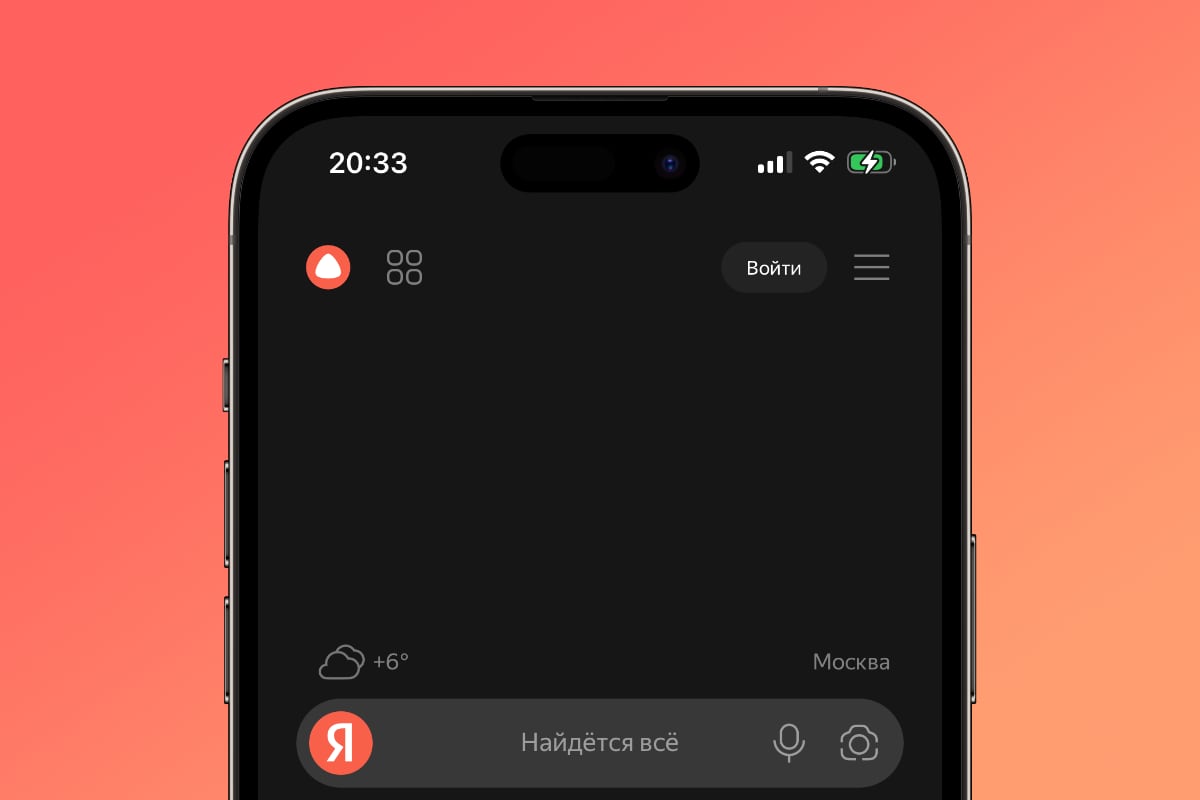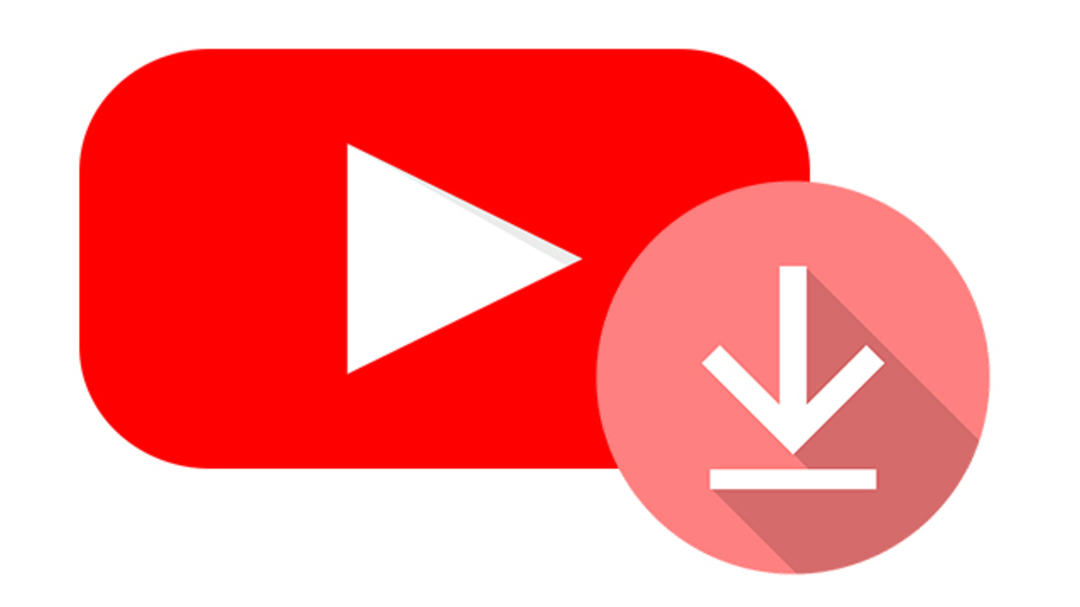After reading this article, you can not only download YouTube videos, but also convert video files to all kinds of video and audio formats. We also show you how to convert your screenshots to video. With MiniTool uTube Downloader you get these three functions in one go.
The name uTube Downloader indicates that you can only download YouTube videos with it, but you can also do other things with it. In any case, setup is child’s play. you don’t have to do more than that Install now after running the downloaded setup file.
By Custom Installation you can still choose your own installation path and avoid simply participating in the Customer Experience Improvement Program.

YouTube page
After installation, you can launch uTube Downloader. The YouTube web page appears immediately. The YouTube login window can also open here, but you just have to click it. I agree† Actually signing up Register It seems to fail from the uTube Downloader browser module because it doesn’t have the required permissions from Google. Good to know: You can always return to the YouTube page in this program via the house icon.
Just like in a regular browser, you can play videos from here and of course search for videos by keywords. But of course you want to know how to download videos from YouTube. This can be done in different ways. Let’s start with multiple downloads.
batch download
Let’s say you have a keyword blue whale typed in the address bar https://www.youtube.com/results?search_query=blue+fin whale visible. If you wish, you can download many videos from this hit list at once. In practice, this usually turns out to be around 35 to 40. Hit the arrow button on the top right and a window will appear for each video with thumbnail, title, duration and author. Uncheck the boxes next to the videos you don’t want to include in your download.
You can read the number of videos to be downloaded at the bottom. Here you will also see a drop-down menu where you can choose a suitable output format for all selected videos: mp4or wave or mp3 only with sound. Print download and specify a suitable download folder. as soon as you confirm Select file start the batch download. You can follow this process nicely from the window. History†
You will notice that downloads are usually very fast. Each downloaded video has two buttons: Play and Go to File† Secondly, it will open an explorer window of the download folder. You can check the videos and remove them with the trash can icon (Clear Selected Downloads† This will only remove videos from your download history. So you are not deleting them from your disk.

Individual download
Of course, you don’t need to download several videos at once. You can also get a separate video. To do this, type or paste the video URL yourself into the address bar. Or you click on a video on the YouTube page for the url to appear automatically in the address bar. Then press the ok button again download inside.
This time you have slightly more options when downloading a video. You can choose from a number of video formats (mp4 or webm) at various resolutions where you also read the download size. There are also audio formats wave and mp3† Depending on the selected video, you can choose: subtitle You can also select the language in which you want to download the relevant subtitles.
when you press the button download pressed, the video will be imported immediately. Unlike bulk download, this time you will not be given the opportunity to choose a download folder. You define it at the application level. Click on the hamburger button in the upper right, select Settings and see download through Browse button Confirm with the folder you want OK†

Download playlist
Music lovers will be happy to hear this: with uTube Downloader you can download the entire playlist in one go. It is not hard. Type your desired keyword like the name of the singer or band, click at the top of the YouTube page filterschoose playlist and click on the playlist you want. As soon as you press the arrow button download is pressed, the question appears whether you want to download the entire playlist.
Print playlist click on or to really get the whole list clip only to download the first, best video. to continue playlist, you will be presented with a list of all related videos, just like with a normal bulk download. This time it actually concerns all the videos in that playlist. The number is no longer limited to 35 to 40 pieces.

YouTube from the prompt
Now uTube Downloader is a user-friendly application, but of course you may not like this application for some reason. Or maybe Google just shut down access a little tighter so that the app no longer works. In this case, you might consider YT-DLP.
Go to https://kwikr.nl/ytdlp and click the latest and download yt-dlp.exe† You’d better also download FFmpeg directly from https://kwikr.nl/ffmpeg. In the extracted subfolder \bin what do you think ffmpeg.exe then you place it in the same folder as YT-DLP.
YT-DLP is a tool that can be completely controlled from the command prompt. Basic instruction yt-dlp.exe -F
A list of available video and audio formats will now appear, each with an ID in the first column. Now use the command to download one of these files:
yt-dlp.exe -f
Note that the parameters are case sensitive (-F is not the same as -f). You can also combine certain audio and video codecs. You do this as follows:
yt-dlp.exe -f
As the command suggests, there are many more possibilities: yt-dlp.exe -h†
Another quick tip: Can’t download videos at a certain point? Then quickly get the latest version of YT-DLP. Developers and Google love to play cat and mouse.

Convert media
It can always happen that a media player or device cannot handle a certain video or audio format. In such a case, you should consider converting the media file. Note that such a process often involves some loss of quality.
But uTube Downloader has just such a conversion module. press the top button video converter and click Add fileor (via the arrow button) add the folder, to import one or more media files. Videos are inserted neatly, including thumbnail view, size, resolution, and duration.
You can specify a different target format (Aim) by pressing the rectangular and arrow button. Now a dialog will appear where you can select links from various formats such as the following. mp4† movement† mkv† avi† wmv and xvid† You can choose from several resolutions on the right. Not interested in video footage? Then open the Audio tab and select the format and quality you want (expressed in bitrate).
Want the same output for all videos at once? Then open the dropdown menu at Convert all files to (bottom right) and set the appropriate parameters there. At the bottom left you define the output folder. confirm with convert all) To get the required conversions. A list of converted files can be found in the tab converted† You can also listen or watch them from there using your default media player.

Screenshot
In addition to downloading and converting video (and audio), uTube Downloader also allows you to capture your own screen recordings in video format. click the button above screen recorder and then Click to save screen† The main uTube Downloader window is now Recordermodule. In the drop-down menu you can choose one of the following: Fullscreen and Select Region† In the second case, you have the opportunity to immediately mark a rectangle on your screen: it will be bordered by red dotted lines.
In principle you can immediately hit the red register button, but first you can indicate whether you have done this or not. System Sound and/or your voice Microphone I want to be included in the recording. Unfortunately, the recorder couldn’t get the microphone to work on our test setup.
You will then hear the file name (date>-
You can also specify here whether you want the mouse cursor with or without an extra pointer and mouse clicks in the recording. Shortcuts are also customizable: this is the default F6 To start and stop recording, F9 Have fun shooting videos with uTube Downloader to pause and resume!

Source: Computer Totaal