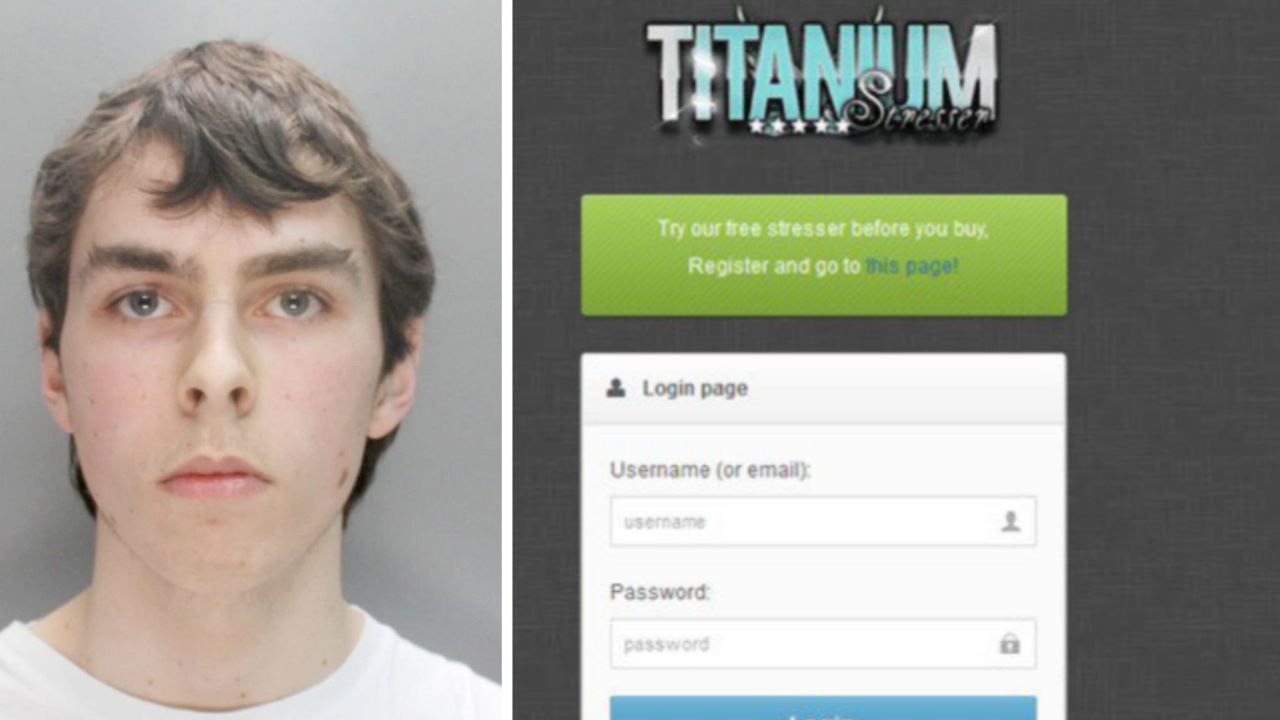At the time of writing, Netflix still doesn’t have an official app on Nintendo Switch. But take a detour, and you can still access the catalog of the largest video streaming service on the planet. You can read exactly how it works in this article.
Nintendo wouldn’t be Nintendo if there wasn’t some weird limitation or boundary somewhere. There’s something to be said for that: The company has a clear philosophy, play games firstand therefore not very interested in environmental issues. This is why we encounter very few apps from streaming services on Nintendo platforms.
The Netflix app was available on the Wii U and 3DS, but on Nintendo Switch you have to be content with apps like YouTube and comics. Also, there is very little software that is not a game; Although Pokémon fans are of course familiar with the Home app.
But if you want to watch Netflix on your Nintendo Switch, none of that matters. Fortunately, it is possible, but you have to jump through some hoops. You can use the service through the game console’s built-in browser.
Just like on PlayStation 5, this browser is hidden, so you also need to know where it is or how to activate it. We’ll help you step by step in the step-by-step plan below.

Netflix on Switch: How?
- Go to the settings of your Nintendo Switch by pressing the button. gear icon push
- On the left in the menu, scroll down until you see it Internet sees
- Select this option and on the right screen internet settings
- You will now see an overview of nearby WiFi networks; are you looking for own WiFi network on
- Select the network and Button
- Then select the option change settings
- Select DNS settings and manually I want to assign it (if everything is correct it should now say Assign automatically)
- below primary DNS fill it now 045.055.142.122 inside
- confirm your choice
- Now select again the WiFi network your Nintendo Switch is connected to
- The screen now shows that a registration is required to use the network; this is the purpose
- press button Next
- A page named will appear. SwitchBru DNS† that’s the point
- Select the option that takes you to Google (button below the welcome message)
- Search for Netflix via Google search engine
- Log in with your existing account and view the content you want
What should you consider?
Keep in mind that things can go wrong as this is not an official way to visit Netflix. Do this only at your own risk. In the worst-case scenario, a malicious person could steal your login information, but we haven’t read anything about it at the time of this writing.
Also don’t forget to reset DNS settings afterwards. Assign manually otherwise you will run into other problems.
Source: Computer Totaal