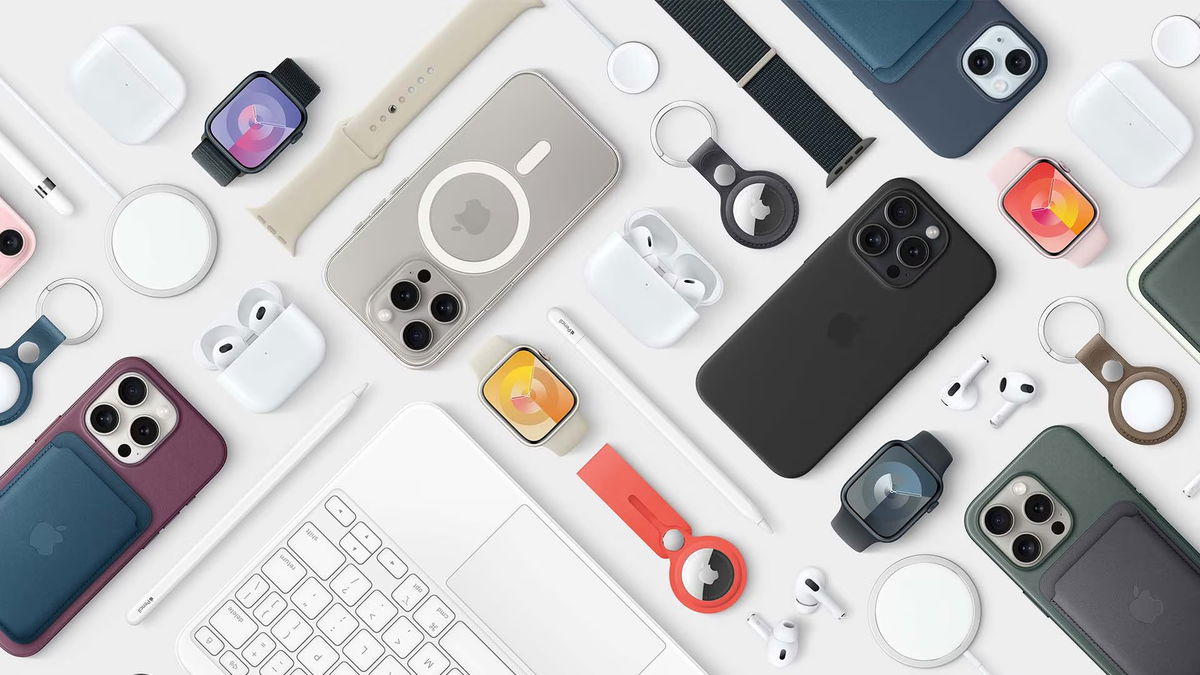If you bought a new phone, you probably want to transfer your Android data from your old smartphone to the new one. We explain how to do this in this article.
With your new device in your hands, it’s tempting to start it right away. It’s better to wait for a while though, because first you need to check some settings related to backups on your old phone.
Do you still have to buy your new device? View the smartphone offer from Bol.com here
1. Contacts
Because of all the exciting new functionality we sometimes forget about it, but in the first place we have a smartphone to be able to make calls. Then it’s great to have all your links right at your fingertips. If you have saved your contacts on your SIM card, we hope you need to insert your old card into your new phone.
However, it is not always that simple, for example, when you have a new SIM card because the old one does not fit. In this case, it is useful to copy your contacts from your SIM card to your Google account. go to PersonsOpen the app and tap the three dots in the top right. Tap on Import Export and select here now to copy the contacts from your sim card to your google account.
This is also an option if your contacts are stored on your SD card, but your new smartphone does not have an option to change memory cards.
You can read how to transfer contacts to your new phone in the next step.
2. Google data
It’s not always a nice thought that Google knows a lot about you, but it’s very useful when migrating to a new device. go Settings, backup and reset and make sure Backup my data on. Things like your saved Wi-Fi passwords and search history are then stored online. But that’s not all. Also take a look Personal, Accounts, Google and select your primary email address from there. Here you can see Google tracking your calendar, mailbox, contacts and more. If that’s not the case yet, you can toggle it on or off for each component here.
By tapping the three dots in the top right and Sync Now choose the latest backup of your data. Now you can finally get your new phone. When you launch it for the first time, Android walks you through a short setup process.
Choose in one of the first steps Store your apps and data. This will restore the backup you made to this new device. All you have to do is log in with your Google account. Once all other steps are complete, all your data has been transferred automatically.
How to organize your contacts
Is your contact list full of old phone numbers, duplicate contacts, or people you haven’t spoken to in years? While you’re here, take a moment to clear your contact list. In another article, you can read how to clear your contact list.

Where is my Android backup?
The backup you make automatically from your Android is stored online and can be found in Google Drive. Open Drive app and open menu panel by item Backups You can see exactly which devices are backed up. You can also find backups in Google Drive in the browser on your PC.
3. Applications
You probably have a lot of apps installed on your old phone, your new phone is still completely empty. It’s very nice and tidy, but you probably want most of them back as soon as possible.
To do this, open the Play Store and tap the three horizontal bars in the top left. then choose My apps and games. Now you see at the top Library stop. Tapping this will give you an overview of all the apps you’ve downloaded in the past, assuming they’re associated with the same Google account. You can quickly download it from here.
4. WhatsApp
As you know, WhatsApp can only be active on one phone at a time. The chat service depends on your phone number. Therefore, it is intended to transfer data and contacts from your previous phone to your new phone.
On your old phone inside WhatsApp, go to: Settings, Chats, Chat backup and tap here Support. It may take some time to complete, but after that you can install WhatsApp on your new phone.
Is your new phone an iPhone? Recently, you can transfer your WhatsApp conversation history from your Android smartphone to an iPhone. You can now find the functionality in the Android app in Switch to iOS.

The messaging app will promptly ask if you want to restore your old data. Choose to do this and in no time all your contacts and messages will be viewable as usual. It may take a little longer to receive photos and videos.
5. Browser Data
Are you very attached to your favorite websites and don’t know all your passwords by heart? You can then take these settings to your new smartphone as well. We’ll use the default Chrome browser as an example. go Settings and make sure you are signed in with your Google account. Things like bookmarks, history and passwords are kept for later.
The first time you launch the Chrome browser on your new device, Google will ask you if you want to sign in. Select your email address and tap . To get onfollowed by OK. Now you can continue surfing as you wish.
The Firefox browser also offers similar functionality. With a Firefox account, you cannot sync your browsing data across multiple devices. When you log into the browser with your account, your favourites, history and browser extensions are at hand. After installing and opening the Firefox app, navigate to: Settings and choose you Firefox Account. In this window you can log in and then specify exactly which data you want to sync.
If you’re using Microsoft Edge, you can also turn on the option to automatically sync your data across multiple devices. You can do this by clicking your profile picture in the browser and then manage profile settings and enable sync. Sign up (if not already) and choose synchronization. This will sync your favorites, passwords and other browsing data between the devices you use with this account.
6. Photos and Videos
Of course, you also want to take your photos and videos with you. Again, Google can help you with this. To do this, open photosThe standard application on Android phones. Tap the horizontal bars in the upper right and Settings, Backup and Sync. This ensures that photos are automatically copied to the cloud.
You will then automatically find them in the Photos app on your new phone, where you must of course sign in with the same Google account.

If you don’t like the idea of having your personal media in the cloud with Google, you can also transfer photos manually. To do this, first connect your phone to your computer with a USB cable. By default, the phone only charges, so select it from the dropdown Transfer files.
You can now browse files on your phone on your computer. Photos and videos can be found in the folder DCIM. Copy or cut files and park them in a handy place like your desktop. Now disconnect your old smartphone and connect the new one. Follow the same steps to restore your files to the new DCIM folder.
From old iPhone to new iPhone
If you bought a new iPhone and want to transfer data from your old phone, you have to follow some steps other than those mentioned above. For example, you need an iCloud or iTunes account. For several years now, it has also been possible to transfer your data via iPhone passthrough, also called iPhone passthrough. start now judicial. In another post, we explain in detail how to transfer your data to a new iPhone.
Source: Computer Totaal