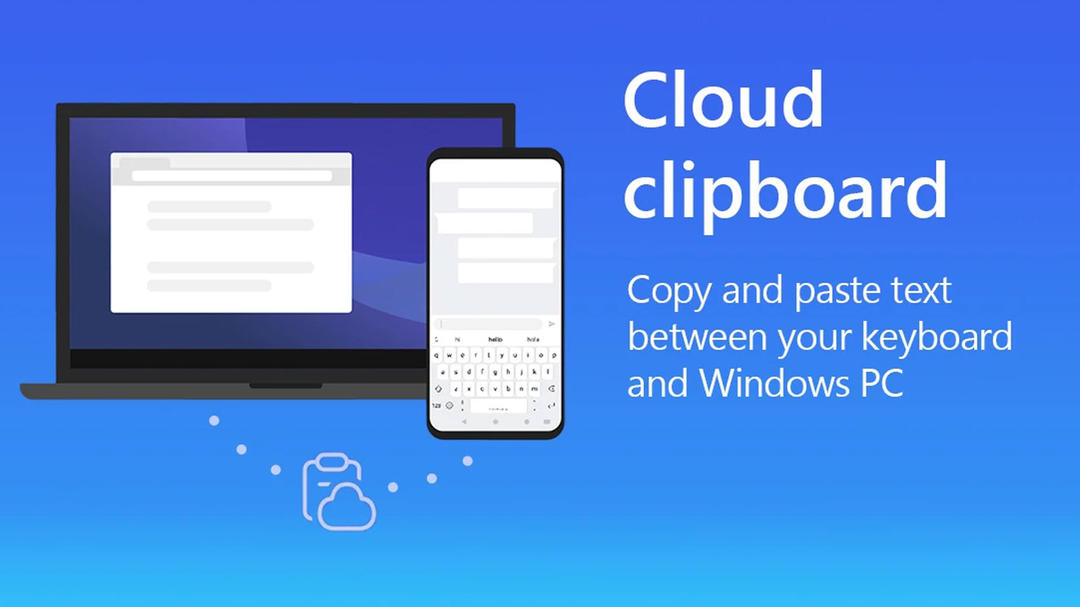If you are using Windows 10 or 11 and have an Android smartphone, you can copy and paste texts between these devices. For this you need a special app on your smartphone. In this article, we explain exactly how to proceed.
We will start with Windows as we need to set up the clipboard. Open the start menu and write to the clipboard. choose option Clipboard Settings. Windows 11 users should select the magnifying glass before looking at the same settings. Our intention in this menu clipboard history Activate it by moving the slider to the right.
do the same with the regulator under the heading Sync between devices. Make sure you fill the ball next to it. Sync copied text automatically. Then you can be sure that the text will go to the cloud and be available on your Android smartphone.

Android preparations
Now we need to download that particular app to the Android device. It has to do with Swiftkey, the keyboard app owned by Microsoft. After installing, open the app on your smartphone or tablet and sign in with your Microsoft account. This should be the same Microsoft account you signed into on the device with built-in Windows 10 or Windows 11.
On the left in the menu Rich Input-choice. Tap on it and then select panel. All sliders on this page need to be on the left and turn blue.
Now it’s time for Swiftkey keyboard to become the default keyboard app on your smartphone or tablet. you set it Settings > System(settings) (Depends on Android device) > Keyboard and input method.
You can also use the search bar at the top of the settings app on Android to search for keyboard settings. choose current keyboard and Select quick switch from.
Sync text between Windows and Android
Now we can finally copy and paste texts between Windows and Android. In Windows, open a word processor, type a line (it can be anything you want) and press Ctrl + C. Now the text will be synced to the cloud. Take your Android and open your browser (or a word processor) and press an empty text field. Swiftkey will now be featured. You will see a clipboard icon on this keyboard. Press this to see what you copied. Now select the option you need and the text will appear on the screen.
Of course you can copy and paste texts from Android to Windows. Go to a text field, fill in whatever you want and select that line of text. Then select the option to copy and go to your Windows device. It will then be saved to your computer’s clipboard. Copied texts disappear after an hour; but you can fix some things and keep them that way when you need to.
Source: Computer Totaal