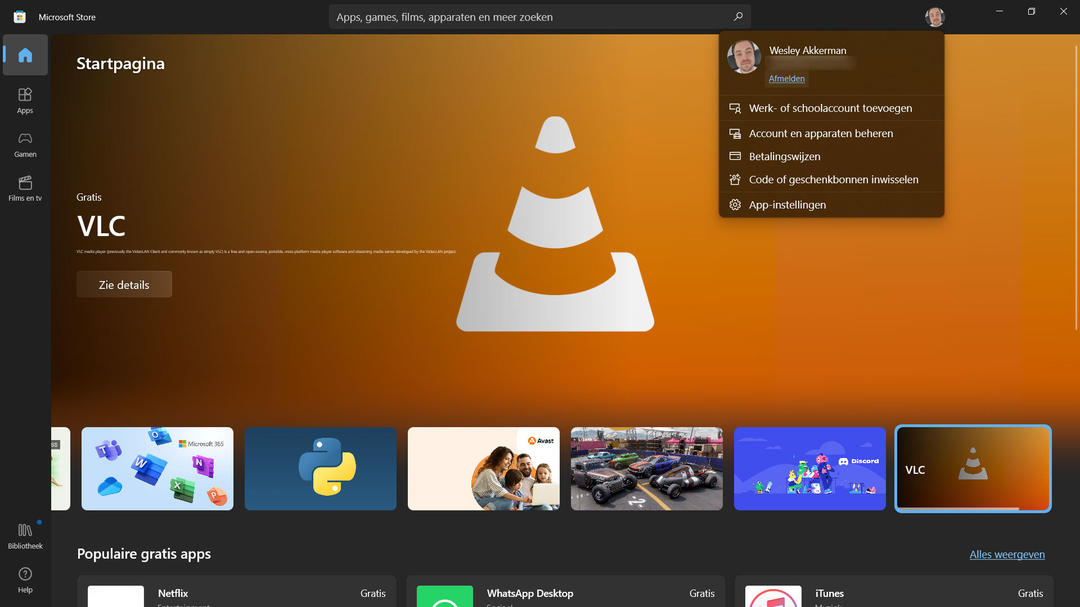You may run into problems when you try to download a game or app from the Microsoft Store. The store doesn’t open, apps don’t download, pages don’t load… All very annoying but it’s not the end of the world.
Before we look at external resources, let’s take a look at what we can organize in or through the Microsoft Store. Logging out and logging in once in a while can help. Open Microsoft Store (if that works, otherwise you can skip this point) and hit your profile icon. then press sign out.
Now close the Microsoft Store completely via the Task Manager. Search under tab processes go to the digital store and select it with the right mouse button. press now To finish. Open the download store again and log in with your account and try to download a game or app again. If that still doesn’t work, let’s move on.
Install and run Microsoft Store
Do you have an antivirus program running in the background? Then, when you notice that Microsoft Store is no longer downloading or updating apps or games, you’d better disable it (temporarily). Disable the program, download or update the game or application and open the program again. When that happens, there’s very little that can go wrong unless you visit untrustworthy or unfamiliar websites or download something that isn’t from the Store.

Also, there is no harm in restarting the windows update service. This is the part that keeps programs up to date in Windows. Then the problem is not in the Store or any other program but at this point. How exactly do you restart the update service? To do this, follow these steps:
- Press Windows Key + R to carry out open
- Type services.msc and press To enter
- In the new window look for: windows update
- press with you right mouse button on
- Now choose option Properties
- check below service status whether the component is on
- If not, press Start
- If so, press Stop and then Start
- click To apply and on OK and try to download the content again
Storage options
Finally, we can check the save option. below Settings (Windows key + i) and system do you see the trophy to store stop. Turn this option on and see how much space is left on the hard drive on your computer or laptop. You may need to choose a different storage source for the Microsoft Store or free up your hard drive by deleting (possibly only) files you no longer need.
The last resort is to reset the Microsoft Store.
Source: Computer Totaal