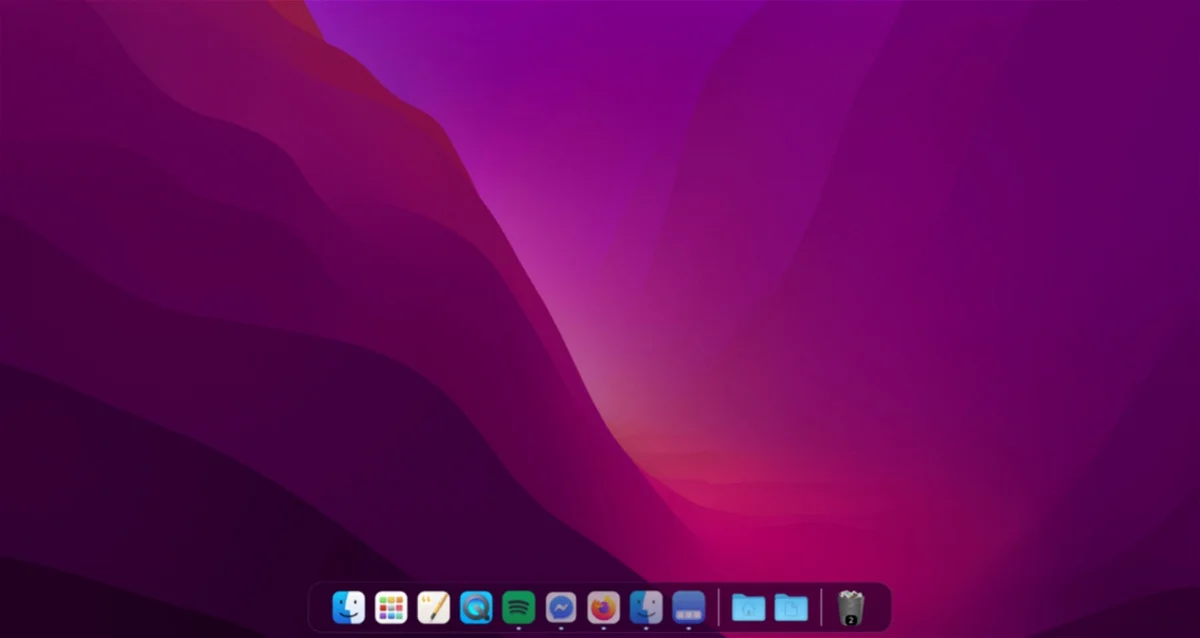Restore the default Dock settings on your Mac
Changed your Mac’s dock a lot? You can restore it with the tutorial below.
The macOS operating system has great configuration options When it comes to the dock. Many of the users have different programs and software, so you need to adapt them to your needs. Because customization is so easy, now it might be different than when you bought it, right?
However, you may have added or removed apps, resized icons, or just moved the location. You need to restore your Mac’s Dock to its default settings. It’s easy to do and we’ll tell you below.
How to restore these default Mac Dock settings
It doesn’t matter how many changes you make to your Dock, because it is possible to perform a full restore to start over. It can be done directly from the terminal, and we will talk about it below.
don’t forget to read: All about customizing the Mac Dock.
- Open Terminal from Finder on your Mac
- Copy the following snippet and then press ‘Enter’ or ‘enter’: defaults delete com.apple.dock

Restoring the Dock is very easy
If all goes well, the Dock will reset and restart immediately. They’ll remove the icons you’ve added, the Dock will be resized, and in short, all magnification and position settings will be completely reset.
Of course, if you deleted any of the apps that originally appeared in the Dock, such as Pages, Numbers, or Keynote, the ‘?’ Note that an icon with a question mark will appear. at least until i reinstall the missing apps.
- Don’t forget to read: How do you pin a website to the Dock?
As you see, very easy to do, so you can change your dock as many times as you want, as there is always a way back. But as we always mention, be very careful every time you open Terminal.
Source: i Padizate