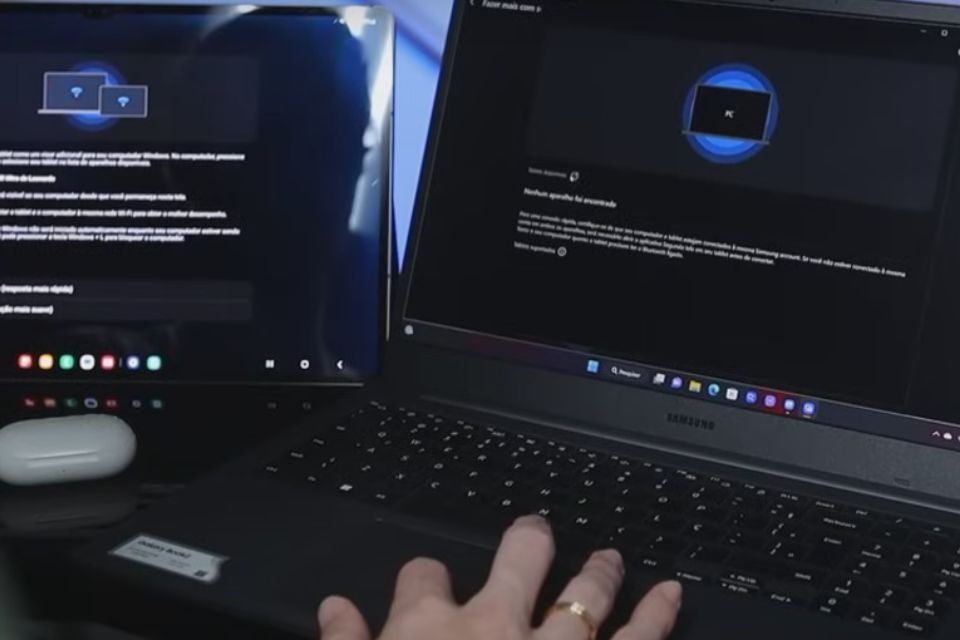It is common to find people who are already used to working with two monitors. Not having this can be a problem when, for example, they need to travel with only their laptop and cannot carry the extra screen. But there is an easy way around this: Use the tablet as a second screen.
If you’re interested in doing this test, check out the short video tutorial below and some program tips for performing this task on both Android and iOS devices.
How can I use the tablet as a second screen?
Let’s start explaining how to use the tablet as a second screen by talking about the method of connecting the device to the computer via USB cable.
Using tablet as second display via USB
- Go to the Wired XDisplay website and download the installation file to your computer. When finished, click on the executable and follow the on-screen;
- You need to do the same download on your smartphone or tablet. Access Google Play (on Android) or Play Store (on iOS) and search for Wired XDisplay;
- Open the program on the computer and establish the connection between the computer and the smartphone or tablet. If necessary, install the desired drivers for everything to work properly;
- Plug the USB cable into the device and the computer and open the app on your smartphone. If everything is correct, the mobile phone will start working as a second monitor and then you will just need to adjust the Windows display settings to the format that suits you best.
Using the tablet as a second screen via Wi-Fi
If your laptop does not have a spare USB port and you want to use Wi-Fi connection for this process, just follow these steps:
- Download SpaceDesk. If you have tried Wired XDisplay and it is still on your mobile device and/or computer, uninstall it to avoid conflicting programs;
- After downloading and installing the program on both your PC and mobile device, launch both software and make sure they are running on the same Wi-Fi network;
- Check the computer name on your smartphone and tap it to connect the two.

How is the connection between iPad and Mac?
If you have both Apple devices, you don’t need to worry about installing any additional programs. Here’s why: both devices have local connectivity; So, to use the tablet as a second work screen, you just need to access the Sidecar system.
Another important point is that you can connect your iPad to a Windows device without any problems. To do this, simply follow the guide below:
- Download the SplashTop app to connect your iPad to a computer running Windows 10 or 11. There are versions for Apple device and also for computers with Microsoft system;
- After installing the program on both devices, connect the devices using the charging cable;
- Install both software and wait for the communication to finish. Once this happens, the tablet will start displaying a desktop that will work with the additional display.
These are the best ways to use a tablet as a second screen. helps you visualize two different things while working You can even play and watch a game guide at the same time.
If you know of other ways to use the tablet as a second screen, use our social networks to share your suggestions. In fact, take the opportunity to read a little more about a topic that is constantly changing and still raises questions: Is a reading tablet worth it? To the next one!
Source: Tec Mundo
I’m Ben Stock, a highly experienced and passionate journalist with a career in the news industry spanning more than 10 years. I specialize in writing content for websites, including researching and interviewing sources to produce engaging articles. My current role is as an author at Gadget Onus, where I mainly cover the mobile section.