One of the common problems in mobile phones, whether Android or iOS, is that one of the buttons is damaged. This can happen after a fall or simply because it stopped working overnight.
Fortunately, there are ways to fix this problem before taking it to an authorized repair shop. This could be creating a virtual command on the screen that does the same thing as the broken button, or even resorting to voice commands until it works normally again.
And today to help you with this TecMundo It provides step by step instructions as well as some solutions to fix the broken button problem. Check out!
Use onscreen commands for the same button functions
With the increasing number of features available for touch screens today, it has become easier to implement features using only virtual buttons. Therefore, instead of activating the physical command, you can easily perform a function such as increasing or decreasing the volume or locking the screen.
And you can also: use these on-screen commands to change the functions of a physical button broke or stopped working. To do this, just use the operating systems’ own functions:
How to enable Touch Assistant on iPhone?
1. Go to “Settings”;
2. Then click on “Accessibility”;
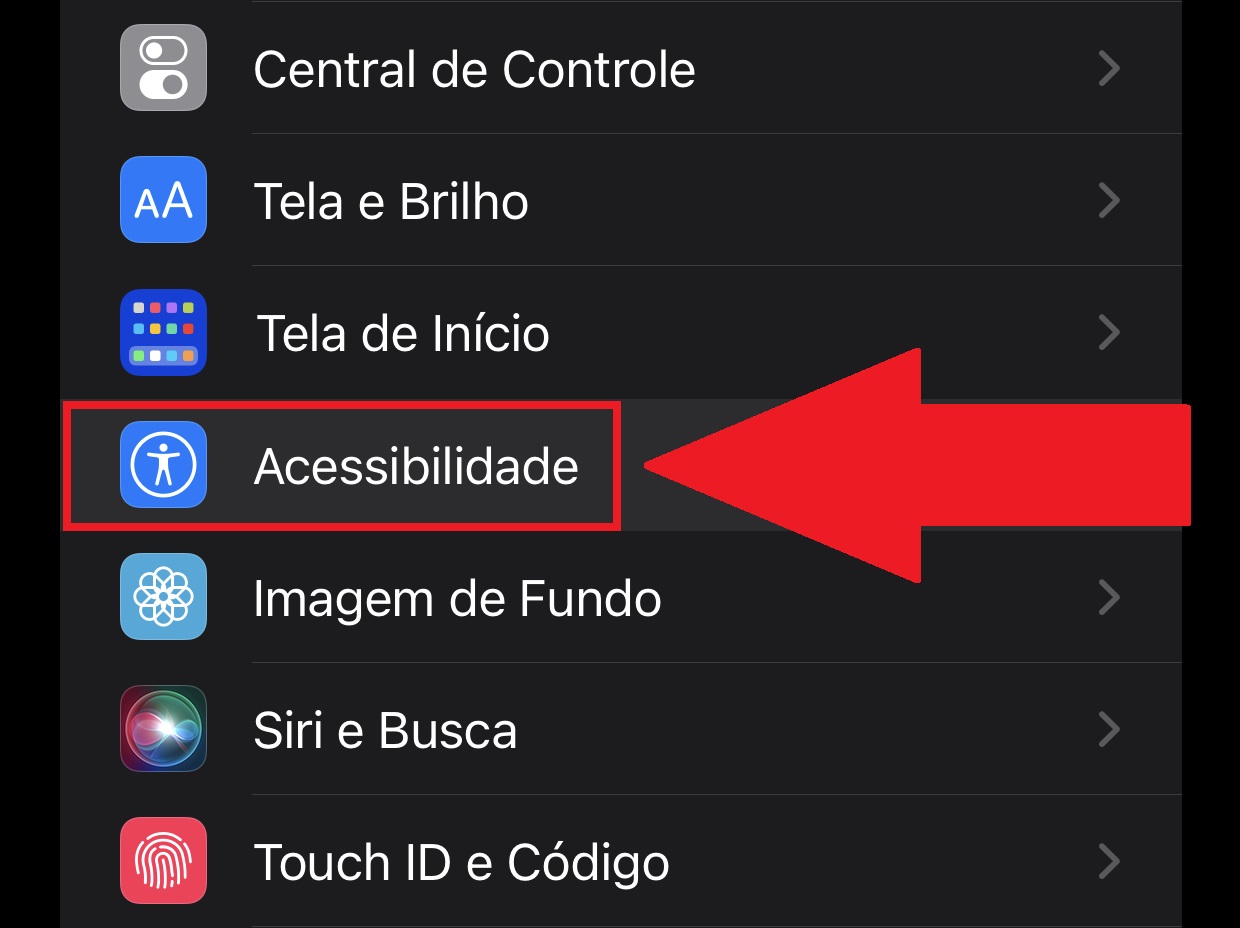
3. On the next screen, press “Tap”;
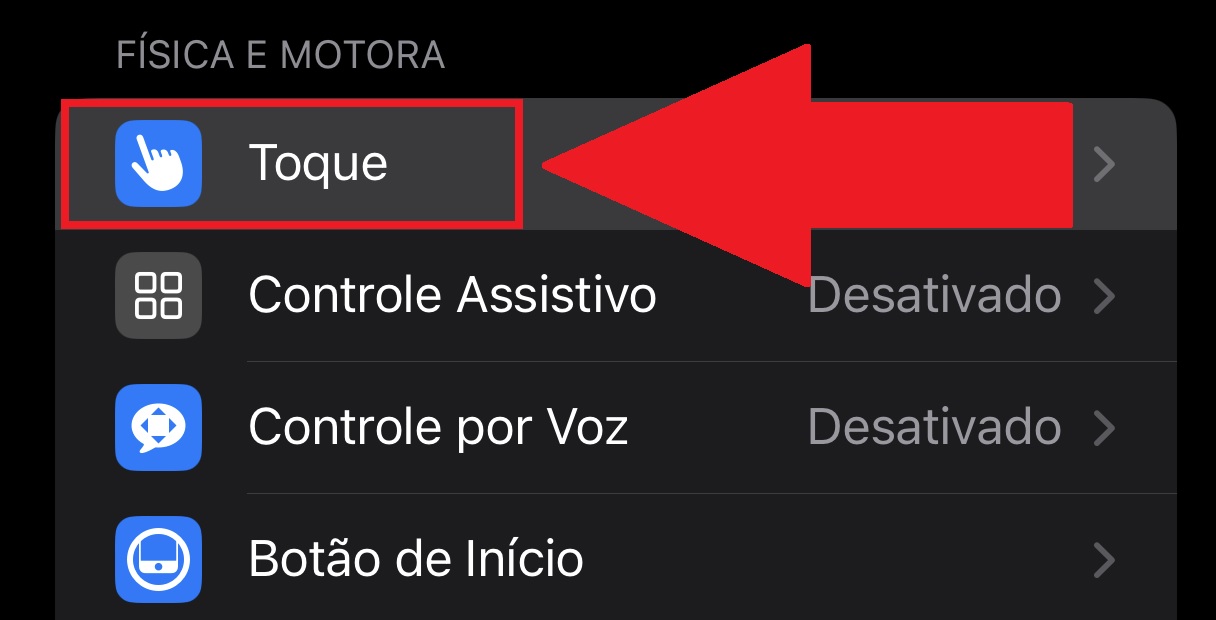
4. Then enable “AssistiveTouch”;
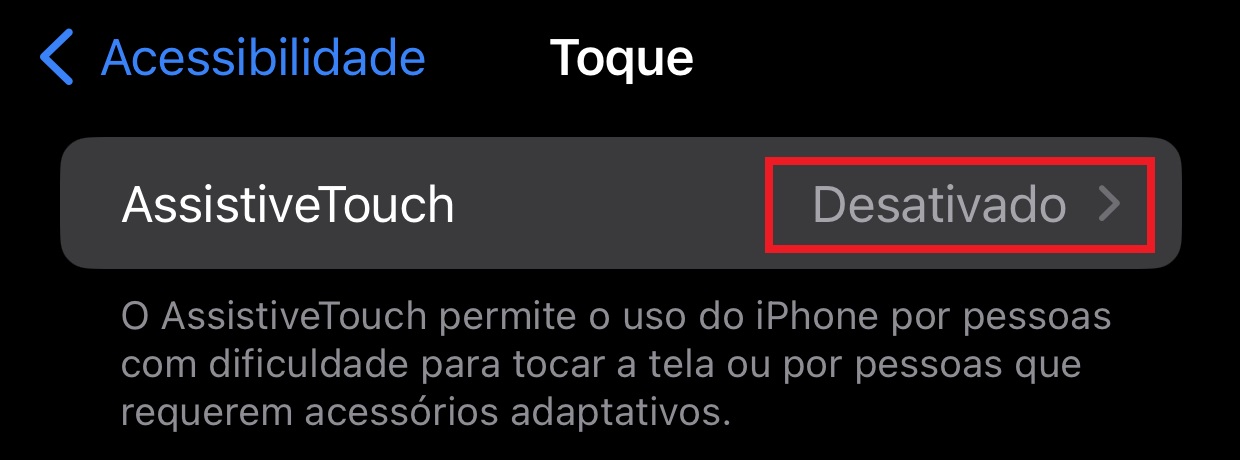
5. Notice that a round button appears on the screen, which you can place anywhere. With it, you can access quick menus and even perform Home button functions like closing and switching running apps;
6. After enabling Touch Assistant, you can also add specific commands to act as hotkeys.. To do this, go to “Customize Main Menu”;
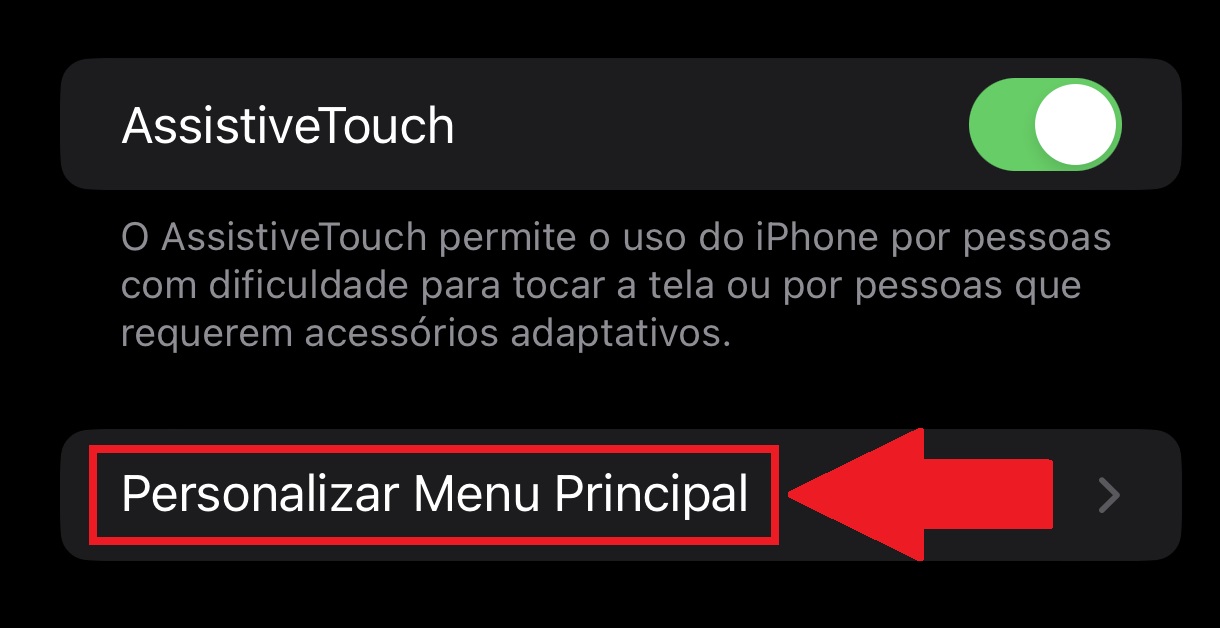
7. Now click on the icon you want to assign a function to;
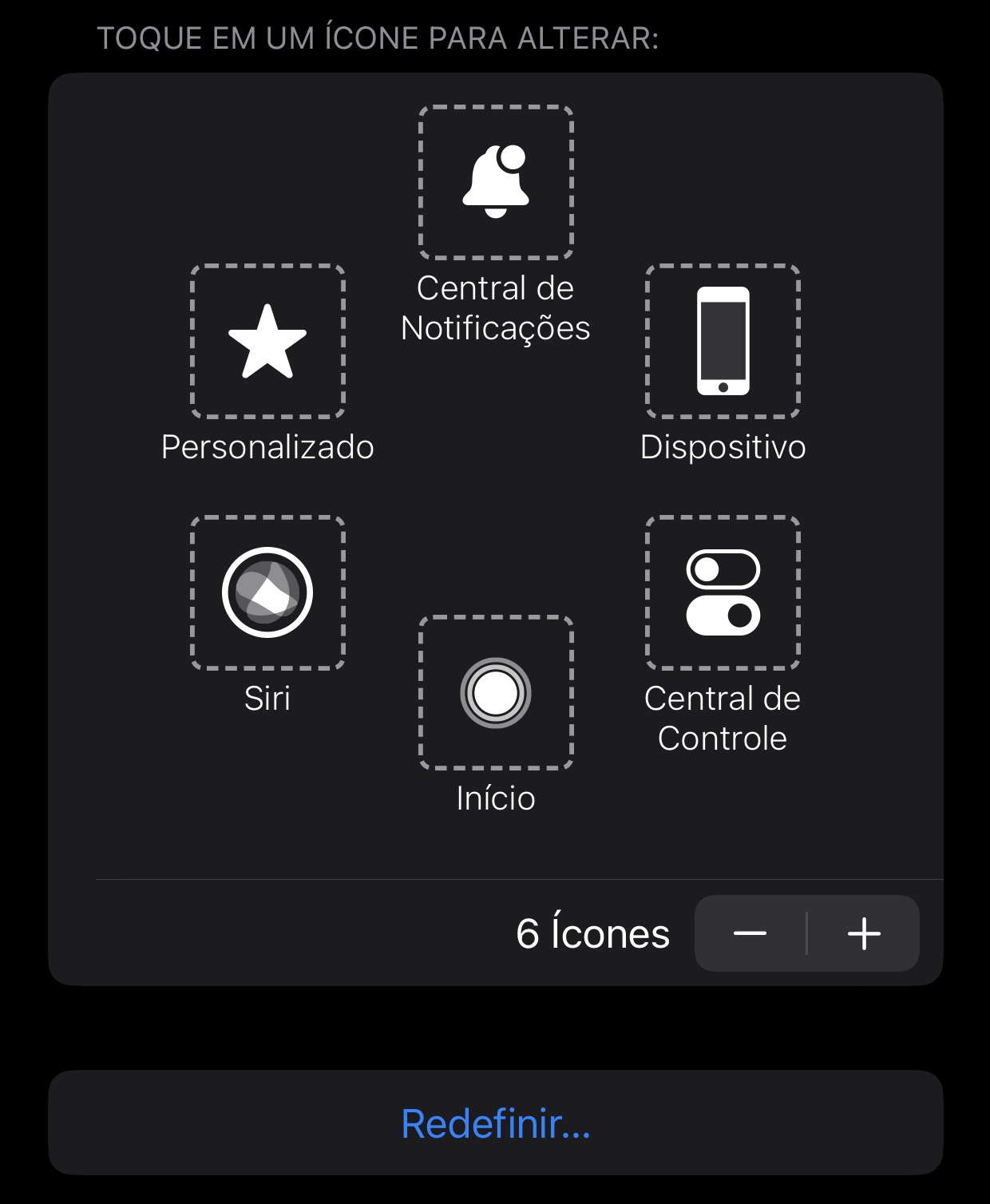
8. Then choose what function that area will have. Remembering that you can perform an action as if you were using a broken button, such as the function of opening a specific app.
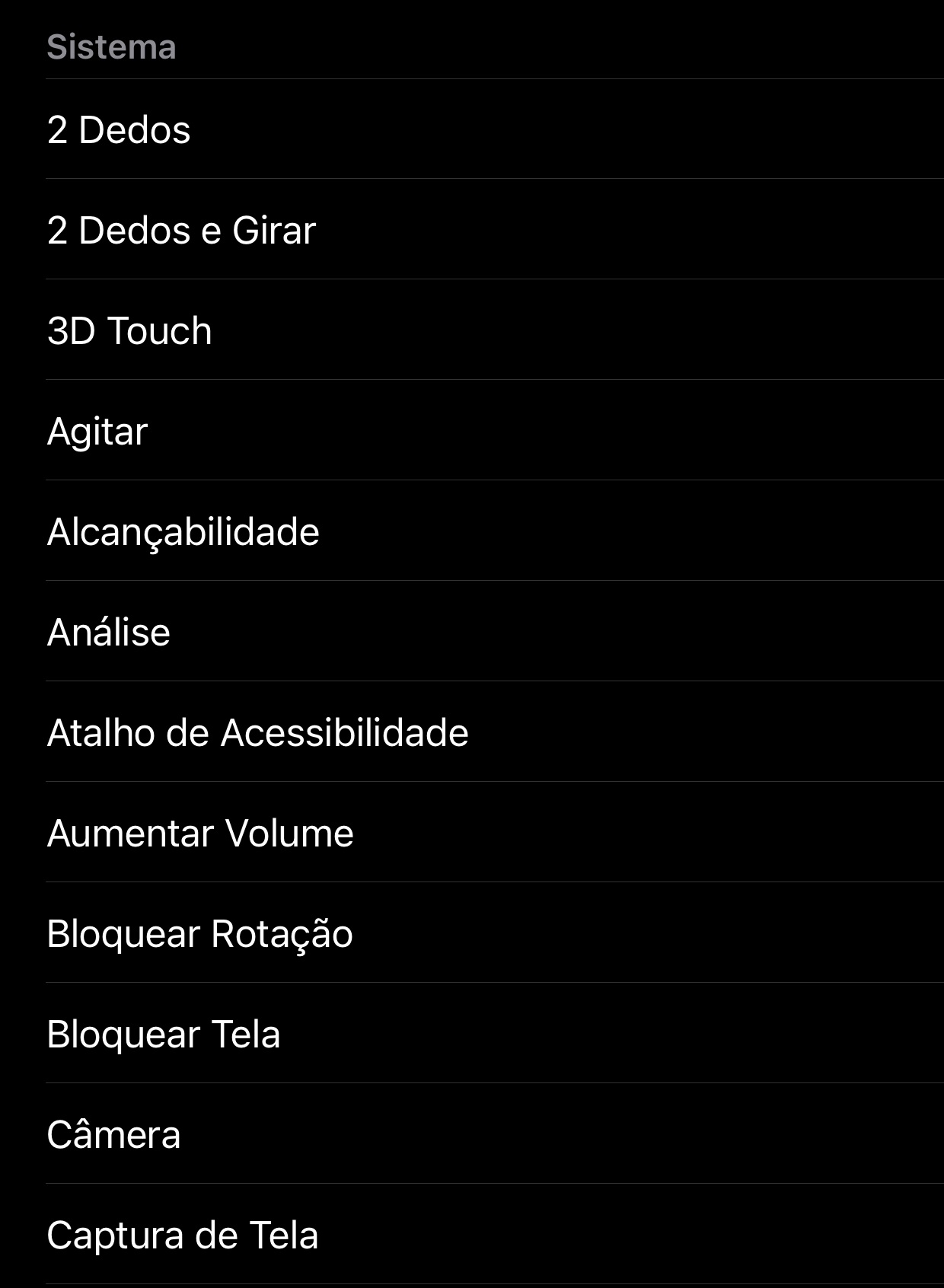
9. Now when activating the Touch Assistant, you simply press the corresponding button on the screen to activate the programmed function.
How to enable Touch Assistant on Android?
The way to assign touch commands on Android varies depending on the type of device. But all these functions can be configured in the “Settings” option located in the system settings.
Once you’re there, you simply choose how to duplicate the shortcuts, with magnification commands (moving your fingers on the screen) or even a shortcut on the home screen.
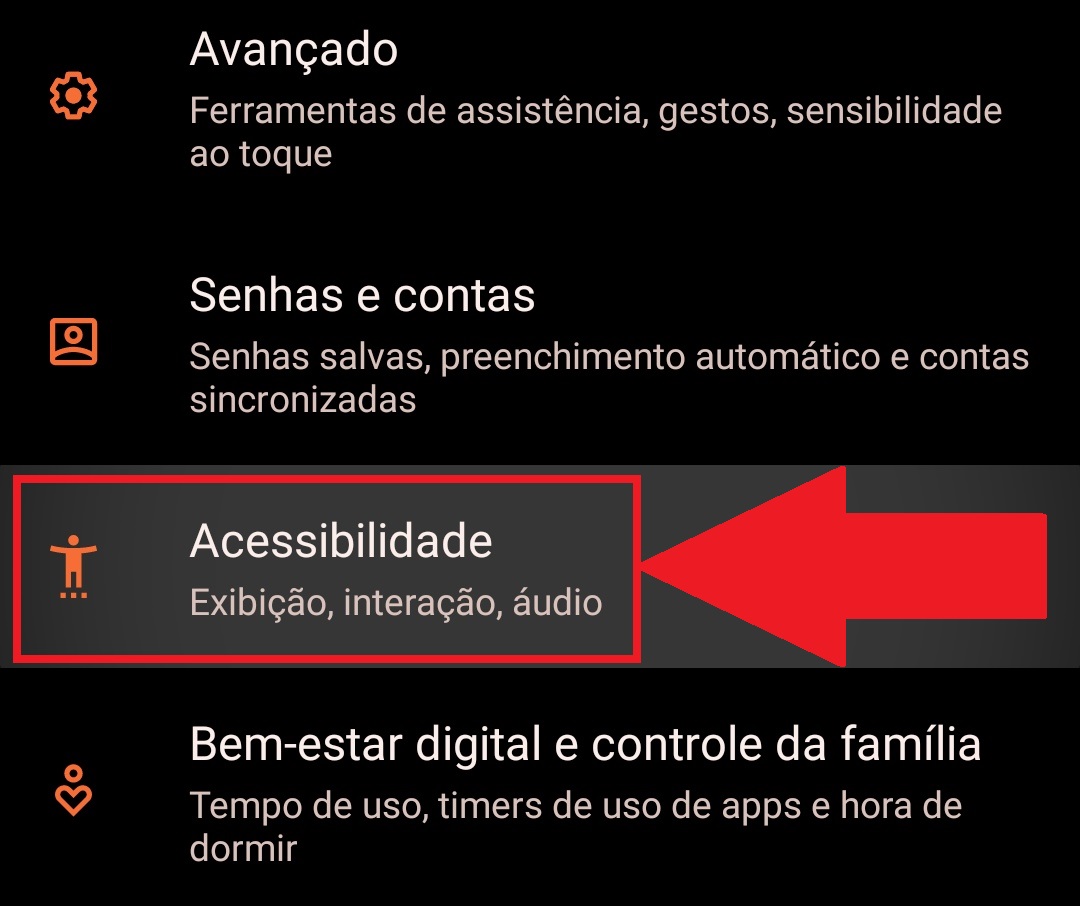
How to use voice command when the device’s button is broken?
Another possibility is to use the voice feature on your smartphone. Both iPhone and Android let you: simply communicate with the device and send commands to the deviceIt’s like you’re talking to a human.
And when it comes to iOS, there’s Siri, Apple’s famous virtual assistant that also interacts with users with a good dose of humor.
How to enable Siri on iPhone?
1. Go to “Settings” on your iPhone;
2. Then press “Siri & Search”;
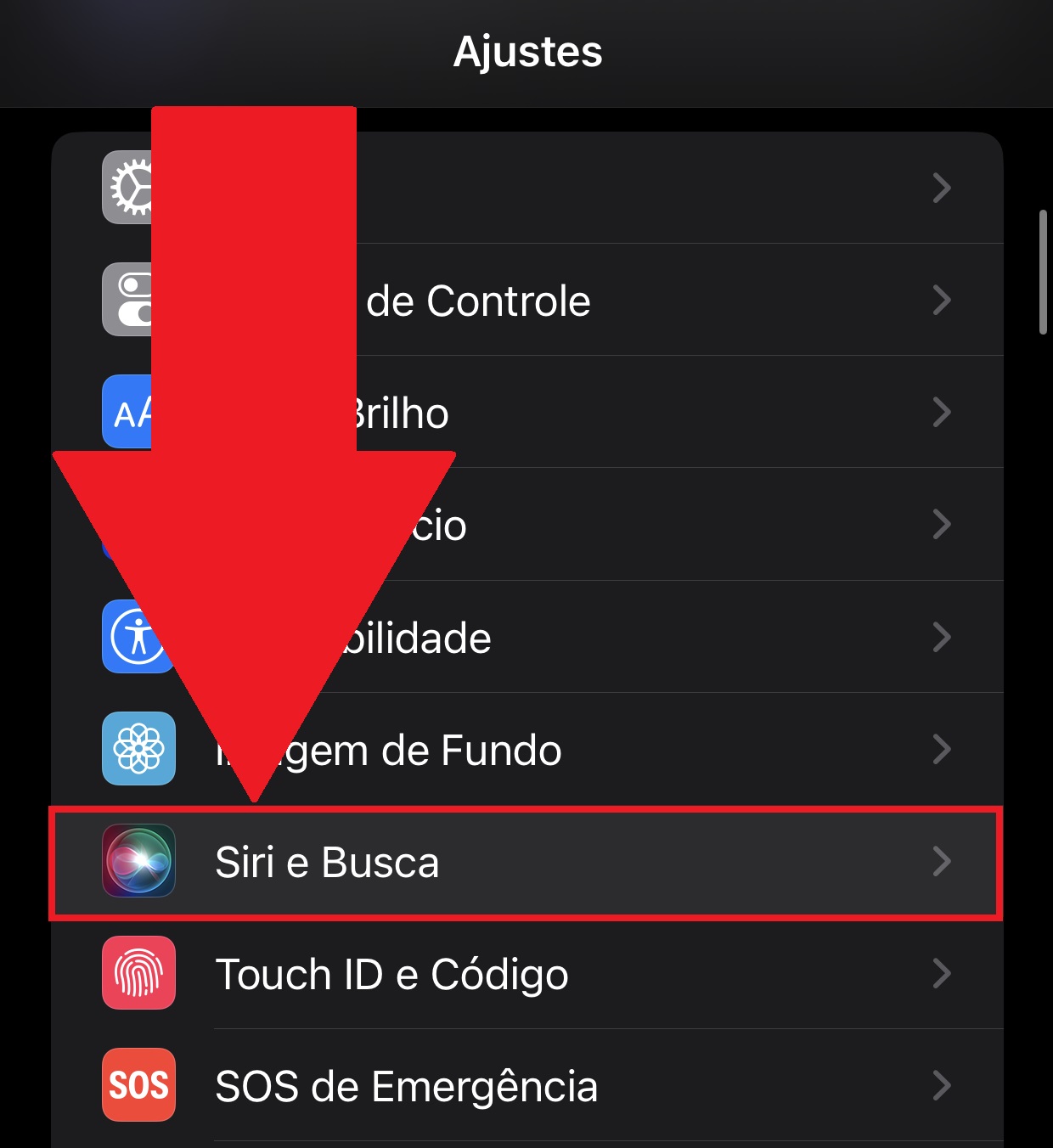
3. On the next screen, select Enable while listening to “Hey Siri”;
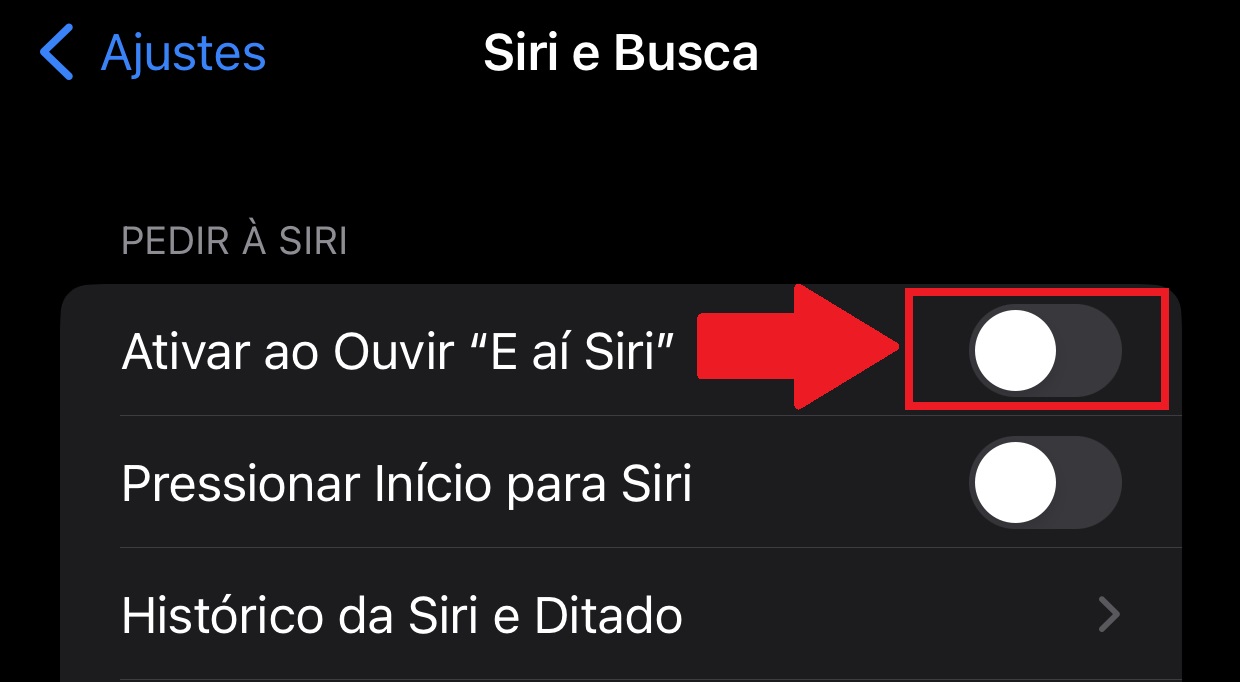
4. You will be taken to a screen where you will need to send on-screen voice commands to configure Siri. For this, Just say the sentences that appear on your mobile phone screen;

5. That’s it, after configuring Siri, just activate it using the phrase: “Siri what’s up?”.
How to enable voice command on Android?
To use voice commands on Android, you need the Google Assistant app. If it is not installed locally on your device, simply download it.
Once installed, simply open the app and then send a voice command to the system to perform the action.
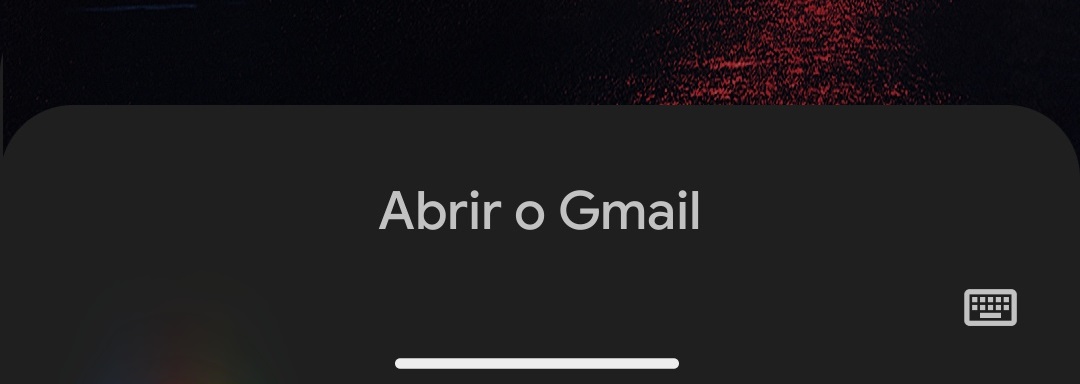
Now that you know how to create alternatives for a broken cell phone button, you no longer need to despair if it stops working, whether on an Android device or an iPhone.
So do you have any questions? Tell us about social media!
Source: Tec Mundo
I’m Ben Stock, a highly experienced and passionate journalist with a career in the news industry spanning more than 10 years. I specialize in writing content for websites, including researching and interviewing sources to produce engaging articles. My current role is as an author at Gadget Onus, where I mainly cover the mobile section.












