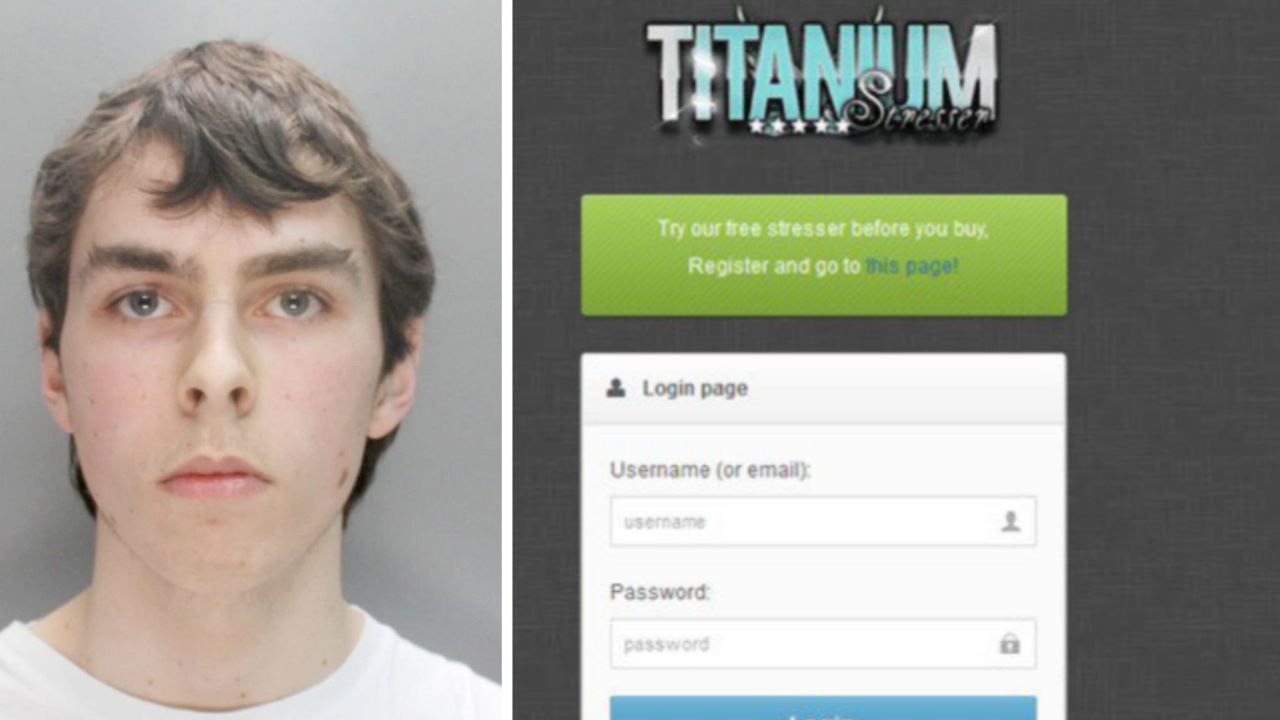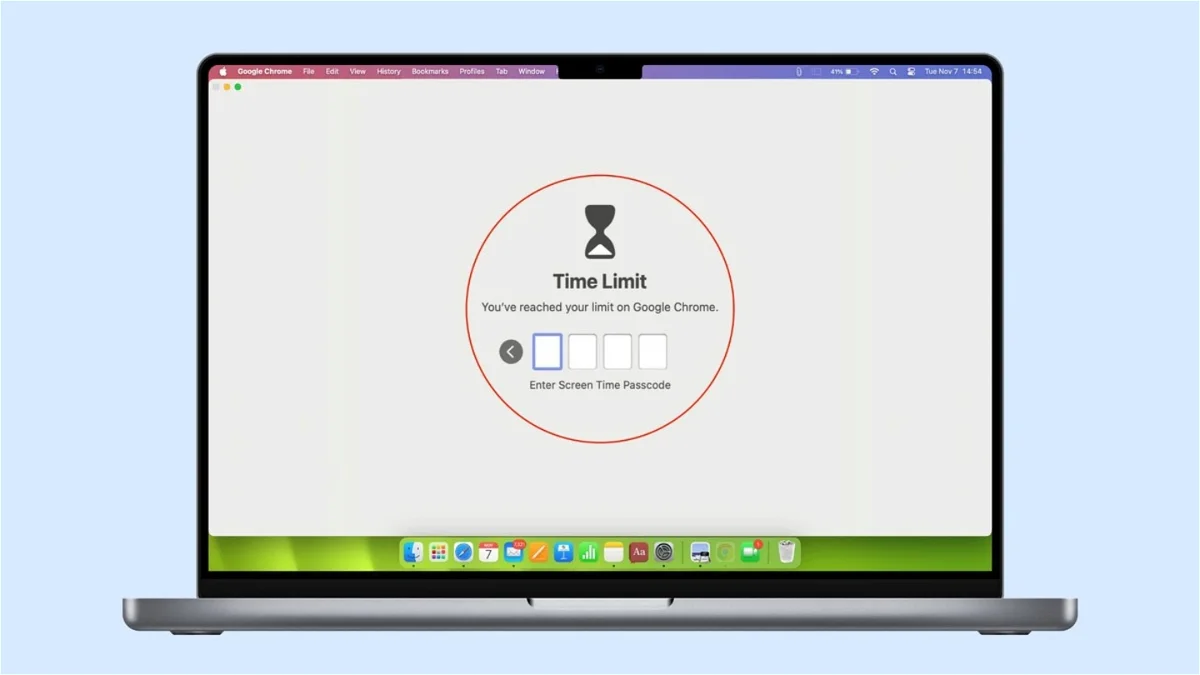How to set time limit in Safari or Google Chrome on Mac?
Would you mind lending your Mac? Then it is worth blocking certain applications (such as browsers) for a while.
There are some unknown features that can be very useful for all users. For example, putting a time limit on Safari or Google Chrome on Mac will become important in situations where you will be lending your device to someone at work or university for a limited time, even if we believe it is not functional.
The truth is that it is extremely easy to follow, and below we will give you all the details so that you can do it.
Time limit in Safari and Google Chrome on Mac, how to do it?
If you want to lend your computer to someone to give a Keynote presentation or play a game but prefer to restrict access to browsers such as Chrome, Firefox, or Safari, you can: Use the time limit feature to temporarily block these apps.
Before continuing, It is very important that you do not share your computer’s administrator password. with the person who will use it.

You can set a blocking limit on Safari or any other app on Mac.
First, Make sure you turn on Screen Time on your Mac. Although Apple recommends not using the Screen Time password on an administrator account, if you trust your memory, you can set this password while allowing the user to manage the computer. Don’t forget to disable this option after recovering your equipment.
- You can also read: Best Safari extensions
Here we explain How to lock an app on your Mac using time limit?:
- Open System Settings and select Screen Time. If it is not already in use, enable it.
- Click App Limits, then click Add Limit.
- Using the search bar, search for and select the browser or app you want to block.
- Set a short time limit, for example 1 or 2 minutes.
- Verify that “Block at limit” is enabled and click Done.
- Use the browser or app for the amount of time you specify (1 or 2 minutes). After this time has passed, the application will automatically lock.
- You will be able to access Screen Time without needing the code for the first minute after blocking, but after that you will need to enter this code to disable the limit.
This method allows you control access to certain applications when sharing your computerprotects your privacy and security.
Source: i Padizate