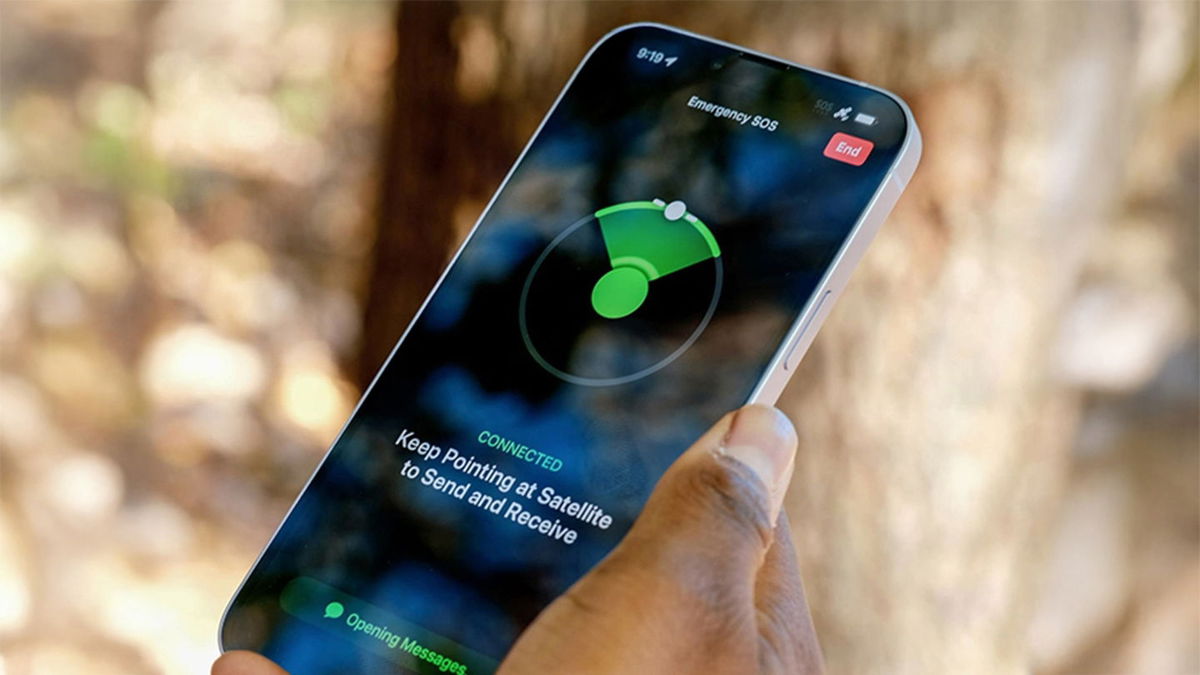Palworld has become one of the biggest phenomena of 2024. Pokemon with weapons took the video game industry by storm and broke all possible records in a few days. Taking advantage launch of Apple Vision Prothe user took it upon himself to run it on an infinite canvas and was successful.
Alex Volkov posted a video on his X (Twitter) account, in which he customizes his mixed reality glasses to turn them into a gaming console. Although Vision Pro offers an extensive Apple Arcade catalog, Palworld It does not have a version optimized for Apple devices.. The good news is that you can launch it via Steam Link.
Play Palworld With Apple Vision Pro, you’ll need an Xbox or PlayStation controller, which can be connected via Bluetooth. Subsequently you need to install the Steam Link appan application that allows you to play streaming from your Mac or PC. For this to work, your glasses must be connected to the same network as your computer.
He Primary requirements. Essential requirements. play Palworld in Vision Pro is that you have dedicated computer for streaming. Vokov’s video is a little slow, although the author mentions that it is generated at the time of recording. By adjusting the streaming and spatial audio settings, it can run smoothly.
Palworld It can also be played in Meta Quest 3., although in this case you will need the Praydog UEVR mod. VR mode includes first person camera for a more immersive experience, although third-person view is also available. UEVR is injector which allows you to play any game based on Unreal Engine 4 or 5 in virtual reality.
How to play Palworld on Apple Vision Pro
Play Palworld For Vision Pro, you’ll need a computer running Steam. and a copy Palworld. If you don’t meet this requirement, you won’t be able to run it in Apple Mixed Reality. It is also important that you have Xbox or PlayStation controlleras experience with touch controls is not recommended.
- Connect Vision Pro to the same Wi-Fi network as your computer using Steam.
- Download the Steam Link app for free from the App Store.
- Connect the Bluetooth controller from the Vision Pro configuration menu.
- Launch the Steam Link application. The first time you run the app, it will search for computers running Steam, so you’ll need to select your computer from the list.
- View the sequence of numbers that appear on the Steam PC screen and enter them in the Steam Link application.
- Wait a few seconds while Steam performs a connection test, which will determine the quality of the transfer.
Once started, Steam enables Big Picture mode on your computer. and transfer it to the screen of the Steam Link Vision Pro application. In the video, Volkov activates one of the included physics environments so you can play Palworld in an immersive experience.
Source: Hiper Textual
I’m Ben Stock, a highly experienced and passionate journalist with a career in the news industry spanning more than 10 years. I specialize in writing content for websites, including researching and interviewing sources to produce engaging articles. My current role is as an author at Gadget Onus, where I mainly cover the mobile section.