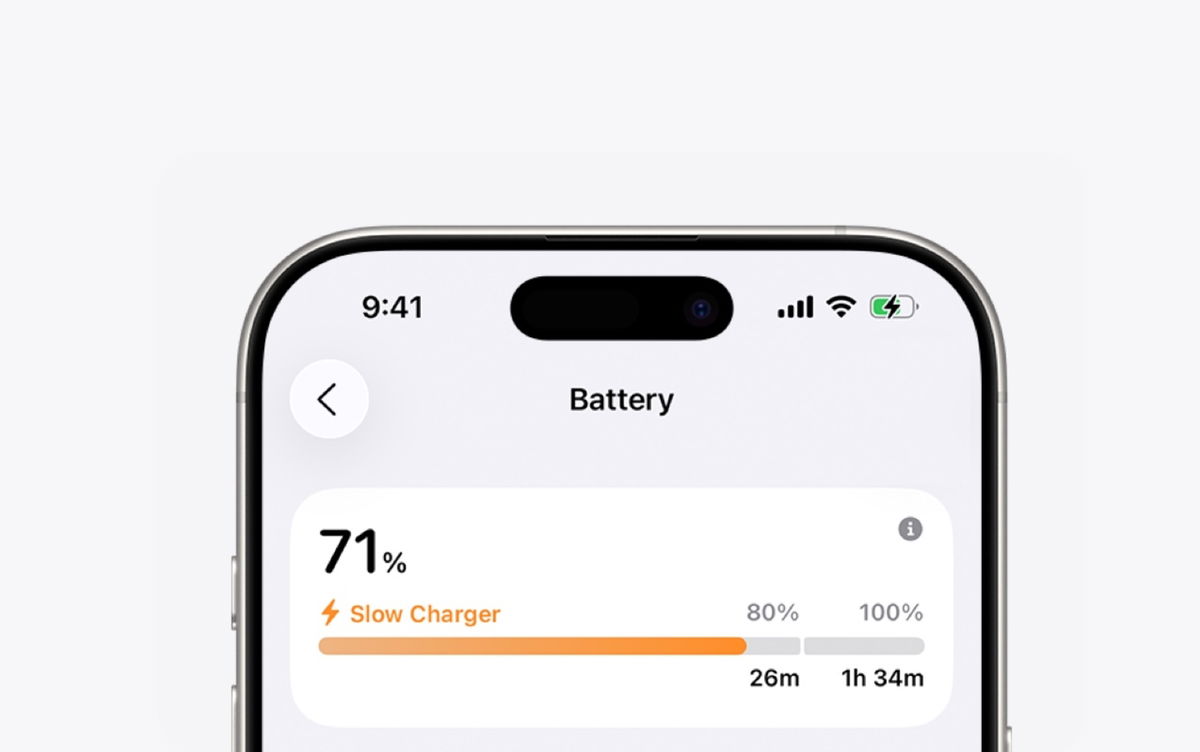Have you ever wondered how to take better photos with your iPhone camera? We don’t want you to leave this article as a professional photographer, but we do want you to learn some simple tricks that can significantly improve your experience and results. With practice and a little experimentation, you can level up almost every shot you take.
And no, don’t worry, we’re not going to talk to you about technical details, the settings we’ve chosen are focused on improving the execution experience, that is: make the perfect photo easier. We’re leaving aside values, colors, aperture, and exposure time to focus on simpler concepts that can give Quite an unexpected jump in quality.
And the best part is that you don’t need anything else except your device. None of the tricks require additional applications or downloads, just go to the settings and activate some sections. Do you have your iPhone camera open? Let’s go there!
Let your food be perfect
Are you one of those users who pick up an iPhone before picking up a plug? Well, there is a setting in the camera section that suggests very useful tool for photographing food. It’s not really focused on gastronomy, but rather on overhead shots, the ones you take by trying to make your smartphone as parallel to the table or floor as possible. The first thing to do is activate it.
- Go to iPhone Settings
- Find the “Camera” section.
- In the Composition section, activate Level.
- *If you haven’t updated to iOS 17, this tool is integrated into Grid.
Leaving it activated iPhone recognizes when you take a photo from above and post it two crosses in the center of the screen. Your goal is to get them together so that they stand out in yellow: right now, this means that your device is perfectly aligned with the table, plate, or floor and you can shoot.

Activate the grid on your iPhone camera
Very close to the level is the “Grid” option, They may even be together if you haven’t updated your iPhone.. You’ve seen this tool in cameras, videos, mounts, and all types of phones for years. Well, this is much more important than you think. Thanks to her much easier to improve photo composition. In addition, it is very important when carrying out landscape photos or placing the device horizontally.
When activated, this tool will divide the iPhone camera frame into 9 parts. Your goal is to use lines, not spaces. The key is in the intersection points of these stripeswhere you should focus the main characters in your photos: people, trees, food, etc.
So this tool will help you harmonize your photos, think about where to place the main character, and improve horizontal shots. Imagine you are photographing the horizon of a beach. If you want to make the sky view a priority, you should place bottom grid line directly on the sea. This way you can follow the rule of thirds and, even if you can’t see it too clearly, end up with a more professional shot.


How to Take Burst Shots on an iPhone Camera
Oddly enough, many people don’t know how to take burst photos on iPhone. Usually this shooting mode is used occasionally, so you forget how to activate this function. Taking these few pictures is very easy. and this can be done in two ways: from the curtain or from the volume up button.
The first one is as simple as slide the shutter (camera shutter button) to the left. You’ll then start to see a counter that quickly increases and shows the number of burst photos you’ve taken. To stop this, just stop pressing and that’s it. The second option requires prior activation.
- Go to your iPhone’s settings
- Open the “Camera” section.
- Find and activate the option ‘Volume up button for burst shooting‘
You can then go to your iPhone’s camera app, press that button, and watch as it starts taking multiple pictures per second until you stop applying pressure. These pictures saved in photos as packages so you can quickly select your favorites and delete the rest.
Now that you know how to enable batch mode and know how to use it, It is imperative that you start incorporating it into your shooting repertoire.. This tool is really useful for quick photos or which include an external speed factor. You’ll be able to take multiple shots in a row and then have a wider repertoire to choose from. Of course, be careful not to overuse this because it Easily fill up your iPhone storage with this type of shot.

Take selfies in mirror mode
Finally, we will tell you how Easily enhance your selfie photos on iPhone. Have you ever wondered why you like the ones you do on Instagram more? The answer is simple: the social network imposes a mirror mode on all pictures with the front camera. iPhone, on the other hand, is not. And believe me, this is very noticeable.
This parameter is located in the same place as the previous ones, and is called ‘Maintaining the mirror effect‘. Your aim don’t turn the shot so the result will be the same as what you see in the preview while you decide your stance. If you don’t enable this feature, iPhone will flip the photo and you will see discrepancy between what was seen and the final result.
Source: Hiper Textual
I’m Ben Stock, a highly experienced and passionate journalist with a career in the news industry spanning more than 10 years. I specialize in writing content for websites, including researching and interviewing sources to produce engaging articles. My current role is as an author at Gadget Onus, where I mainly cover the mobile section.