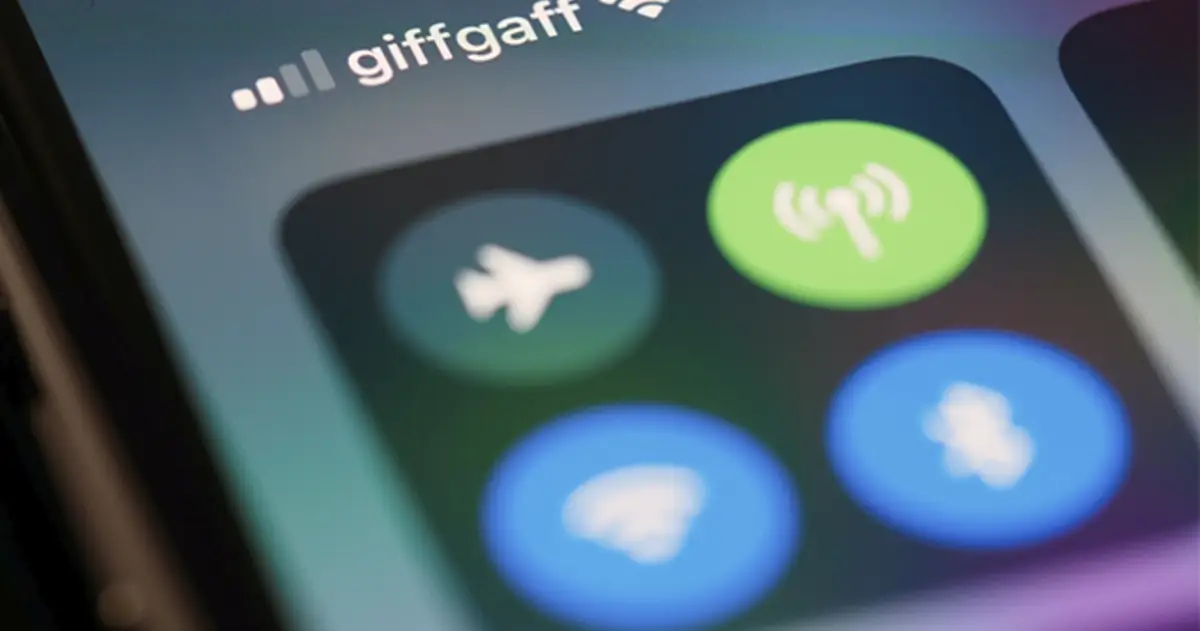What to do when tethering is not working on iPhone?
If you can’t connect by sharing the internet with another iPhone, here are some tips
absolutely you never you shared your phone’s internet with a friend or family member Or you had to ask someone a favor to share their data with you because yours were running out or your company’s coverage wasn’t reaching the remote town where you were on vacation.
While it’s true that sharing the internet with iPhone is a simple process that shouldn’t be a mistake, we all know that there may be failures at the most inopportune moment.
How to share internet with iPhone?
First, let’s see step by step everything we need to do to share the internet with our iPhone:
- Open the Settings app.
- Click on “Personal Hotspot”.
- Click “Allow Others to Connect” and set your password to “Wi-Fi Password”.
- On the other phone, open the Settings app.
- Click “Wi-Fi” and find the iPhone sharing the internet.
- Enter the password you set earlier and you should now be connected.

With these simple steps, you can have your iPhone share the internet with anyone who knows your password.
What to do if it doesn’t work?
If you still do not have an internet connection after completing all the previous steps, we leave you some useful tips that may solve your situation:
1. Maximize compatibility
This option should be On if you want a non-Apple phone to connect to your iPhone. You may also need to turn it on if you’re having connection problems with another iPhone.
- Open the Settings app.
- In the “Personal hotspot” option, also click “Maximize compatibility”.
- Devices of other brands will now be able to connect to our phones.
2. Turn airplane mode on and off
When we enable and disable this option reset certain settings It depends on your iPhone’s mobile data which may fail.
- Access Control Center.
- Click on the plane and click again until you see gray when the icon turns orange.

Many functions are enabled and disabled from iOS Control Center
3. Make sure your data stays
maybe the error is that you don’t have any data and therefore does not allow you to share them. Check with your carrier to see if you have an active data plan and/or data.
4. Keep Wi-Fi and Bluetooth turned on
When sharing your network, it is important to: enable these two options:
- Access Control Center.
- Check that the Wi-Fi and Bluetooth are blue.
5. Update the list of available networks
maybe The device you are trying to connect to your iPhone does not have an updated list of Wi-Fi networks available.
- Open the Settings app on the device you are trying to connect to the network.
- Click on Wi-Fi.
- Turn it off and then back on to update the list of available networks.
We hope these tips have resolved any possible malfunctions you are experiencing. If it still doesn’t work, we recommend going to your nearest Apple store.
Source: i Padizate