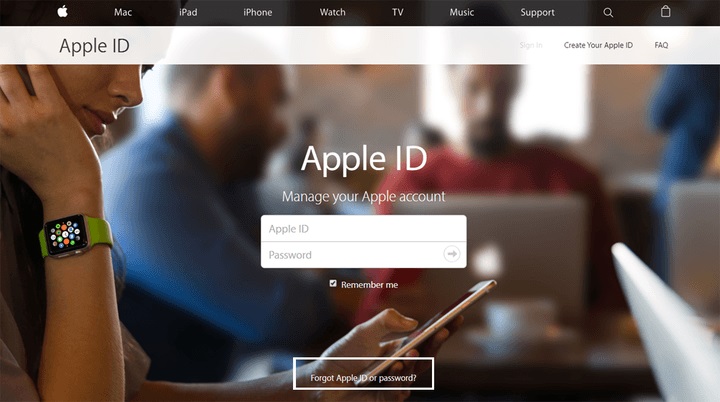It’s not the end of the world. In this guide, we will explain step by step how to reset iphone password so you can continue to use your Apple device without problems.
Check out our guides here to learn how to delete someone else’s Apple ID on your iPhone, how to recover contacts from iCloud on iPhone, and how to clear iPhone cache.
How to reset your Apple ID password
When this happens to you, there are a number of steps you can take to reset it, and they are all pretty simple. Just keep one thing in mind: Apple can never just tell you what your password is, even by email. Below we will explain how to reset your Apple ID password, a process that many people don’t know about, but which comes with many benefits.
After resetting your Apple ID password, you may be wondering how to secure the data on your iPhone.
Use the Apple site
Step 1: To get started, go to appleid.apple.com and click Forgot your Apple ID or password? which appears in the center of the page.
Step 2: You will access a new page where you must enter your Apple ID or the email address associated with the account. Then click Continue and select I need to reset my password.
Note: If you are using 2-Step Verification for your account, your screen will look different and you will be asked to verify your phone number.
Step 3: You will now be able to choose how you want to reset your password: via email or by answering various security questions. The choice you choose will really be based on your preferences.
Step 4– When you select an email method, Apple will send instructions to the primary email address you used to start this process, or to an emergency email if you chose one.
You’ll know the email has been sent when you see the “Email Sent” page with a big green check mark. If you can’t find the email, be sure to check your Spam, Junk, and Trash folders, or repeat the steps above to resend the email. You will also need to verify your birthday and answer the questions above in order to create a new password.
If you forgot the answers to security questions
If you forget your password, answering certain security questions will help you get back to your account faster and make changes. After all, only you or someone who knows you well will know the answers to questions like “Who was your favorite teacher?” but what if you forgot the answers to those questions too? Memory is a fickle thing, as several flashback studies show, and it’s possible that right now you remember – with complete certainty – that your favorite band in high school was Green Day, although two years ago you cursed on your knees which was descendant…
Step 1: If you forget your security questions, changing them is a simple process. First, go to iforgot.apple.com and enter your Apple ID.
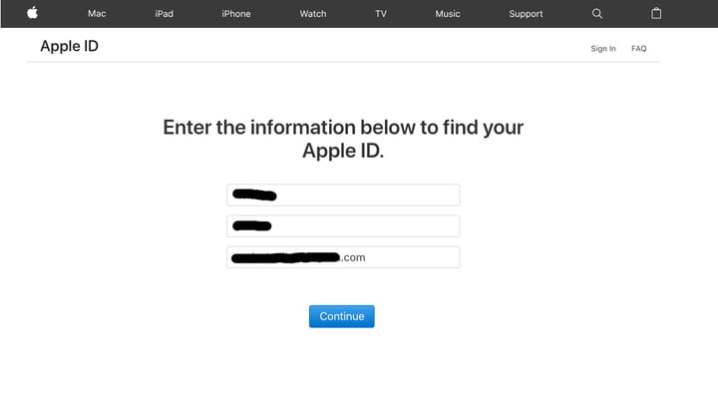
Step 2: select I need to reset my security questions and click Continue.
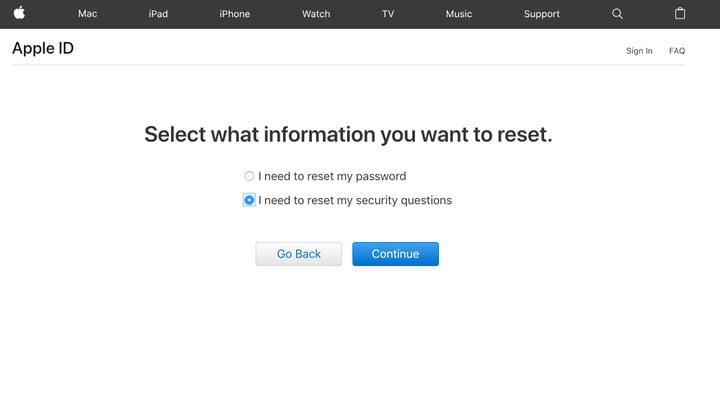
Step 3: enter your password, then click Continue. Choose three questions from the drop-down menu and provide answers that only you, hopefully, know how to answer.
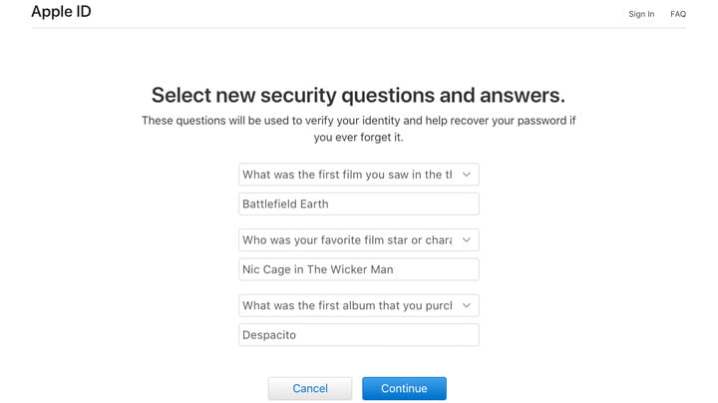
Use two-factor authentication
If you’ve set up and turned on two-factor authentication, resetting your password is even easier because you can reset your password directly from your iPhone, iPad, or iPod touch from the Apple ID account page. Thus, when you set up two-factor authentication, you may unknowingly create trusted devices. And because of this, passcode must also be enabled on all iOS devices.
Use your iOS device
Step 1: go to Settings> [tu nombre]> Password and Security.
Step 2: Select Change password.
Step 3: You will be prompted for a password and you will need to enter a new password.
Use the Apple ID account page
Step 1– Go to iforgot.apple.com and enter the trusted phone number you provided when setting up two-factor authentication.
Step 2: Select Continue to send a notification to a trusted iPhone, iPad, or iPod.
Step 3: When you receive a notification on your iOS device, select Allow.
Step 4: Follow the instructions, enter your password and reset your password.
Note. If you no longer have access to a trusted device and can’t set up a new one, the password change process becomes a little more difficult. Two-factor authentication can be bypassed, but it’s a hassle and it can take a few days before you can finally change your password.
Use account recovery
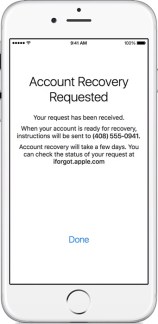
If there is no trusted iOS device nearby, you can reset your password by requesting an account recovery. This is a good solution when your device has been lost or stolen and you want to access your account while denying access to anyone who tries to impersonate you. However, this process may take several days, depending on the amount of information you provided to verify your identity.
Step 1– When performing the password reset steps in iForgot or iOS, you should see the “Request Account Recovery” option.
Step 2: Enter a number to contact when your account is ready, then enter the verification code sent to verify your information. After verification, you will receive confirmation that your application has been received and you will be contacted when your account is ready.
Step 3: After a while, your account will be ready and you will be contacted via text message or phone call.
Step 4: Go to iforgot.apple.com, enter your Apple ID and verify the number you used in the second step.
step 5: from will send you an account recovery code via text message or phone call, which you will need to enter in the field provided on iForgot.
step 6: Click Continue to open a new page where you can create a new password, verify your trusted phone number, and sign in.
When you finally reset it, you should sign in to your Apple account with the new password, and also be sure to update it in the Settings menu on all your devices. That way (and only then) will you never have to worry about getting your own Apple account locked out.
Source: Digital Trends