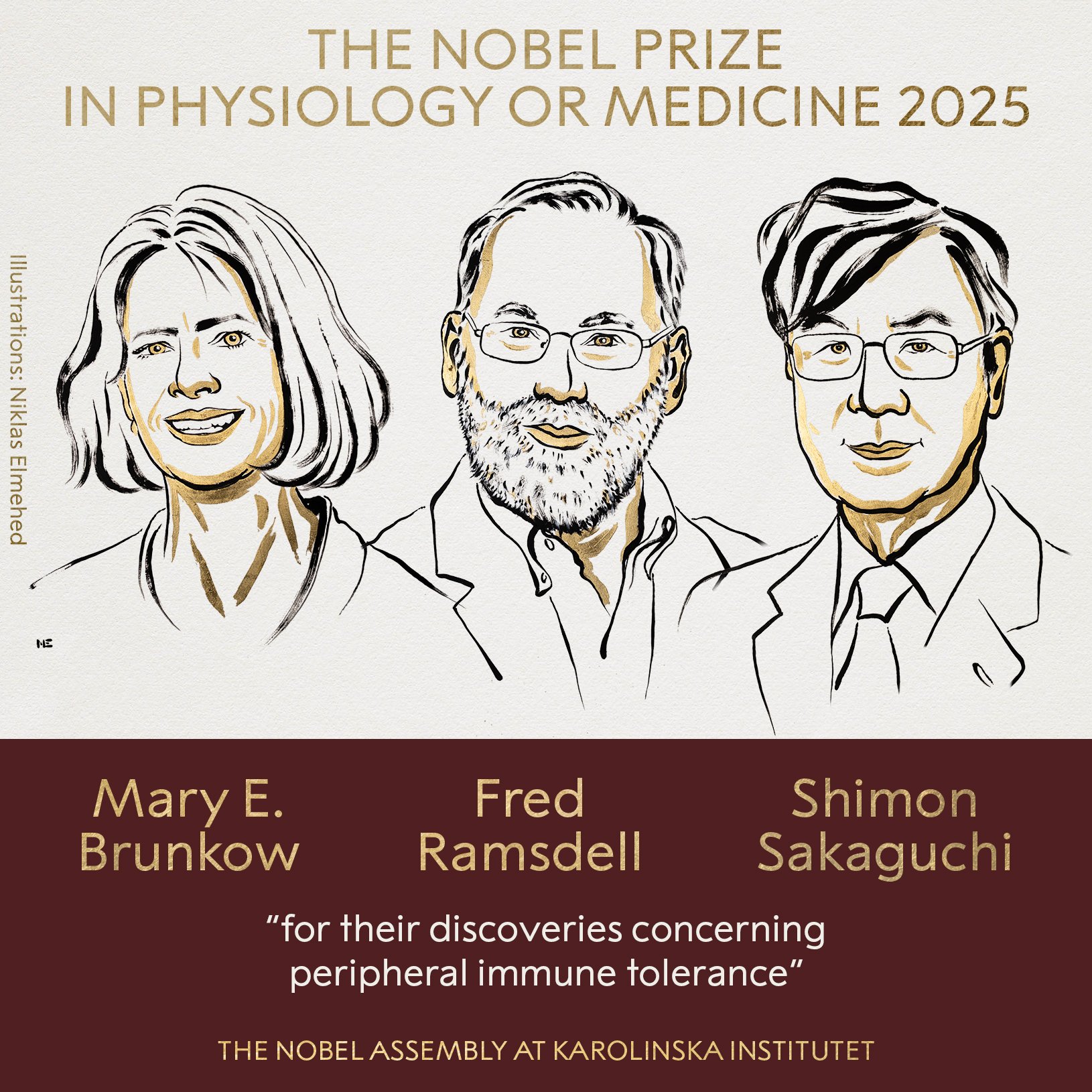Podcasts have become one of the most popular forms of entertainment. However, even before they took off, Apple has already allowed us to listen and download our favorite shows from your Podcasts app. It is natively integrated into iOS, iPadOS, macOS, and even into the web version.
Although the app runs like clockwork and has a fairly intuitive interface, it does have a problem that is sometimes hard to solve. Reported problem – automatic downloadswhich start without our knowledge and can eat up part of our monthly data plan.
That is why today we will show you How to turn off automatic downloads for the Podcasts app on your iPhone or iPad. By following a few simple steps, you can start listening to your programs without fear of them downloading in the background; something that will eventually affect not only your data consumption but your internal storage as well.
How to turn off automatic podcast downloads on iPhone and iPad
To turn off automatic podcast downloads on iPhone or iPad, simply follow these steps. This procedure has two partsone in the Settings app and one in the podcast app itself.
First part
- open app Settings your iPhone.
- Here, go to podcast.
- In chapter downloadsdeactivate download on save. Also you can activate Delete played downloads to automatically get rid of podcasts you’ve already listened to.
- Then look for the section automatic downloads.
- deactivate activate with subscription. You can also disable if you wish. Allow over cellular. By disabling the latter, your iPhone will no longer be able to download episodes via data, so you’ll have to connect to a Wi-Fi network if you want to do so.
After you have disabled the above, Podcast app episodes will no longer download automatically. However, it’s likely that you already have some files downloaded to your iPhone or iPad and don’t know how to delete them. Just follow the instructions to clear your storage of audio recordings you no longer use.
Second part
Very well. Now every time you subscribe to a new podcast channel, the podcasts will no longer automatically download. However, the ones you already subscribed to they will start uploading content every time they upload a new episode.
Unfortunately, Apple doesn’t include a control for this option in the Settings menu. However, you can manage it from the Podcasts app. This procedure can be somewhat cumbersome.and lies in the fact that you will have to open one by one all the podcast channels to which you are subscribed.

- Opens podcast on your iPhone.
- Go to tab Library.
- Enter one of the podcasts you subscribe to. Once on the main screen of this channel, click on the three dots in the upper right corner.
- click on the Parameter.
- Now turn off automatic downloads.
- Repeat this procedure for each of the channels you subscribe to.
How to Delete Downloaded Podcasts on iPhone and iPad

If you want to delete podcasts that have been automatically downloaded to your iPhone, just follow the steps below.
- Login to the app podcast on your iPhone or iPad.
- Now see the tab Library.
- Here click on loaded.
- In this section, you can see all the episodes that are stored on your iPhone. Swipe left on them to remove them.
- In addition, by clicking on Loading you can see all the ones that are currently loading. You can pause them with the button, or swipe left on each one to cancel the download.
Source: Hiper Textual
I am Bret Jackson, a professional journalist and author for Gadget Onus, where I specialize in writing about the gaming industry. With over 6 years of experience in my field, I have built up an extensive portfolio that ranges from reviews to interviews with top figures within the industry. My work has been featured on various news sites, providing readers with insightful analysis regarding the current state of gaming culture.