Do you feel like there are too many eyes on your iPhone sometimes? If you didn’t know, you can protect your most personal and private apps by hiding them. It is so simple! In this guide, we explain how to hide apps on iphonewhich will also serve to hide Programs on ipad.
Take advantage and learn how to delete someone else’s apple id on iphone, how to clear iphone cache or how to find downloaded documents on phone.
Important– This manual applies to models with iOS 14 and later.
How to Hide Apps on iPhone
Your iOS 14 iPhone includes a new feature called App Library, which is a complete list of all the apps on your iPhone or iPad. Because iOS doesn’t have a specific feature to hide Programs, the easiest way to hide them on iPhone or iPad is to remove them from the Home screen and move them to the App Library. Follow these steps to achieve this:
Step 1: hold on Programs What do you want to hide?
Step 2: a popup menu will open. Select Uninstall app.
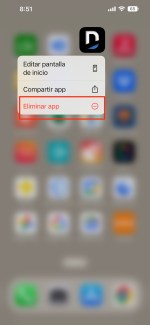
Step 3: another popup window will open. Now select “Remove from Home Screen”.
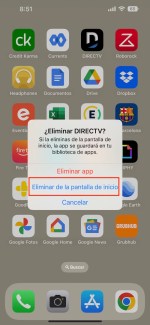
Ready, Programs it will disappear from your home screen. You can find it in the App Library section and also in the Search menu on your iPhone.
Can I hide or hide apps from the App Library?
Unfortunately no. This means that if someone really wants to find that secret you want to hide on your iPhone, they will probably find it. A pity. I would like Apple to turn on the ability to hide Programs on iPhone (this option exists on Android). Similarly, if the stability of your life depends on a hidden app, it might be better to uninstall it and install it again when you need to use it or change your mobile phone. Or maybe it’s better not to have secrets.
How to hide apps on iPhone using folders
This method is quite simple, as it is about hiding Programs filling the first page of the folder with apps you don’t use, leaving your secret for the next page. It works on iOS 14 as well as older versions of Apple’s mobile operating system. If you choose this method, we suggest you use a boring folder that you won’t even check yourself, such as Utilities, where you have the always useful Compass.
Follow the steps below to hide Programs on iPhone through folders.
Step 1: drag Programs to any of the folders that exist on your iPhone. The app changes places if you keep your finger pressed and move it across the screen. If you choose to create a new folder, simply drag and drop one application onto another.
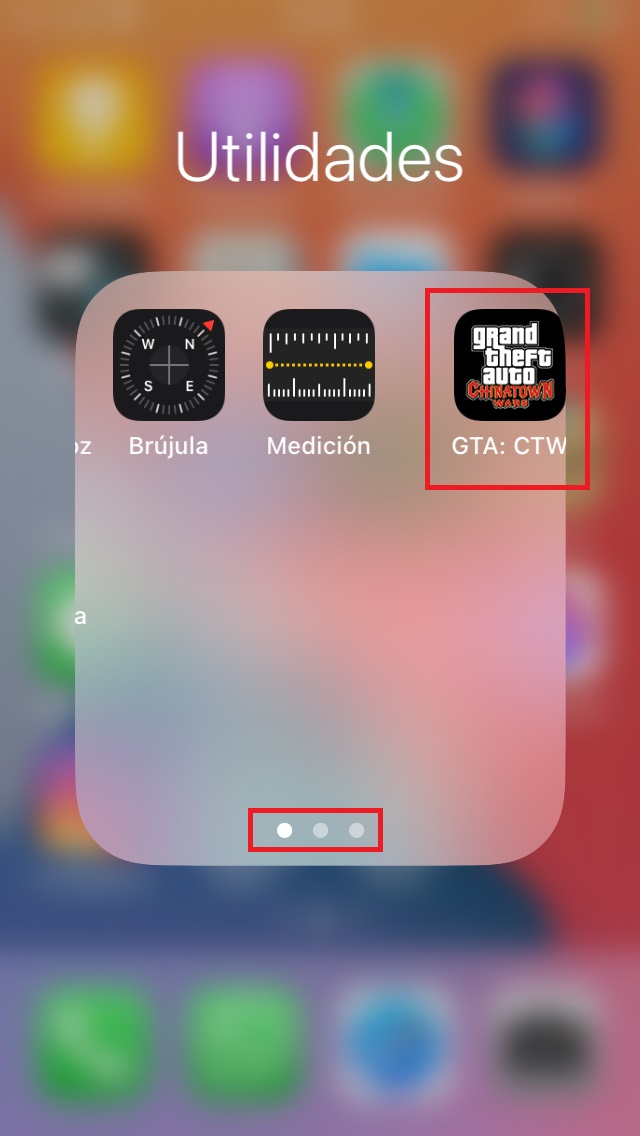
Step 2: the folder you selected will most likely have two pages, so drag and drop Programs which you want to hide until the next page. You can create up to 12 pages as long as there is at least one application on each page.
Ready, you’ll get yours Programs hidden on your iPhone. They won’t be hidden, but you’ll have to search diligently to find your secret, unless someone who wants to know your secret uses the “Search” option, which brings us to…
How to Hide Apps on iPhone from Search Option
Regardless of the fact that you’ve created 12 pages in your iPhone’s Utilities folder, someone will only need to type the first letters of your secret into your phone’s search field to remove your protection. Fortunately, there is an option here to remove it from the search section. Follow these steps to do so:
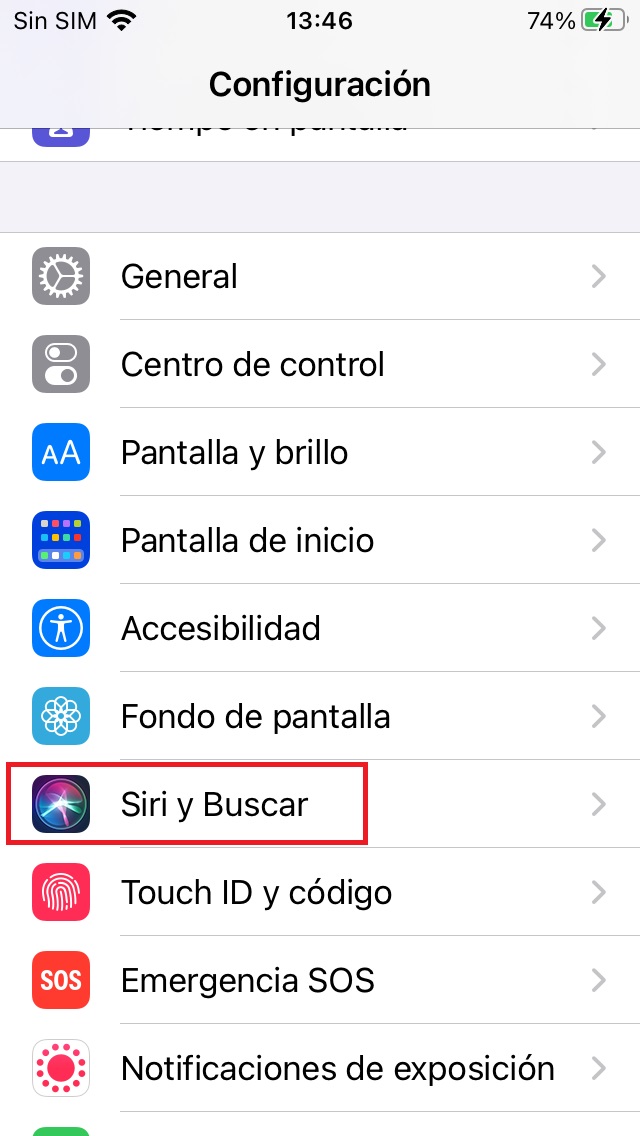
Step 1: open Settings and go to Siri & Search.
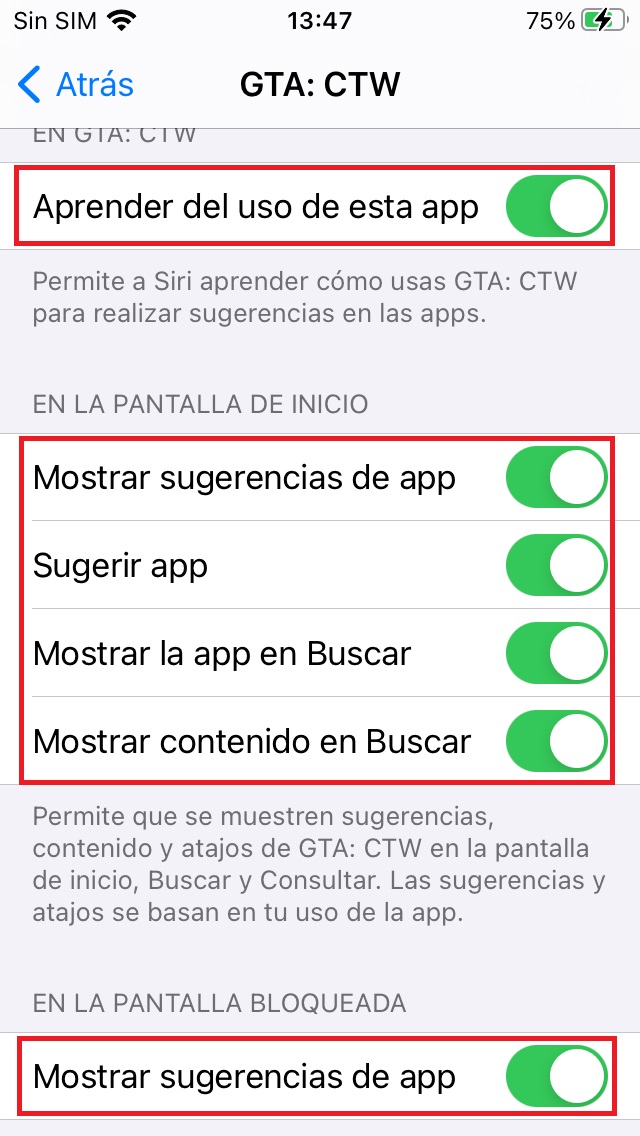
Step 2: scroll down to the section Programs and find the one you want to hide. Disable all options such as “Learn with this app”, “Show App Suggestions”, “Suggest an App”, “Show App in Search”, “Show Content in Search”, and “Show App Suggestions”.
Done, your secret will be a little more hidden. However, there is one final step in finding privacy on your iPhone.
How to Hide Apps from the App Store Purchase List
This option allows you to hide Programs from the shopping list in the App Store. If you use the Family Sharing option, the app will also not appear in your family members’ purchases and will not be available for re-download. However, please note that the app will still show up in your purchase history.
Follow the steps below to hide Programs from the shopping list in the App Store:
Step 1: open Programs from the app store.
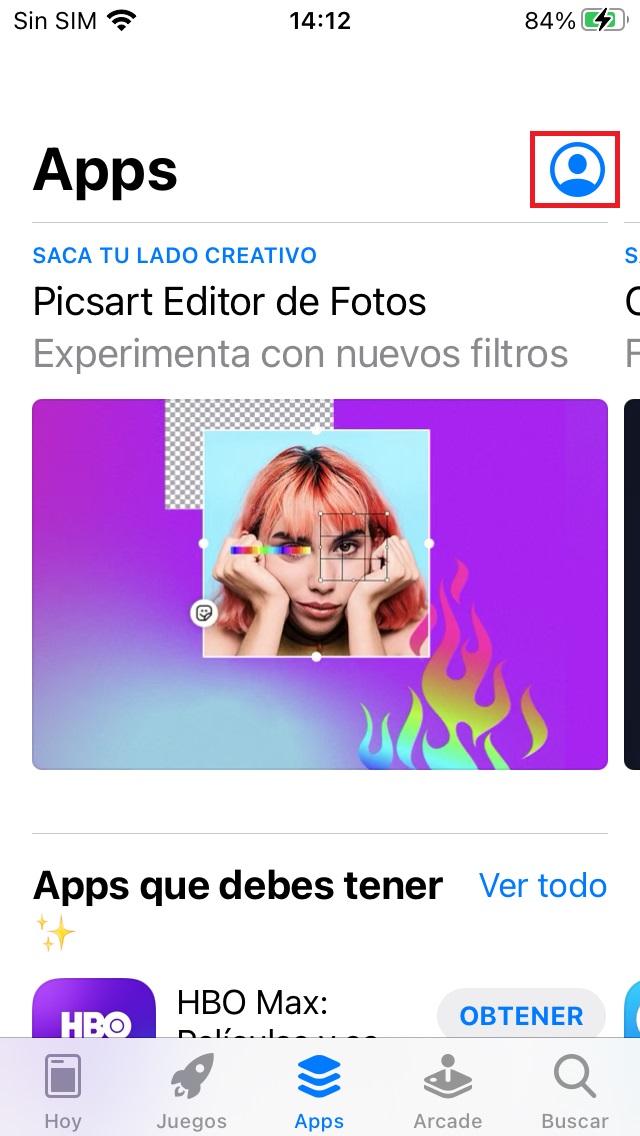
Step 2: Click on the account button (round icon in the upper right corner).
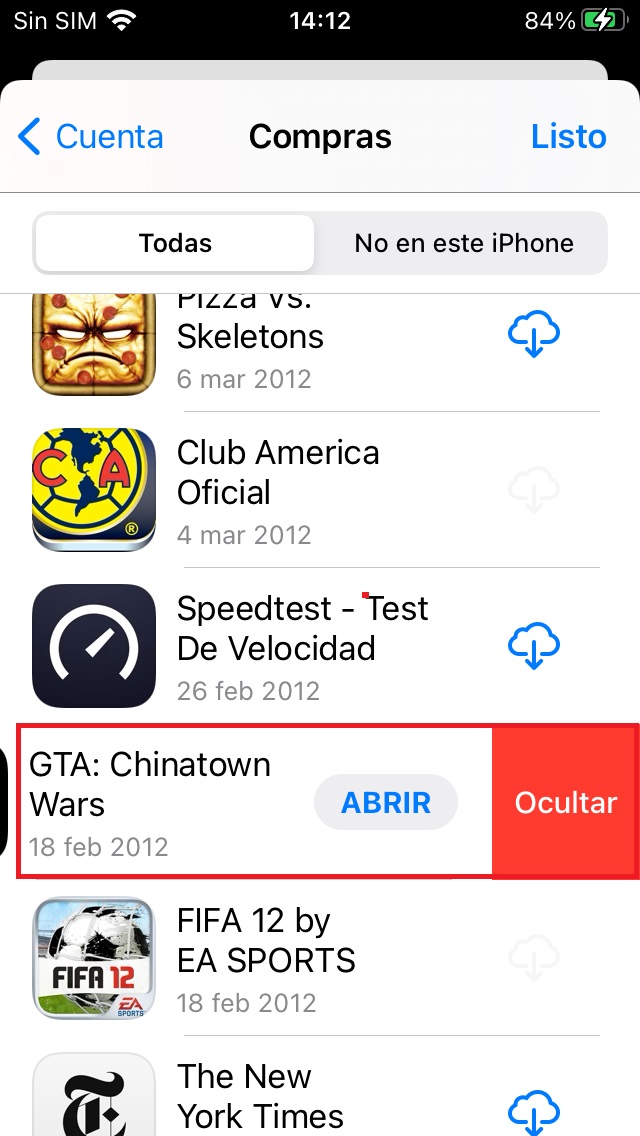
Step 3: select Shopping. Look for Programs you want, swipe left and tap Hide.
ready, you Programs it will be hidden from your App Store shopping list.
Source: Digital Trends













