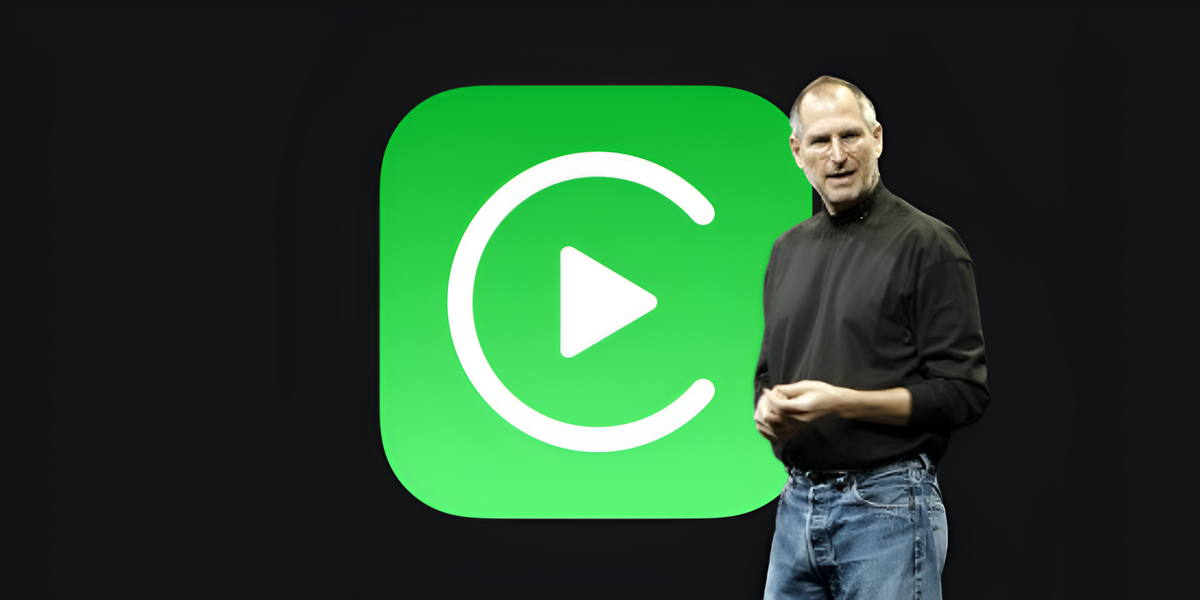While we used the Gmail app on our mobile device as our primary tool for sending and receiving email, the truth is that it can have other types of capabilities that are also extremely interesting.
We already know all its virtues as our favorite program for managing all incoming and outgoing emails, having in this sense a large number of abilities that work really very well, especially with a large volume of sending and receiving emails.
Well, we are also talking about an application that allows us to make voice or video calls to any other person, colleague, family member or friend, to give you some examples.
It is a service that is offered through the chat function integrated into the program and can even call a mobile, landline or VOIP number in addition to the calls and video calls we have already talked about.
We can find all this in the Gmail application, which is suitable for both phones with the operating system. Android or iPhoneswhich, as you well know, have iOS as their main software.
Another positive is that not only will this serve us as strict video calls, but we will also be able to apply effects, backgrounds or filters to it to what we’re streaming, something that adds a touch of personalization and makes the video more interesting.
This voice and video calling feature is available for Google Workspace, G Suite, and personal Google accounts. Ability to perform individual calls, not group calls.
If we want to make this type of call, we must use Google Meet, an application that can be accessed from Gmail, although this requires the meeting link to be sent to other participants.
This shows that making direct calls or video calls is faster than those involving multiple people.
Voice and video calls with Gmail
If we want to use the Gmail app to make voice or video calls, the first thing we have to do is download the app for our operating system.
For those users who have Android installed on the terminal, it is almost certainly already installed, and if not, then it can be downloaded from the Google Play Store.
If we have an iOS or iPadOS device, we can also install it from the Apple Store.
As soon as it appears on our smartphone or tablet, it’s time to find out how we can use it to make voice or video calls with anyone.
The steps to follow are:
- The first thing we must do is open app and turn on the chat icon if we don’t see it on the bottom toolbar.
- To do this, touch the icon of the three vertical stripes at the top left and immediately select Settings.
- At this point, we click on the account where we want to enable Gmail chat.
- Now we are looking for a tab with the inscription General.
- Once we find it, we will see that it is displayed as the first option. chatmoment at which we must activate Show chat tab and spaces.
- When we’ve done that, we should go back to the main Gmail screen and notice that we have chat icon at the bottom with a speech bubble.
- If we touch this icon, the first thing that will happen is ask permission to handle calls.
- If you have the appropriate permissions, if we want to call someone and we do not have a previous history, as is usually the case, we will need to click new chat.
- Now all we have to do is write name or email address the person we want to call.
- The contacts screen displays a phone icon and a camera icon at the top.
- We touch phone icon to make an audio call. The moment the other person answers, everything will be exactly the same as when we make a lifelong call.
- Once we’re done, to hang up we have to press the red button and Gmail will immediately ask us to rate the quality of the call.
- If we want to make a video call, we must click the camera icon.
- Once the other person has answered, both can see each other and talk directly from each of the terminals.
- But not only can we do that, but if we click on the button with three vertical dots in the bottom right corner of the screen, we can access other options such as exchange messages, share screen or show subtitles.
- We can also give it a touch of originality and push the button effects icon on the thumbnail of the video we’re streaming. From there we can apply background images, filters or other effects to broadcast our video. We will be able to explore the different effects that they offer us in order to choose the one that we like best at this particular moment.
As you have seen, Gmail is used not only to manage all our email, but also to make calls and video calls to colleagues, friends, or family members.
It’s extremely exciting to have another alternative to video calls, which has become very trendy since the pandemic that we all had to suffer, because both at work and in personal relationships, it was the closest thing to having the rest of the people next to us. .
Gmail joins other apps like WhatsApp, Telegram, FaceTime, Skype, Zoom or Jitsi to offer the user another way to make voice calls or use video to communicate between people.
You can tell us on our social media what you think of this Gmail feature. We want to know if you knew this, if you are going to use it, or if you have already tried it, what was your feeling and experience.
Source: Computer Hoy
I am Bret Jackson, a professional journalist and author for Gadget Onus, where I specialize in writing about the gaming industry. With over 6 years of experience in my field, I have built up an extensive portfolio that ranges from reviews to interviews with top figures within the industry. My work has been featured on various news sites, providing readers with insightful analysis regarding the current state of gaming culture.