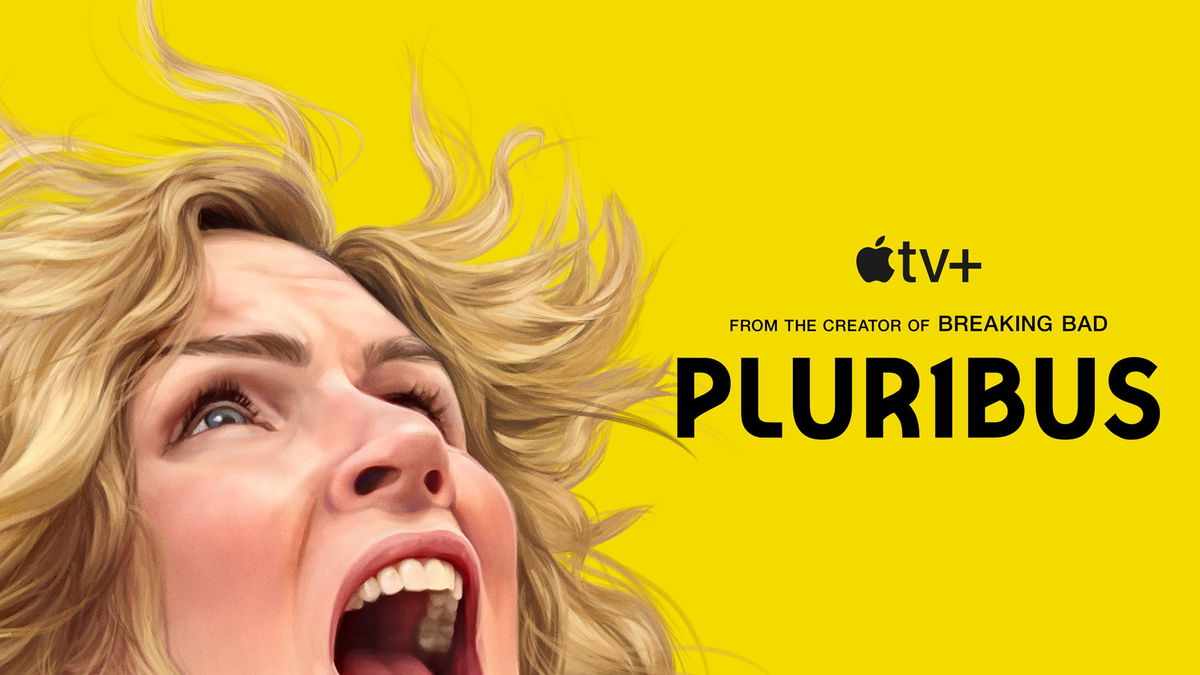We must save energy, and for this we must not forget to take appropriate measures tonight. time changenow it’s winter, in which we’ll have to put all our clocks back one hour, and we’ll tell you exactly what time, and if it needs to be done manually, all the necessary steps.
And the fact is that although most of our electronic devices automatically change this time to accommodate their watch to the new schedule winterWhether you’ve changed the settings or you have a slightly older device, you’ll have to make the change manually.
In principle, if you have a smartphone and you have not changed anything in the configuration, then Change of time This will be done completely automatically this morning without you having to worry, and exactly the same thing will happen to your personal computer as the operating system will do it for you.
Obviously, any other high-tech device that does not have an automatic time change system must be changed manually, but that’s another story, especially if you have an old watch.
In any case, we will tell you how to change the time manually on both Windows PC and iOS and Android.
Daylight Savings Time
In this particular case, we have to adapt to winter time. and for this we must delay time.
This is a change that no one likes, as it will be very soon and at night.
In particular, there will be a transition to winter time. from the early morning of 29 to 30 October 2022.
When it is 3 am, you must change the clock to 2 am.so we’ll have one more hour to sleep.
How to change the time manually on a Windows PC
In principle, it should be activated automatically for you, both for switching to winter time and to summer time, but if it is deactivated for you, which is also possible, then you must perform the following steps:
- Go to Windows settings
- Select “time and language” which is at the bottom
- And we give “change” in the option “set the date and time manually”
Surely you have the first option “automatic time setting” activated, so do not worry, and the transition to winter or summer time will be made without you noticing.
How to change the time manually on Android
- To do this, we must access the settings of our Android operating system.
- Depending on the manufacturer, you should find “date and time” in different places in the settings. In our case, it is in the “advanced settings”.
- Access to “advanced settings” and we have the “date and time” option.
- If you don’t have the “use network time” theme enabled, you can manually change the date and time.
How to change the time manually on iOS
The latest version of iOS allows us to change the time simply by going to the settings on our iPhone.
- Then type “general”.
- And more or less in the middle you should find “date and time” where, if we don’t have automatic setting activated, we can change it to our liking.
As you can see, it’s quite easy to manually change the date and time on our smart device, although nowadays almost the vast majority of them do this change automatically.
Source: Computer Hoy
I am Bret Jackson, a professional journalist and author for Gadget Onus, where I specialize in writing about the gaming industry. With over 6 years of experience in my field, I have built up an extensive portfolio that ranges from reviews to interviews with top figures within the industry. My work has been featured on various news sites, providing readers with insightful analysis regarding the current state of gaming culture.