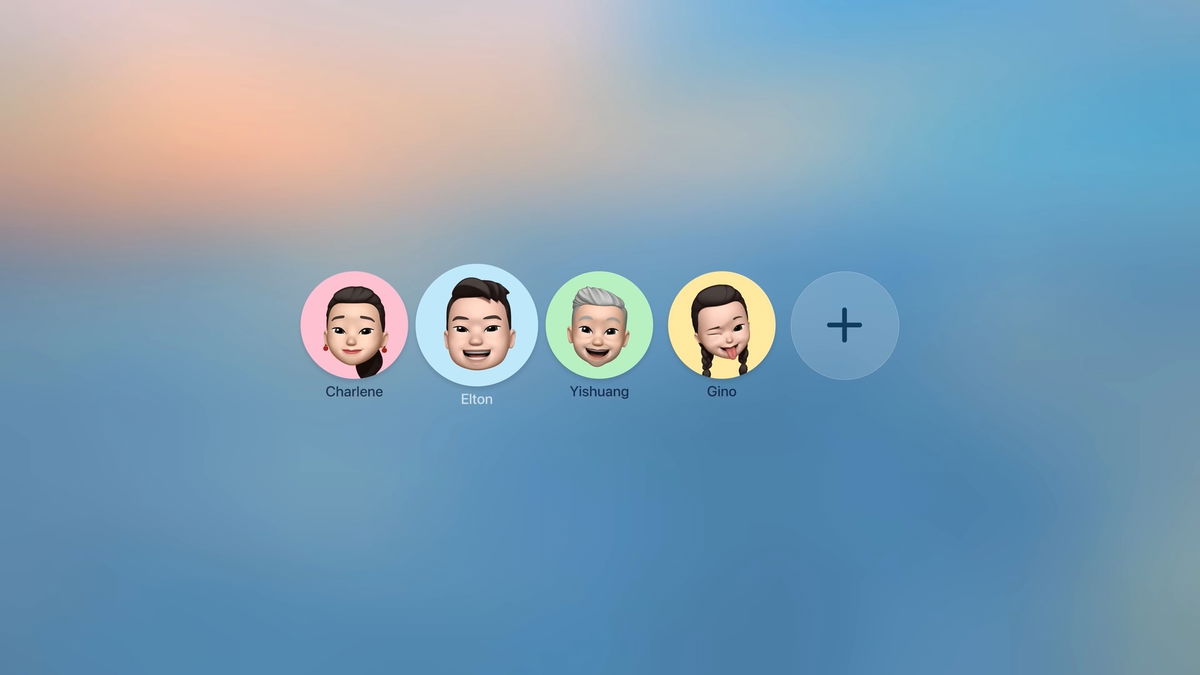Advance or rewind video with Apple TV Siri Remote
Having trouble moving forward or backward through Apple TV content? Here we show you how to control playback depending on the generation of Siri Remote
The launch of the latest Apple TV 4K model also brought with it the new design of the Siri Remote, with its design reminiscent of the remote control of the second and third generation Apple TV. Maybe the first-generation Siri Remote’s touchpad hasn’t convinced Apple to keep it on future Apple TVs anymore, so this design rotated the ring in 4 directions. Controlling playback can become complicated when viewing content on different platforms. At the time, some users were upset that the playback interface was changing between Netflix, Disney+, and Apple TV, to name a few examples. Today we’ll teach you how to control playback on first and second generation Siri Remotes.
- Apple TV on Windows
- Download Netflix movies
- Turn on TV with Siri
- Essential Apple TV series
- Apple TV+ launches in 2024
Control playback of your Apple TV movies and TV shows
It’s all about a very small gesture that makes a big difference. Follow these steps to control playback on second-generation Siri Remote or later.
- Play content and pause video With the Play/Pause button or by pressing the center of the ring
- Swipe left or right Go through the ring depending on whether you want to go back or forward in time.
- For more precise control Place your finger on the outer edge of the ring until the bell icon appears on your TV screen.

Swipe on Siri Remote to control video playback
- Make a circular motion with your finger according to the action you want
- Press the center of the ring to resume playback from the desired point.
If you’re still experiencing issues with third-party apps, Make sure the app in question is updated to the Siri Remote ringtone volumeespecially if you recently purchased your Apple TV.
Control playback with the first-generation Siri Remote
- When the video is paused, Swipe left or right to go back or forward in playback time
- Once placed in the new location, press the center of the touchpad.
- If you want to cancel the gesture, press the Menu key.

Differences between first, second and third generation Siri Remote
An extra tip to quickly go back or forward
You may not want to control playback that precisely, but you may want to control just a few seconds ahead or behind the video. To achieve this, you can do this in two ways.
On second-generation Siri Remote or later, press the left or right side of the ring to move forward or back 10 seconds. Press as many times as necessary until you reach the point you want. on Siri Remote first generation, place your finger on the touchpad and press left or right To perform the movement for 10 seconds.
Move continuously forward or backward by pressing and holding the left or right side of the ring Click on (Siri Remote 2nd generation or later) or touchpad (Siri Remote 1st generation), now press the desired side repeatedly (2x, 3x or 4x) to have options to rewind or fast forward. Press the center of the ring or the Play/Pause button to continue.
Have more questions about controlling playback on your Apple TV? See the official Apple support article below.
Source: i Padizate