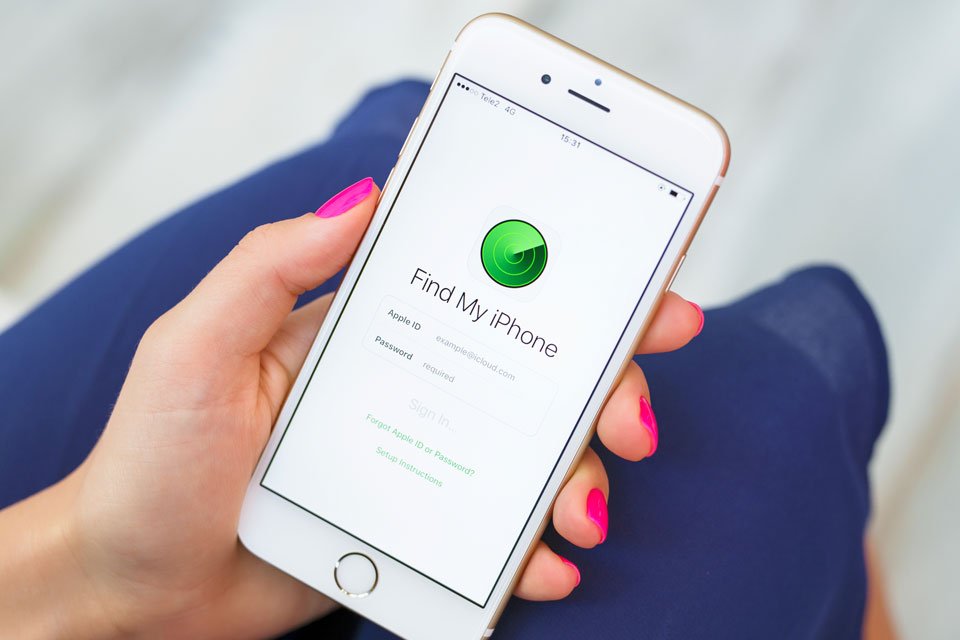In the US, a mother had to use iOS tracking features to locate her stolen car from a parking lot and rescue her nine-year-old son, who was left in the car as a result.
The case took place last week in Atlanta, Georgia, and was reported on the Atlanta City Police Department’s Facebook page. According to official information, the mother left the car and the keys in the ignition while she was away, until a man got into the car and drove away, taking her son in the back seat with him.
How did the search app help in this situation?
To determine where her car was, the mother entered the Search app and accessed the real-time location of her son’s iPhone with him. The iOS system-specific Search app has the functionality to find devices connected to the user’s iCloud account, provided it is properly enabled in the device settings, of course.
After finding your child’s iPhone on the app’s map, the police were called and sent to the location specified in the app. Within an hour, the vehicle was found, the suspect was arrested and the child was rescued.
How to enable Find My iPhone
To ensure that Find My App settings are properly enabled on your iOS device, follow these steps:
- open your iPhone settings;
- Enter your Apple ID at the top of the screen;
- Tap “Search” on your account screen;
- On the next screen, click on the first option called “Find iPhone”;
- Finally, confirm that all three options are enabled for the feature.
-
)

Apple’s new smartphones have arrived, now the iPhone 13 Pro Max is available in a beautiful yet rugged design with surgical grade stainless steel, Ceramic Shield and IP68 water resistance.
Source: Tec Mundo