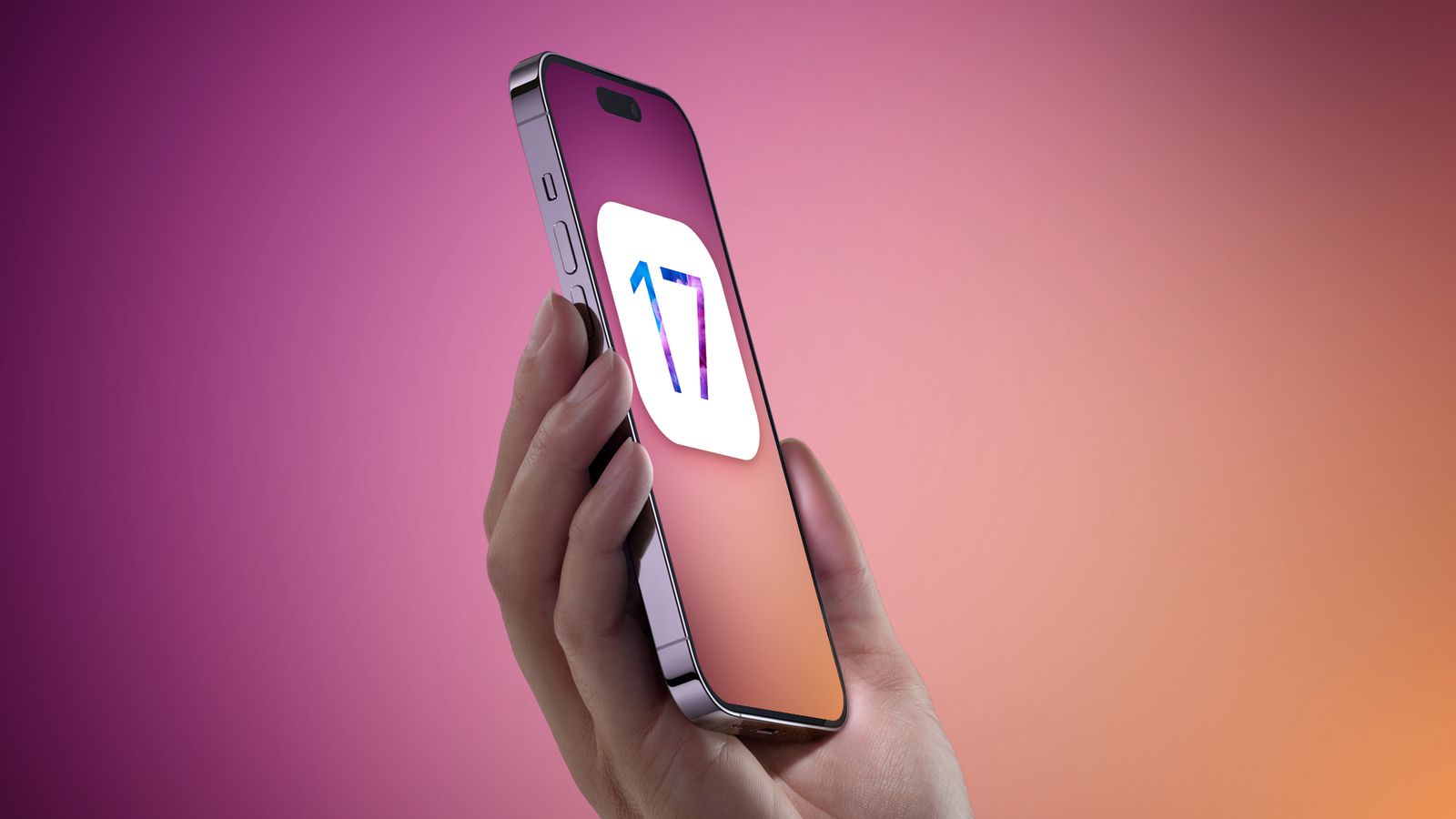Apple has released the first beta of iOS 17 and iPadOS 17 to merge.
New firmware can be installed on any compatible device. How to do it.
What devices are available
iPhone
▪️ iPhone 14
▪️ iPhone 14 Plus
▪️ iPhone 14 Pro
▪️ iPhone 14 Pro Max
▪️ iPhone 13
▪️ iPhone 13 mini
▪️ iPhone 13 Pro
▪️ iPhone 13 Pro Max
▪️ iPhone 12
▪️ iPhone 12 mini
▪️ iPhone 12 Pro
▪️ iPhone 12 Pro Max
▪️ iPhone 11
▪️ iPhone 11 Pro
▪️ iPhone 11 Pro Max
▪️ iPhone XS
▪️ iPhone XS Max.
▪️ iPhone XR
▪️ iPhone SE (2nd generation and above)
ipad
▪️ iPad Pro (2nd generation and up)
▪️ iPad Air (3rd generation and up)
▪️ iPad (6th generation and above)
▪️ iPad mini (5th generation and up)
Device preparation
Before installing iOS 17 or iPadOS 17 we advise you to make a backup configuration of the device. This is necessary in case something goes wrong during the installation, or you decide to roll back to a stable firmware.
The system may not install the first time.
iOS 17 backup is not compatible with iOS 16 and other older versions.
How to create a backup wave
1. open Settings → Apple ID → iCloud → iCloud backup
2. Turn on the toggle switch iCloud backuppress the button Create a backup and wait for the process to complete
How to create a backup configuration on Windows
1. transfer iPhone or iPad to computer by wire and iTunes republics
2. Select at the top of the program in the section with your installation
3. In chapter Automatic copy creation choose This computer
4. Click Createcreated now and wait for the backup to finish
How to back up a device on a Mac
1. transfer iPhone or iPad to computer by wire and republics Finder
2. In the side menu of your device selection
3. In chapter Backups choose Back up all data on this Mac and press the button Create a backup
4. Now it remains to wait for the process to complete
Install iOS 17
1. Download the developer profile for iOS 16 (yes, iOS 17 comes with the same profile). It can be opened in the app Files.
2. Go to Settings → General → Profiles. Select the downloaded profile and click Trust
3. Reboot iPhone
4. We open Settings → General → Software update and download iOS 17
Important: if you have run out of the item with beta versions, then you need to restart the menu several times Software Update and select iOS 17 Developer Beta.
After that, the firmware will start.
That’s all. We are waiting for the end of registration and we find a new operating system.
- Apple introduced iPadOS 17 with interactive widgets
- Apple introduced macOS Sonoma
- Apple introduced tvOS 17 with a redesigned design
- Apple introduced watchOS 10
- Apple introduces Vision Pro mixed reality glasses
- Apple introduced Mac Pro with M2 processor
- Apple introduced Mac Studio with M2 Max and Ultra processors
- Apple showed 15-inch MacBook Air with M2 chip
Source: Iphones RU
I am a professional journalist and content creator with extensive experience writing for news websites. I currently work as an author at Gadget Onus, where I specialize in covering hot news topics. My written pieces have been published on some of the biggest media outlets around the world, including The Guardian and BBC News.