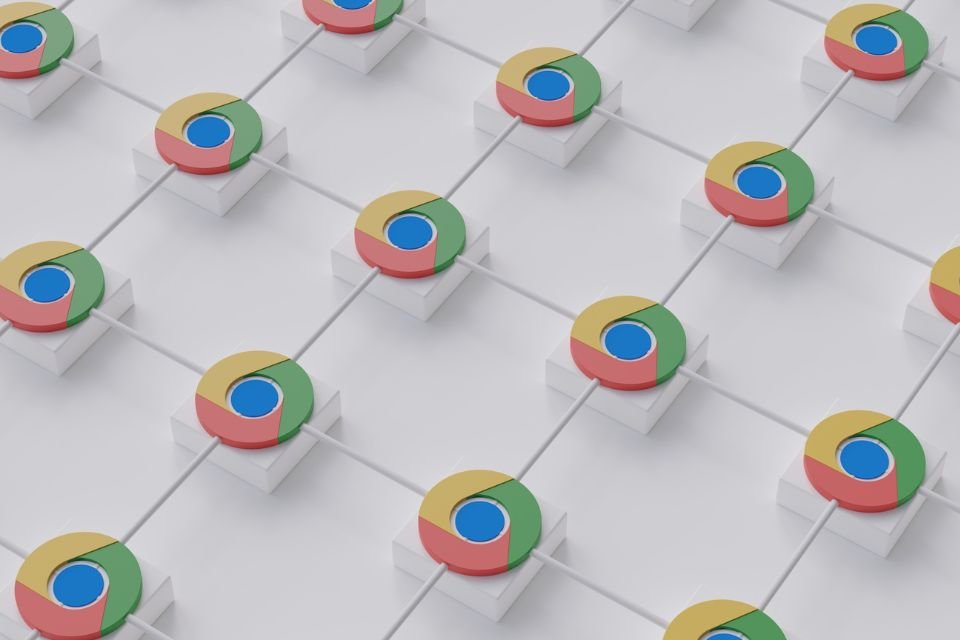Even though Google Chrome is the most used browser in the world, it is still known for being quite heavy in terms of daily functions. The task becomes even more complicated when used to play videos or use various plug-ins and extensions.
To do this, the browser itself has a feature that will improve its performance. So-called hardware acceleration, allows the browser to use your PC’s resources such as RAM and graphics card, To speed up some Google Chrome functions that require more processing.
Today TecMundo teaches you how to use the Google Chrome hardware acceleration capability when this option is available on your computer or by enabling it through your video card. Check out!
How to enable Google Chrome hardware acceleration when available?
1. Open Google Chrome on your PC;
2. While it is open, click on the three-dot icon on the right, at the top of the screen, as shown in the picture;
3. Then click on “Settings”;
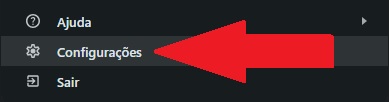
4. On the screen that opens, click on the “System” option in the left column;
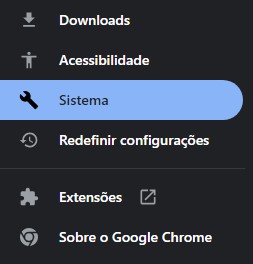
5. Next, look for the “Use hardware acceleration when available” options;
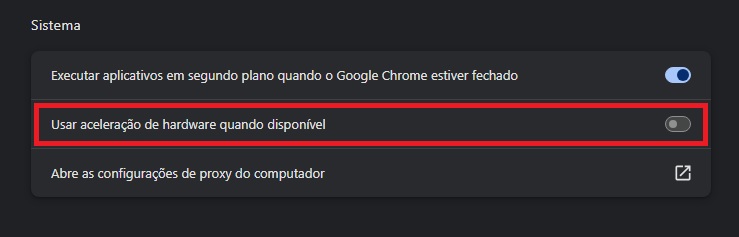
6. Then toggle the switch as shown in the image below to enable the option;
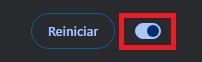
7. Now click on the “Restart” button, that’s it, the next time you use Google Chrome the hardware acceleration option will be enabled.
How do I enable Google Chrome hardware acceleration using GPU?
1. Open Google Chrome on your computer;
2. Type “about:flags” or “chrome://flags” in the address field and press “Enter”;
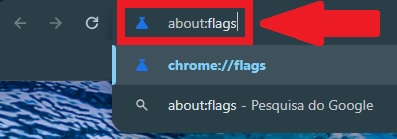
3. On the screen that opens, click on the search field and look for the “Override software creation list” option. To do this, simply type the entire name in the highlighted field as shown in the image below:
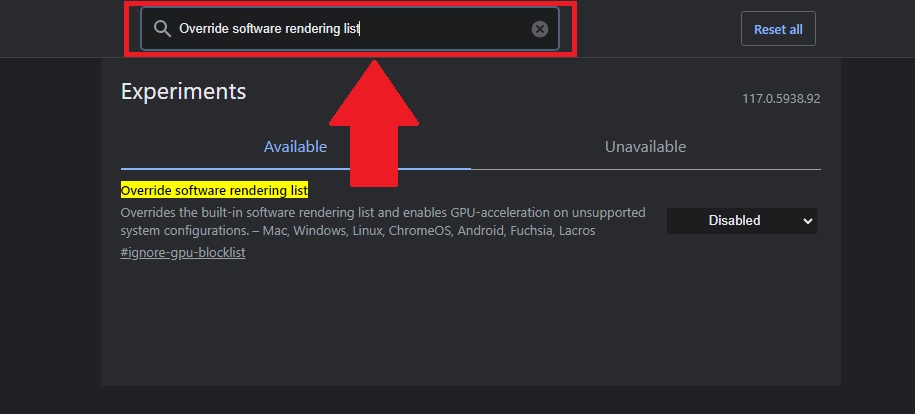
4. Then, in the option that appears to enable Google Chrome hardware acceleration, change it to “Enabled”;
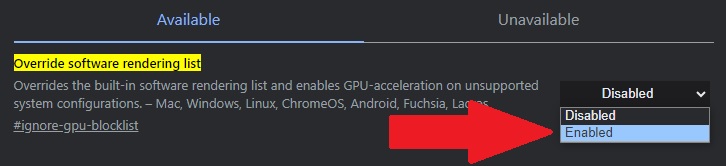
5. Then a warning will appear at the bottom of the screen stating that you need to restart Google Chrome to enable the function. To do this, click on the “Restart” button;

6. Then open Google Chrome again; hardware acceleration will be enabled.
Now that you know how to enable hardware acceleration in Google Chrome, you can use the resources of your video card to speed up the page opening process and other browser functions.
So do you have any questions? To stay up to date with technology, tell us about our social networks and continue to follow the portal. To the next one!
Source: Tec Mundo
I am a passionate and hardworking journalist with an eye for detail. I specialize in the field of news reporting, and have been writing for Gadget Onus, a renowned online news site, since 2019. As the author of their Hot News section, I’m proud to be at the forefront of today’s headlines and current affairs.