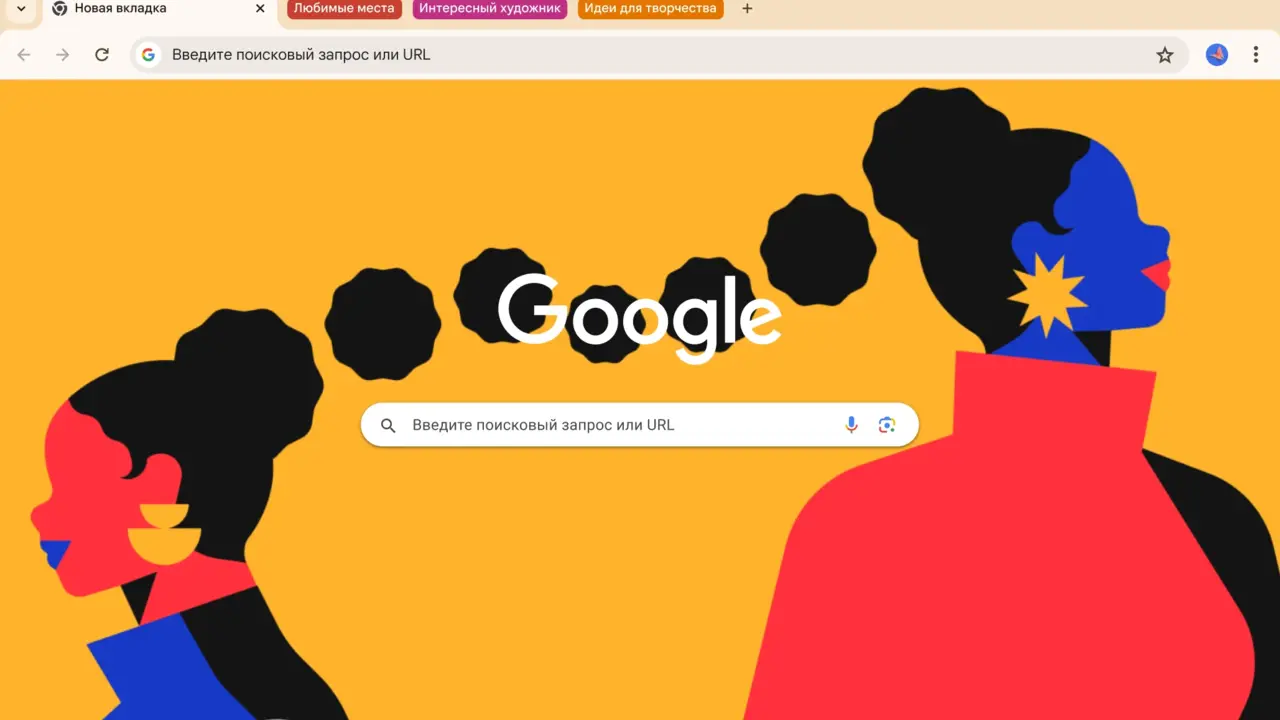This is in addition to the existing Security Checkup feature that runs in the background on Windows 11 and Windows 10 operating systems.
An alert will now appear in the Chrome menu if a site or app sends too many notifications, especially without active user interaction.
For example, if a site sends out an excessive number of notifications during the week, the user will see a notification asking them to block those notifications.
Clicking on a new alert will take the user to a page where they can choose to block notifications.
Additionally, Google Chrome helps protect user data by alerting about compromised passwords, offering browser updates, and managing permissions for sites that are no longer in use.
To access “Security Checkup” you need to open Chrome settings under “Privacy & Security”.
Source: Ferra
I am a professional journalist and content creator with extensive experience writing for news websites. I currently work as an author at Gadget Onus, where I specialize in covering hot news topics. My written pieces have been published on some of the biggest media outlets around the world, including The Guardian and BBC News.