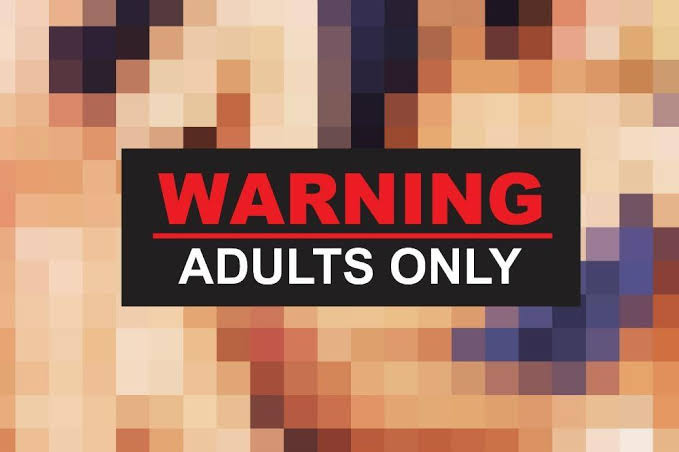You can use the built-in feature in Chrome or Edge browsers to do this. It allows you to turn any website into a Windows application.
Instructions for Chrome:
- Open Chrome on your computer and go to the ChatGPT website.
- Log in to your account and go to the chat screen.
- Click the three dots in the top-right corner of Chrome and select Save & Share > Set Page as Application.
- In the dialog box that appears, you can change the name of the application and then click Install.
- Chrome will create and launch the app in a new window.
After installation, Windows will offer to pin the app to the taskbar. You can accept or reject. You can now launch ChatGPT from the Start menu like any other application.
Instructions for the edge:
- Launch Edge and open the ChatGPT website.
- Log in to your account and go to the chat screen.
- Click the three dots in the upper-right corner of Edge and select Applications > Install this site as an app.
- You can change the app name and icon, then click Install.
- Edge will create and launch the app in a new window.
Just like Chrome, Windows will offer to pin the app to the taskbar.
Source: Ferra
I am a professional journalist and content creator with extensive experience writing for news websites. I currently work as an author at Gadget Onus, where I specialize in covering hot news topics. My written pieces have been published on some of the biggest media outlets around the world, including The Guardian and BBC News.