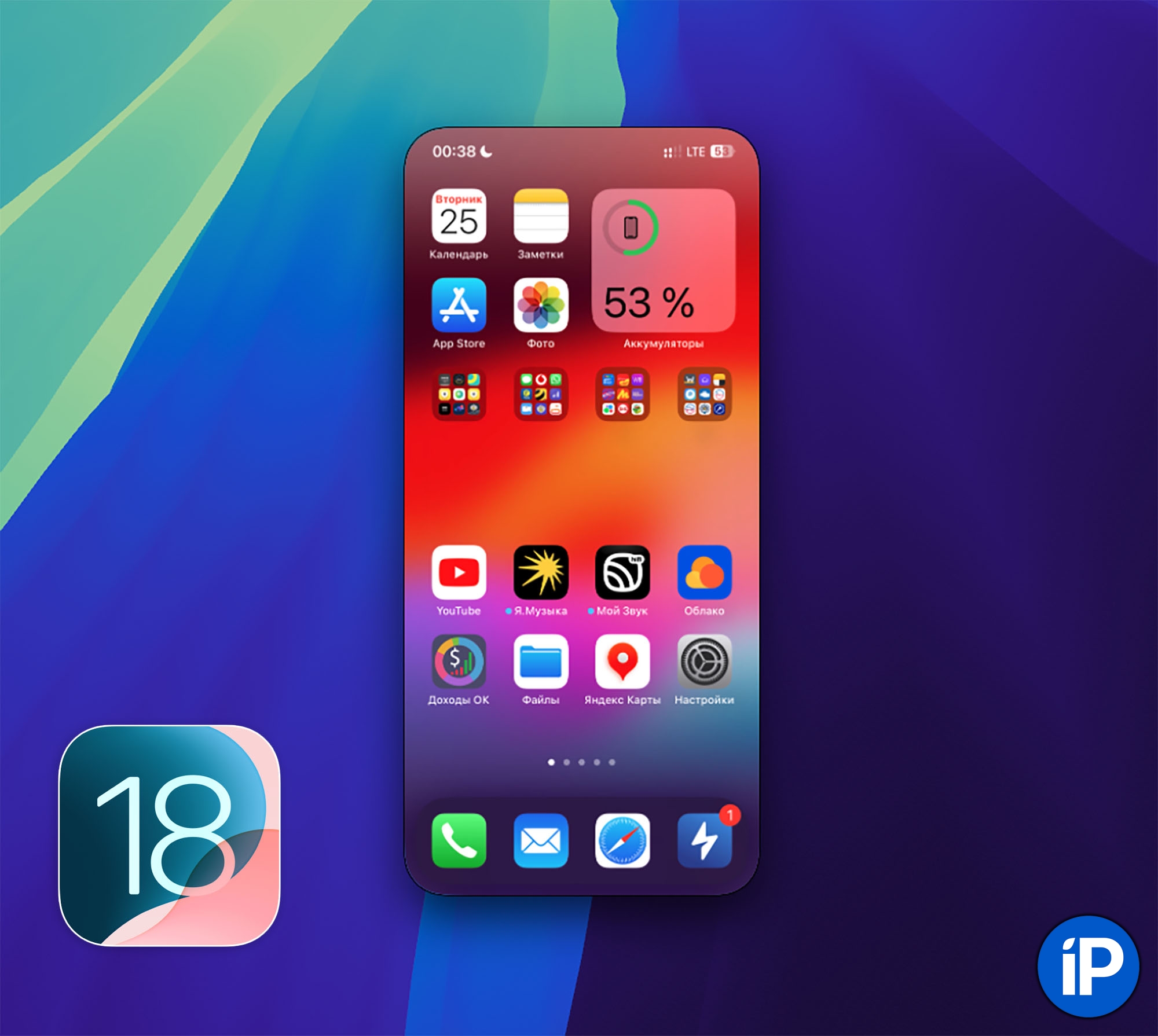The main innovation that appeared in the second beta versions iOS 18 And macOS 15 became the regime iPhone Mirroring. This is the ability to control your iPhone directly from your Mac screen. Not just a mirror image, as is the case with AirPlaydirect control via phone.
As soon as the new betas became available, I immediately downloaded them and checked the operation of the new mode. And you know, this is a very cool feature, for which many are at least updating this fall.
Why do you need iPhone mirroring?
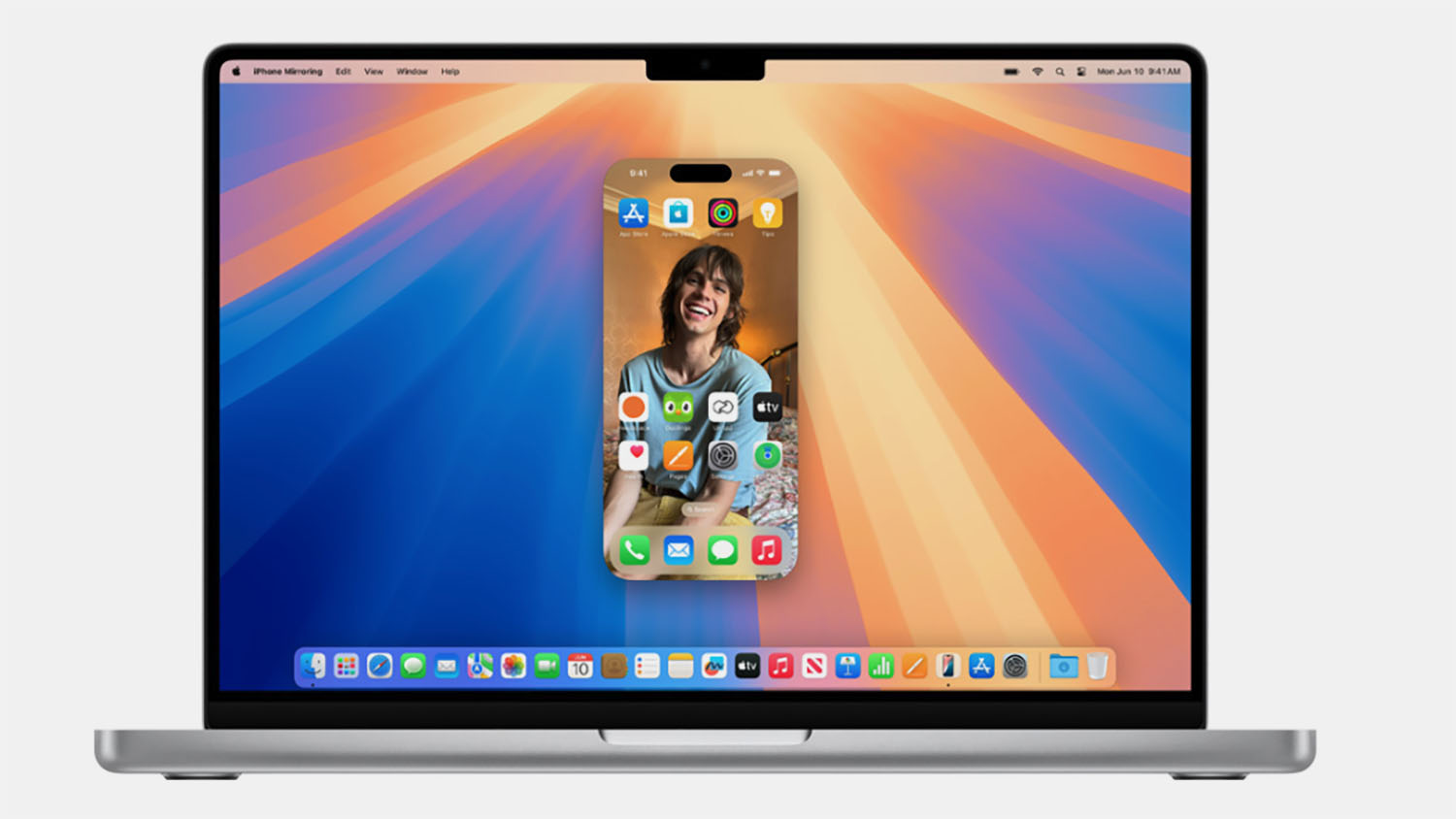
Here’s my case. I spend most of the day working at the computer, with my iPhone lying somewhere nearby. You have long been accustomed to duplicating all the necessary applications on your Mac to receive notifications on your computer. You don’t have to do this with a new chip. Yes, even Telegram on a Mac you can not store, but receive messages and generally from your iPhone. Okay, I exaggerated, it’s not very convenient to do this.
But banking applications are easy. A transfer has arrived, you need to top up your account or check your balance – we launch a new chip and don’t even touch the iPhone. When you come, you can throw your smartphone on the bedside table or put a charger at home, because you won’t need it while you’re walking at the computer.
It’s also convenient when you’re working with a Mac somewhere in a cafe and urgently need information from your iPhone. I think everyone will find a couple of convenient uses for this feature.
What you need for iPhone Mirroring to work
Surprisingly, the Cupertino team did not limit the operation of the chip and began to demand only the newest device for it. The option can work on any iPhone with iOS 18 and Mac c macOS 15.
Apple didn’t even require Macs with processors M1/2/3. The chip runs on Macs with processors IntelAnd the main thing is that the tablet has a T2 chip. It is available on all 2018 and newer models.
The smartphone must work on the same Apple ID and a computer nearby.
You don’t even need to connect to the same Wi-Fi. Well, just unprecedented generosity from Cook and company. Checked the work on iPhone 13 pro And Mac mini with M2 Pro – everything flies.
How to Set Up iPhone Mirroring
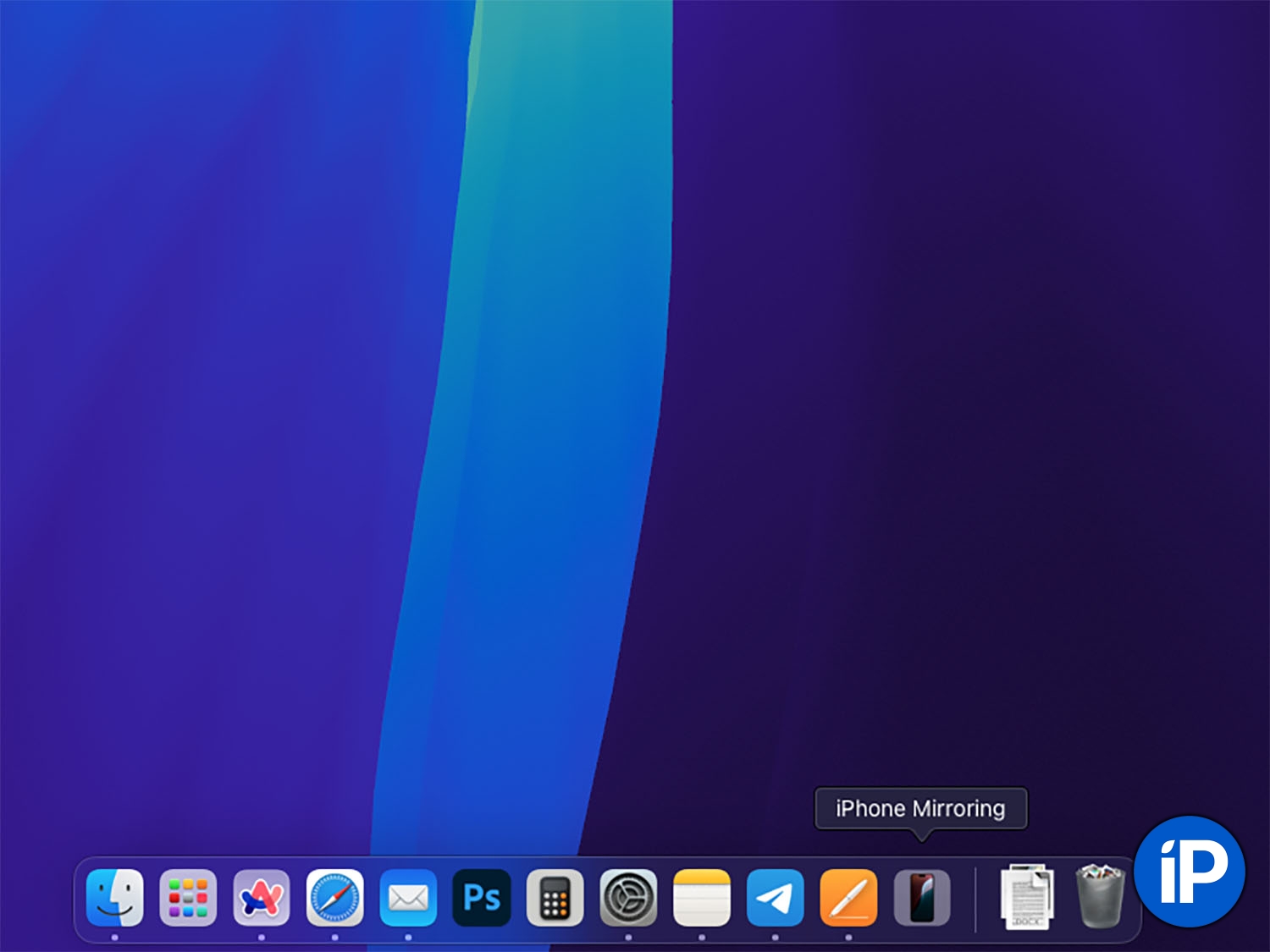
1. After installing the update, a new icon appears in the macOS Dock iPhone Mirroring. Click on it.
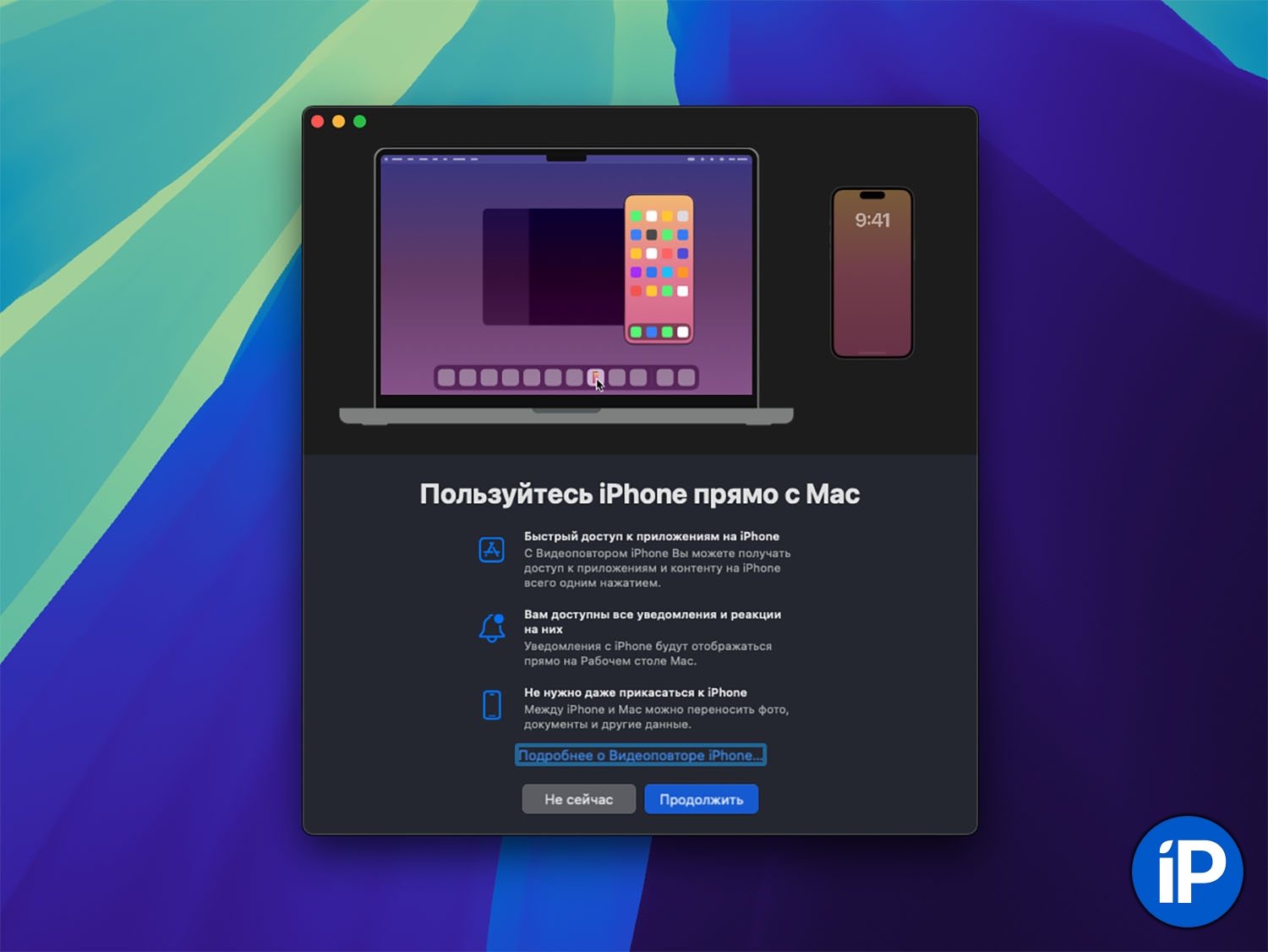
2. We look through the initial training and click Continue.

3. The first time the system asks you to unlock your iPhone, we will do it.
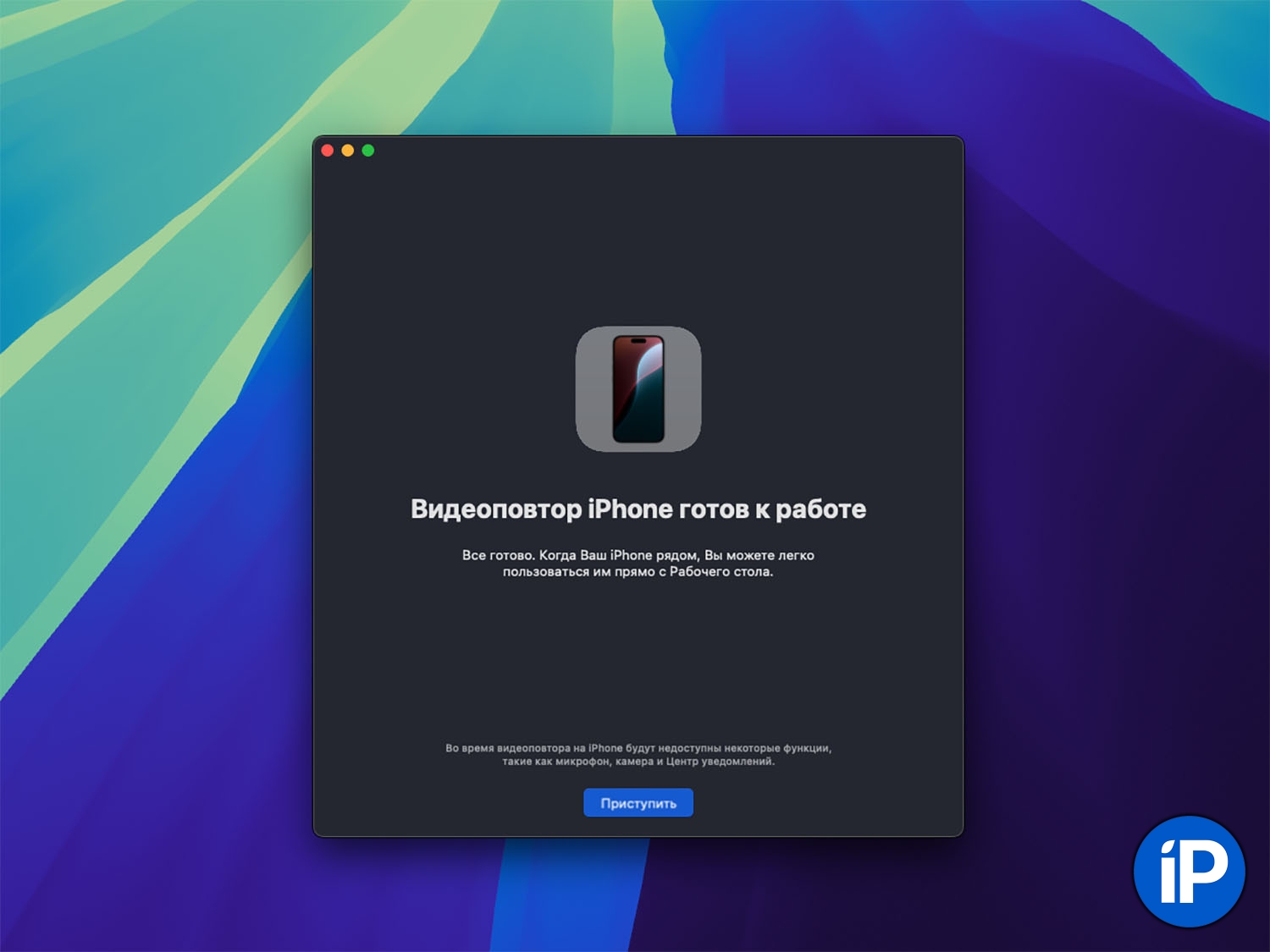
4. All! The video replay is ready to go.
How iPhone mirroring works in iOS 18 and macOS 15
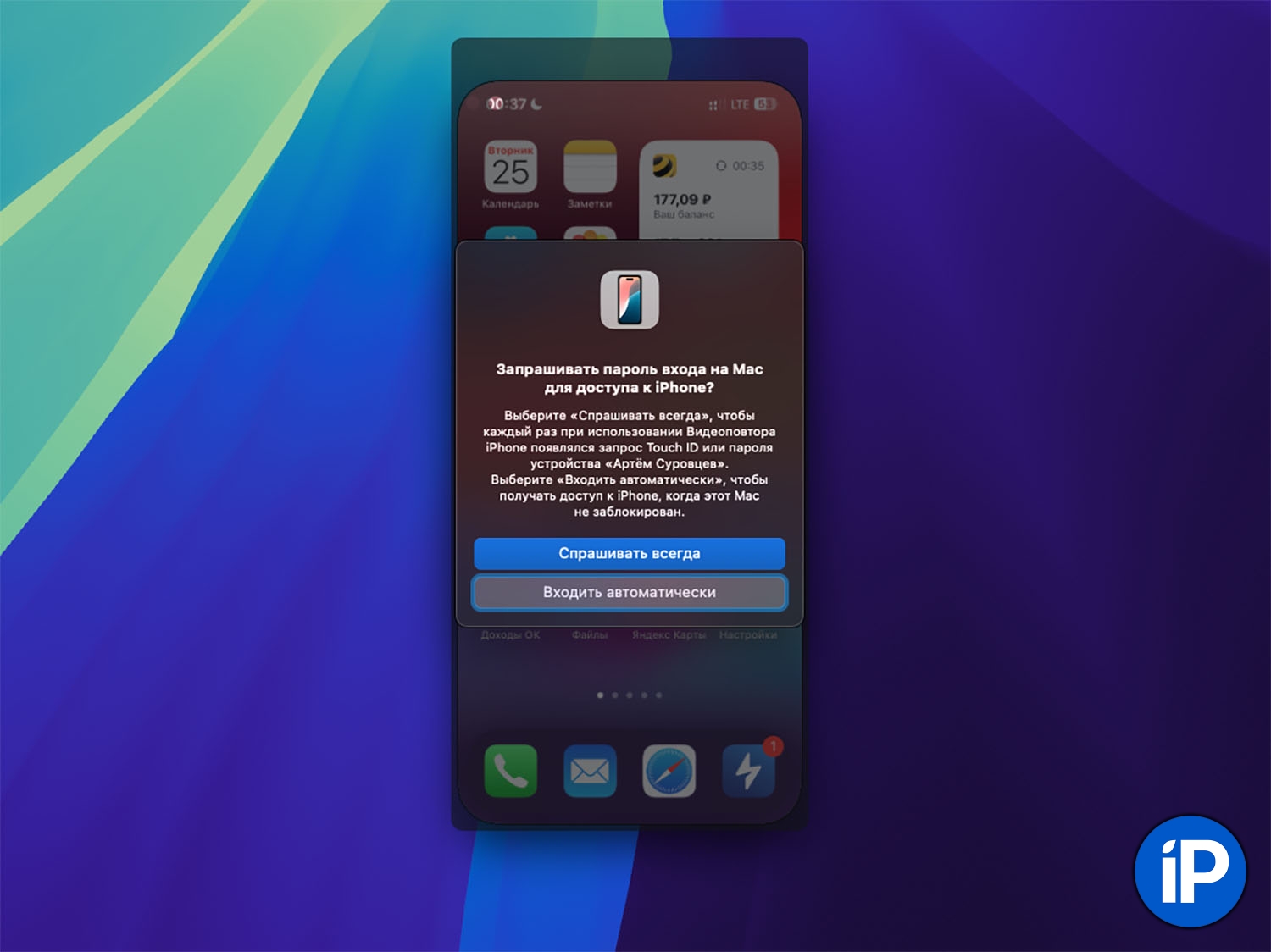
When you first start, you can deny the connection or select a request when activating each feature. Here, depending on your convenience, on a Mac with Touch ID there are no problems at all, and on desktop Apple computers you can disable this option.
A separate application window will appear on the macOS screen with the contents of your iPhone. The smartphone itself is locked and the screen is turned off. If you pick up the iPhone, this is provided, but if you unlock it, the broadcast on the Mac will be interrupted.
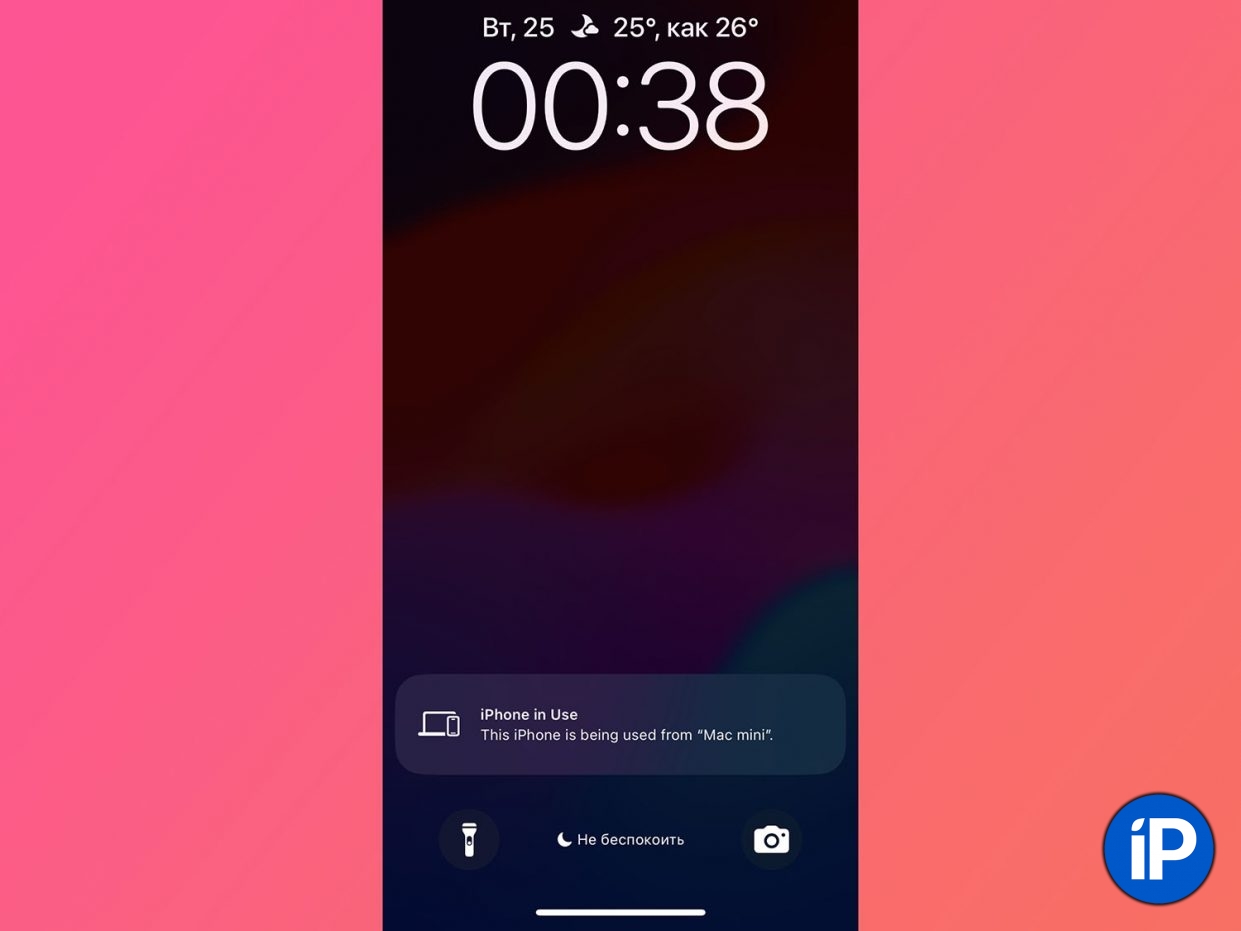
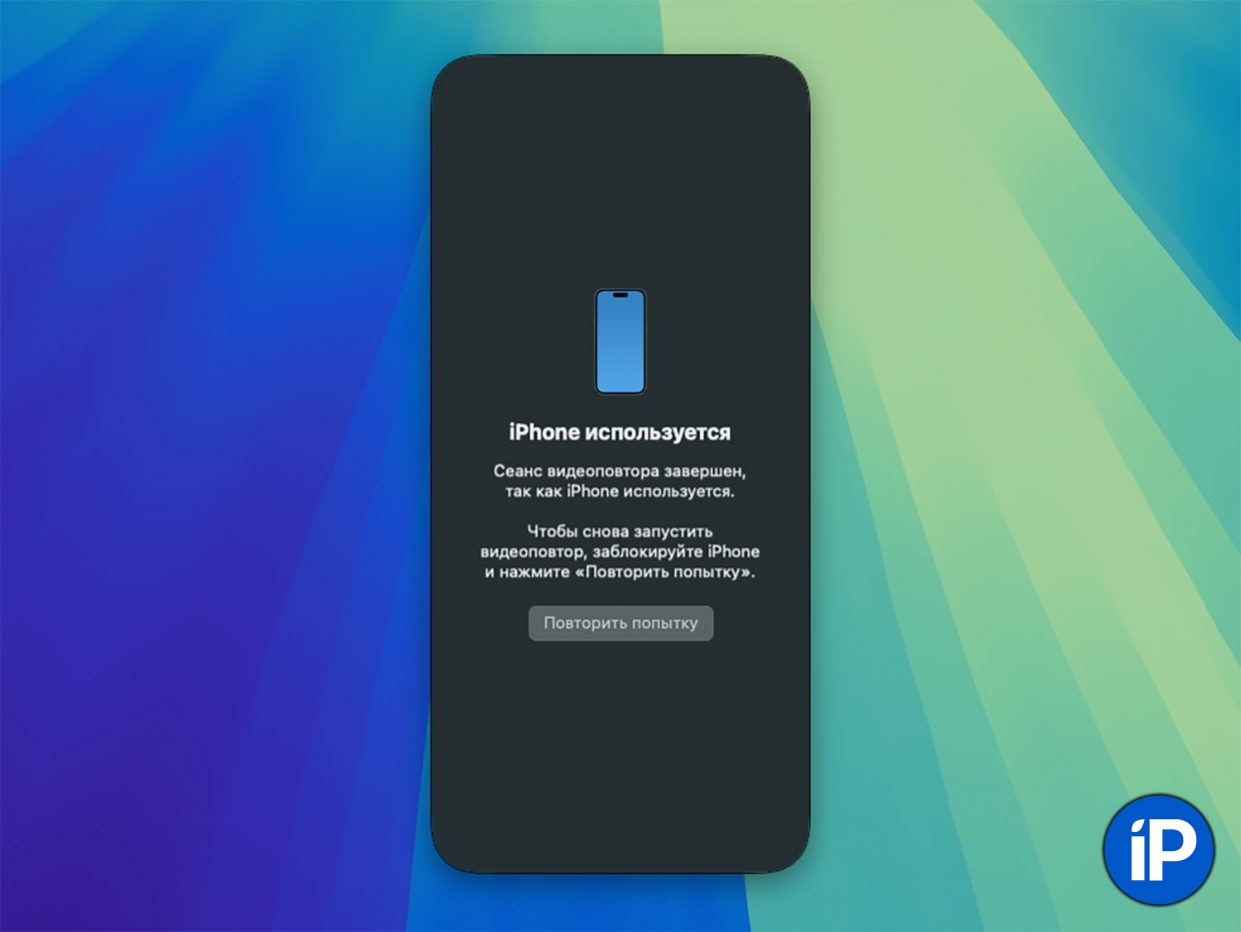
You can run any applications, play games, use banking services. Everything works very quickly and responsively. When notifications appear on your iPhone, they are copied to your Mac. A small indicator under the program icon will tell you that this is a message from a smartphone.
If you click on the banner, iPhone Mirroring will immediately open with the necessary applications.
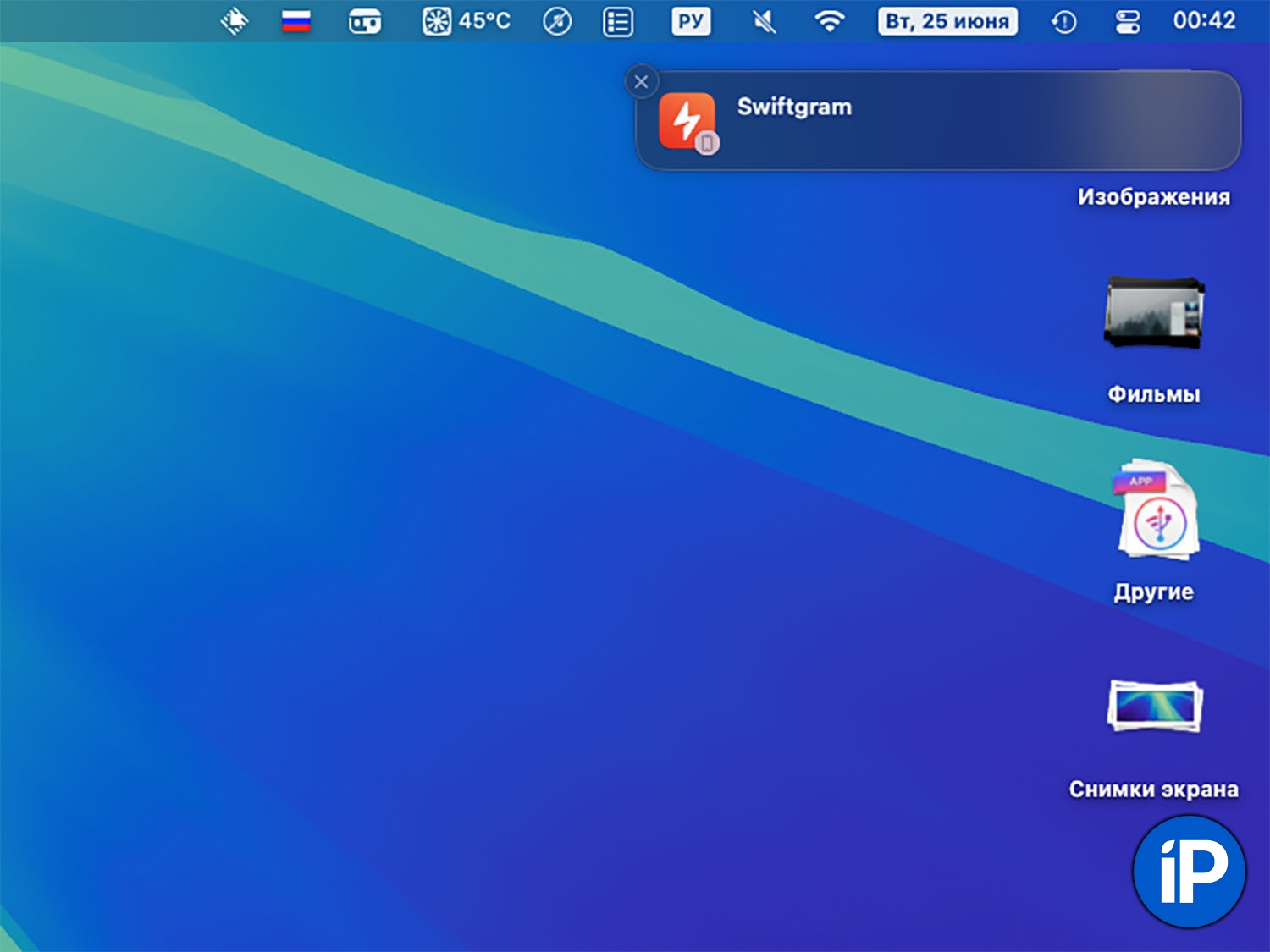
When controlling an iPhone, gestures on the mouse and trackpad work great, it’s convenient to scroll and flip through desktops. To return to the main screen, you need to click on the bottom bar. There are two more buttons in the header of the program window. One of them is also thrown onto the desktop, the second opens the multitasking panel.
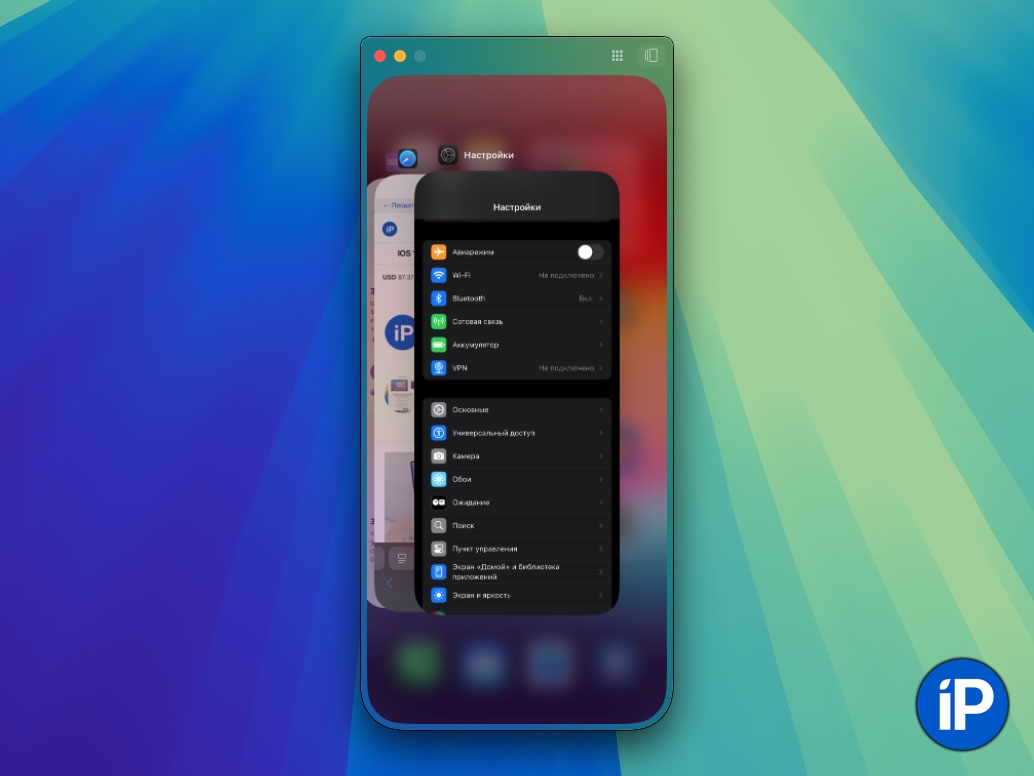
How to open Command centre And Contact Center iPhone, still unclear.
What didn’t you like about the iPhone Mirroring feature?
There are a few minor niggles with the operation, no options.
▶ In macOS, you cannot see the iPhone’s charge level. A logical option that is still not in the Apple ecosystem. Yes, you can enable iPhone Mirroring and view the status symbol on your iPhone, but it would be more logical to add a widget or ! on Mac.

By the way, you can see the charge level of iPhone, iPad and other gadgets with Bluetooth nearby through this application.
▶ Some options require you to enter the unlock code on your iPhone again. I don’t understand when exactly this happens. It’s good if the gadget is nearby. But if such a query is requested frequently, it will kill everything using any options.
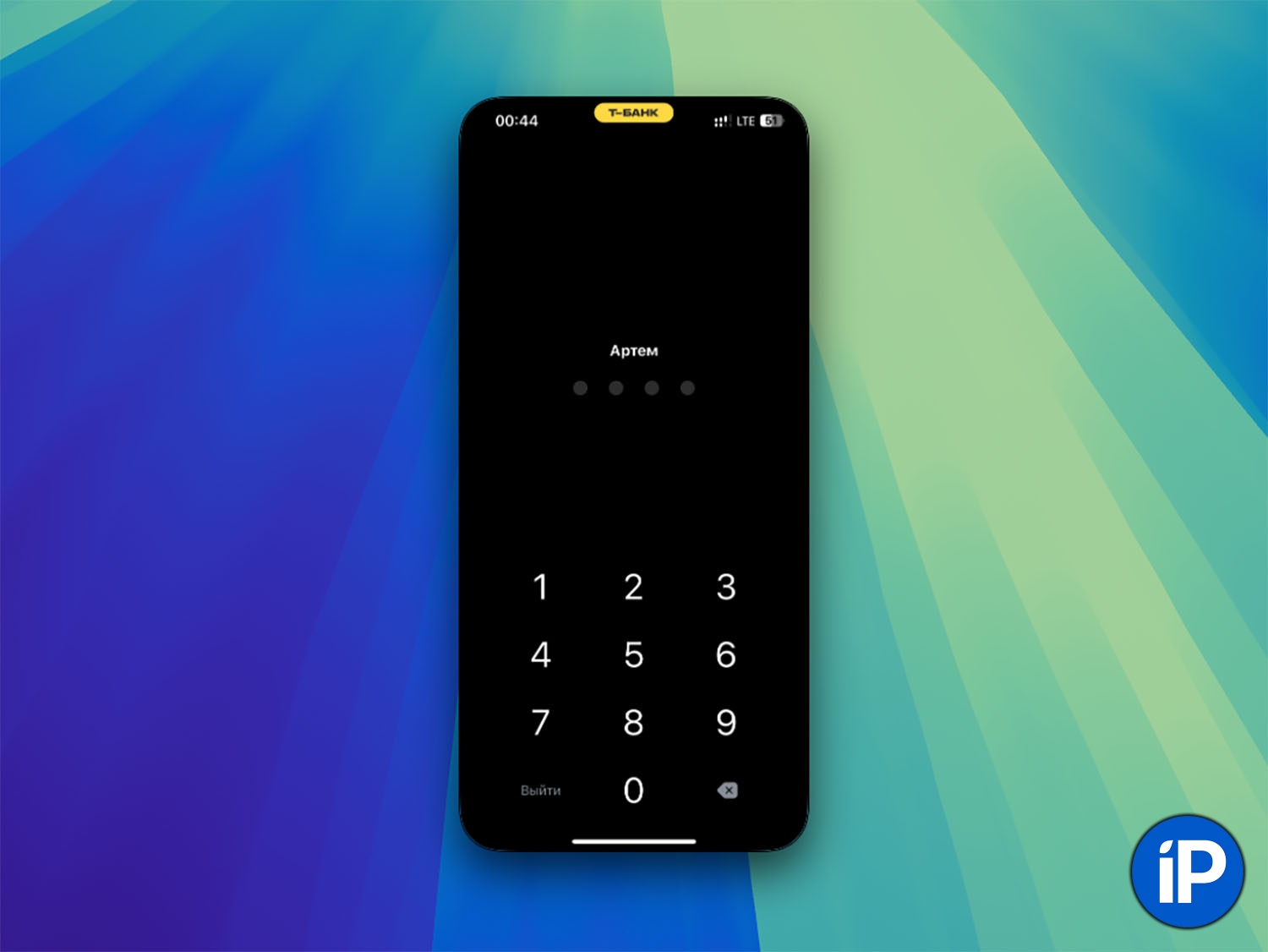
▶ When you need to log in to your iPhone Face ID or Touch meD, consequences include password. For example, if you want to run a banking application, you must select the installed code. Considering that in iOS 18 you can password-protect any program or game, this will not be very convenient. It would be more logical for the iPhone to activate Face ID and be charging or charging nearby. I hope they add this feature.
▶ The claimed trick for dragging files from Mac to iPhone does not work yet.
Also, during the testing process, the Mac options were completely dependent once, but we can attribute this to the test version of the system. Otherwise, I really liked everything, it’s definitely a worthwhile feature.
Source: Iphones RU
I am a professional journalist and content creator with extensive experience writing for news websites. I currently work as an author at Gadget Onus, where I specialize in covering hot news topics. My written pieces have been published on some of the biggest media outlets around the world, including The Guardian and BBC News.