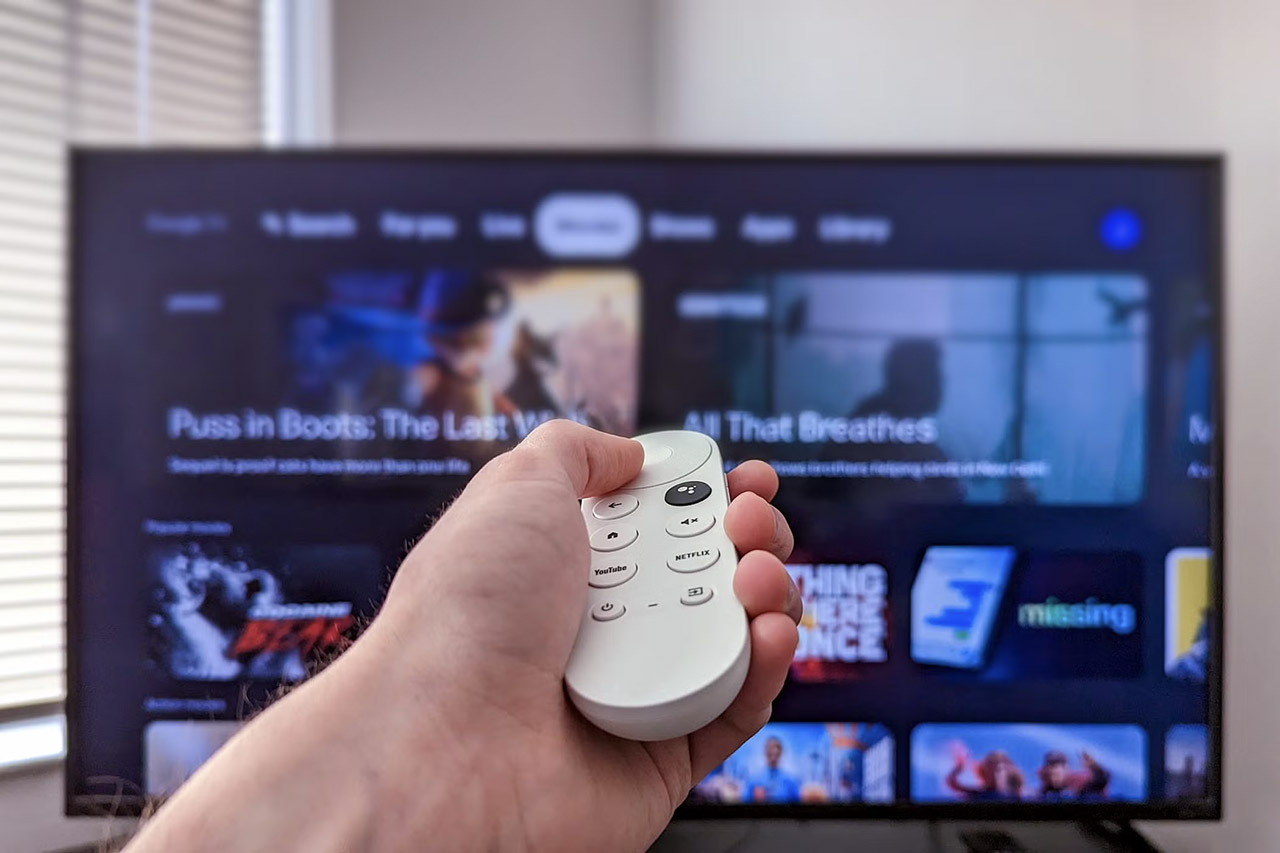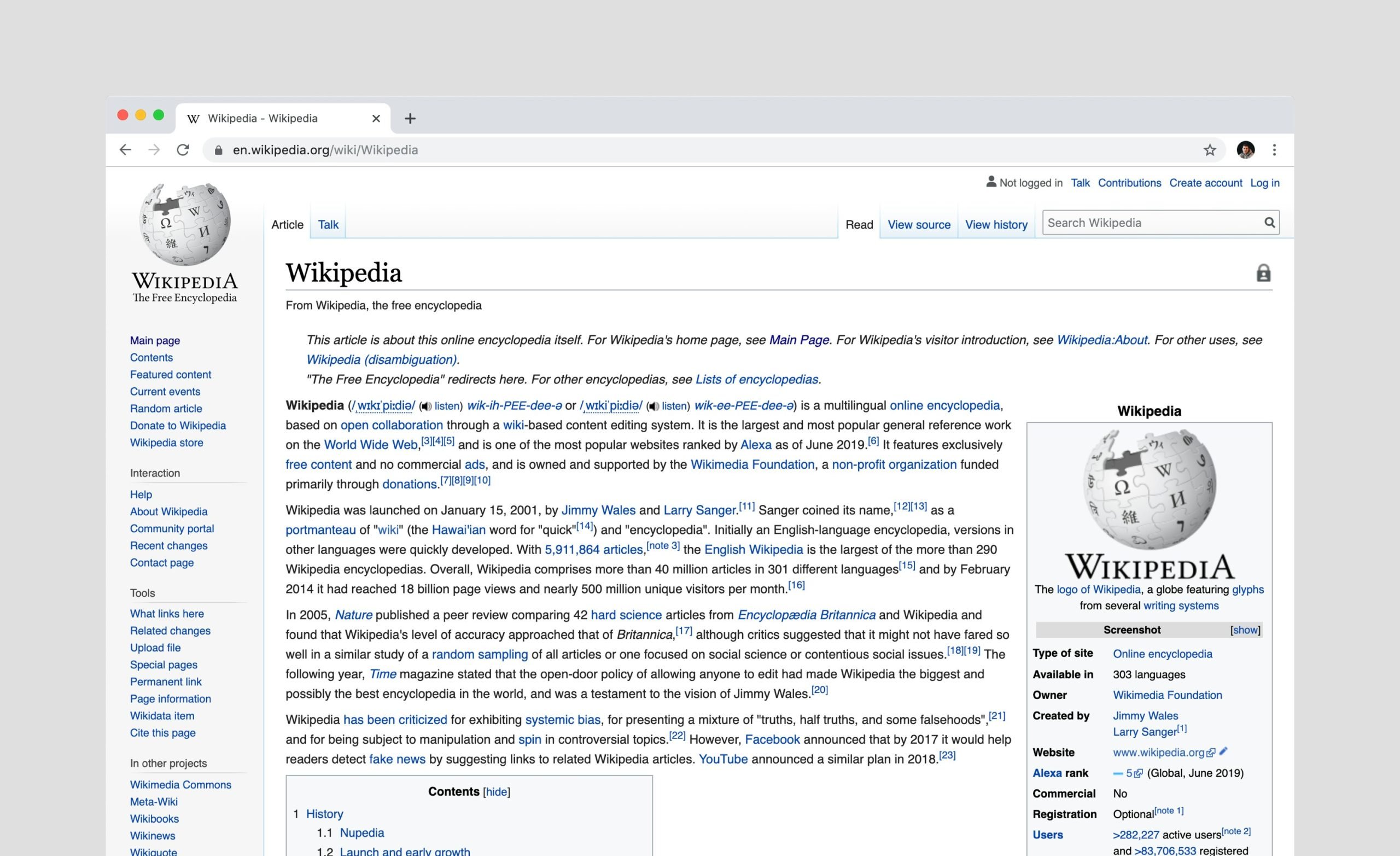Most smart TVs don’t do much out of the box. Yes, manufacturers kindly pre-install online movie theaters, but if you want to customize your new Android TV (or Google TV) just for you, then you don’t need to turn on the apps.
I recently came across such an adapter myself and collected 8 of the most necessary applications that can be useful for fully configuring a newly purchased TV. Here you will not find the well-known Media Station X or less useful launcher components.
And you will find a convenient file manager, screensavers like those on Apple TV, the most convenient parental control and several other really useful programs.
Save this installation, it will definitely come in handy 🙂
1. File manager with support for Yandex Disk and Dropbox.

The first thing you need to install on your new TV is a file manager. It is with its help that you will then manage all installed applications, as well as “upload” APK files to your TV over the air when you finally install the same KinoPub client.
File Manager Plus is recommended as such a functional file manager. It’s versatile, easy to use, and an important feature for connecting to the latest cloud storage services.
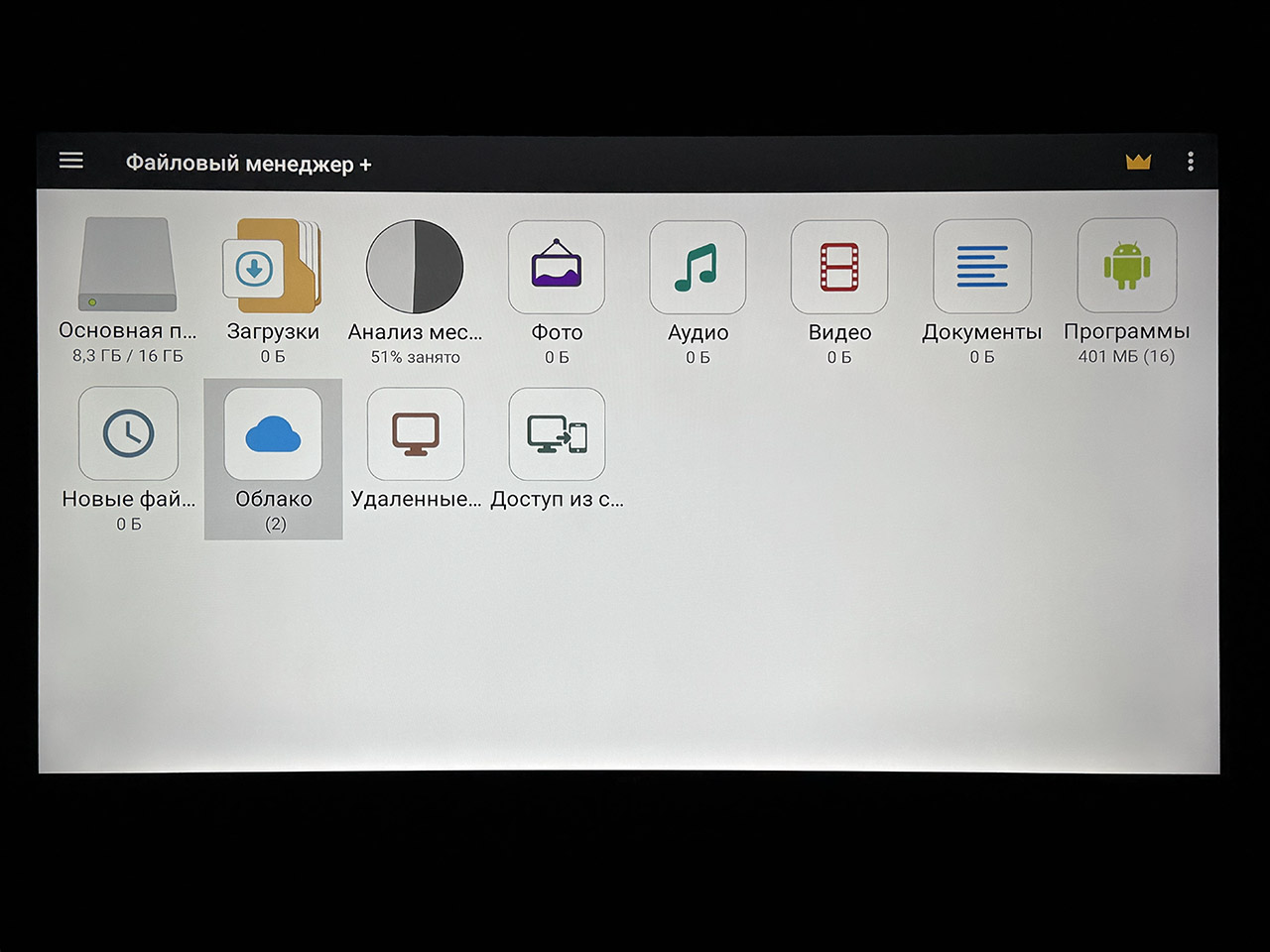
After installation, you will see a main menu with a choice of drives and folders, but you need the “Cloud” section. In it you can provide access to files according to the instructions for your folders in the following cloud storages:
▪️ Dropbox
▪️ Google Drive
▪️OneDrive
▪️ Box
▪️Nextcloud
▪️ Yandex Disk
Just select the required storage and enter your username and password for it. Then all you have to do is create an adapter for APK files in this storage, download them to your PC or laptop and store them on your TV directly from File Manager Plus.
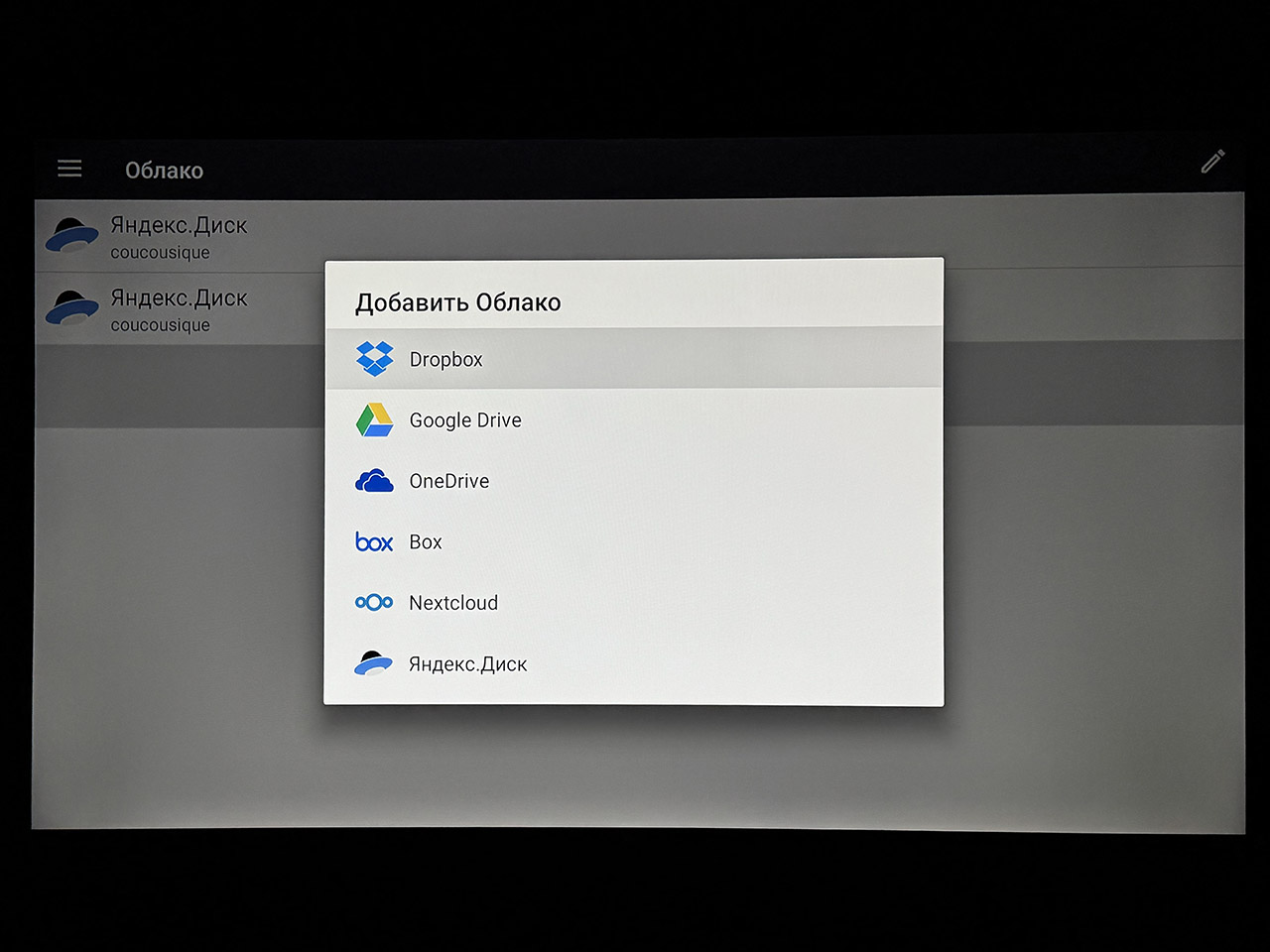
This is much more convenient than looking for a more or less free option to transfer files to a TV over the air locally, and you will always have the choice of the necessary applications in the cloud at hand.
🛒 Download File Manager Plus app on Google Play
2. Application for customizing remote control buttons
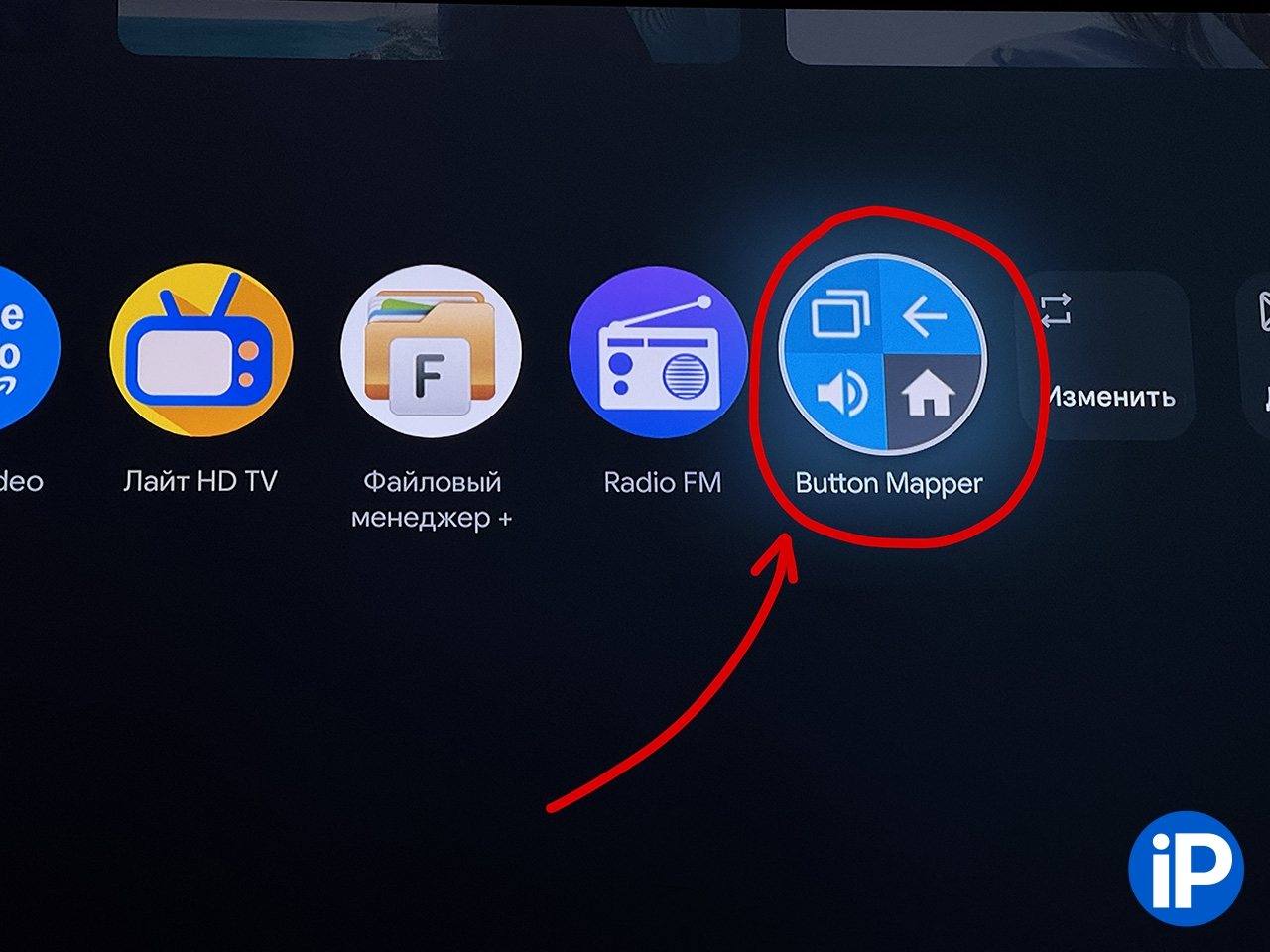
Almost all modern remote controls for smart TVs have a button to quickly launch pre-installed applications. And if you absolutely don’t need a button like this that runs a conditional Netflixthen you can easily reconfigure it to open any other installed application you wish.
This is done using the Button Mapper utility, which can be downloaded and installed for free. After installation, do the following:
1. Select “Add Button”
2. Click “Add Button” again
3. Press the remote control button you want to reconfigure.
4. Next, click on the button that appears (for me it’s Button_12)
5. Activate the toggle switch in the “Settings” line
6. Go to the “Single Compression” section
7. Select “Actions” and then select “Applications” from the menu that appears.
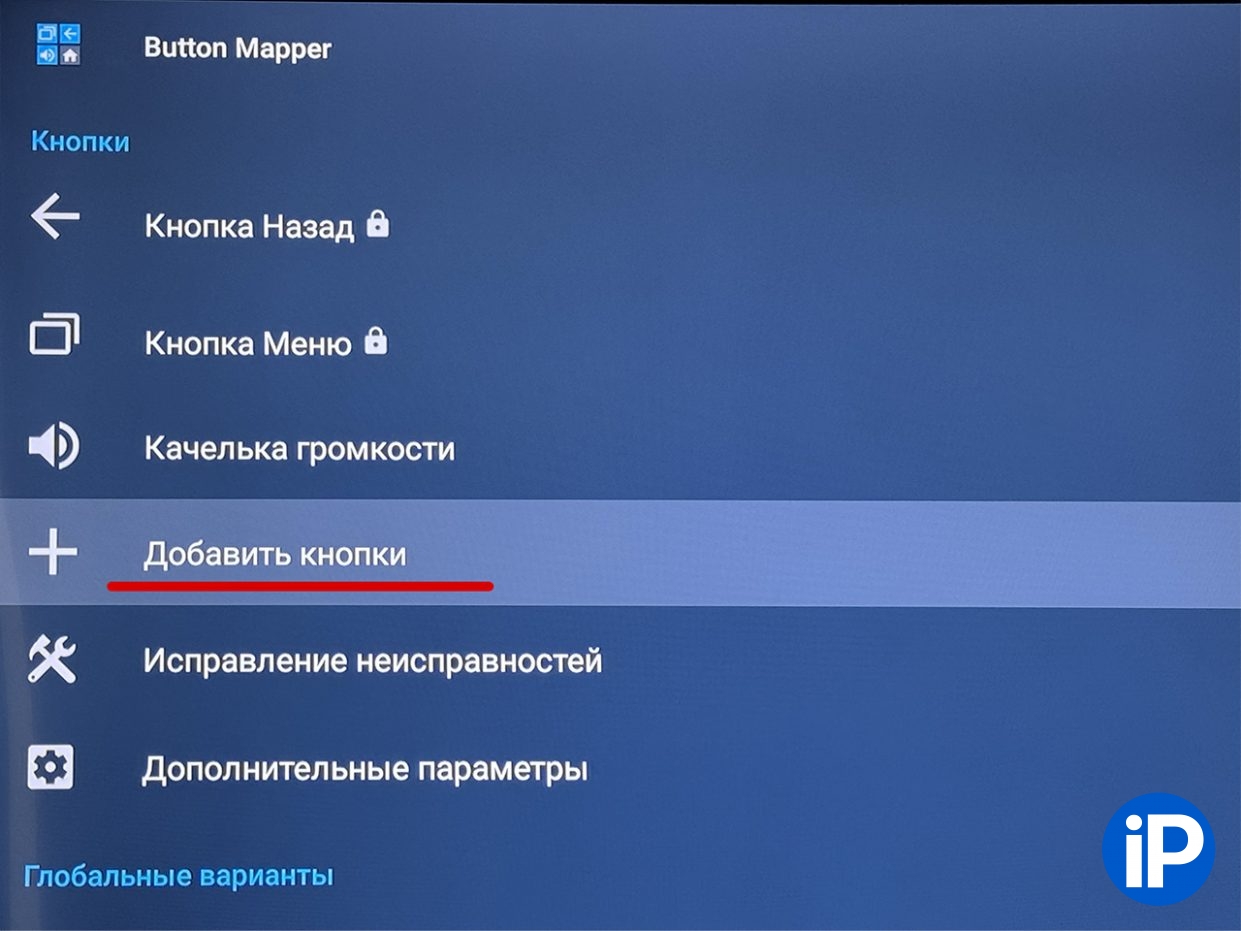
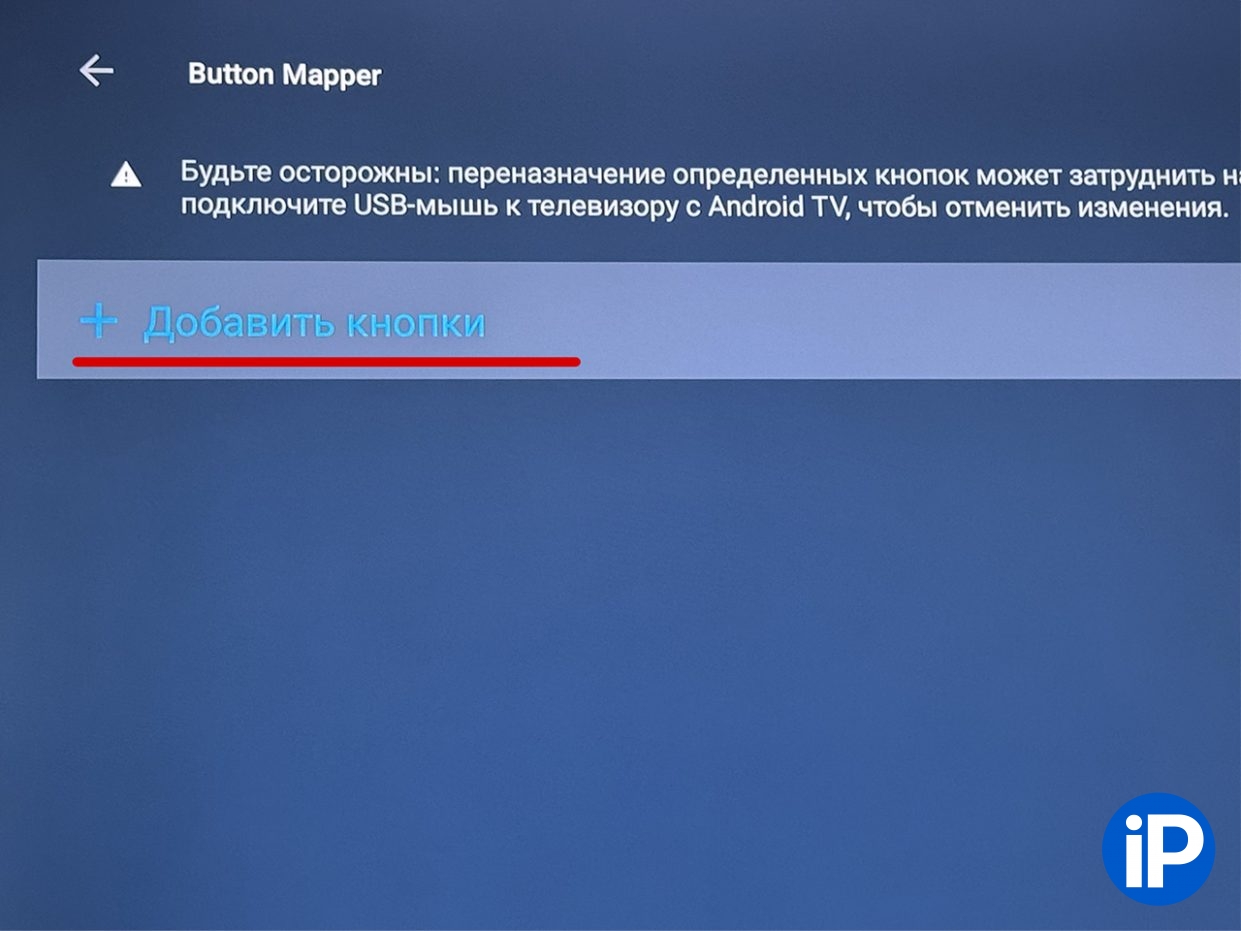
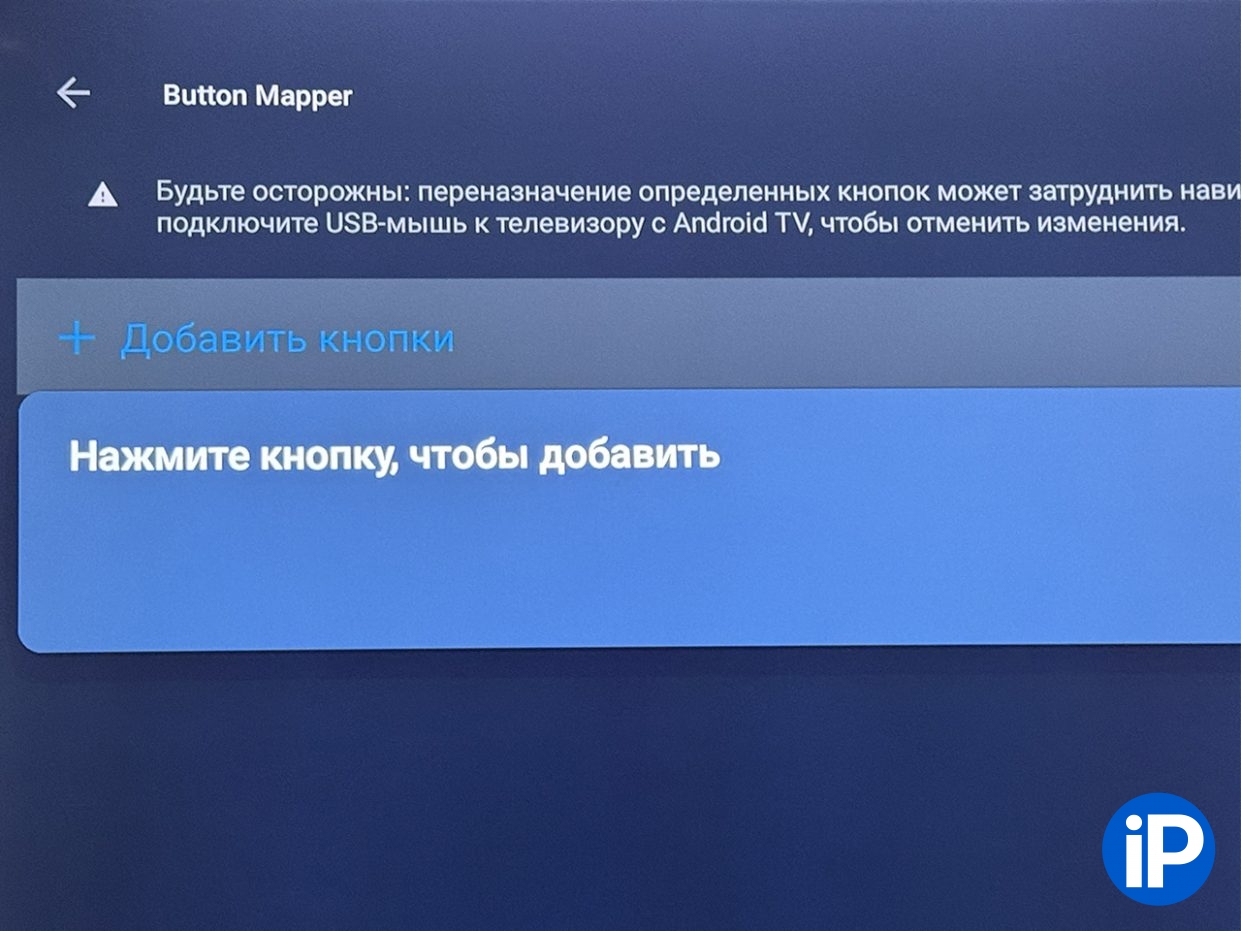
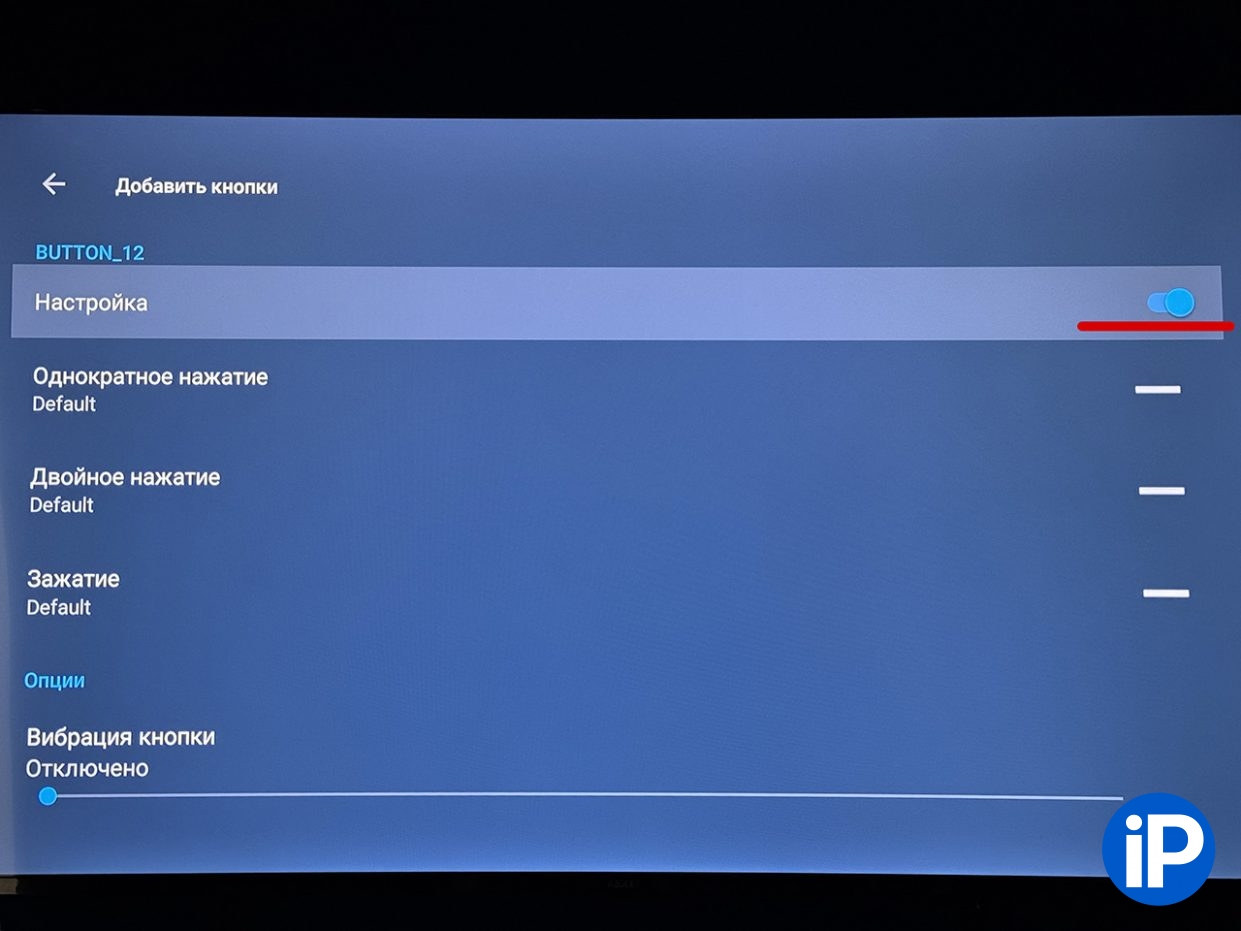
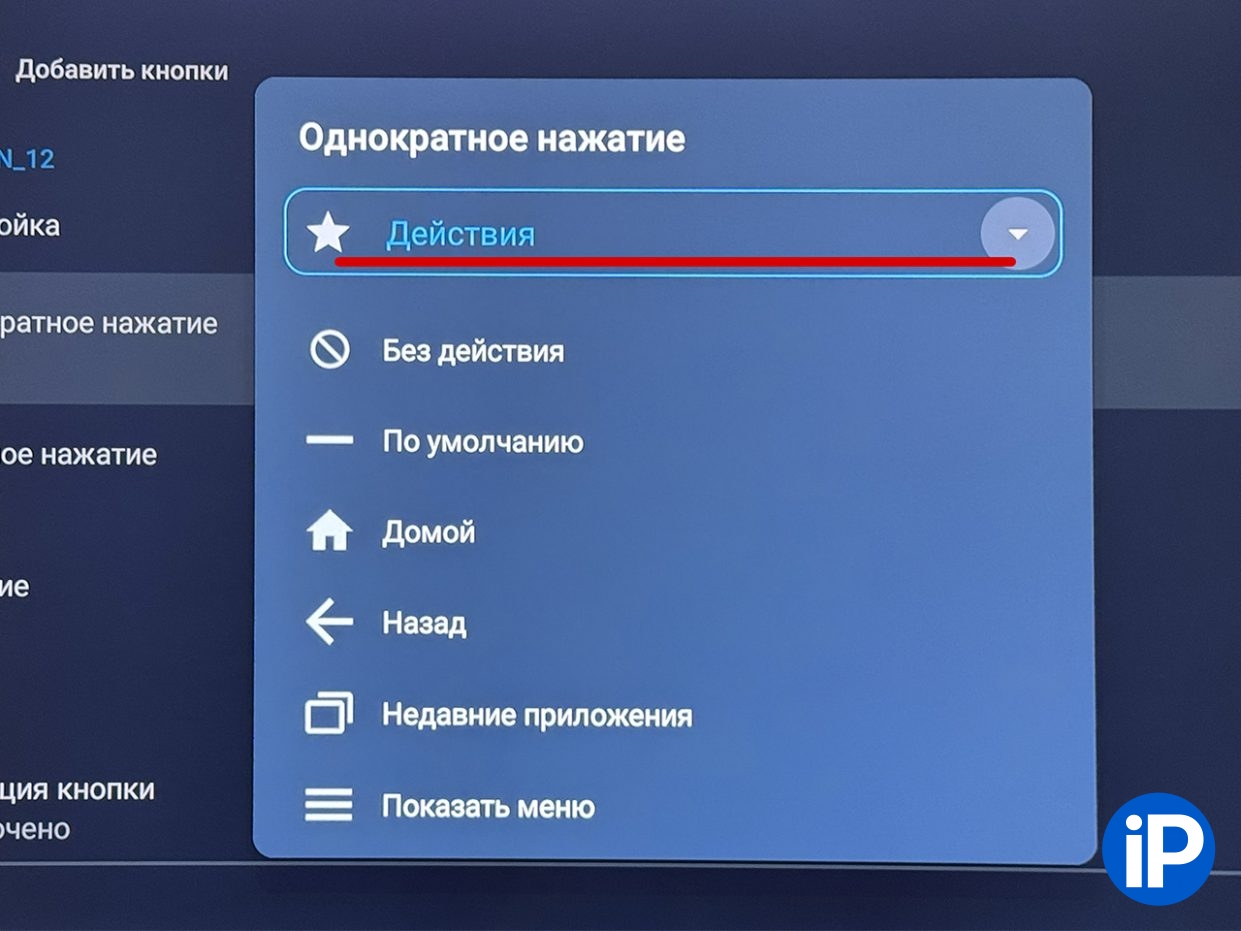

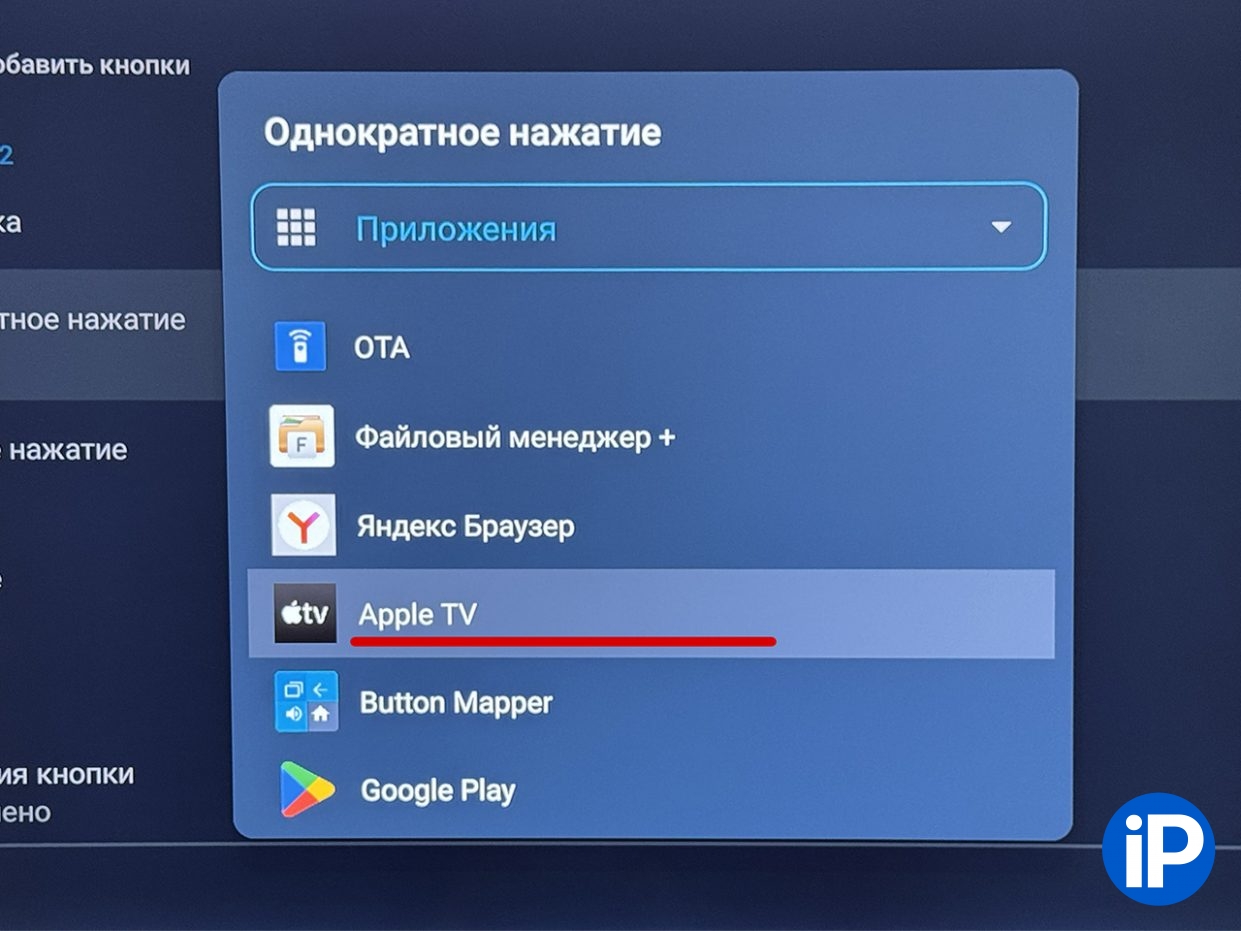
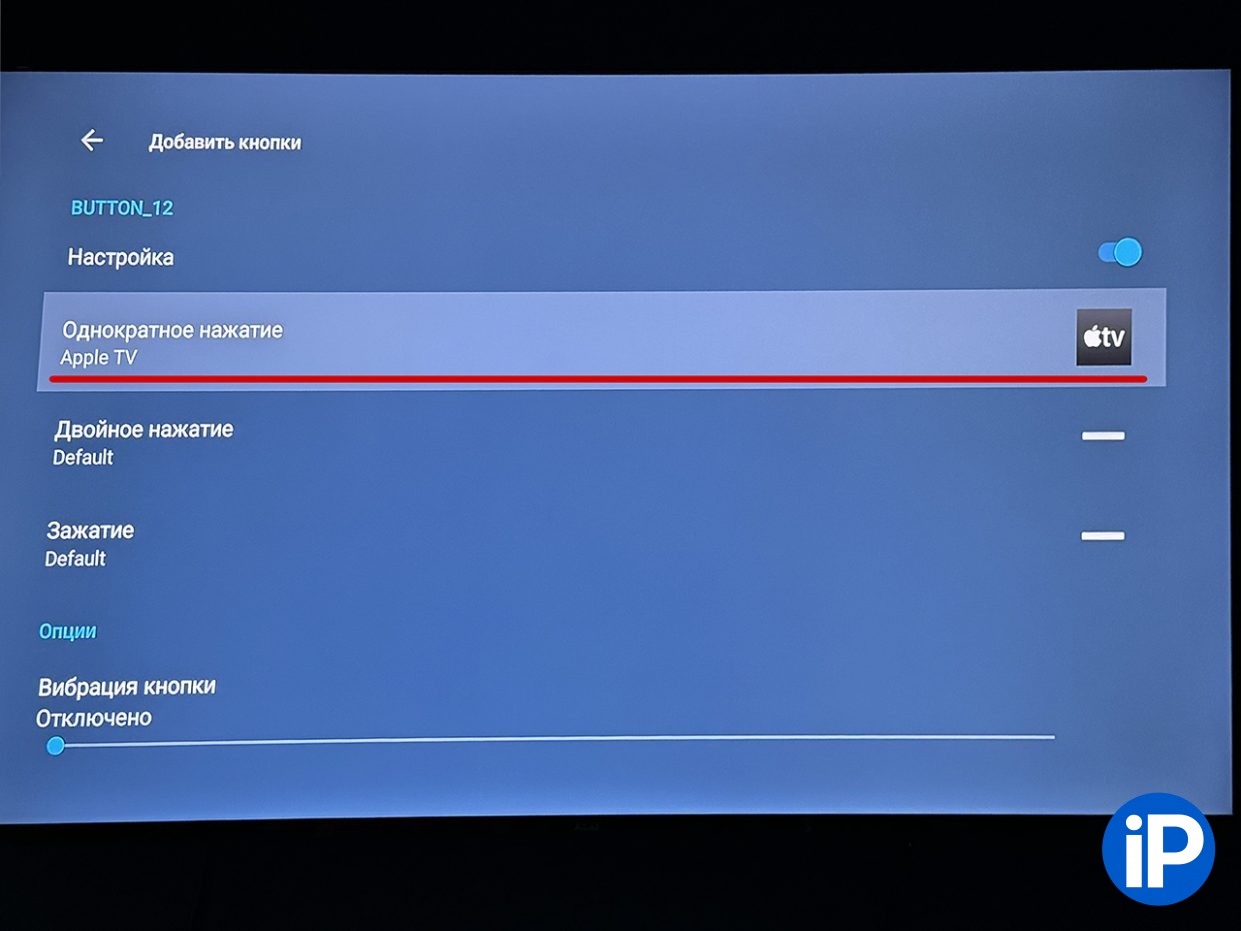
For detailed instructions on this miracle program, see this material. Here I will briefly say that the available version is enough for our needs, the setup is easy, the utility works flawlessly.
🛒 Download the Button Mapper app on Google Play
3. Convenient and concise Internet browser
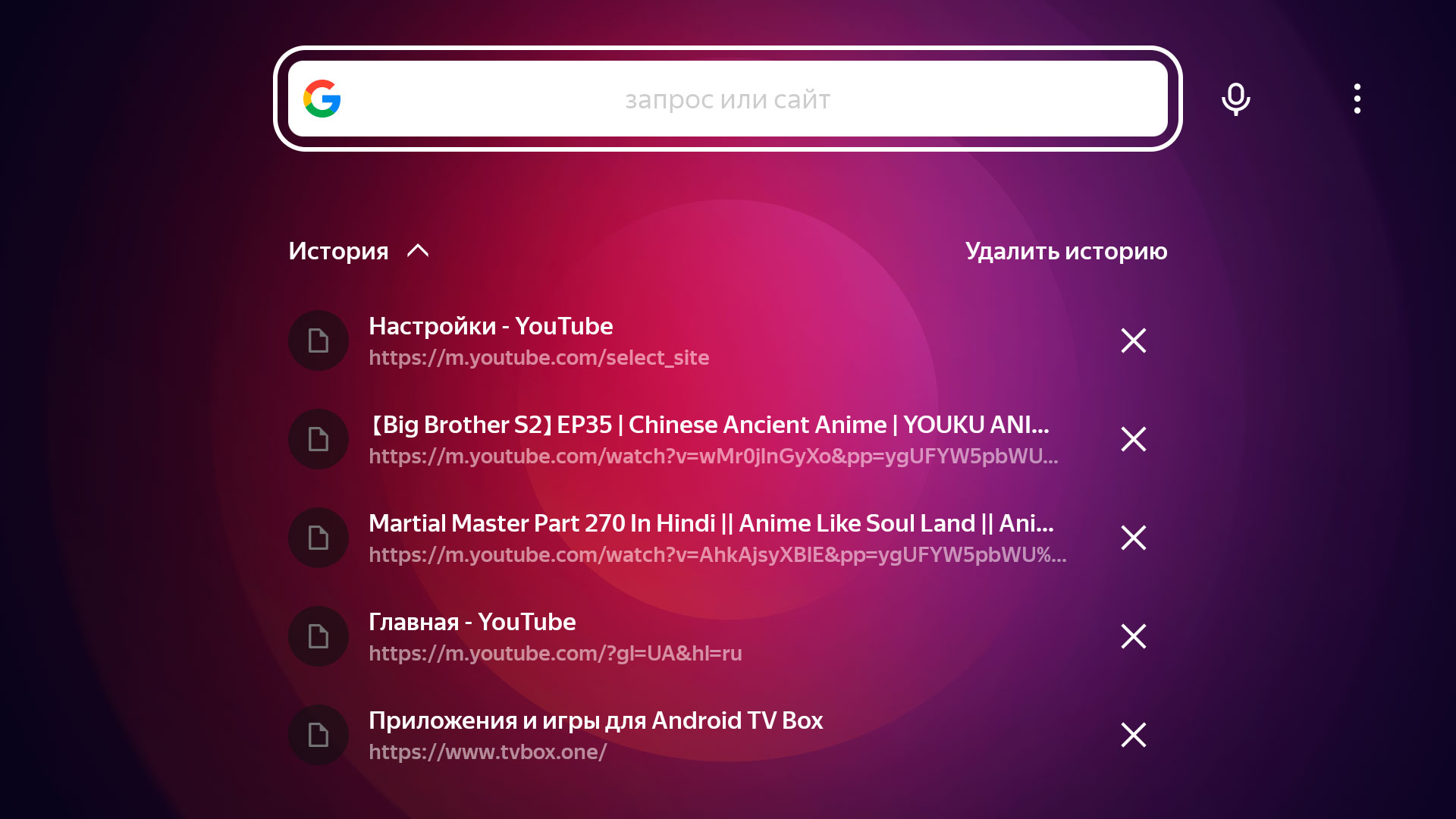
You may ask why it is in the TV browser, to which I will answer: to search for videos, applications and even to watch movies online. Personally, I don’t have it, and I open my browser on TV to view an actor’s filmography on KinoPoisk or find out the year of release of a particular film.
After trying several different ones, I settled on Yandex Browser, which I recommend in this collection.
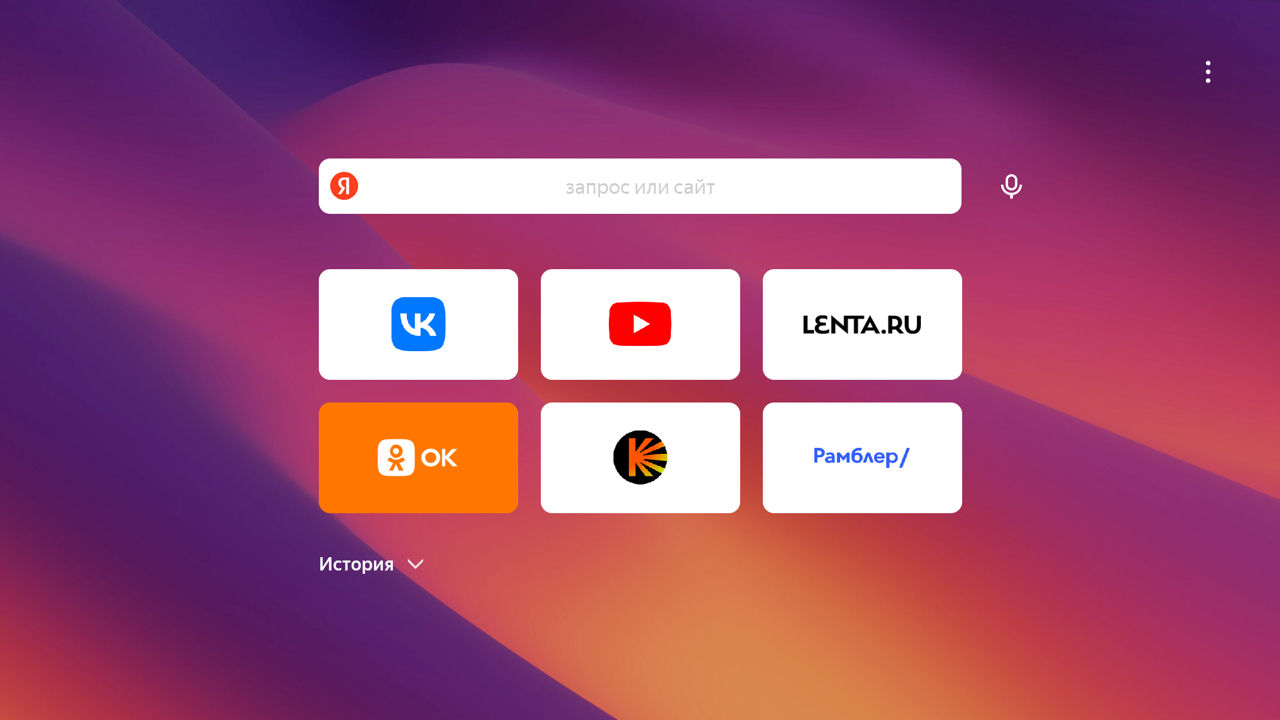
Its advantages are that Yandex Browser is as convenient as possible for use on a TV without buttons and a mouse connected via Bluetooth. Everything on the screen is concise – there is a search bar and search history. There is also convenient navigation, fast page loading and HTML5 support.
🛒 Download the Yandex Browser application on Google Play
4. Amazing Apple TV screensavers
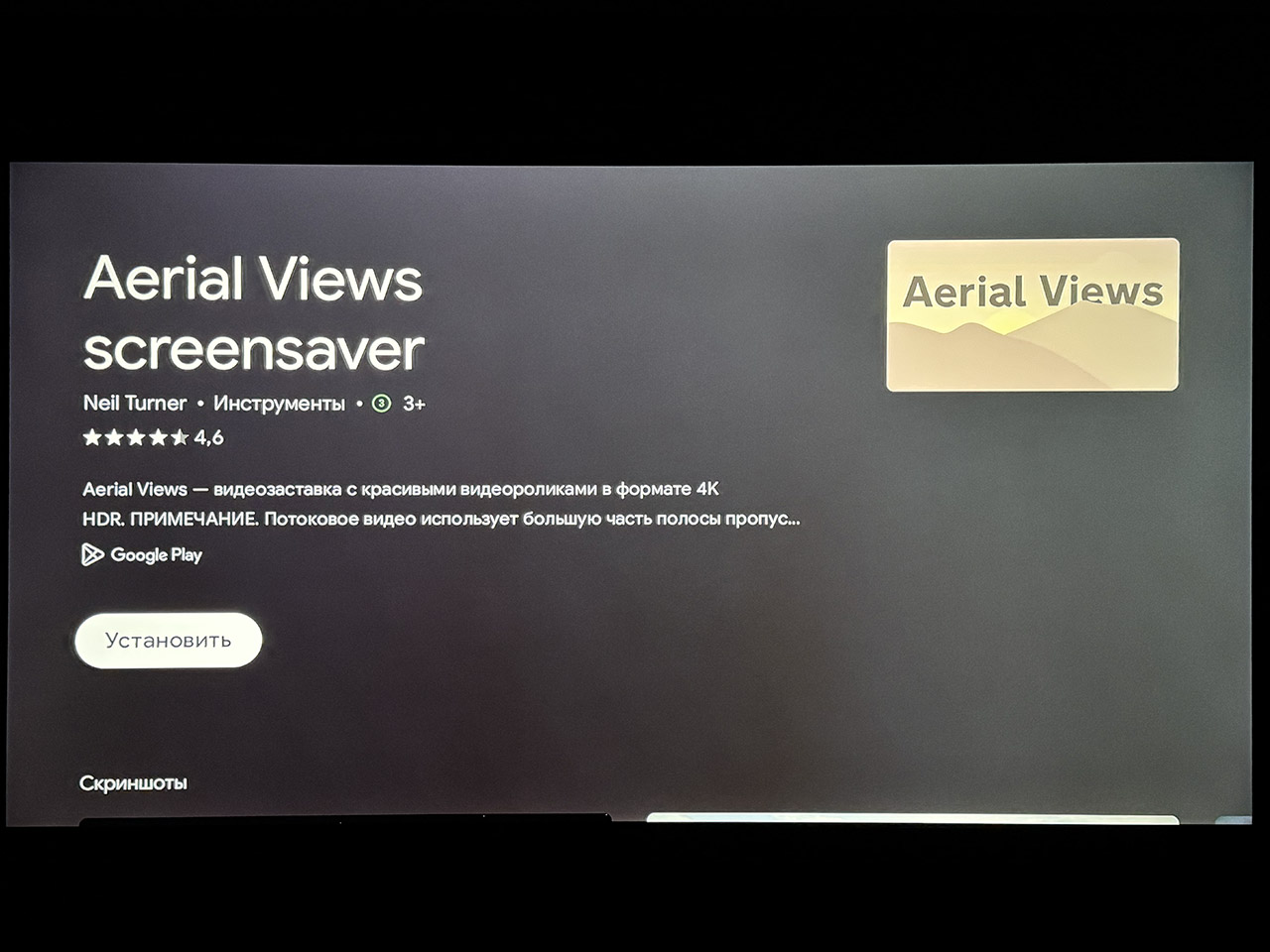
I’ll be honest, I’ve never had an Apple TV set-top box for my TV. But I always liked screensavers with it. So I have the Aerial Views app installed on my TV, which replaces the standard screensavers and shows beautiful views of different cities and scenic spots with the accuracy of Apple TV.
The Aerial Views application is free, in the interface you can select several resources from which screensavers will be loaded, and the screensavers themselves can be changed using the navigation buttons on the remote control directly during the display process.
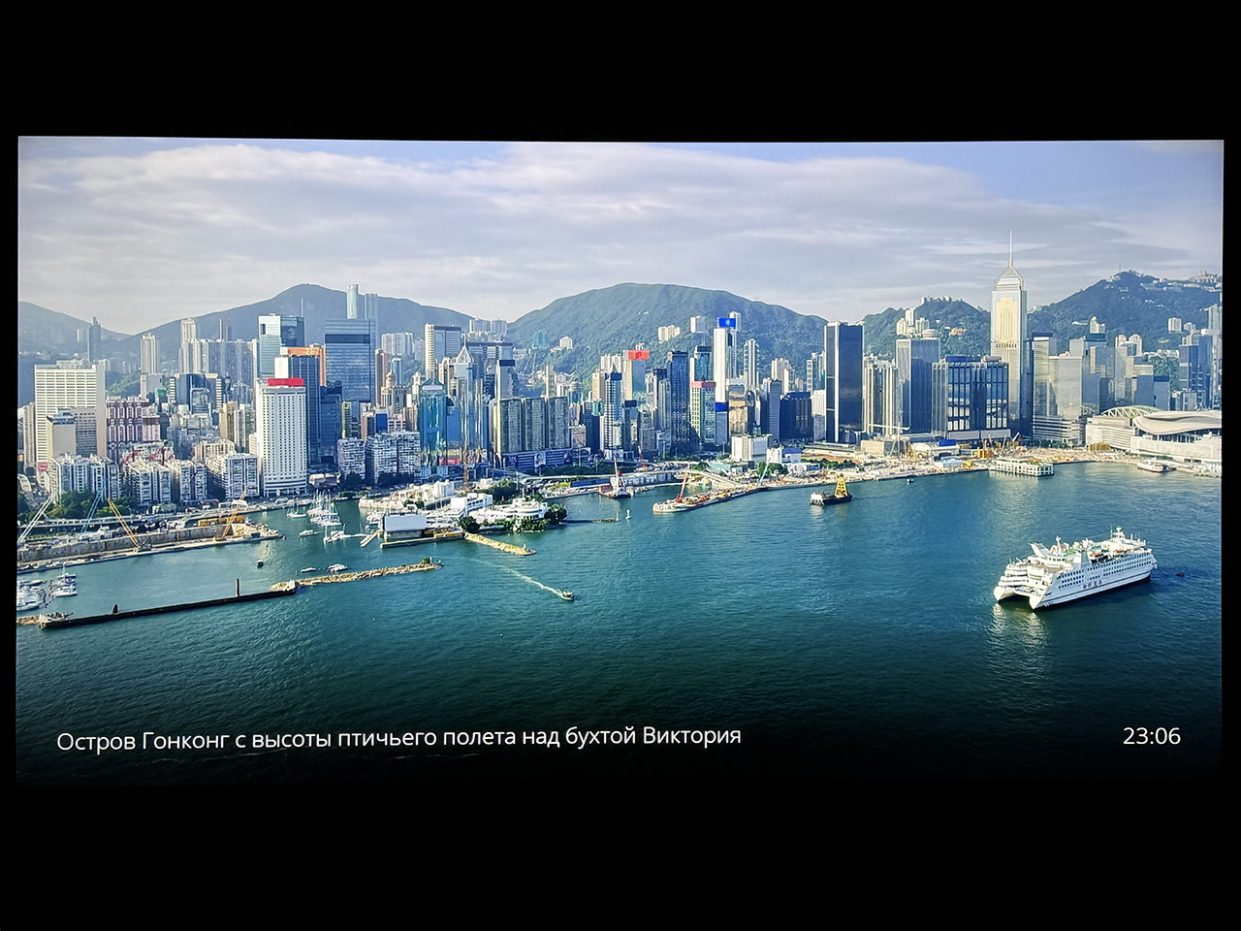
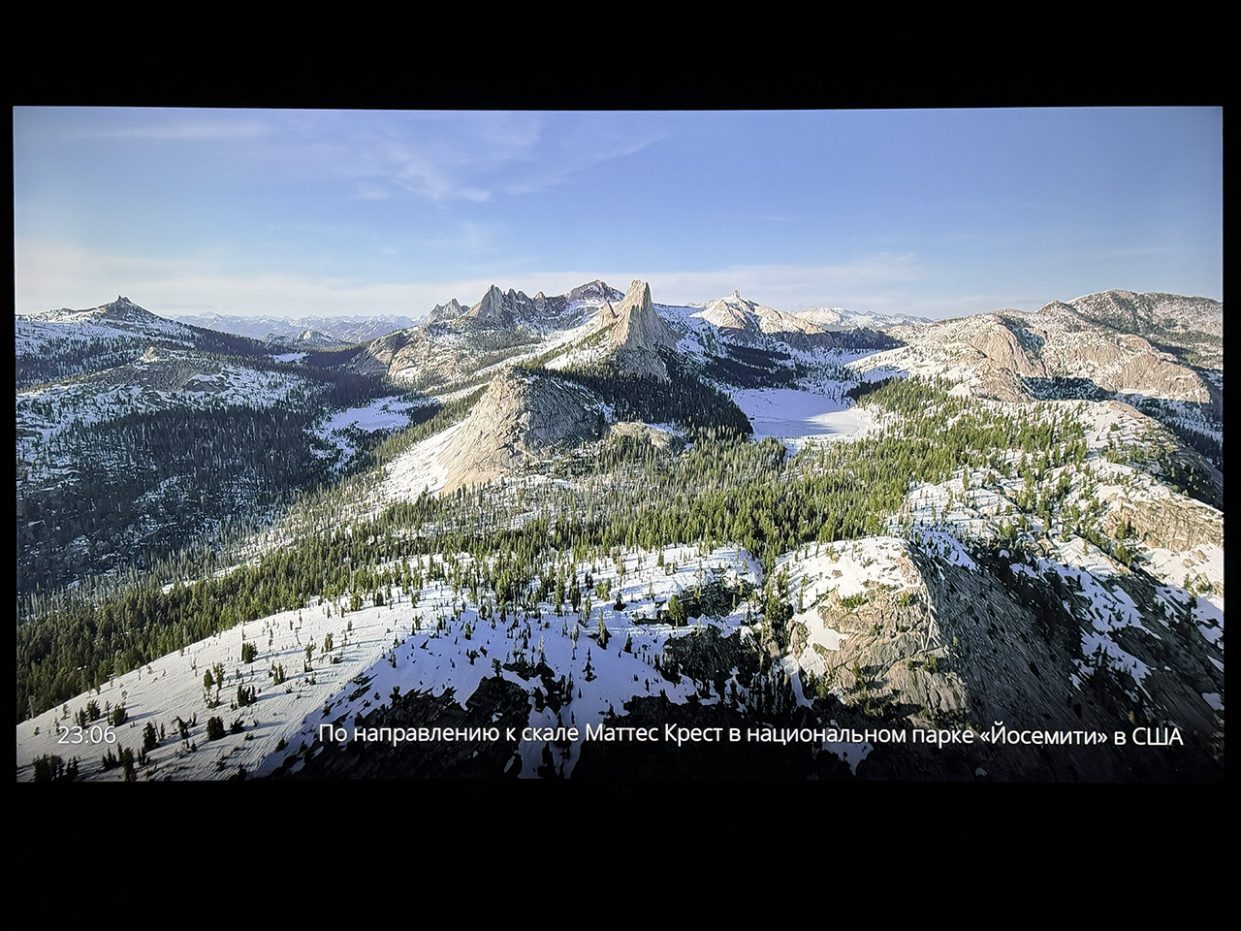
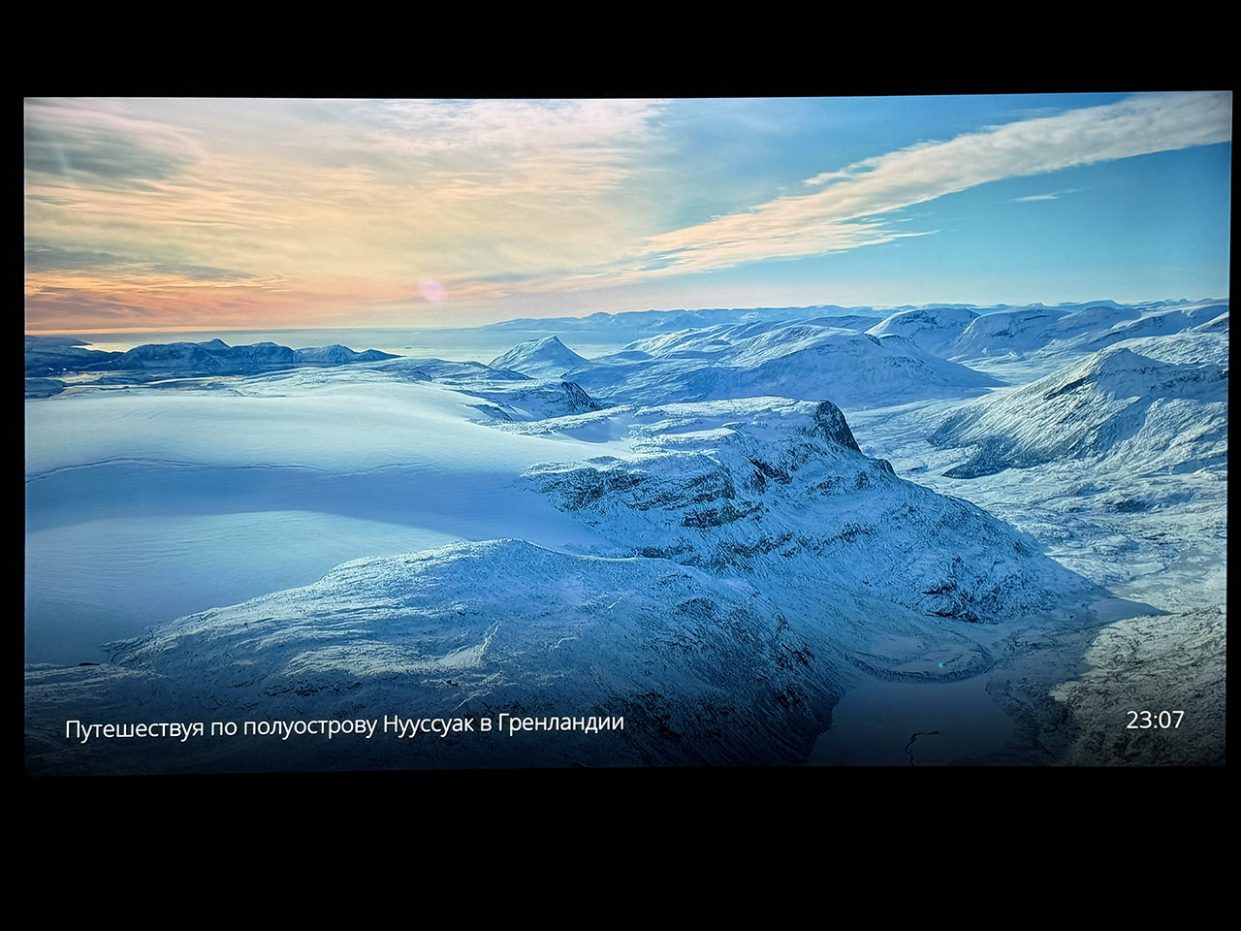
It’s cool that you can also set up additional information like weather, time and other data to appear on the TV screen while the screensaver is running.
🛒 Download the Aerial Views app on Google Play
5. Radio stations and podcasts from around the world
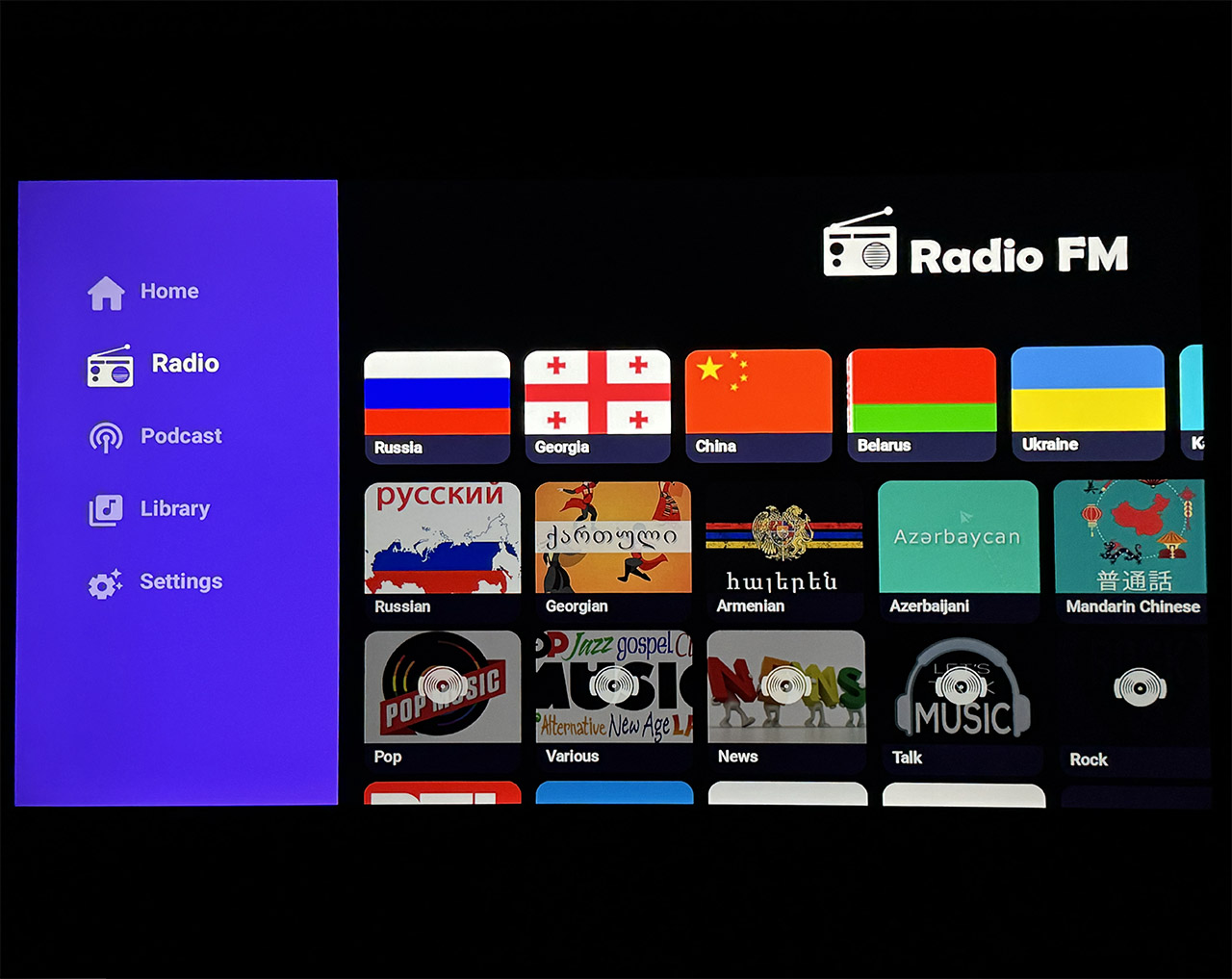
You can not only watch TV, but also listen to it. For example, when you are getting ready for work in the morning and want to recharge for the whole day in a different mood, I turn on some foreign radio on the TV.
To do this, use the Radio FM application, which contains hundreds of radio stations around the world. There is convenient navigation, the broadcast goes without delays or interruptions, the application itself, of course, is free.
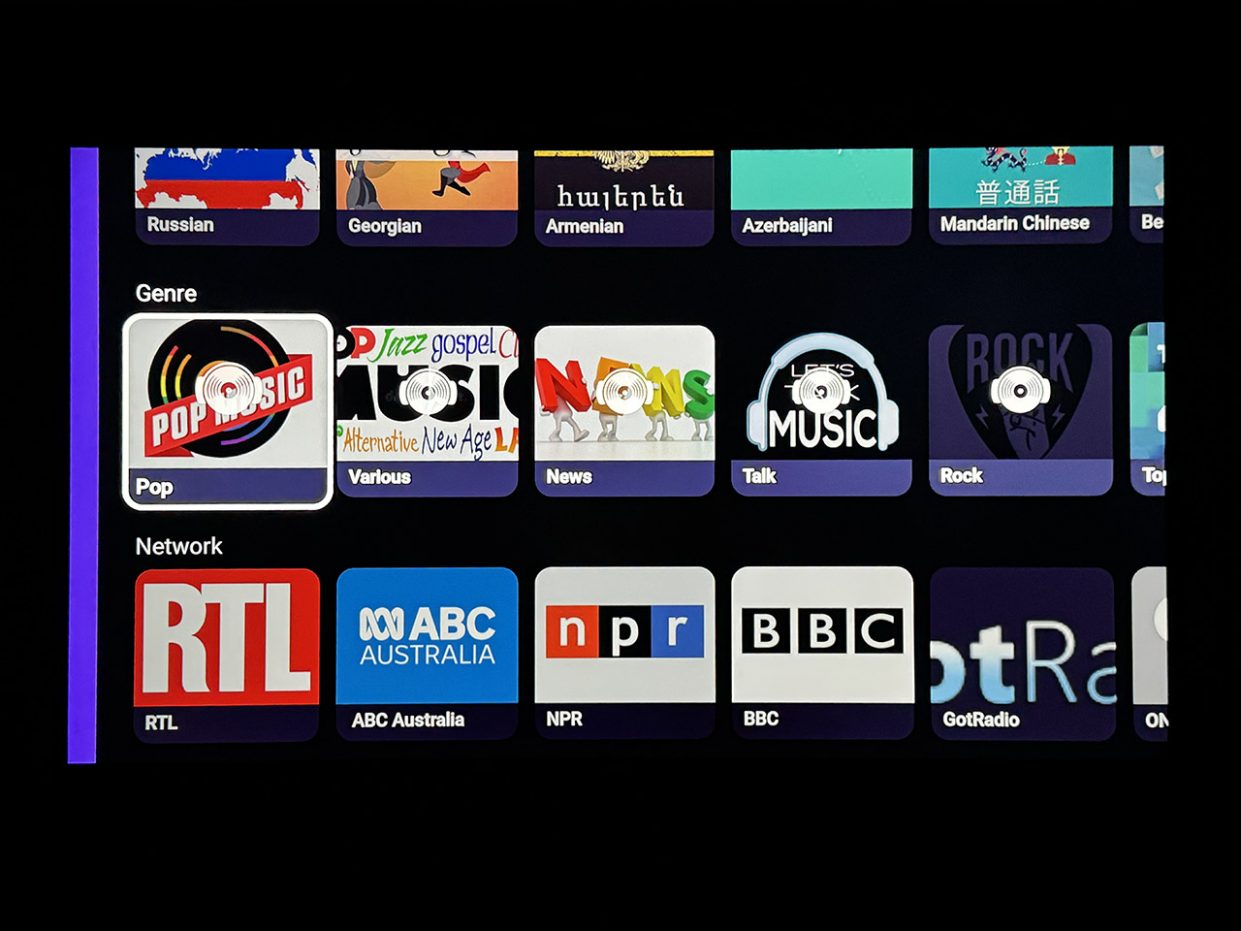
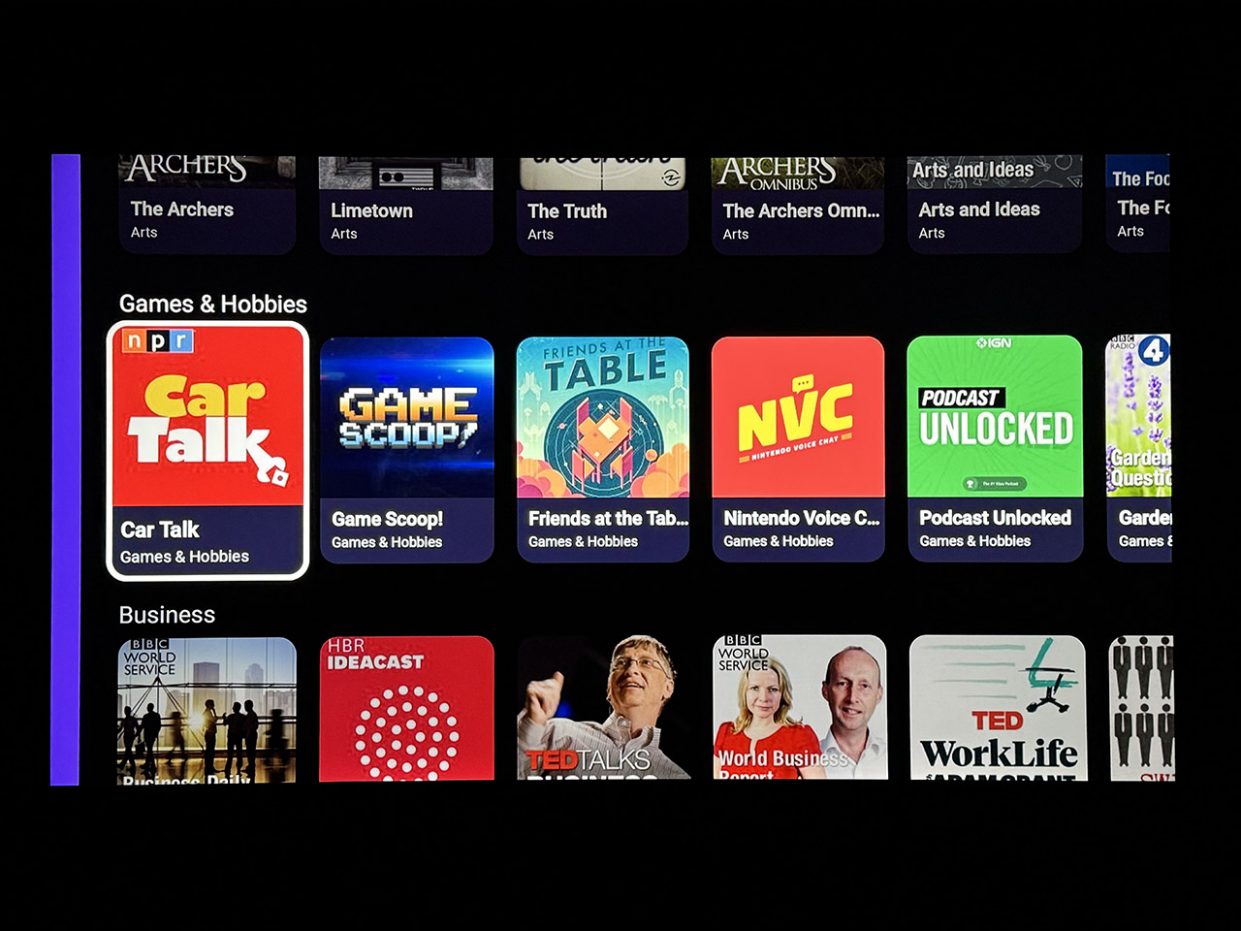
You can choose a place and select a station in any order, or you can create your favorite set modes and easily switch between them in a separate playlist.
My favorite stations, which always charge with positivity, are Spanish and American rock and blues radio, always with live DJs who listen no less pleasantly than the music itself.
🛒 Download Radio FM app on Google Play
6. A lot of digital TV channels in one application.
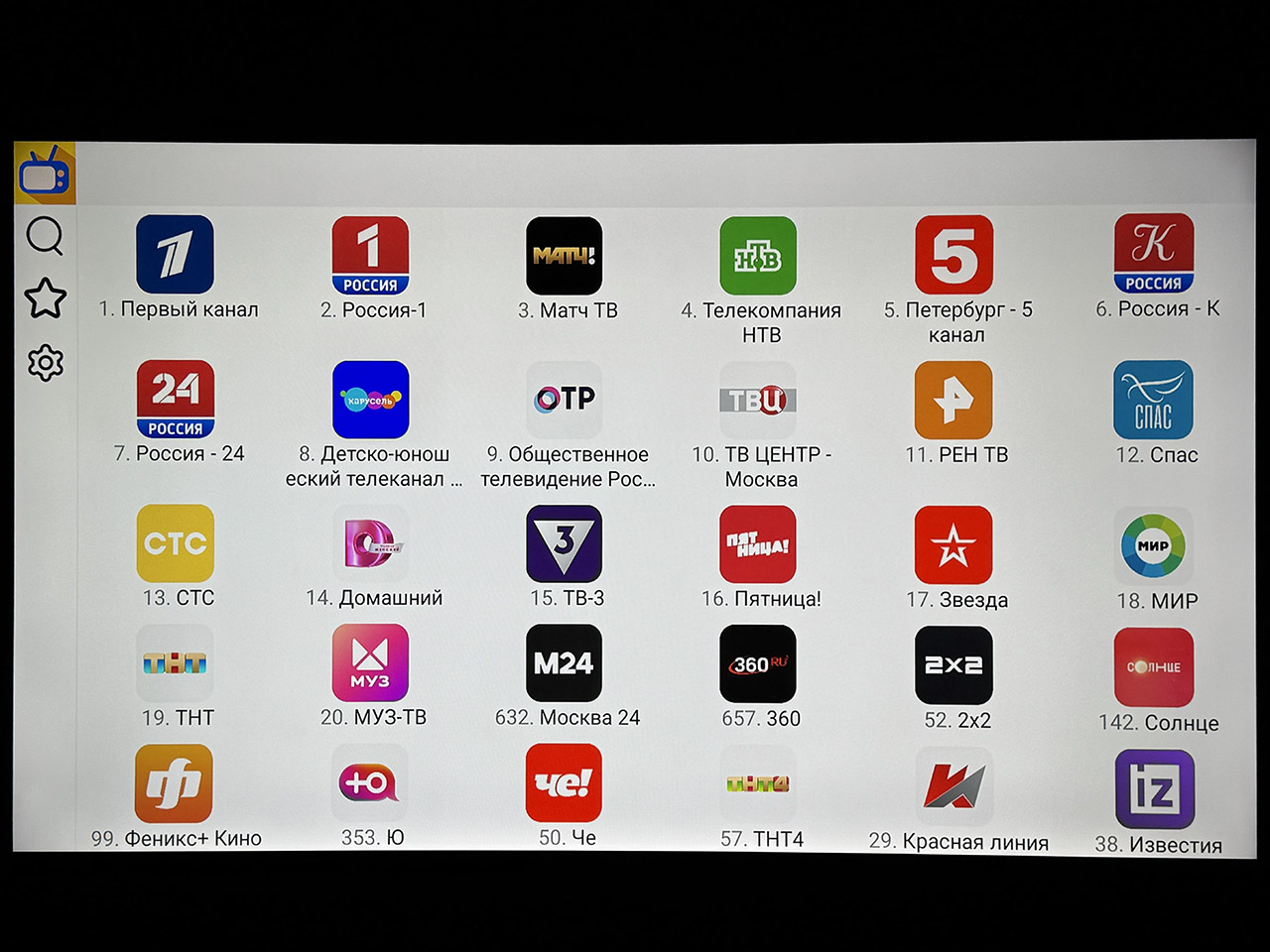
Let’s not forget that you can still watch TV channels on TV, even if you (like me) no longer have an antenna wire in your room.
To do this, you can download the Light HD TV application, which contains more than 40 of the most popular channels, ranging from federal to specialized sports.
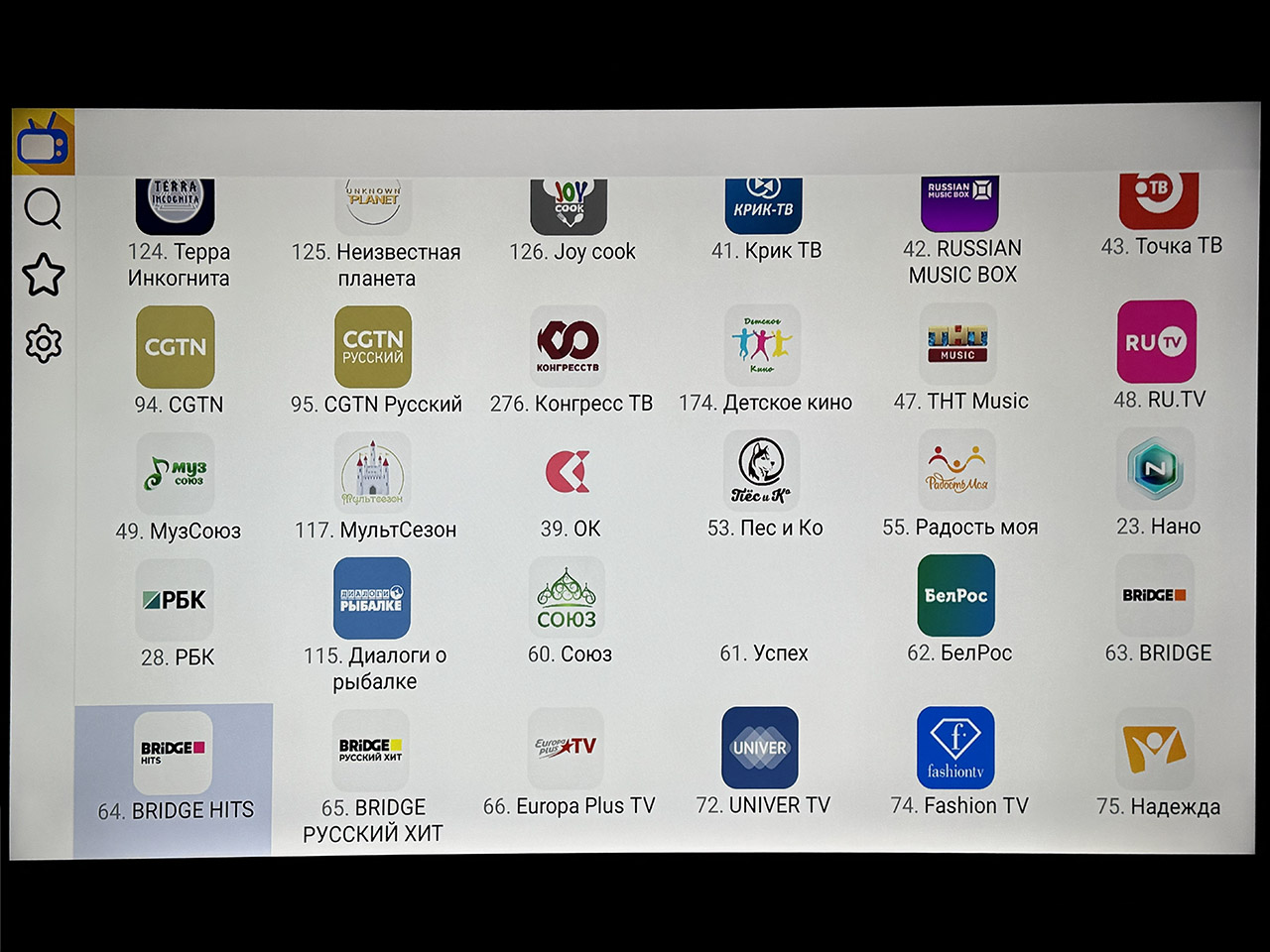
All you need to watch them is a stable TV connection to the Internet. The image is clear, the application itself is free, when using advertising I see less than in other TV aggregators, so I recommend it.
🛒 Download the Light HD TV application on Google Play
7. Convenient parental controls with cooking settings
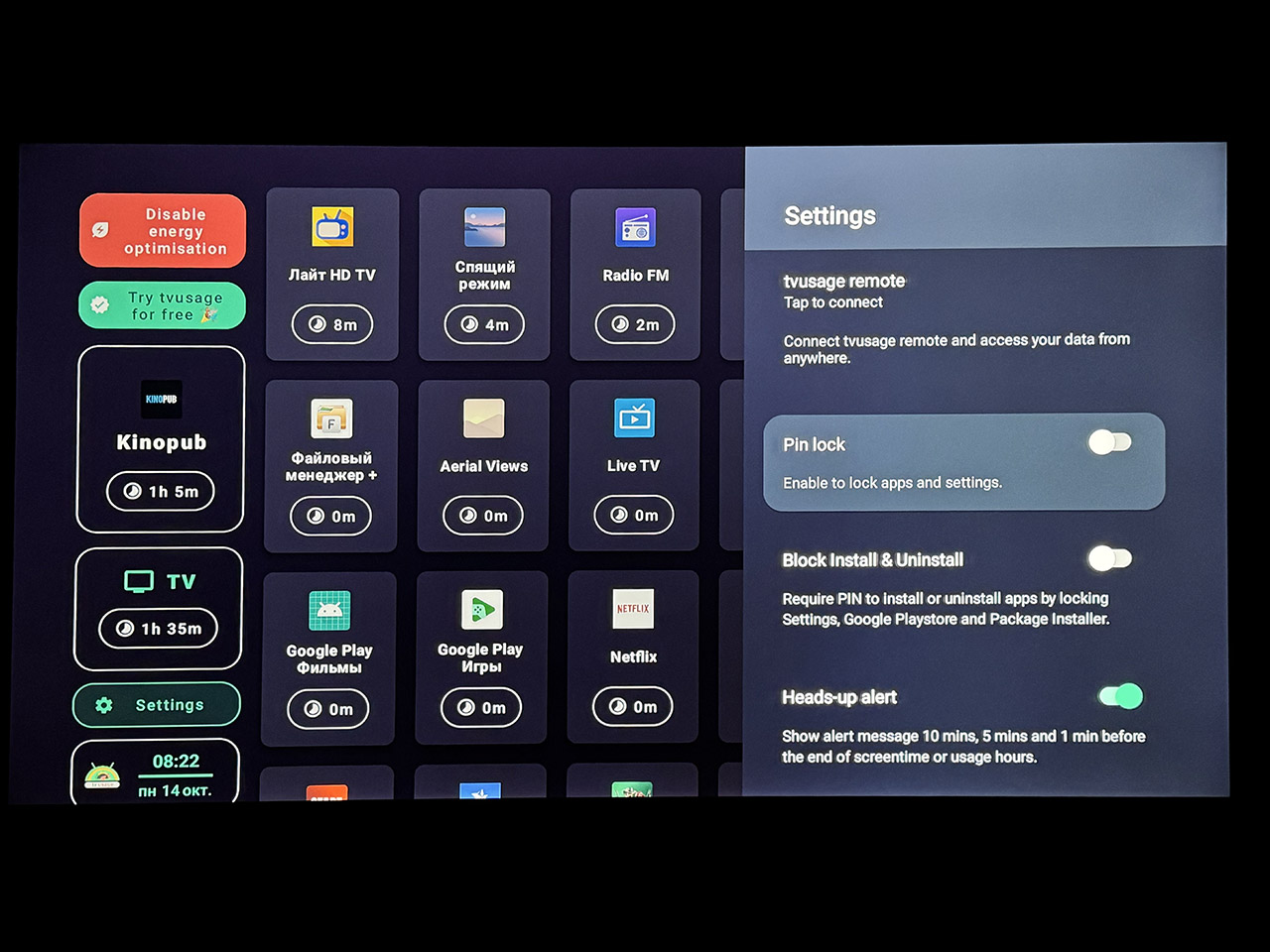
If there is a TV in the children’s room and you want to easily and effectively control it using your child, it is not necessary to hide the remote control the old fashioned way. Try installing the TVUsage application on your TV.
This app allows you to track screen time, set timers for apps, and set limits. It is possible to apply restrictions: they can be set on such days, daily on time intervals, or view breaks in advance.

Unlike many simple similar utilities, TVUsage can apply settings to control applications, for example, games or a specific online movie theater. Access to the protection settings is carried out using a PIN code, because the child will not be able to change them on his own.
The application also collects statistics on TV usage in the form of graphs, which allows you to understand how much time is spent in a particular application.
🛒 Download the TVUsage app on Google Play
Using supernatural phenomena, your smart TV will be “pumped” to 100%. Then just close it and enjoy. Of course, if you have any usage configuration settings, perhaps the utilities I collected will not be enough, but for most users who do not have suitable NAS storage at home, this installation will be more than enough.
Of course, if you wish, you can also create a beautiful launcher, but I tried several and don’t want to write a single one. Yes, they all have too many settings and functions, often you are simply not needed. And the TV starts to slow down quite noticeably.
Therefore – no launchers. Use standard products and only use useful toiletries. Enjoy watching.
Source: Iphones RU
I am a professional journalist and content creator with extensive experience writing for news websites. I currently work as an author at Gadget Onus, where I specialize in covering hot news topics. My written pieces have been published on some of the biggest media outlets around the world, including The Guardian and BBC News.