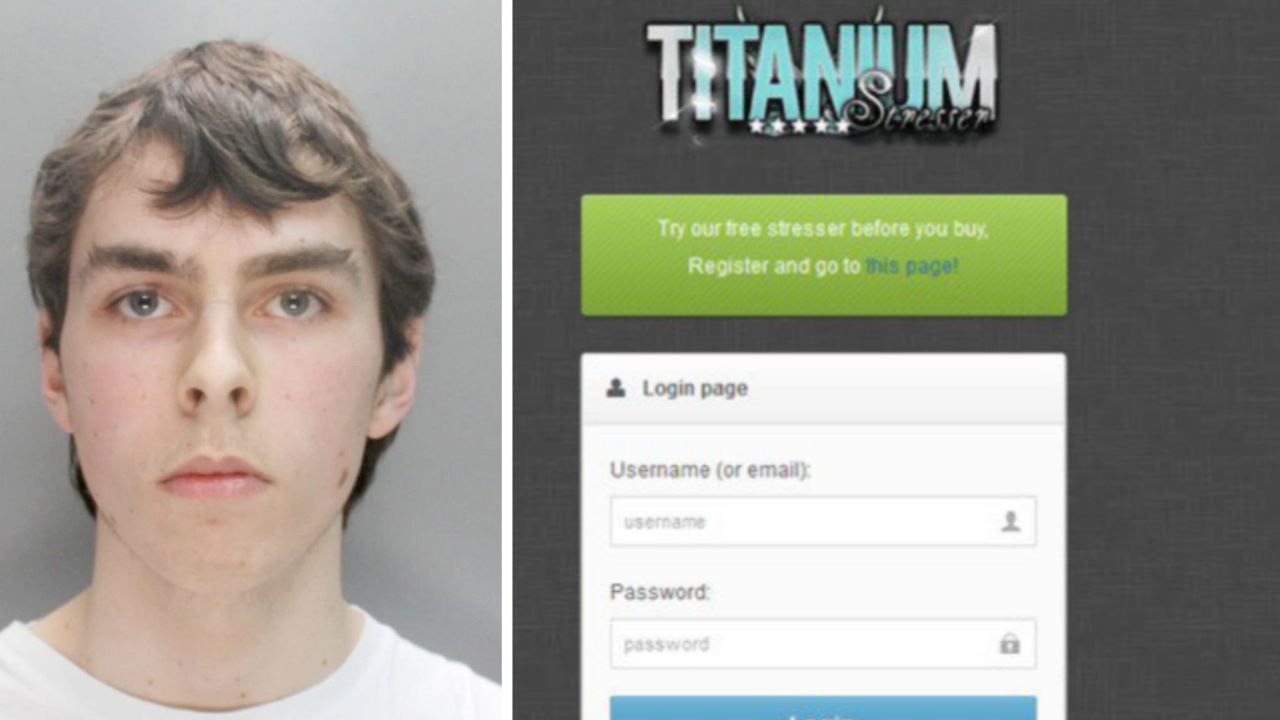Start by using Microsoft’s official ISO file to install Windows 11. Continue the installation until you are prompted to sign in to your Microsoft account. Instead of logging into your account, open Command Prompt by pressing Shift + F10.
At the command prompt, create a local user account by typing:
net user “username” /add
net localgroup “Administrators” “username” /add
Replace “Username” with your desired account name. Then run the following commands:
cd oobe
msoobe.exe && shutdown -r
The computer will restart. When prompted for your username and password, select the local account you just created to continue with the installation.
Once the installation is complete, you can use Windows 11 without a Microsoft account. If you change your mind later, you can sign in to your Microsoft account in Settings.
Source: Ferra
I am a professional journalist and content creator with extensive experience writing for news websites. I currently work as an author at Gadget Onus, where I specialize in covering hot news topics. My written pieces have been published on some of the biggest media outlets around the world, including The Guardian and BBC News.